About
Admins can use the Invitetomedia module to allow media owners to send secure, role-based links that give participants direct access to specific media entries, including Kaltura Rooms, live sessions, and other media types such as video entries and documents, without going through the site’s normal authentication process.
After you enable this module, media owners (owners, co-owners, co-editors, or co-publishers) can generate invite links directly from a media page.
For user guides, see Send an invitation link to access your media and Send an invitation link to your Kaltura Room.
The Theming module including the 'mediapage' feature must be enabled.
Configure
1. Go to your Configuration Management console and click on the InviteToMedia module. You can also navigate to it directly using a link: https://{your_URL}/admin/config/tab/invitetomedia.
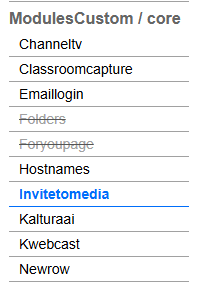
The 'Invitetomedia' page displays.
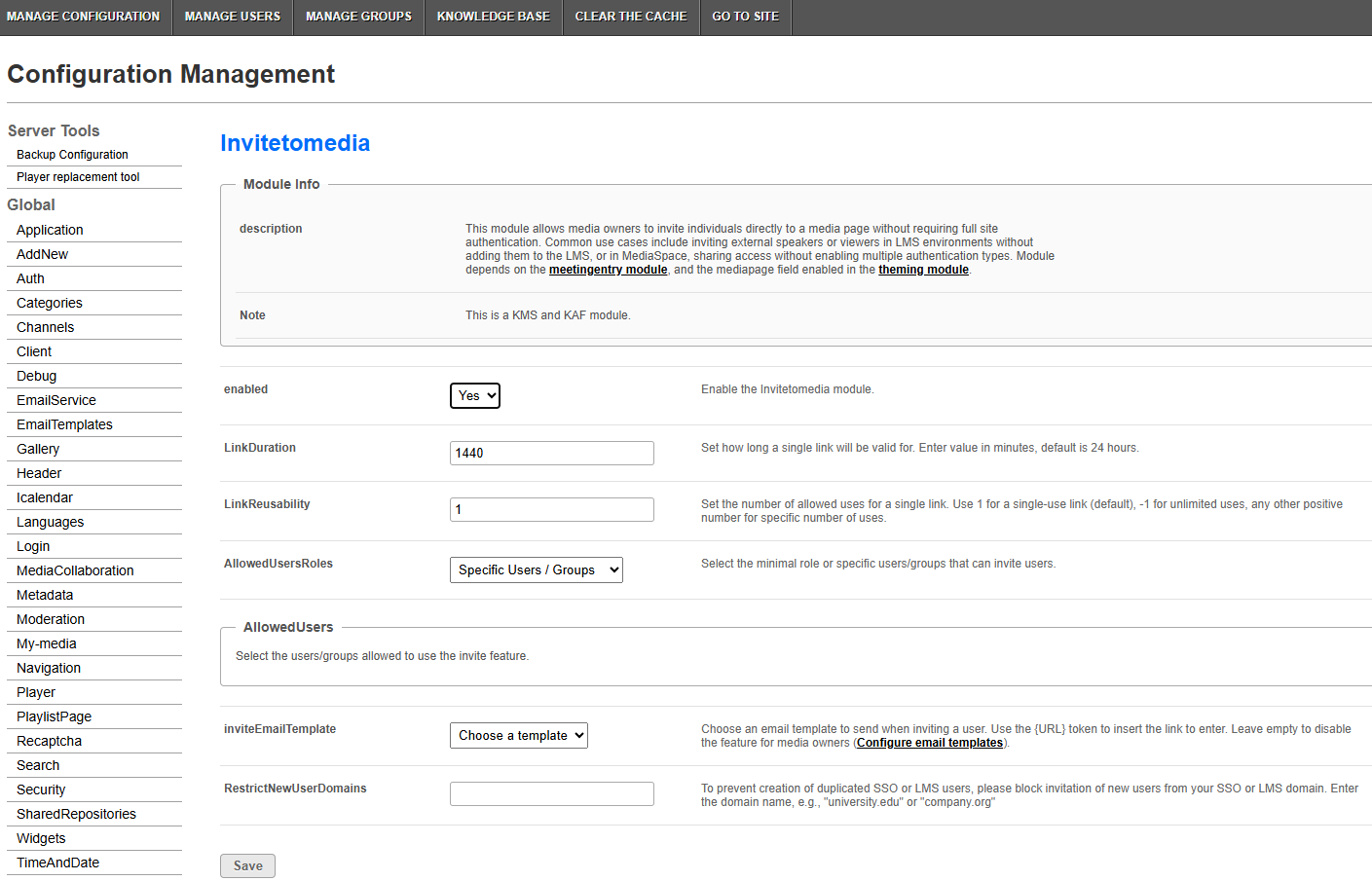
2. Configure the following:
enable - Set to 'Yes' to enable the module.
LinkDuration - Set how long a link remains active. Enter a value in minutes. Default is 24 hours.
LinkReusability - Set the number of times a link can be used. Enter 1 for single-use (default), -1 for unlimited, or any positive number for a specific limit.
AllowedUsers - Select the minimal role or specific users/groups that can invite users. Choose an option from the drop-down menu as follows:
- private only role
- admin role
- unmoderated admin role
- specific users / groups - When choosing this option, an additional field displays.
To add users or groups, click +Add AllowedUsers, then select users or groups by ID or name and click Submit.
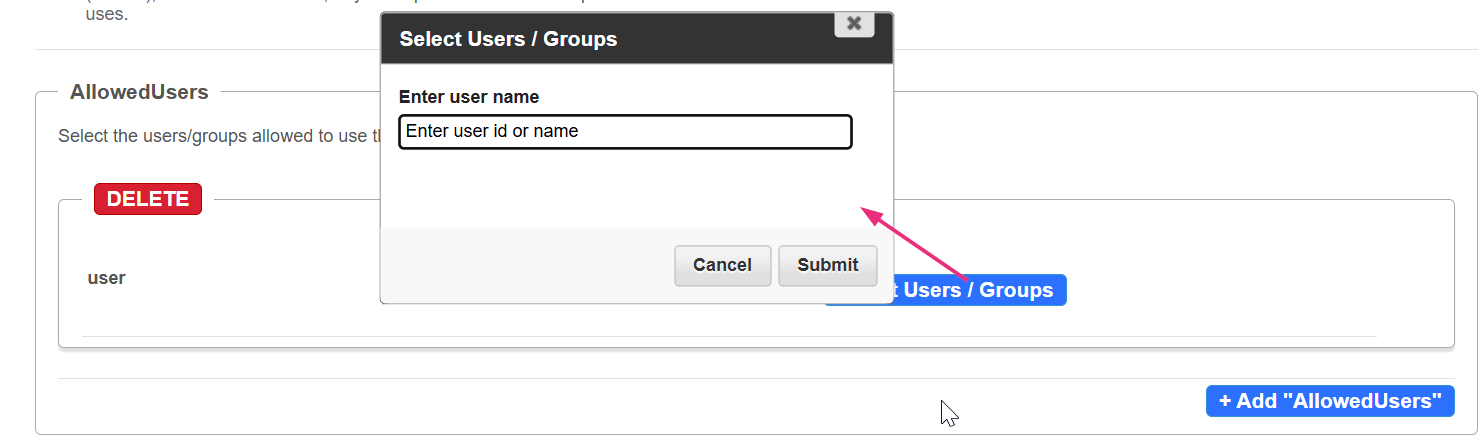
inviteEmailTemplate - Select the email template to use when sending an invite. The {URL} token inserts the invite link into the email. Leave this field empty if you don’t want media owners to send invites by email.
To set up or edit templates, click the link to open the Email templates module configuration page.
RestrictNewUserDomains – To prevent creation of duplicated SSO or LMS users, please block invitation of new users from your SSO or LMS domain. Enter the domain name, e.g., "university.edu" or "company.org"
3. Click Save.
Best practices
- Limit Allowed users to trusted roles to maintain security.
- Keep Link duration as short as practical for your events.
- Use single-use links for sensitive sessions.
- Configure RestrictNewUserDomains to block your internal SSO or LMS domain.
