About
You might receive a special invitation link from a host, speaker, or event organizer when they want you to join a Kaltura Room session as a guest, speaker, or moderator.
This link gives you secure access to that specific session and may provide additional permissions based on your role. It works even if you don’t have a regular account on the site.
Please note:
- Your link may be valid only once or for a limited time, depending on the host’s settings.
- If you change devices, you may need a new link to join again.
When you click your invitation link
What you see depends on when you join and whether you’re logged in with the invited email.
If you’re not logged in
You’ll see a lobby screen where you'll enter the same email address the invitation was sent to, then click Login.
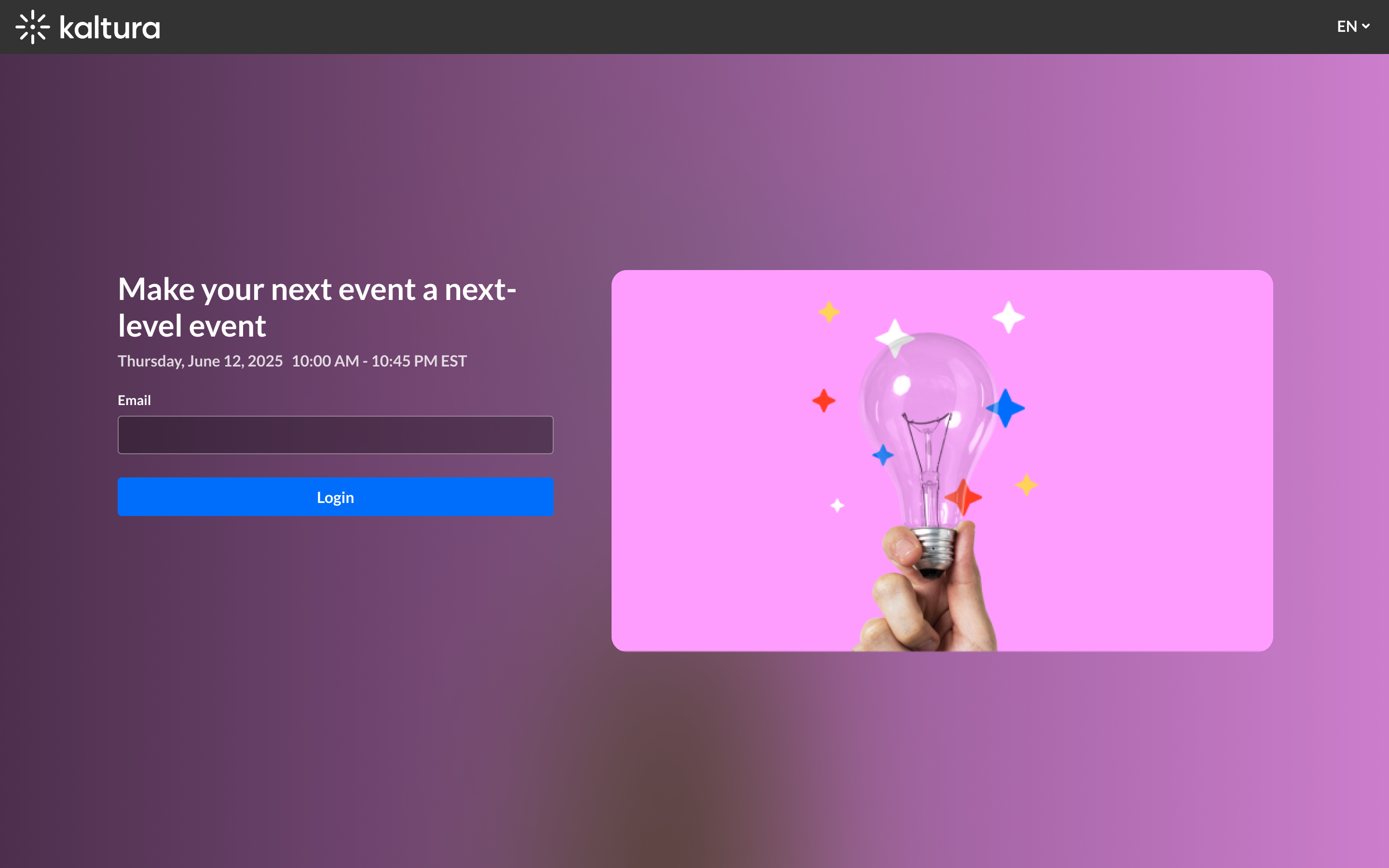
The system will check your email against the one used to invite. If the email matches and the link is valid, you’ll be taken to the event page.
If you have a problem using the link, see Troubleshooting below.
If you’re logged in and the session hasn't started
You’ll see the event details page with the countdown until the start.
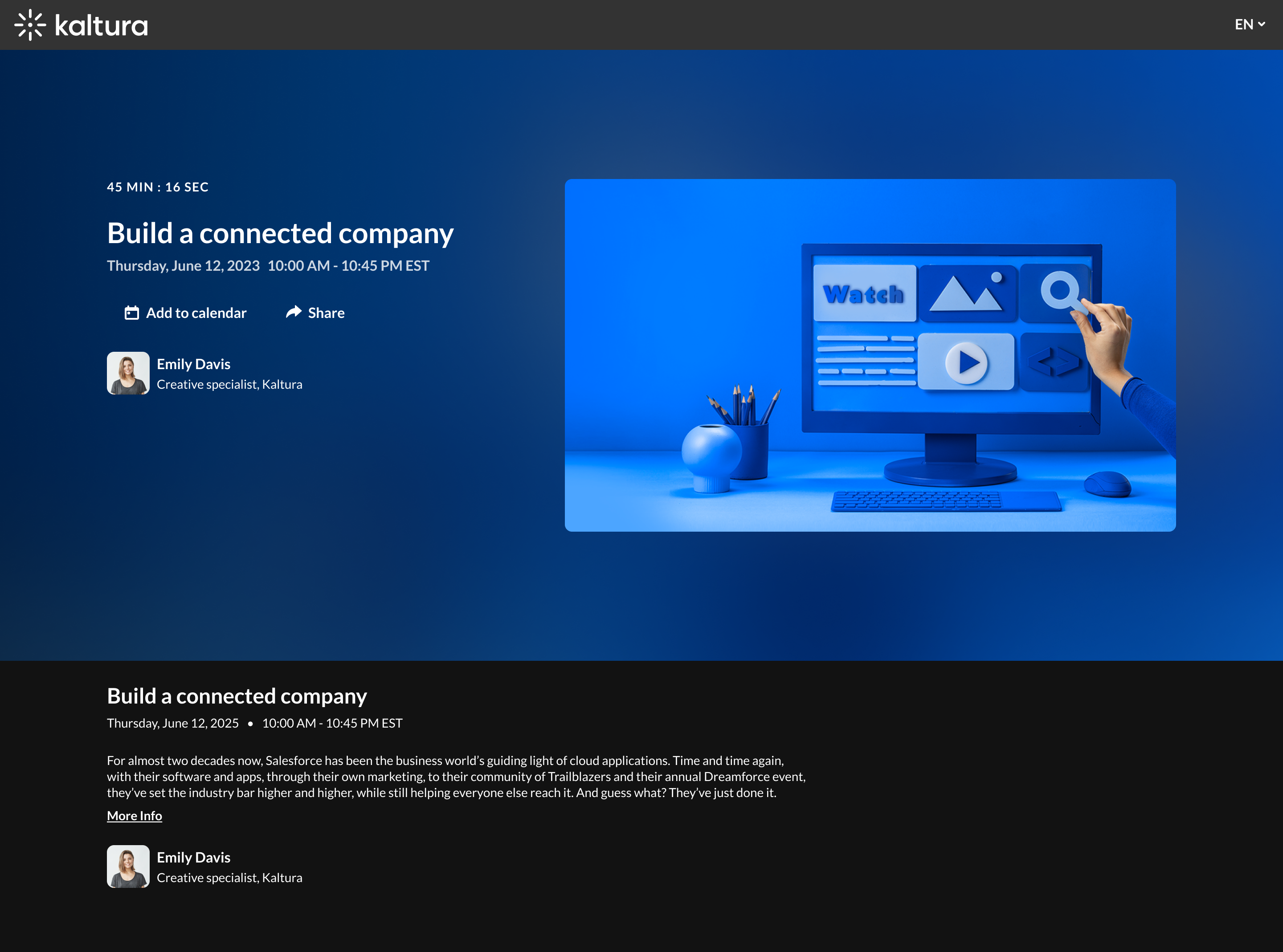
When the session starts, you’ll enter the room automatically without the login step.
Keep your invitation email handy until the session ends in case you need to rejoin!
If you’re logged in and the session has started
You’ll go directly to the session page.
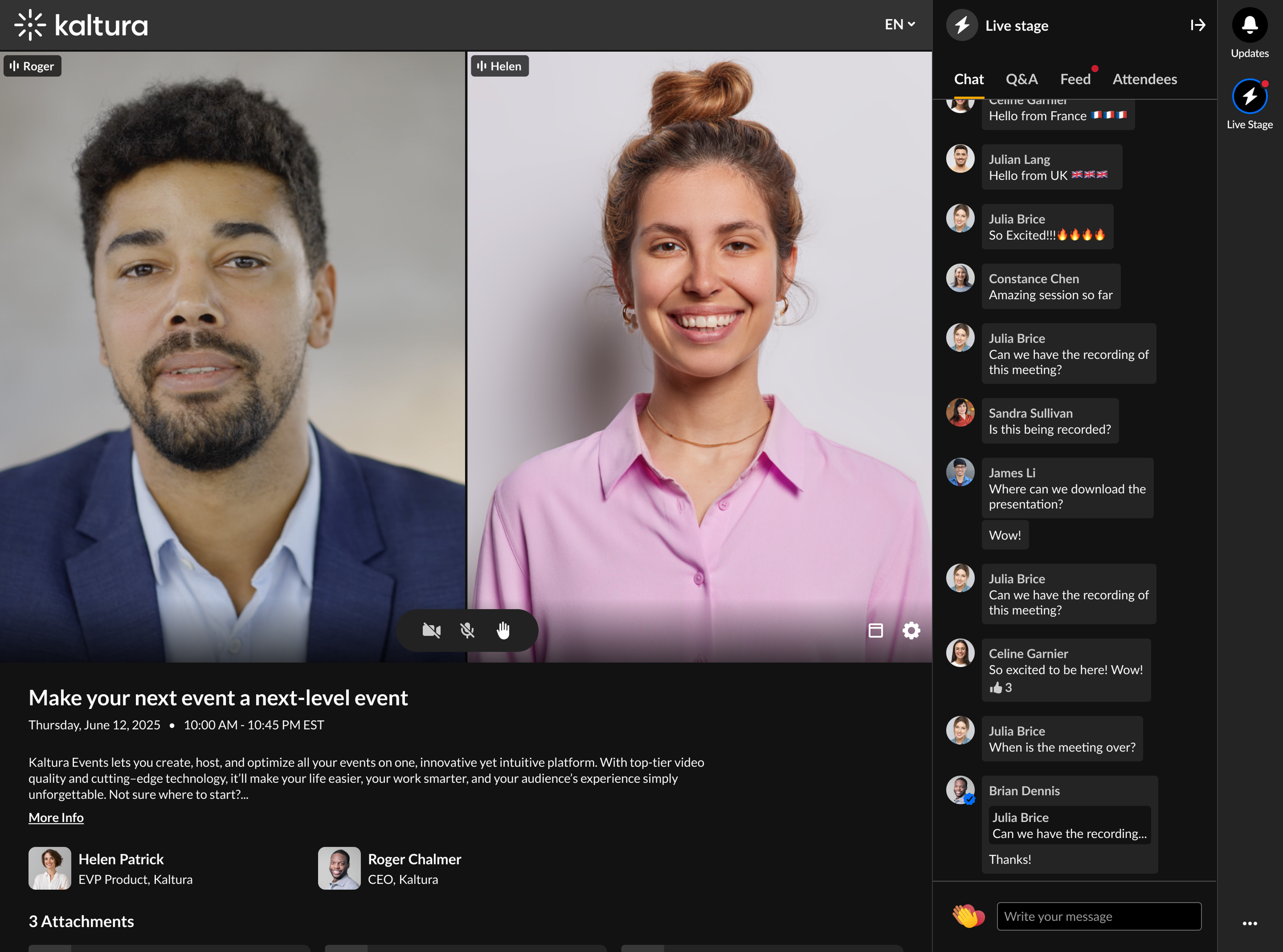
What you’ll see in the room
- If the session hasn’t started – You'll see the room page with details and a countdown until the start time.
- When the session is open – If you're logged in with the invited email, you’ll go directly into the room. If you’re not logged in, you’ll first see a lobby screen where you must enter the invited email.
During the session, you’ll see the live event and session details such as title, description, speaker info, and attachments. Your available features depend on your role:
- Viewer – You can access the live session, chat, Q&A, and answer interactions.
- Moderator – You can access Q&A moderation and the backchannel.
- Speaker – You can access Q&A and the backchannel.
If you’re already in the room and receive a new invite, clicking the link can immediately upgrade your role (for example, from viewer to moderator or speaker) without needing to leave and rejoin.
Troubleshooting
- Email doesn’t match - Make sure you’re logged in with, or enter, the email address that received the invitation.
- Link expired or already used - Contact the event organizer for a new link.
- Room deleted or invite removed - The invite will no longer work. Contact the host if you think this is in error.
- Domain restrictions – Some organizations block invites to certain email domains (e.g., company SSO). If you can’t be invited with your current email, contact the media owner.
- Role didn’t update – If you were promoted but don’t see new permissions, refresh the room.
