About
As a media owner, co-owner, co-editor, or co-publisher, you can invite users to access a specific media entry, such as a video or live event.
Invite links provide secure, role-based access without requiring the invited user to sign in through the site’s normal authentication process. The roles available depend on the media type (see Select invitation type below).
You can also invite users to join a Kaltura Room session. For details, see Send an invitation link to join your Kaltura Room.
Admins can control settings that affect invites in the Invitetomedia module.
Send a link
- Go to the media page for your media entry.
- Click the three-dot menu below the screen and select Invite users.
- In the 'Invite users' window, complete the following:
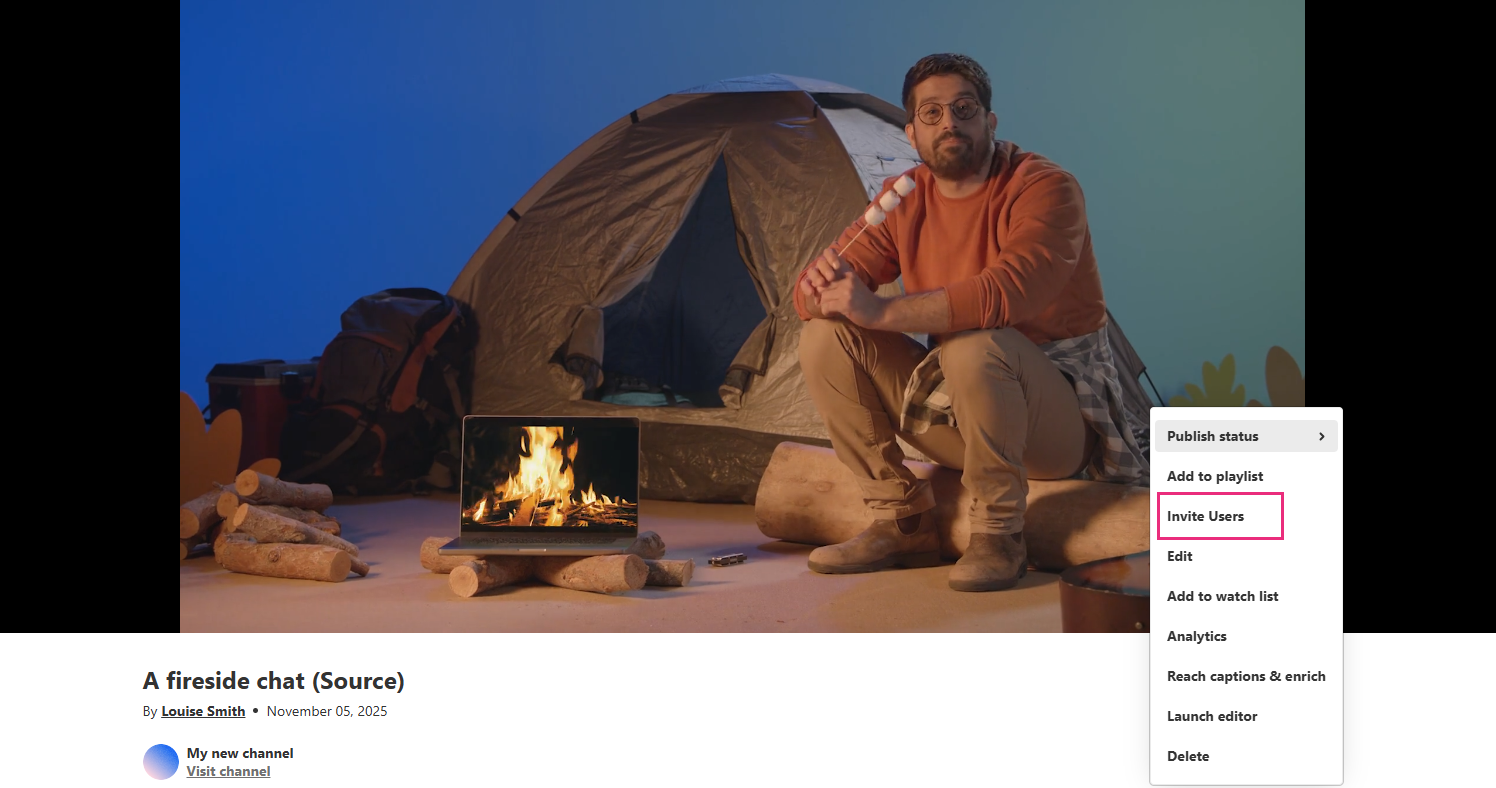
The 'Invite users' window opens.
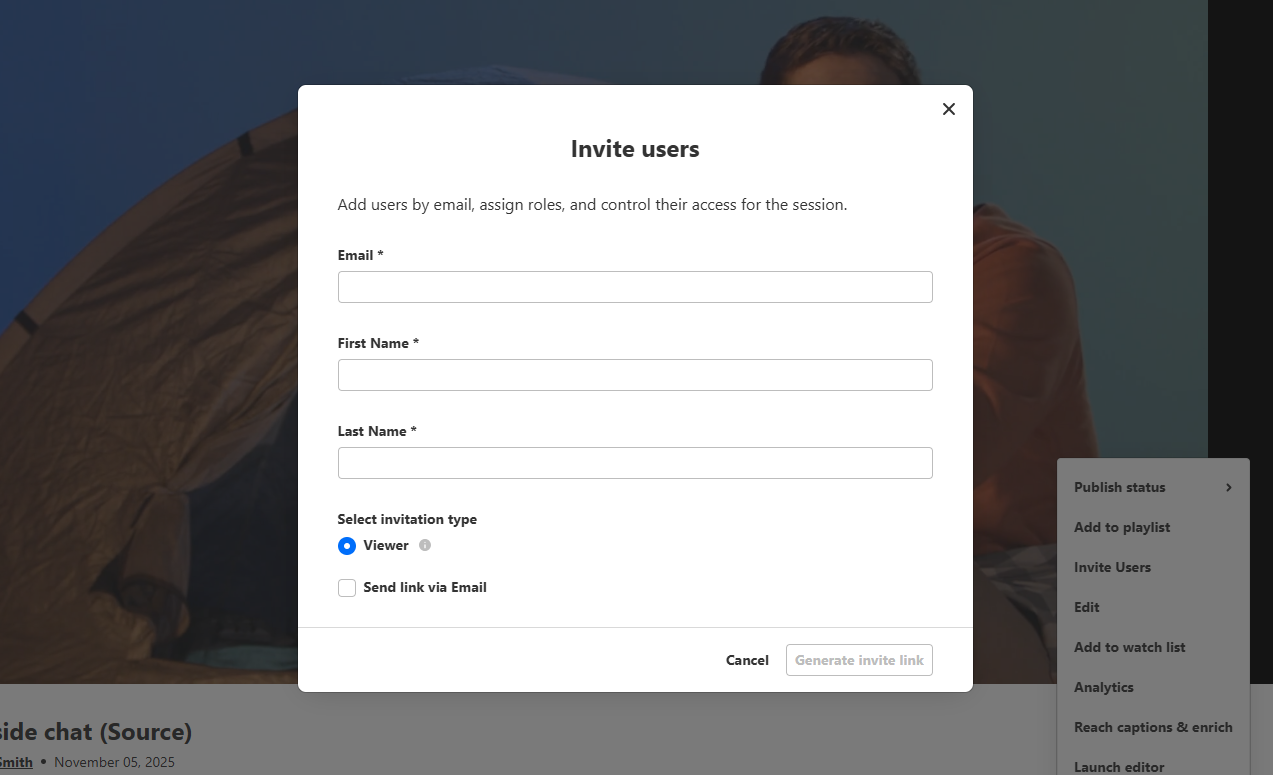
- Email address – (Required) Begin typing the participant’s email. If there’s a match with an existing user, they’ll appear in the drop-down menu. Select the correct person to auto-fill their details. If they’re not in the system, type the full email address.
- First and last name – (Required) Enter the participant’s name.
- Select an invitation type - Options depend on the media type:
- Viewer – Access to the live session, chat, Q&A, and answer interactions
- Moderator – Access to Q&A moderation and backchannel
- Speaker – Access to Q&A and backchannel
- Send link via email - Check this box if you want the system to email the invite to the user. The email uses the template your admin set up and includes the invitee’s name, session details, and a direct link to join. If no template is configured, this option won’t appear.
For video, quiz, document, audio, and similar entries: Viewer only (gives access to the media page)
For live sessions (webcast, simulive, DIY live):
4. Click Generate invite link at the bottom right.
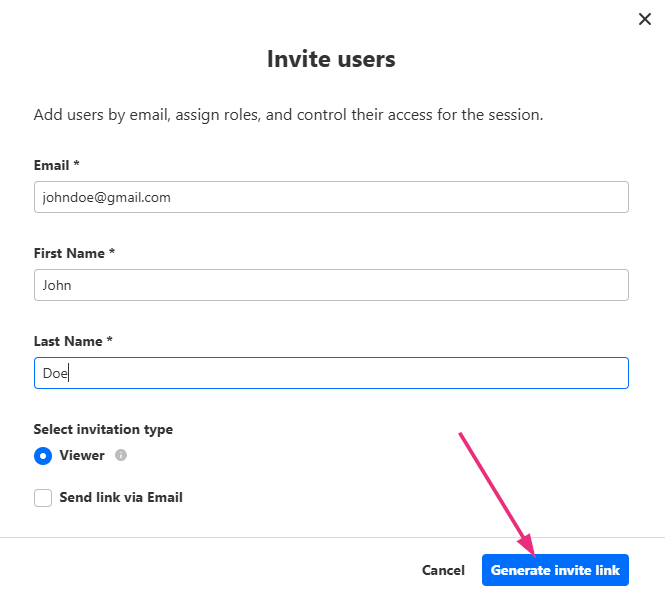
A confirmation window opens.
5. Copy the generated link from the confirmation window.

6. Share the link with the invitee using your preferred method.
For security, links may only work once or for a limited time, depending on admin settings. In addition, links can’t be reused on multiple devices.
What the invitee sees
For video, quiz, document, audio, and similar entries, the invitee will access the media page as a viewer.
 Media page showing a document entry
Media page showing a document entryFor live sessions (webcast, simulive, DIY live) –
- If the session hasn’t started – The invitee will access the page with event details and a countdown until the start time.
- When the session is open – If the invitee is logged in with the invited email, they’ll go directly to the live session page. If they’re not logged in, they’ll first see a lobby screen where they must enter the invited email.
If the invitee is already logged into the same media page – Clicking the invite link will immediately upgrade their role (for example, from viewer to moderator or speaker) without requiring them to log out and back in.
For the user guide, see Access media from an invite link.
Troubleshooting
If an invitee can’t access a media entry, check the following:
- Expired or already used link – You should generate and share a new link.
- Email doesn’t match – Remind the invitee to use the same email address that received the invite.
- Media deleted or invite removed – The invite won’t work. You should check the media status and send a new invite if needed.
- Domain restrictions – If the invitee’s email domain is blocked, try a different email address or contact the admin.
- Role didn’t update – If you promoted an invitee but they don’t see their new permissions, ask them to refresh the page.
