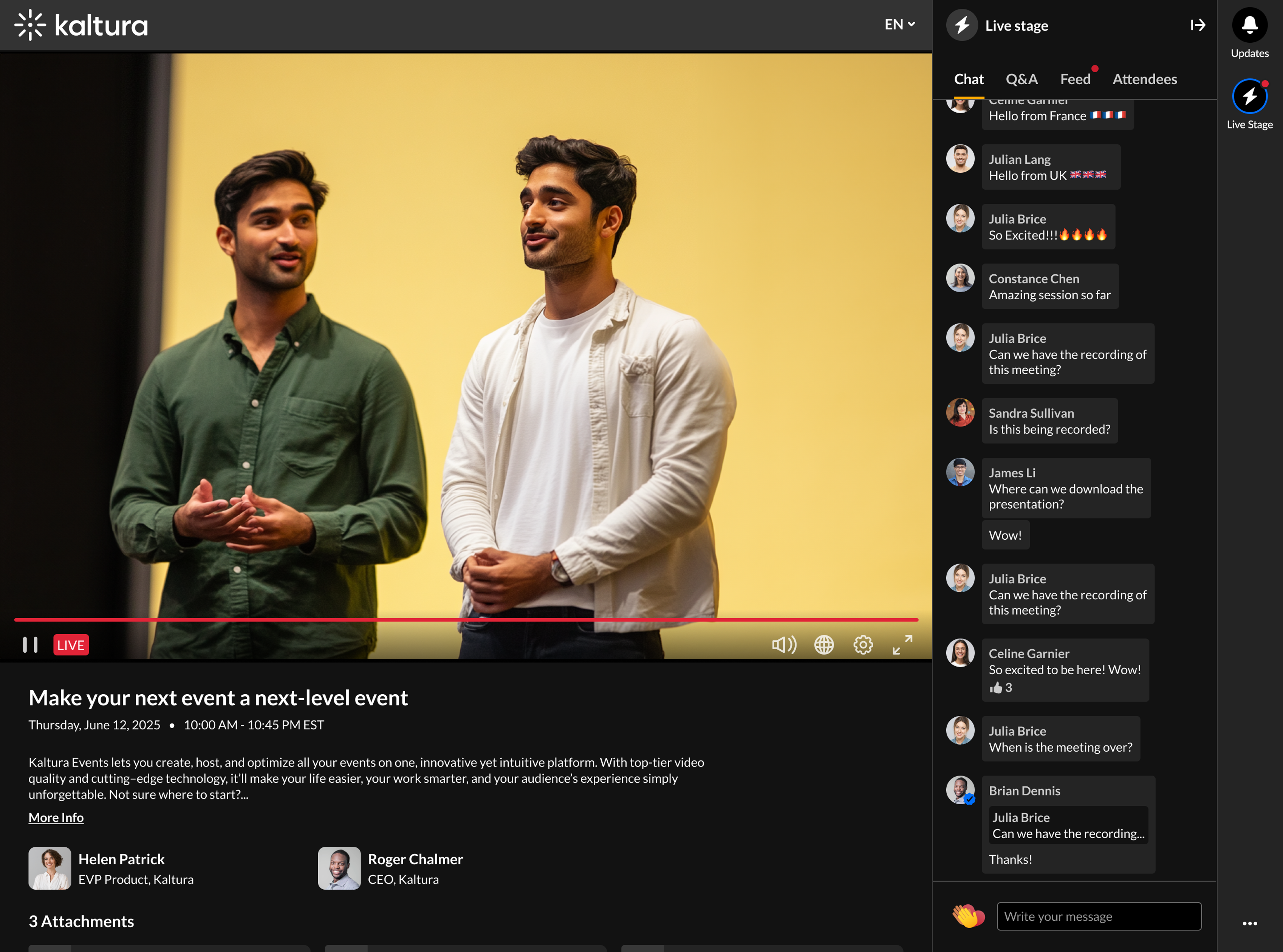About
You might receive an invite link when a media owner wants you to access a Kaltura media entry such as a video, quiz, document, audio file, or live event.
The link gives you secure access to that specific media, even if you don’t have a regular account on the site. Your access and available features depend on the type of media and the role you were invited with.
Please note:
- Your link may only work once or for a limited time, depending on site settings.
- If you switch devices, you’ll need a new link.
- The invite gives you access only to the media you were invited to, not to other areas of the site.
When you click your invite link
What you see depends on whether you’re logged in and the type of media you’re accessing.
If you’re not logged in
You’ll see a lobby screen asking you to enter the same email address the invite was sent to. If the email matches and the link is valid, you’ll be taken to the media page or live session.
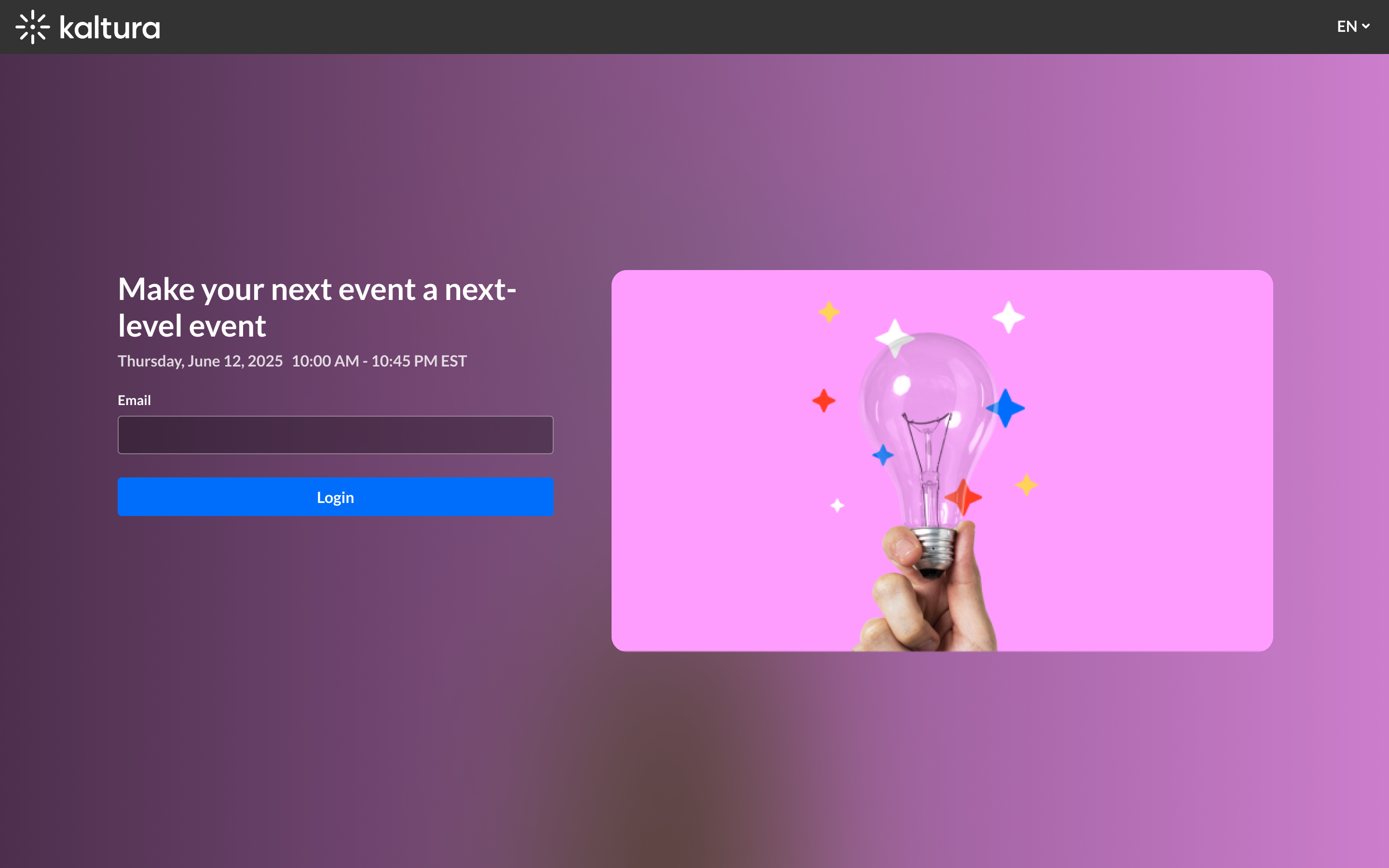
If you have a problem using the link, see Troubleshooting below.
If you’re already logged in
If your login email matches the invited email, you’ll go directly to the media page. In some cases, you may still see the lobby screen depending on your account type.
In Video Portal / LMS environments, the lobby screen always appears, even if you’re logged in.
What you’ll access
Your experience depends on the type of media and the role you were invited with.
For media (video, quiz, audio, document)
You’ll access the media page. You’ll have the role of viewer, which gives you access to view the media.
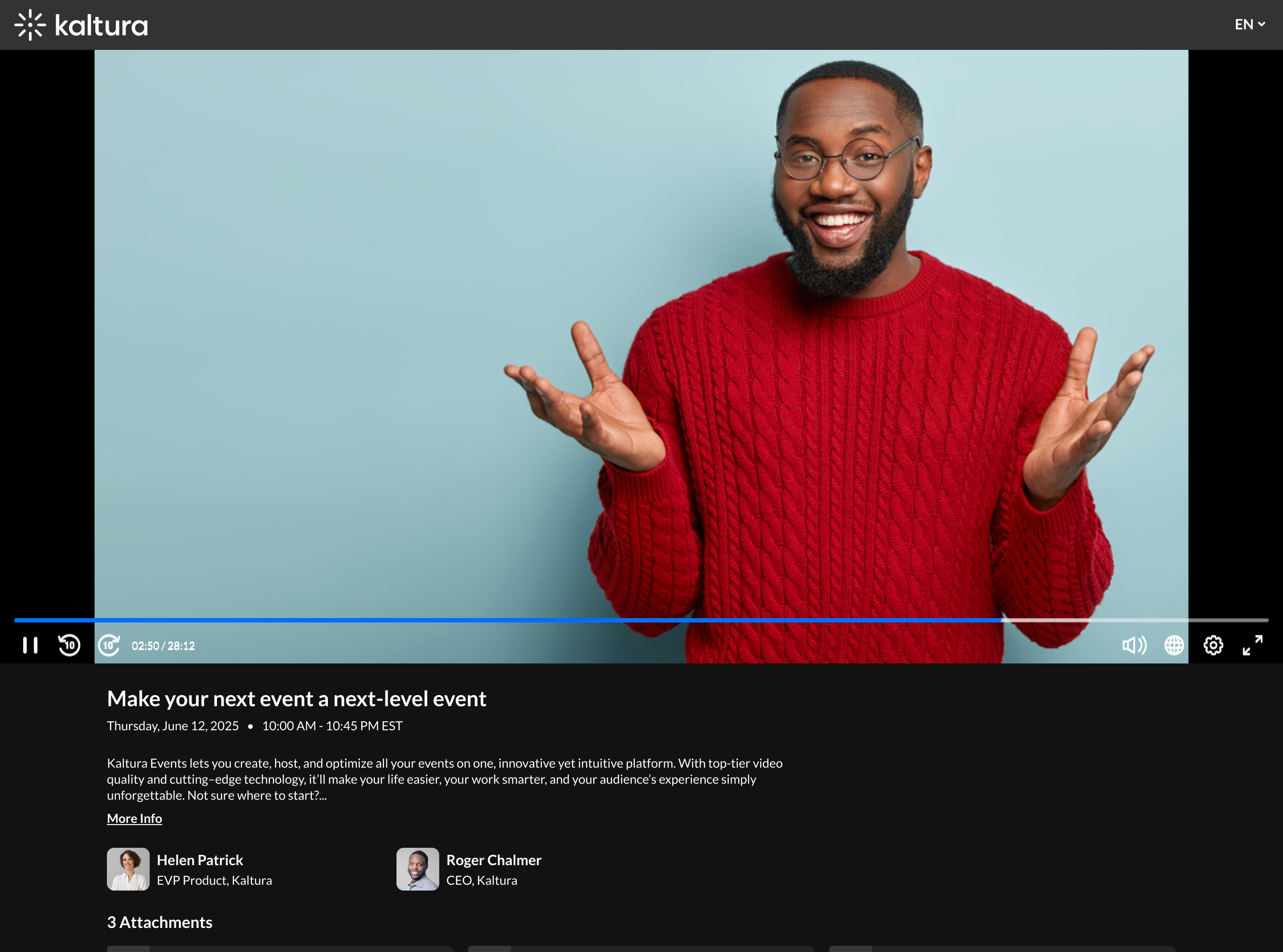
For live sessions (webcast, simulive, DIY live)
- If the session hasn’t started – You'll see the event page with details and a countdown until the start time.
- When the session is open – If you're logged in with the invited email, you’ll go directly into the room. If you’re not logged in, you’ll first see a lobby screen where you must enter the invited email.
After the session ends, the same link may redirect you to the recorded VOD.
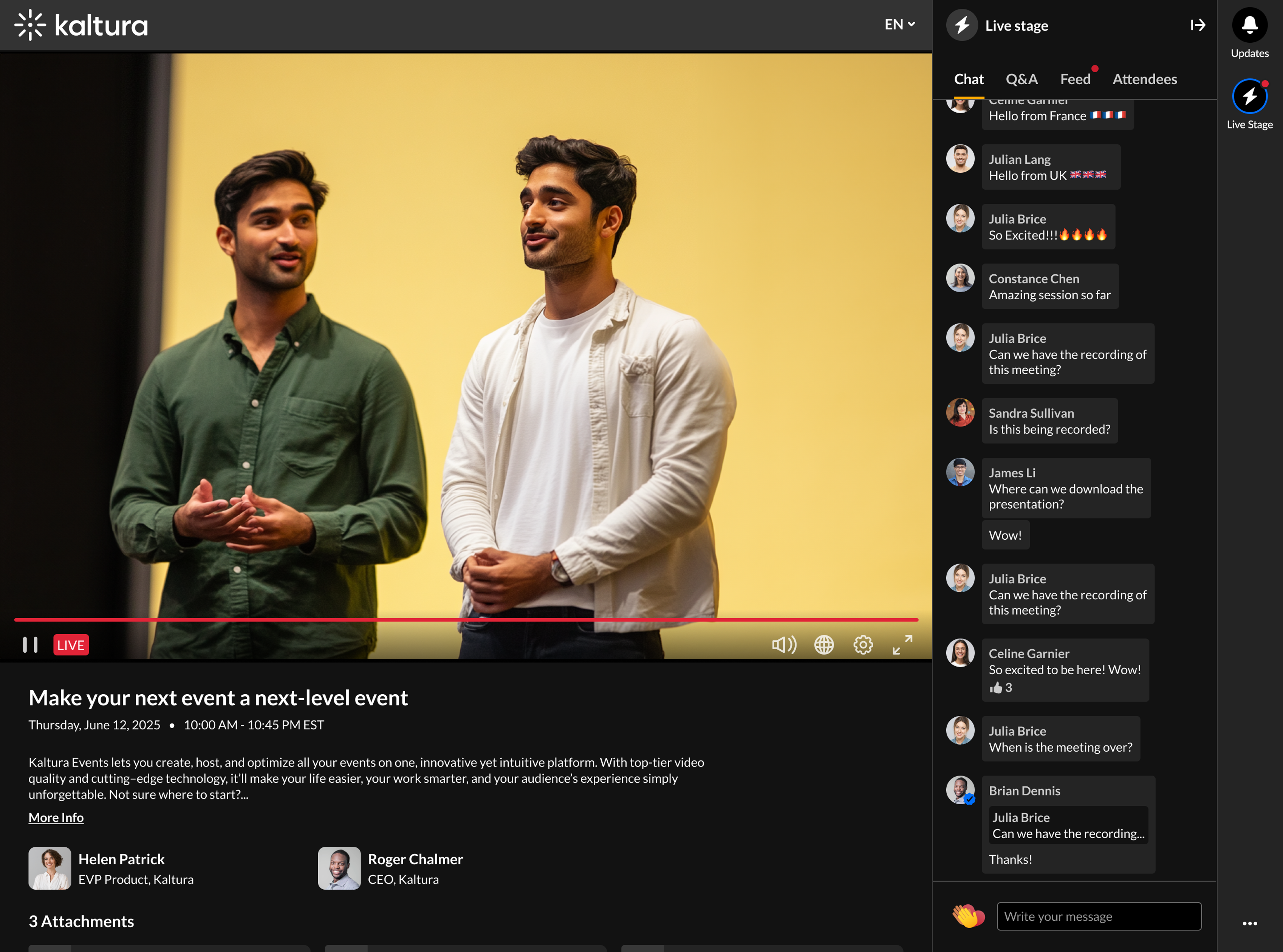 Media page showing a live entry
Media page showing a live entryIn live sessions, your experience depends on your role:
- Viewer – You can access the live session, chat, Q&A, and answer interactions.
- Moderator – You can access Q&A moderation and the backchannel.
- Speaker – You can access Q&A and the backchannel.
If you’re already logged in to the session and receive a new invite, clicking the link can immediately upgrade your role (for example, from viewer to moderator or speaker).
Troubleshooting
- Email doesn’t match – Enter the same email that received the invite.
- Link expired or already used – Ask the media owner for a new link.
- Media deleted or invite removed – The link will no longer work.
- Domain restrictions – Some organizations block invites to certain email domains (e.g., company SSO). If your email domain is blocked, contact the media owner to use a different email.
- Role didn’t update – If you were invited to a higher role but don’t see new permissions, refresh the page.