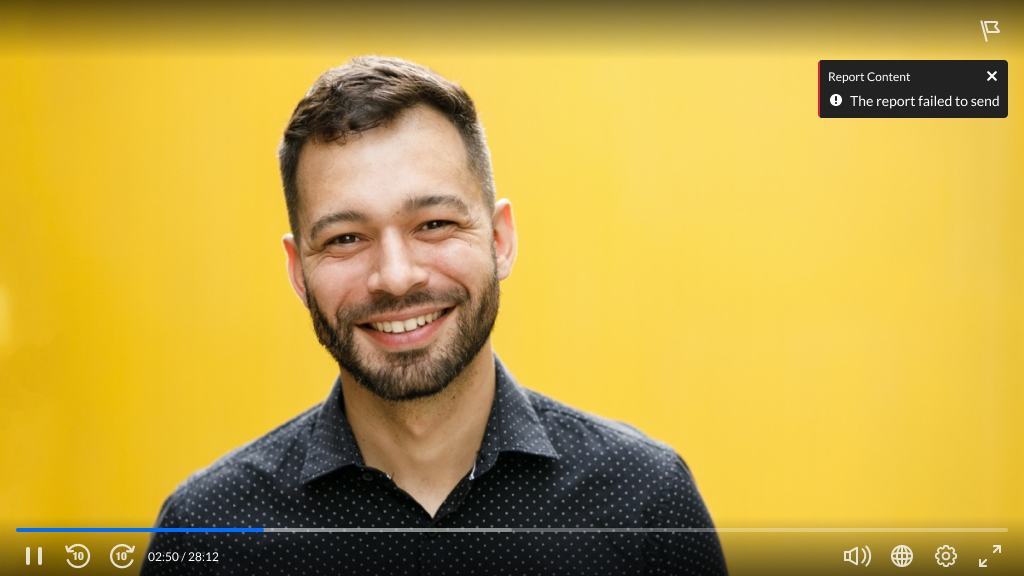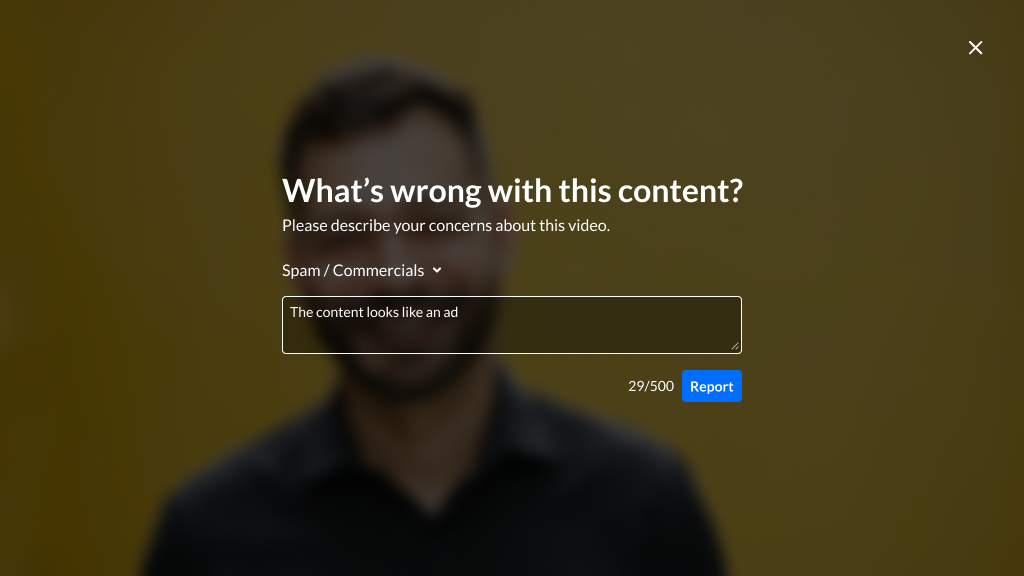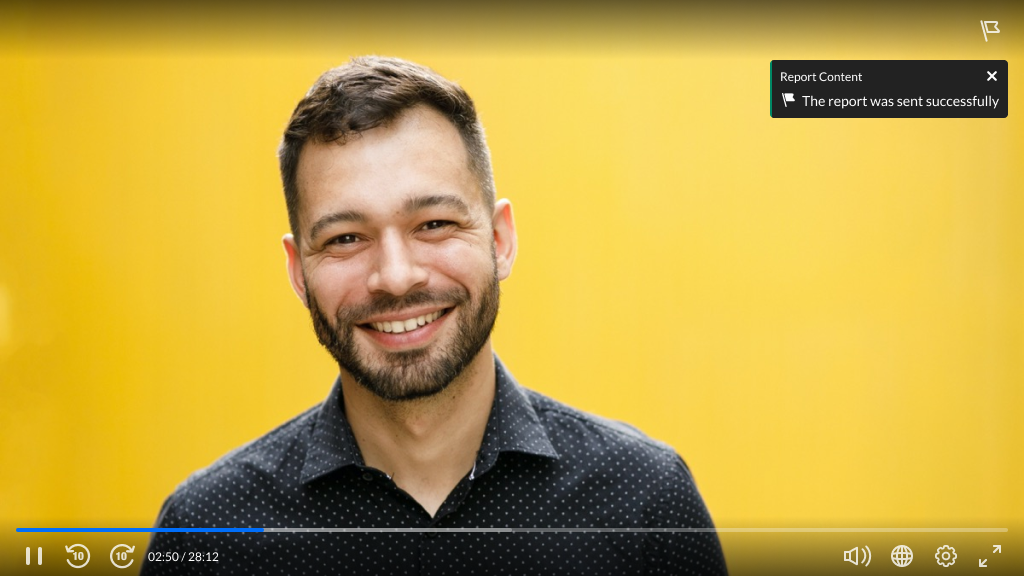About
The Moderation plugin ‘flag’ appears on the top right corner so that viewers can flag content that doesn’t uphold the guidelines and rules set by the organization and/or administrators as suitable for publishing.
Flagged media reports are available to KMC administrators and moderators to review.
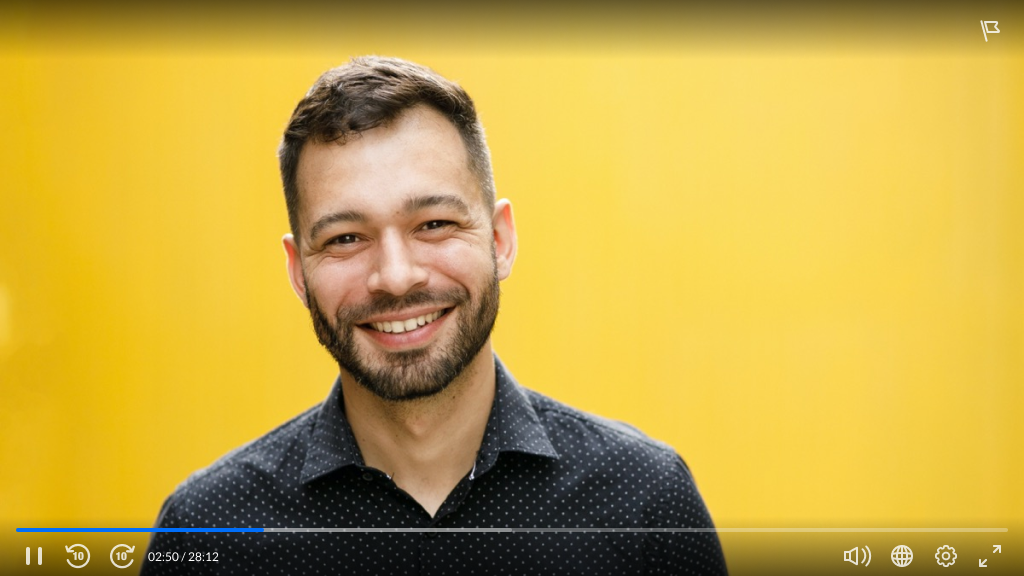
Click on the icon to open the preconfigured moderation options that have been set by your administrator.
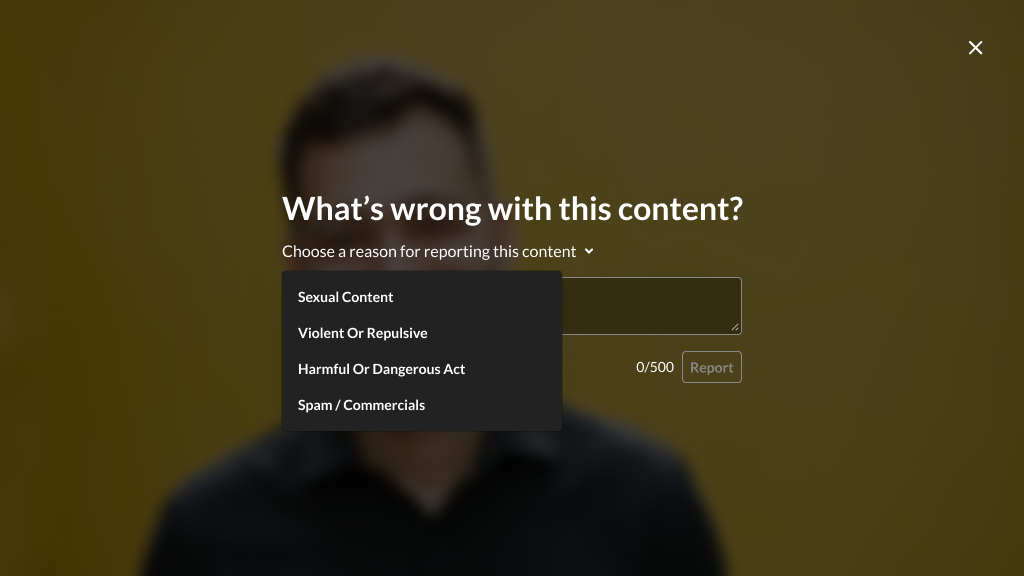
Setup
To learn how to set the Moderation Plugin on the player, see Enable content moderation in the player.
Features
![]()
- The flag icon indicates that content is enabled for moderation. The Flag icon's location is set by your system administrator.
- Clicking on the Flag icon will display the moderation features and options. allowing viewers to select a reason for reporting the video and enter a description (optional).
- The moderation choices are preconfigured and set by the KMC administrator.
How to flag media that is inappropriate
- Click on the flag icon to display the moderation features and options.
- Select a reason for reporting this video from the drop-down list.
- Enter a description to elaborate (optional).
After you have reported the issue, an alert is displayed indicating that your request to moderate this content was received.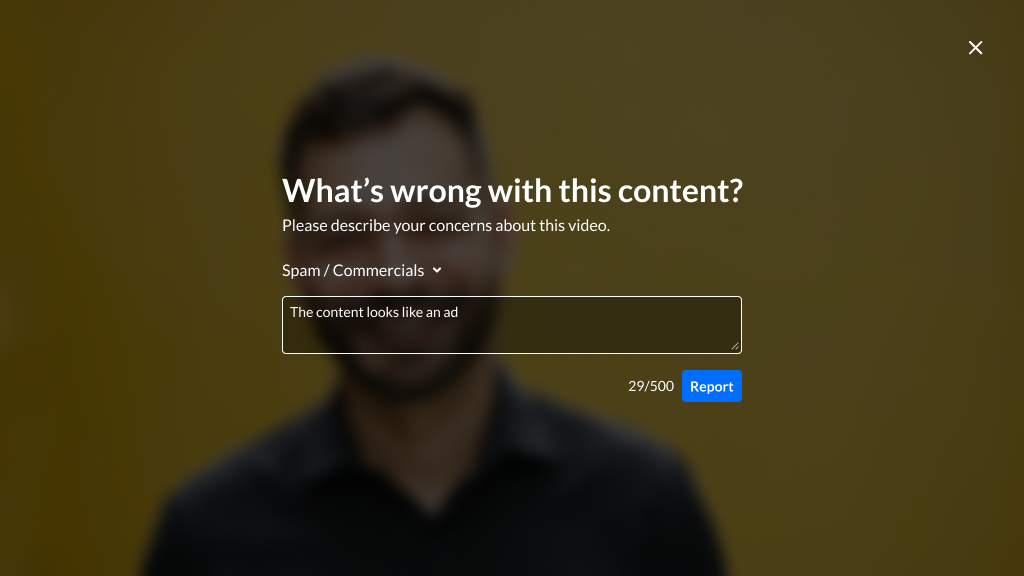
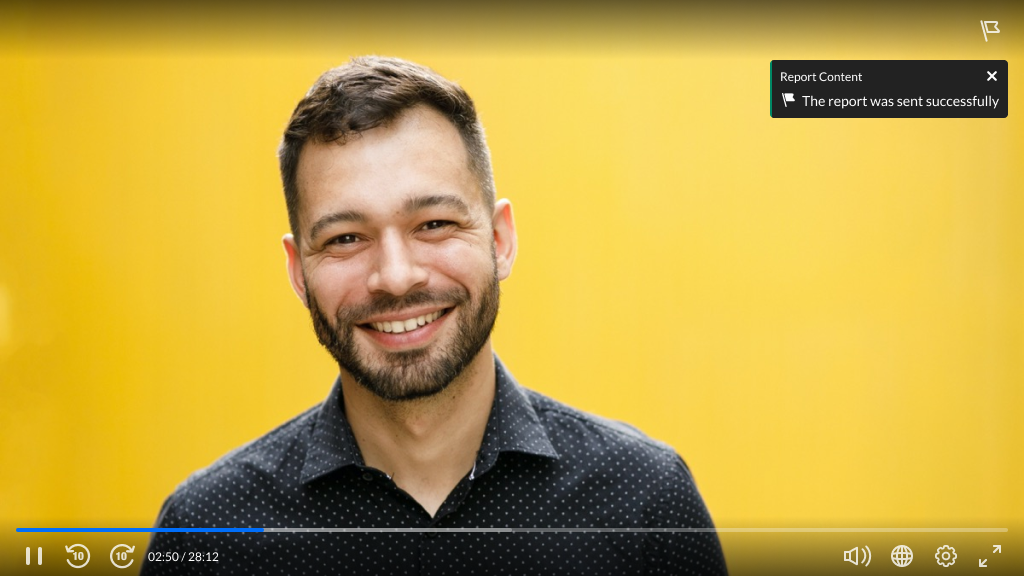
If for some reason your request to moderate content was not sent, a failure alert is displayed.