This article documents the legacy KME Room. For information on the new room, please visit the new Kaltura Room documentation.
Upload files to your Kaltura Live Room classroom then share them with your session participants.
Which formats can be uploaded?
With Kaltura Meetings, you can upload files by clicking the Add File button or by dragging & dropping a file from your desktop to the folder. The following is a list of supported files that can both be uploaded and shared in your online sessions for synchronous viewing:
- Presentations — PPT, PPTX
- Video — MP4, MOV, AVI, WMV
- Image — PDF, PNG, JPG
- Document — DOC, DOCX
- Spreadsheet — XLS, XLSX
- Audio — MP3
Adding Files/Content
- Click Files in the upper bar.
- Click the Add File button to launch your local file browser.
- Select the file/s you want to upload.
- Click the confirmation button (Ok/Open/etc...).
The files are uploaded directly to the current folder you are in.
💡Utilize shift+click or command+click to select multiple files to upload at one time.
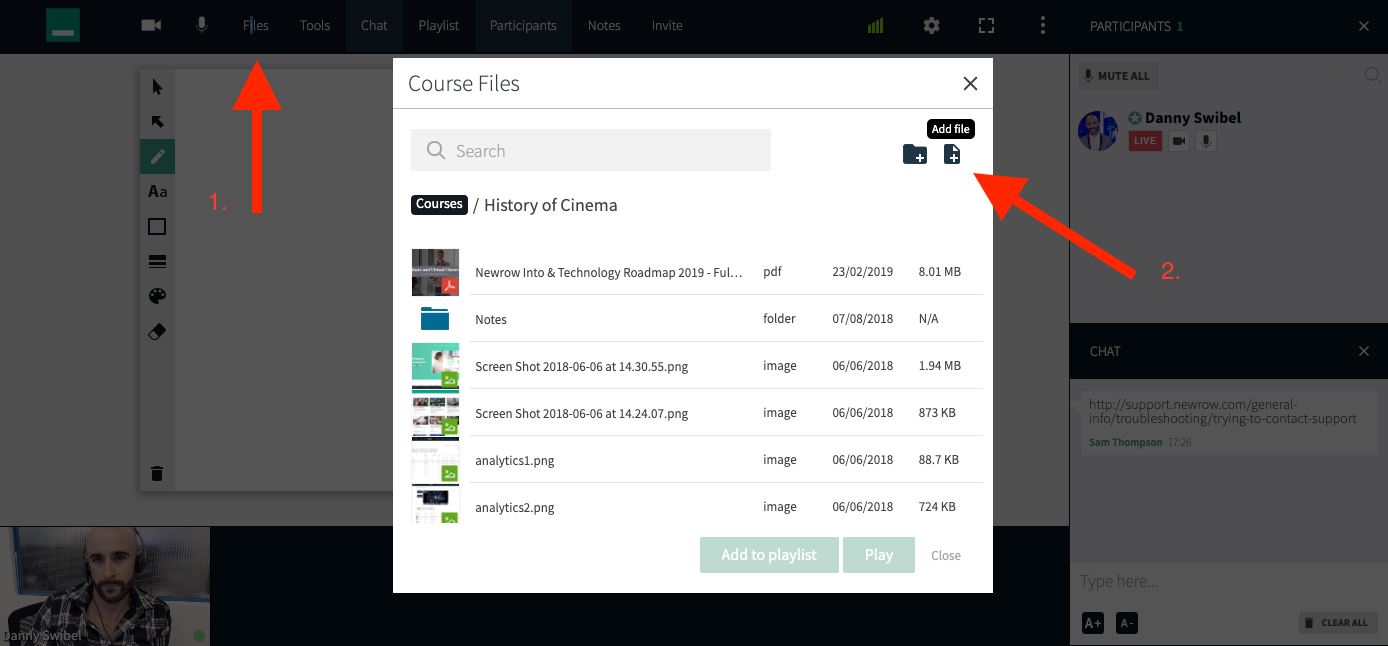
Drag-and-Drop Files/Content
Drag-and-drop files directly from your desktop to upload files.
- Click and drag file from your desktop.
- Drop the file in the dashed line box to upload it to the current folder.
💡To upload a file to a specific folder, drag the file to the folder. When the folder is highlighted in blue drop the file. You are redirected to the folder and the file is uploaded there.
Upload File Size Limit
The single file upload size is up to 1GB. You will not be able to upload single files that are larger than 1GB. Recordings done through Kaltura Cloud Recording may exceed 1GB.
💡Free Kaltura Smart accounts allow you to upload up to 2GB of files while paid plans allow you to upload more than 5GB of content.
Terms: File size limit, file upload size, file capacity, file storage, file limit, storage limit
The best practice for sharing videos via your Live Room session is to upload the video into the room and play it directly from the Files or your playlist. As demonstrated in Kaltura Meetings - Play or Share Your Uploaded Files.
Nevertheless, to avoid file size limitation issues, if the live room is launched from KMS or KAF applications you may want to share the video from your Kaltura Media Gallery or My Media in your Live Room session. As demonstrated in Share Kaltura Media In Your Live Session.
It is not recommended to share a video via Newrow DesktopShare as it might degrade the video quality due to FPS stops and crop factors.
