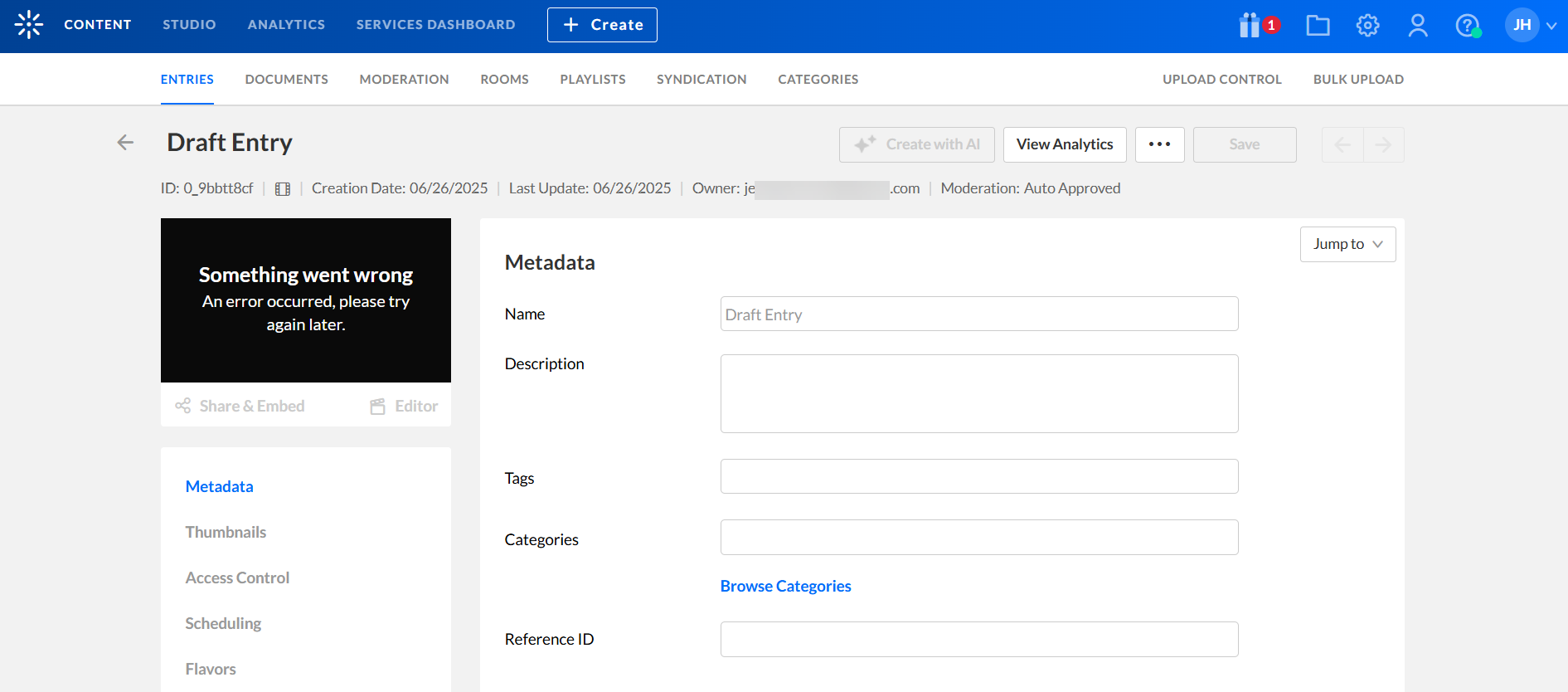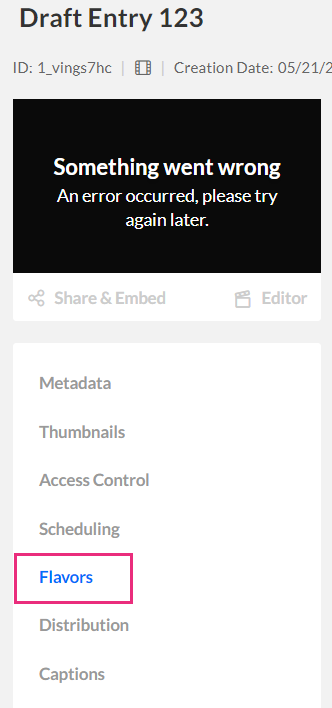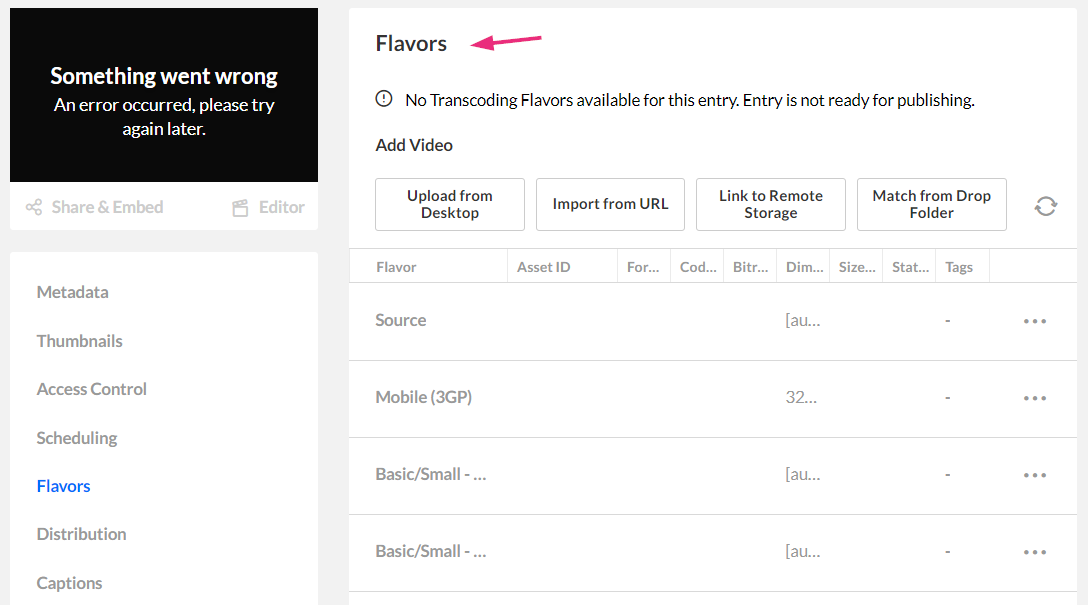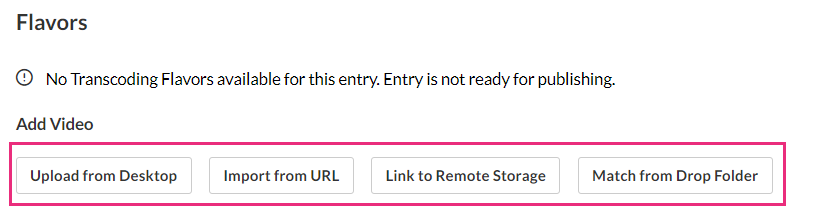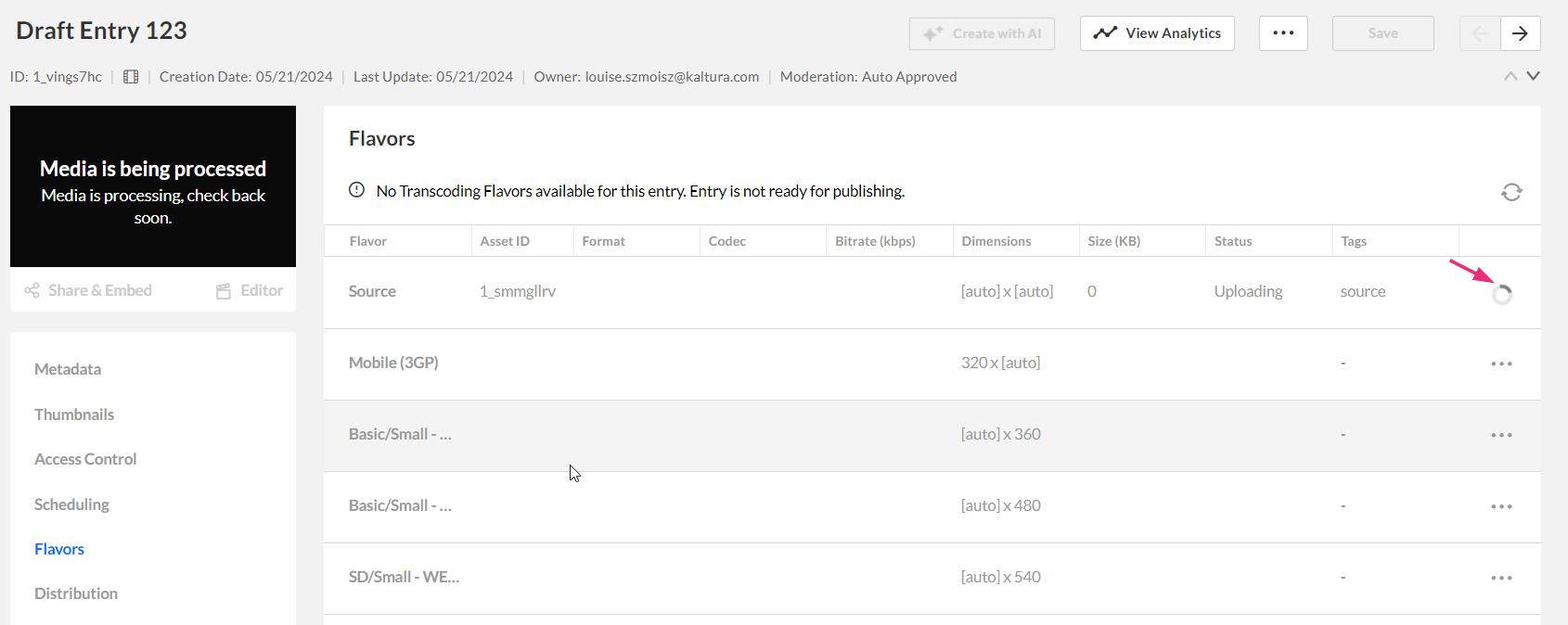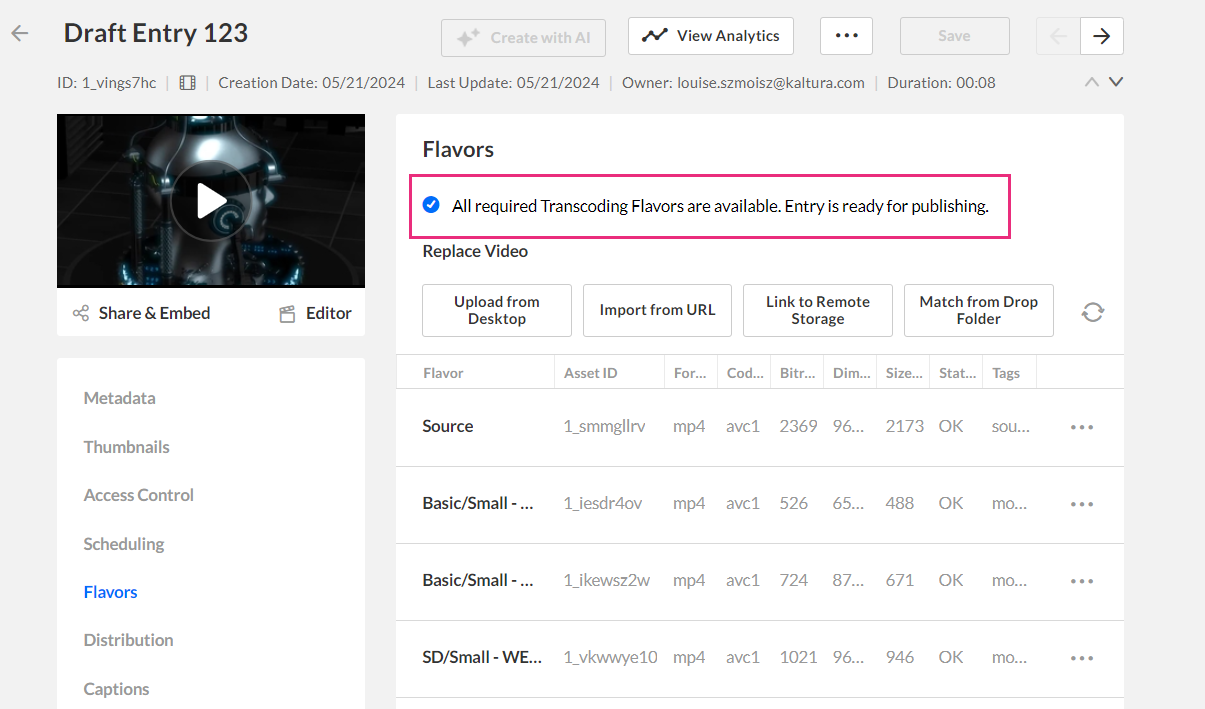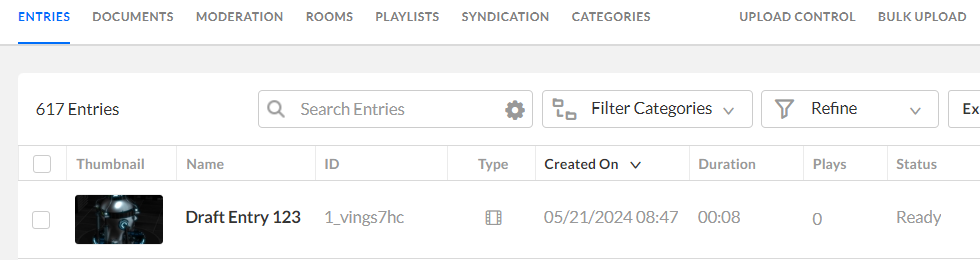About
Draft entries allow you to create an entry without uploading content. Once the draft entry has been created, you can add content to it at a later time via the Flavors tab. To learn how to create a draft entry, see our article Create a Draft Entry.
Access the Flavors tab
- Log into the KMC.
- On the Entries page, click on the desired draft entry.

- The entry details page displays.
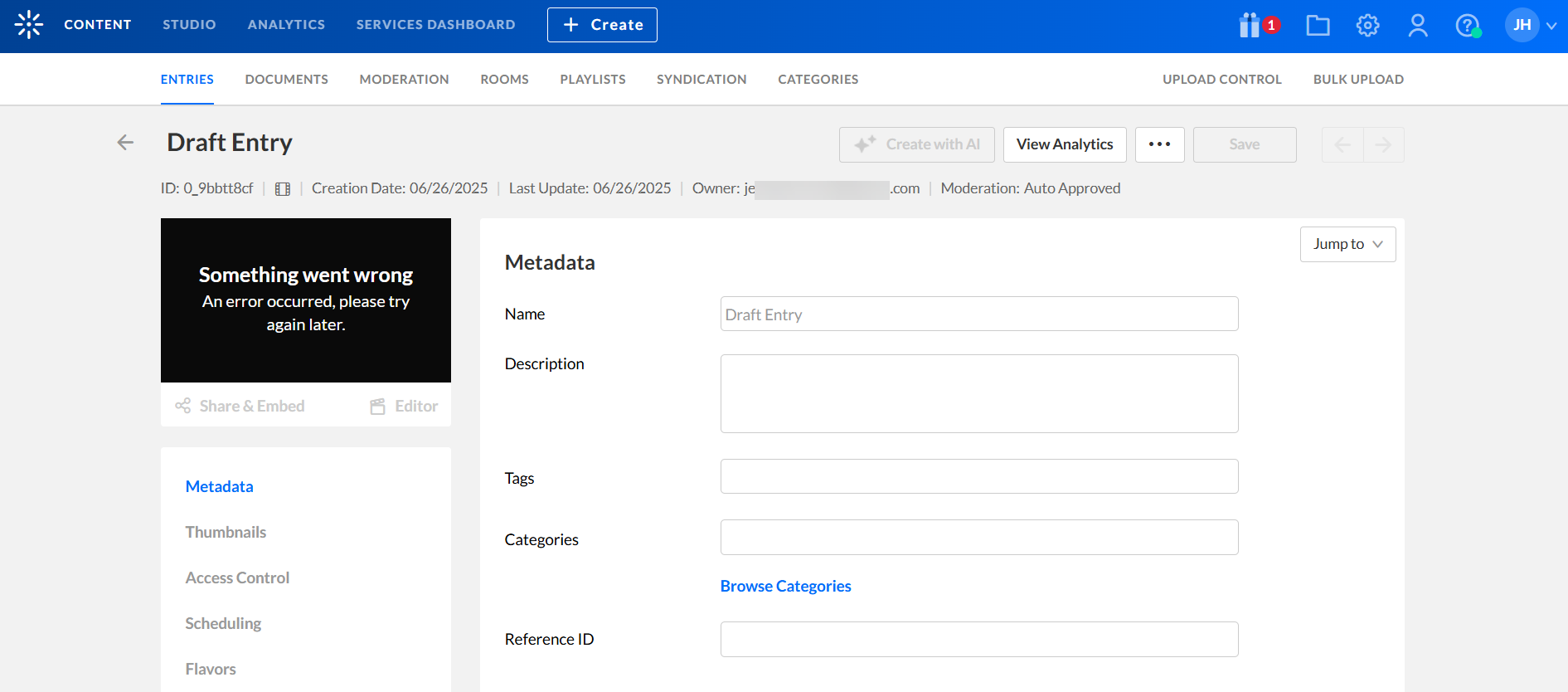
- Click Flavors.
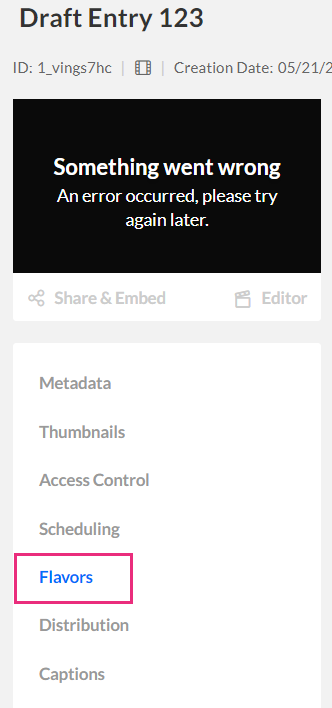
- The Flavors tab displays.
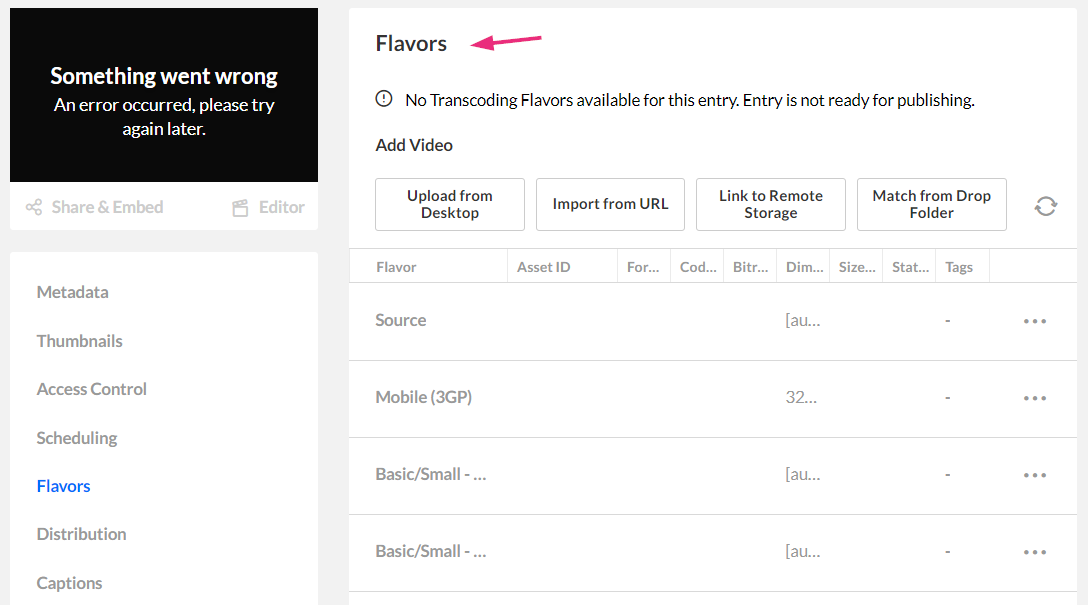
Upload
- Select the upload method: Upload from Desktop, Import from URL, or Match from Drop Folder (to learn more about these methods, see Upload Media via KMC and Drop folders Service for Content Ingestion.)
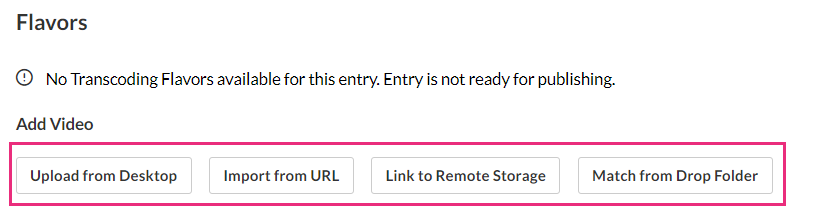
- Select the file to upload.
After you trigger the action, the KMC immediately starts processing the file upload, and a message displays: Media is being processed.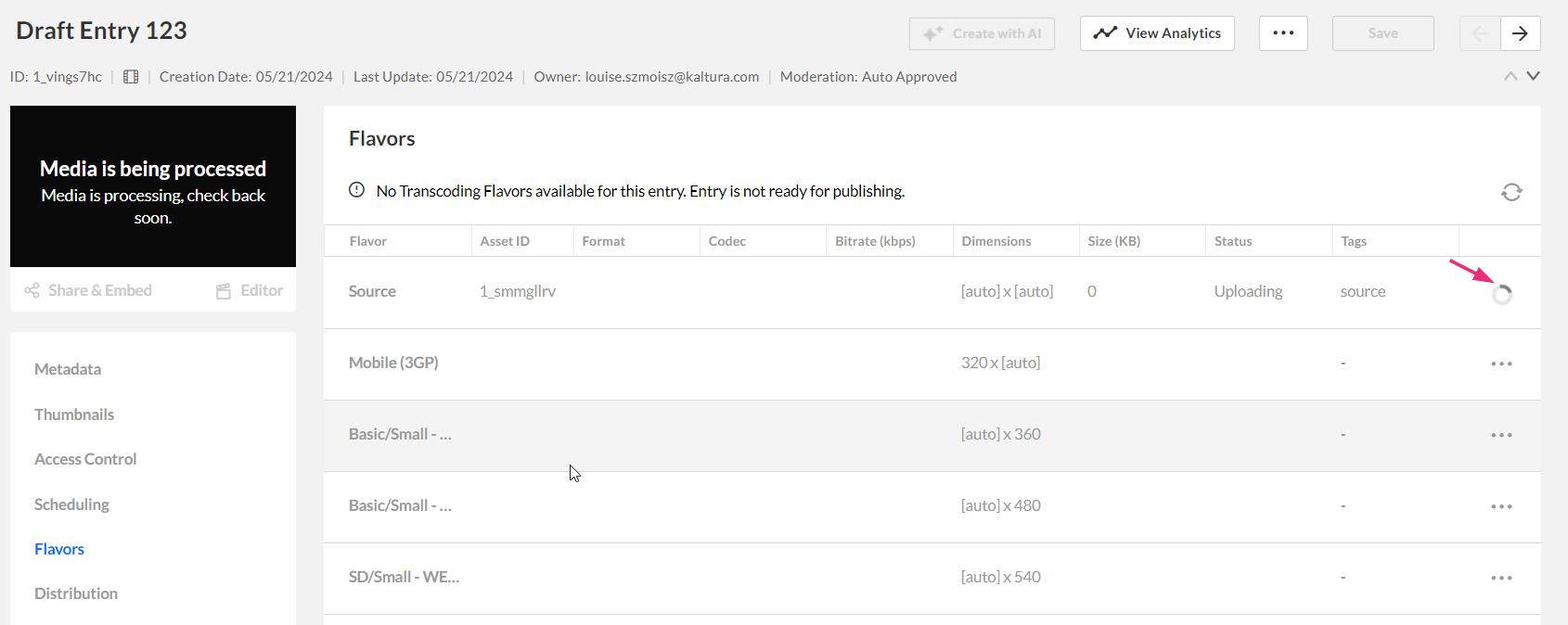
- Once the uploading process has finished, a message displays: All required Transcoding Flavors are available. Entry is ready for publishing.
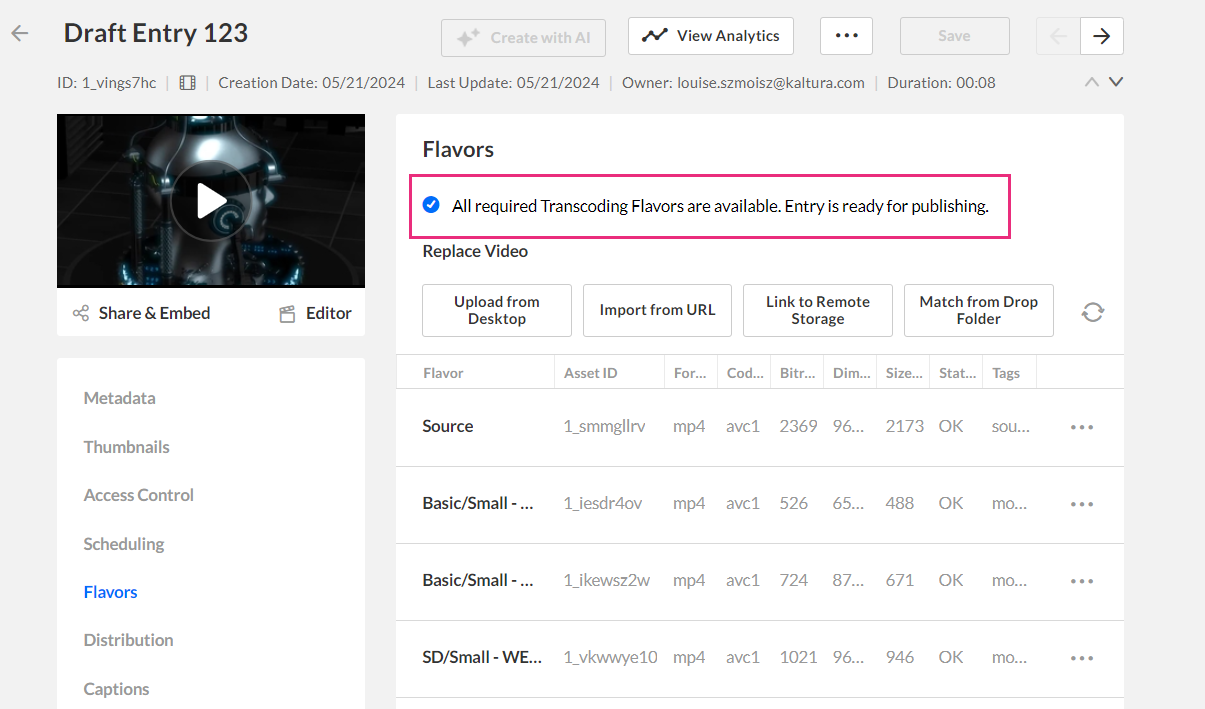
- The draft entry appears on the Entries page with the status 'Ready'.
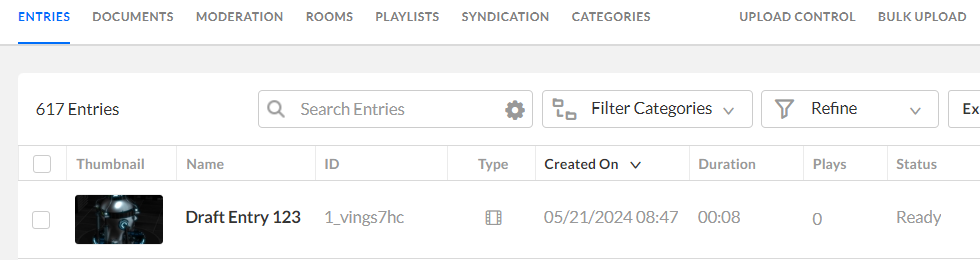
Feel free to navigate away from the Flavours tab anytime - no need to save.