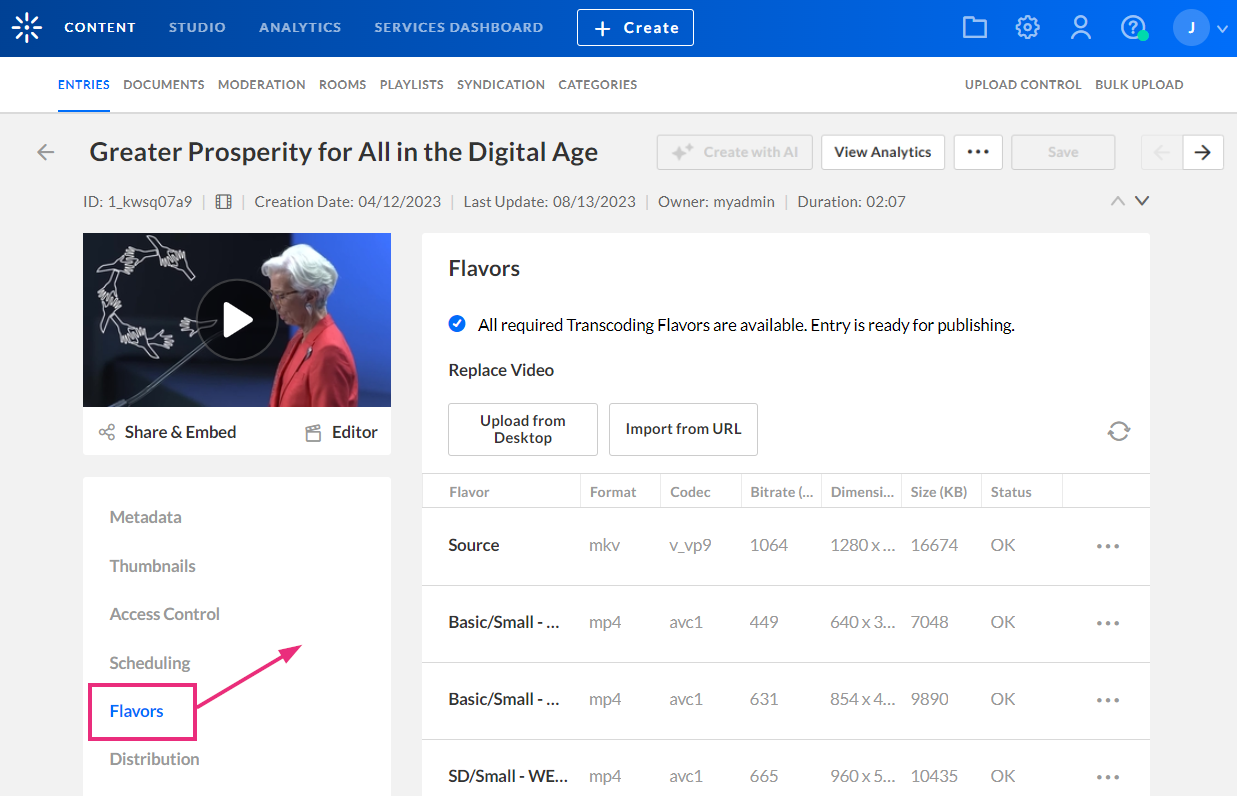About
You can enrich your videos by adding audio tracks manually. This includes dubbed versions in various languages and standard audio descriptions, making your content more accessible and engaging for all viewers.
Important tips
- Always upload the original audio track (e.g., English) along with any dubbed or audio description tracks. The player needs the original track in order to display audio options and let viewers toggle between them.
- All audio tracks must be AAC audio-only in an MP4 container. Uploading a video instead of an audio file will cause issues with playback. You can confirm it’s correct by checking the Flavors tab - valid audio files will show [auto] x [auto] in the Dimensions column, as shown in the image below:
![audio files showing [auto] x [auto] in the Dimensions column](http://dyzz9obi78pm5.cloudfront.net/app/image/id/68825266dd51026d8a0d4b2c/n/1753371237607.png)
Access the flavors tab
- Log into KMC and under the Entries tab, locate the video you want to add the audio to.

- Click on the video's title or thumbnail.
The entry details page displays.
- On the entry details page, click the Flavors tab to display the flavors.
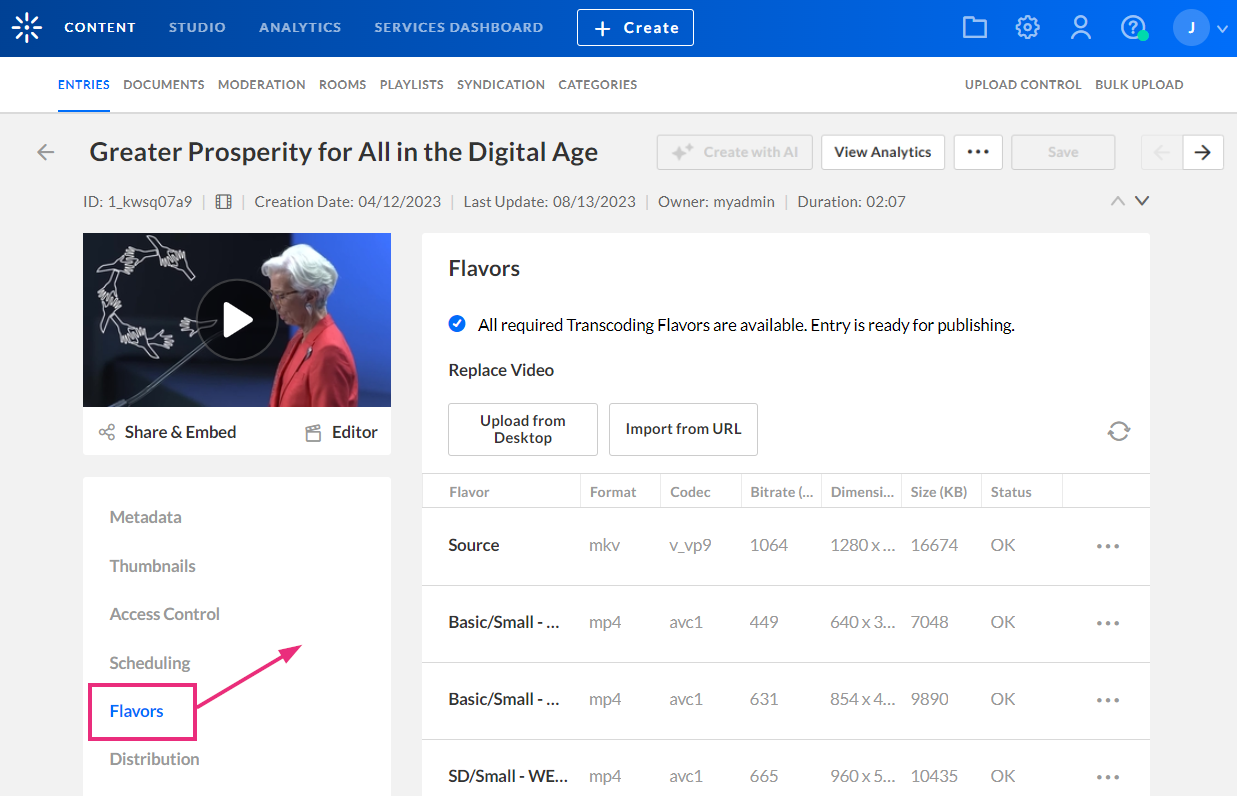
Upload a dubbed audio file
- In the
flavors tab, navigate to the asset you want to upload, which will appear greyed out. In our example, we're uploading French.
The list of flavors is pre-configured. If you need a language that's not on the list, please contact your Kaltura representative.
- Click the three-dot menu at the end of the row and select Upload.
- Browse and select the desired audio track from your computer (use AAC audio-only in an .mp4 container). Make sure the audio track is correctly labeled, for example, 'French' to ensure the player displays the appropriate labels in the Audio menu.
- Next, browse and select the original audio track. Don't forget to label this track appropriately, for example, 'English'.

The uploading process begins.
Don't skip uploading the original audio track! If you only upload the dubbed audio, it will be the default and only track available in the player.
Once the process is complete, the audio files display in black in your list of flavors.

The audio displays in the player's Audio menu.

Upload an audio description file
A few notes before you begin:
- The additional audio track should match the source video’s duration.
- Use AAC audio-only in an .mp4 container.
- When adding an audio description or alternate language track, also upload the source audio as a standalone file to enable language toggling in the player.
This applies only to standard AD. For extended AD, KMC supports it via a VTT caption file.
- Access the flavors tab.
- In the flavors tab, navigate to Audio Description in the flavors list, which will appear greyed out.
- Click the three-dot menu at the end of the row and select Upload.
- Choose the desired audio track from your computer (it should be an MP4 file).
- Click Open or hit Enter on your keyboard. The uploading process begins.
- Navigate to English in the flavors list (it will appear greyed out), and upload the original audio track. Label this track appropriately, for example, 'English'. (Note this service is only available in English.)
- Don't skip uploading the original audio track! Once this is done, the player will allow you to toggle between the two audio options.
- For multi-language EAD, make sure a matching audio flavour is uploaded for every language you want to support, including English. EAD relies on the selected audio language to determine which description track to use.

Make sure the audio track is correctly labeled, for example, 'Audio Description - English' to ensure the player displays the appropriate labels in the player's Audio menu.

Once the process is complete, the audio tracks display in black in your list of flavors.

The tracks display in the player's Audio menu.

For information on ordering audio description and dubbing through Kaltura's REACH service, please visit our article Introduction to Kaltura REACH.