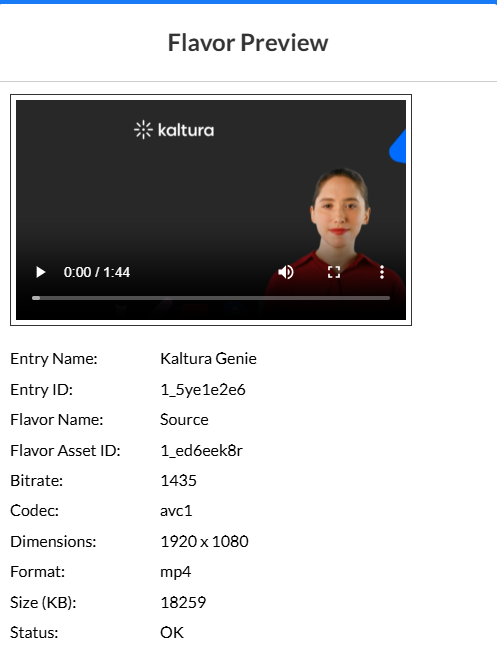About
The Flavors tab lets you manage the different versions of your media. Each flavor is just a copy of the video or audio in a different quality or format. From here, you can download, upload, replace, or remove flavors, and you can also swap out the entry’s main source file if needed.
Access the flavors tab
- Log into your Kaltura Management Console. The Entries page displays by default.
- Click on the desired entry's title or thumbnail. The entry details page displays.
- In the left panel, select Flavors.


The Flavors page displays.

On smaller screens (including some laptop displays), the Flavor Asset ID column may be hidden when there isn’t enough horizontal space. If you don’t see it, try widening your browser window or switching to a larger display.
As a workaround, you can also open the three-dot menu for the flavor and select Preview, which always shows the full flavor details, including the Flavor Asset ID.
Actions
You can apply actions to a selected flavor using the three-dot menu at the end of the row.

The options in the three-dot menu are based on that particular flavor type and its available actions.
- Download - Downloads the transcoded file to your desktop.
- Upload - Uploads a file from your desktop you that transcoded on your own, to serve as a flavor for an entry.
- Import - Imports a flavor to update existing assets or adds new ones. Click to open a window and enter the file URL.
- Drop Folder - Used for updating existing flavors or adding new ones. (You won't see this option in the menu if you don't have the required permission.) See our article Drop Folders Service for Content Ingestion to learn more.
- Preview - Previews the selected source flavor. The following information is displayed: Entry Name, Entry ID, Flavor Name, Flavor Asset ID, Bitrate, Codec, Dimensions, Format, Size (KB), and Status.
- Convert or reconvert - Convert to transcode an entry to additional flavors or reconvert to create the flavor again from the source.
- Delete - Deletes the flavor. When you delete, a confirmation will display: Are you sure you want to delete this Asset: <asset id> ? Click Delete to confirm.
- View DRM details - When your KMC account supports direct ingestion of multiple bit-rate transcoding flavors, you can use the menu to add or replace a single transcoding flavor in an entry.