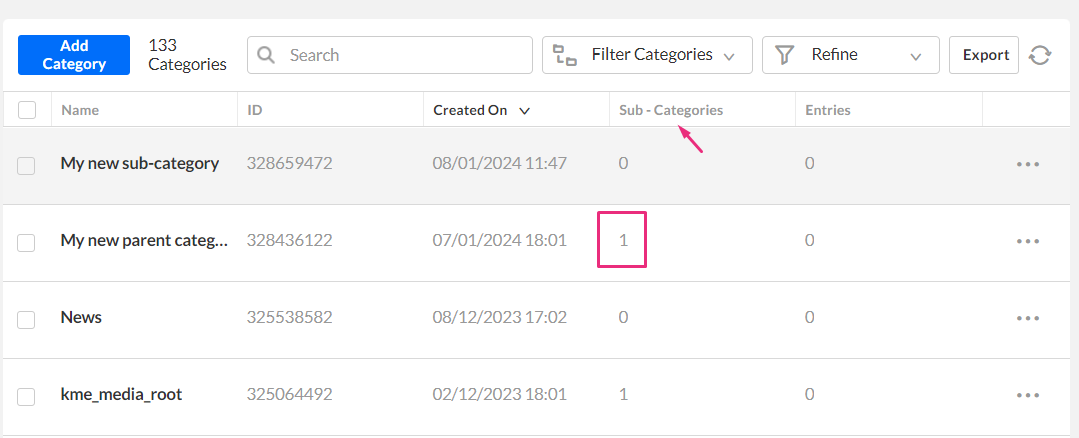About
Categories are built in a tree-like hierarchy where each category can include multiple sub-categories. Think of them as folders within folders, offering a deeper level of organization for your content. Categories serve as a framework within the KMC for managing content across front-end applications like MediaSpace Video Portal, Events and LMS sites.
Access the categories page
- Log into your Kaltura Management Console.
- Under the Content menu, click the Categories tab.

The Categories page displays.

Create a category
1. Click Add Category at the top of the Categories page.
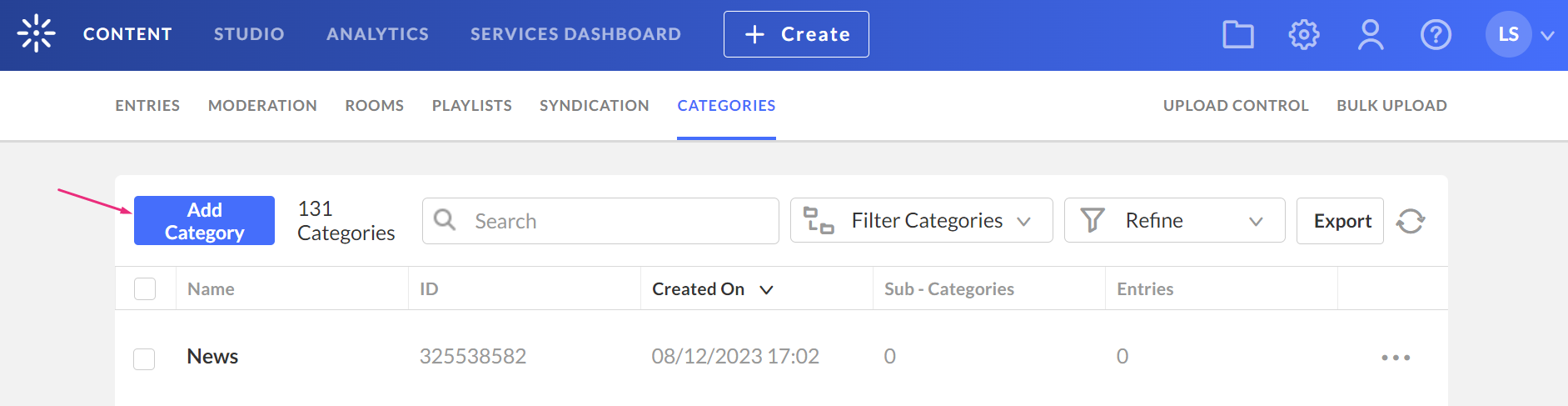
The New Category window displays.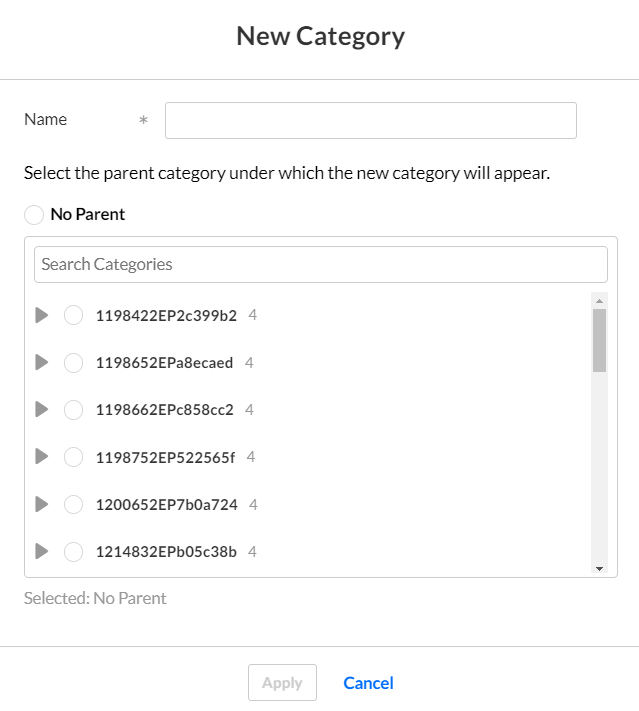
2. Enter a name for your new category.
The following characters are invalid in a category name: '>','<',','
3. Select No Parent.
4. Click Apply.
Duplicate category names are not allowed. When updating a category or creating a new category, if you attempt to use the same name as an existing category in the same location, an error displays.
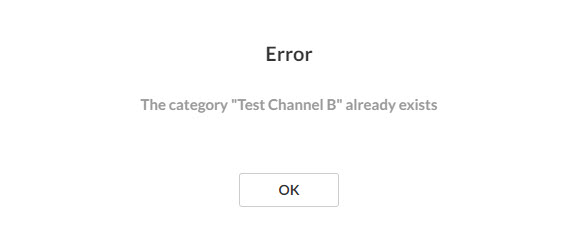
The Metadata tab for that category displays with the categories details.
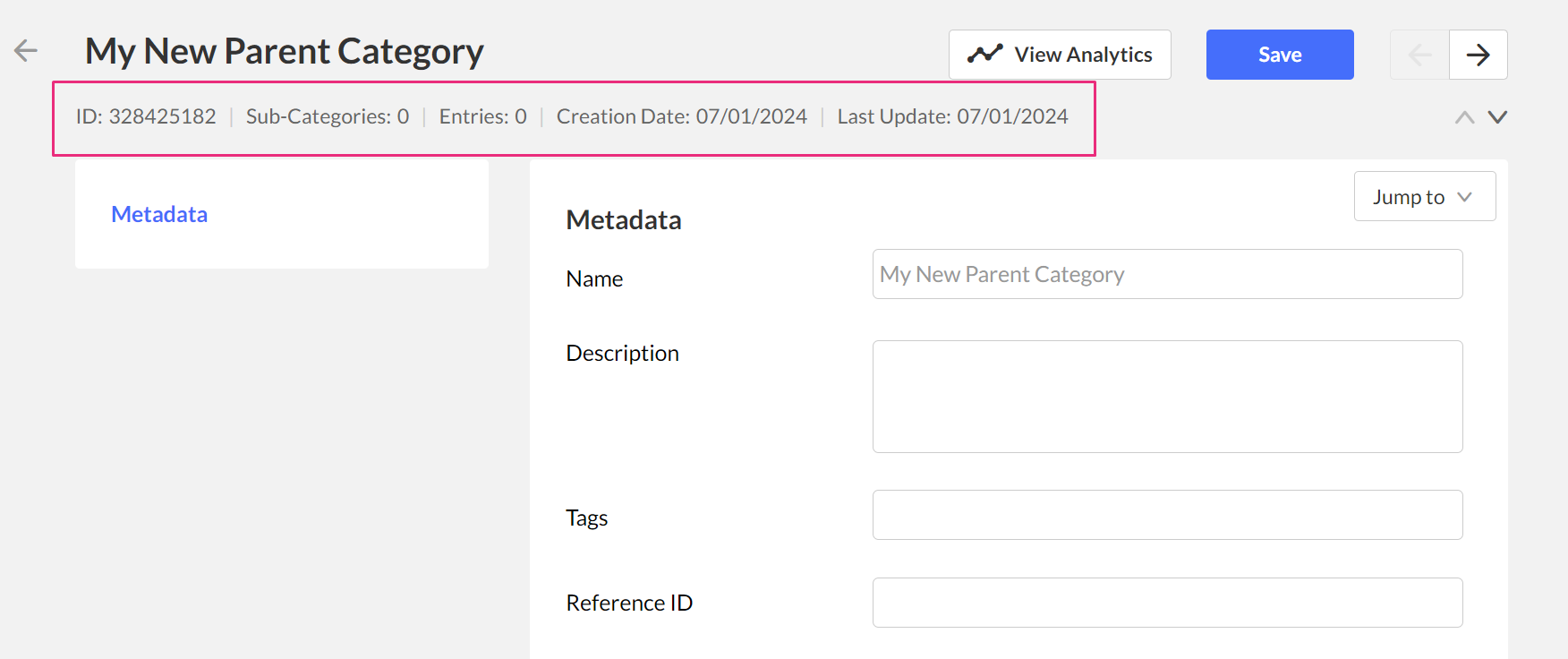
We recommend that you minimize categories at the top level as it can complicate navigation.
Categories are displayed by default on the navigation bar of the application (MediaSpace Video Portal, etc). To hide categories see the Navigation module.
Create a sub-category
1. Click Add Category at the top of the Categories page.
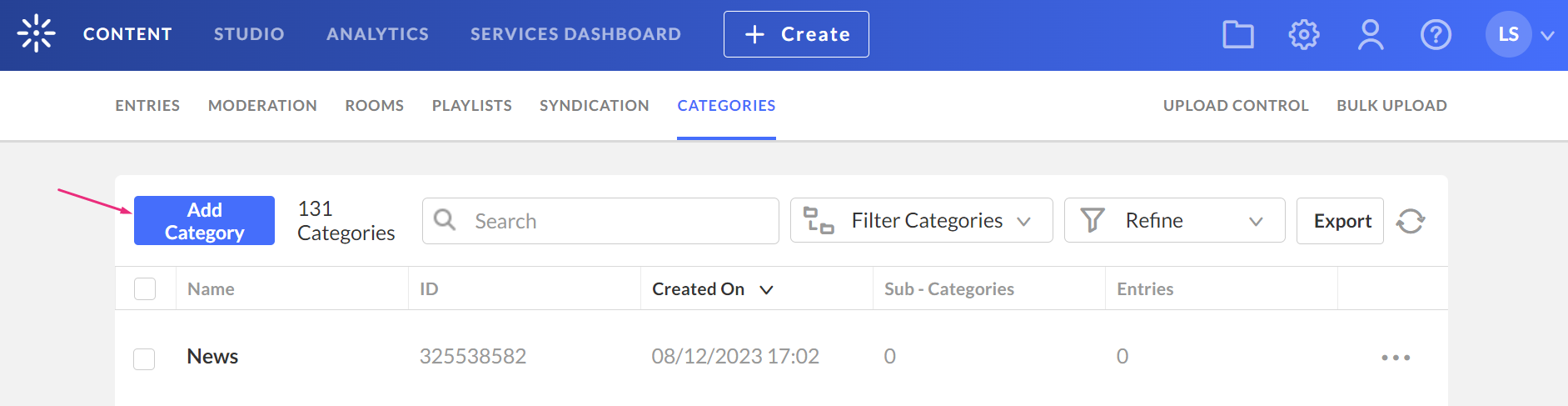
The New Category window displays.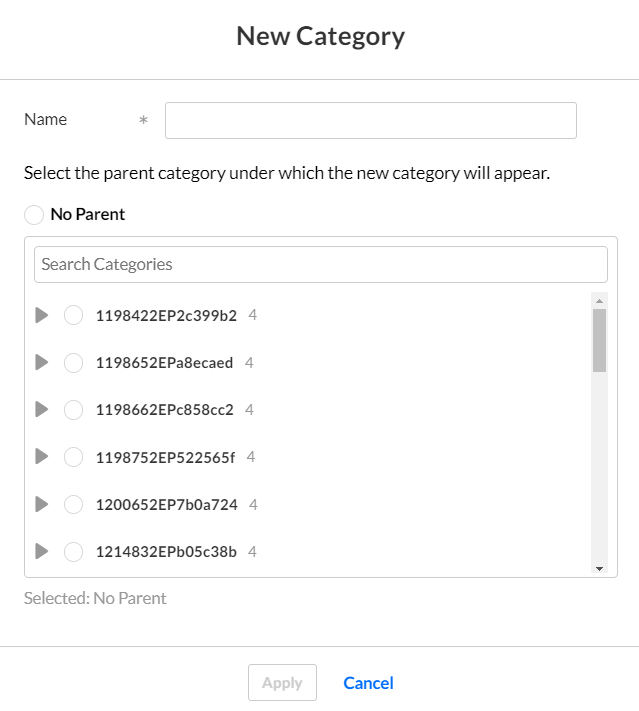
2. Type a name for your new sub-category.
3. Choose the parent category under which the new sub-category will appear.
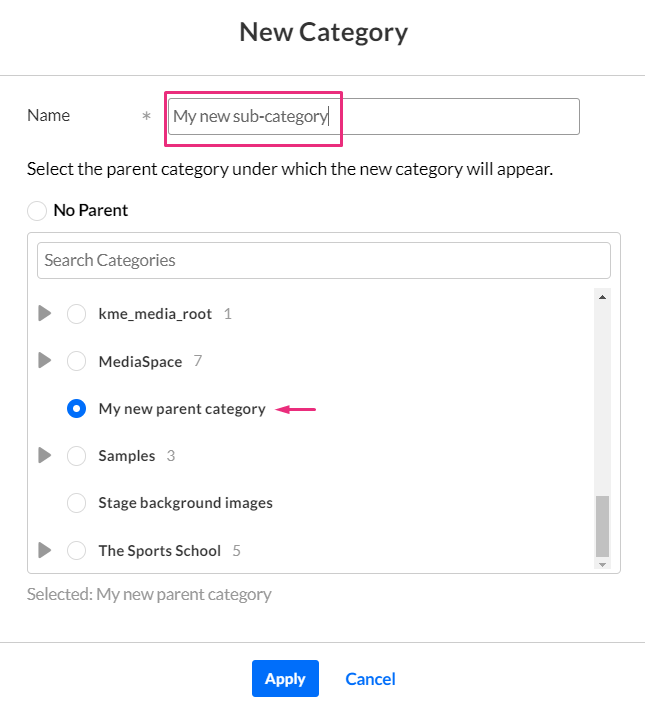
4. Click Apply.
When you return to the categories page, you will see your new categories and sub-categories.