About
What is audio description?
Audio description provides spoken narration of key visual details in a video, making content accessible to individuals with vision impairments. It helps these viewers experience content similarly to sighted audiences. Use audio description when important visual elements, such as on-screen text, facial expressions, costumes, scene changes, or other actions are necessary for a full understanding of the content.
Audio description options in Kaltura
Standard audio description: Snippets of narration are added during natural pauses in the video. Ideal for content with longer pauses or minimal speech, and voiced by a human narrator.
Extended audio description: The video is paused as needed to allow for more detailed narration. After that portion of the description is complete, the video resumes playing. This happens several times throughout the video. This option is suitable for videos that have few natural pauses, but contain a lot of visual content, making it tricky to describe without interrupting the original audio.
Extended audio description uses Speech Synthesis to synthesize sound from a time coded VTT file. Speech Synthesis is compatible with most browsers, however some browsers may not support it. You can check your browser compatibility of speech synthesis API at lambdatest.com.
Please contact your CSM to enable Extended audio description on your account. Extended audio description requires a plugin in the Kaltura Player. To configure the plugin, administrators can visit our article Extended audio description setup.
The video below features extended audio description.
To manually add an audio file, see our article Manually add audio files to video.
For a list of common terms related to creating caption and enrichment requests in Kaltura, see our article REACH terminology.
Order for a single video
- Log into your KMC. The Entries page displays by default.
- Click the the three dots menu to the right of the desired entry, and select Captions & Enrich.
- Complete the following fields:

The Captions & Enrich page displays.

- Service - Choose Professional as the Service. Audio Description is supported for professional service only and must be enabled by your system administrator.)
- Source Media Language - Select English from the drop-down menu. (This service is only available in English)
- Feature - Select Audio Description or Extended Audio Description as desired.
- Turnaround Time - Select the turnaround time from the drop-down menu (the TAT options are set by your administrator.)
4. Click Submit.

A success message displays: Your request has been received. Your video will automatically be updated upon completion.

The request will be shown on the request list.
Order for multiple videos
- Click the boxes next to the desired videos. The More Actions menu at the top of the page is activated.
- Select Captions & Enrich.

The Captions & Enrich page displays.

3. Follow steps 3-4 above.
If there is insufficient credit to order this service, the system will display an error message: The request cannot be fulfilled. Your account credit is depleted. Please contact your administrator.
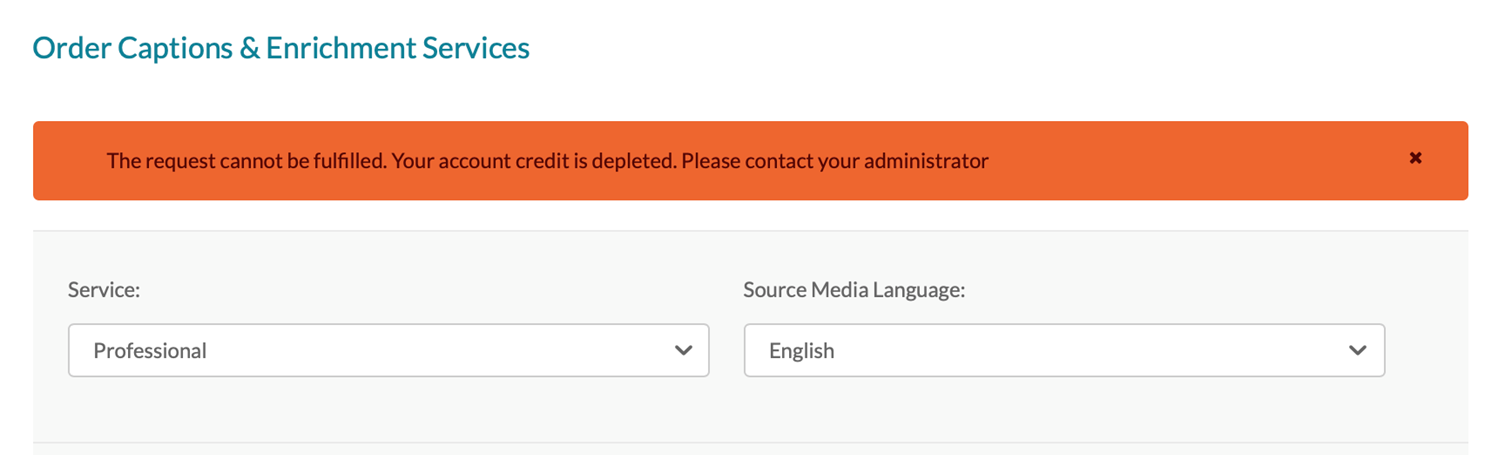
You can follow the order status in the Existing Requests section at the top of the screen. If your requests require approval, the request status will be 'Pending approval' until the requests are approved.
The audio description will be uploaded when completed, and you'll receive a notification that your request has been received.
Notifications must be enabled by your system administrator.
User experience
Users can enable audio description on the Kaltura V7 player by clicking Audio Description in the settings menu.
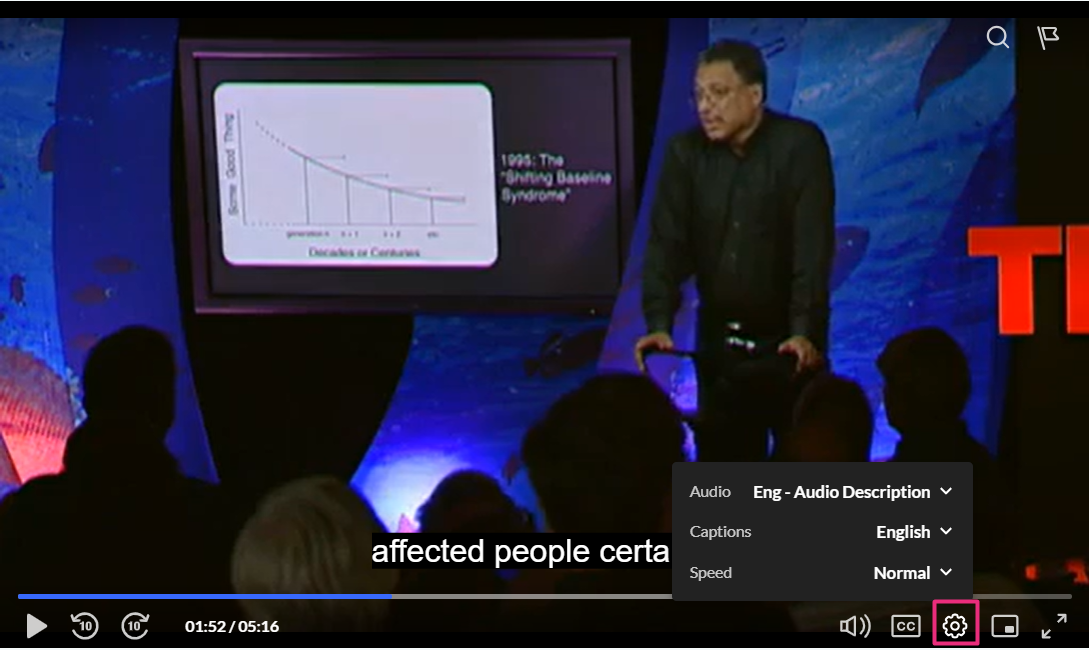
Users can enable Extended audio description by clicking the AD button on the player or using the toggle in the settings menu.

Not supported in V2 player, mobile or non-VOD entries.
