About
Media is made accessible for all through the use of Kaltura's Extended audio description. Enabling the Extended audio description plugin provides voice narration of the visuals and actions happening on screen. Using words to describe the location, people, actions, and body language makes your content accessible to everyone.
The Extended audio description plugin is not supported on live entries.
Setup
To learn how to configure your player with Extended audio description, see Enable Extended audio description in the player.
Features
- When arriving at the start timestamp of text, the player pauses, the screen reader reads the texts, and then the player automatically resumes playback.
- While active (i.e., while the screen reader is reading the texts), an overlay is displayed on the player with the following:
- Moving indicator (vertical lines animation) that the text is being read.
- The texts that are being read are displayed on the screen. If texts are longer than the available space, user can scroll down the texts.
- Click the Pause button (or K on your keyboard) to pause the reading of the texts.
- Click the Skip button (or Shift + S on your keyboard) to skip the reading of the texts and resume playback upon click.
- Click the Replay button (or Shift + R on your keyboard) to replay the reading of the texts.
- Close the overlay by clicking the "X" button. The Pause, Skip, and Replay buttons are still displayed and available for use.
Note - Your display will differ according to whether or not Full screen overlay has been enabled for Extended audio description. Simply put, Full screen overlay is the description overlay being shown in a full-screen mode.
Example of Extended audio description enabled, and Full screen overlay disabled:
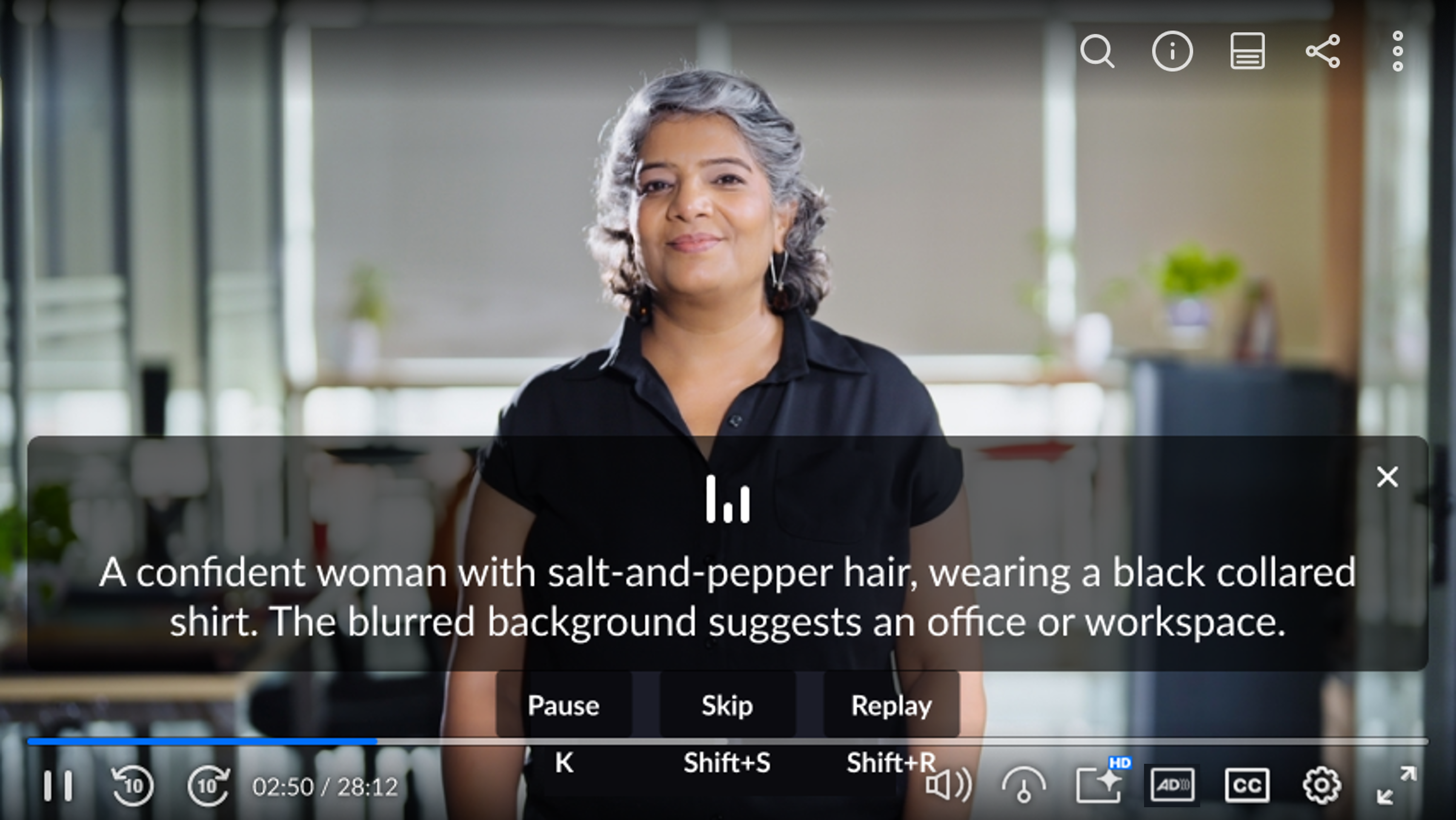
Example of both Extended audio description and Full screen overlay enabled:
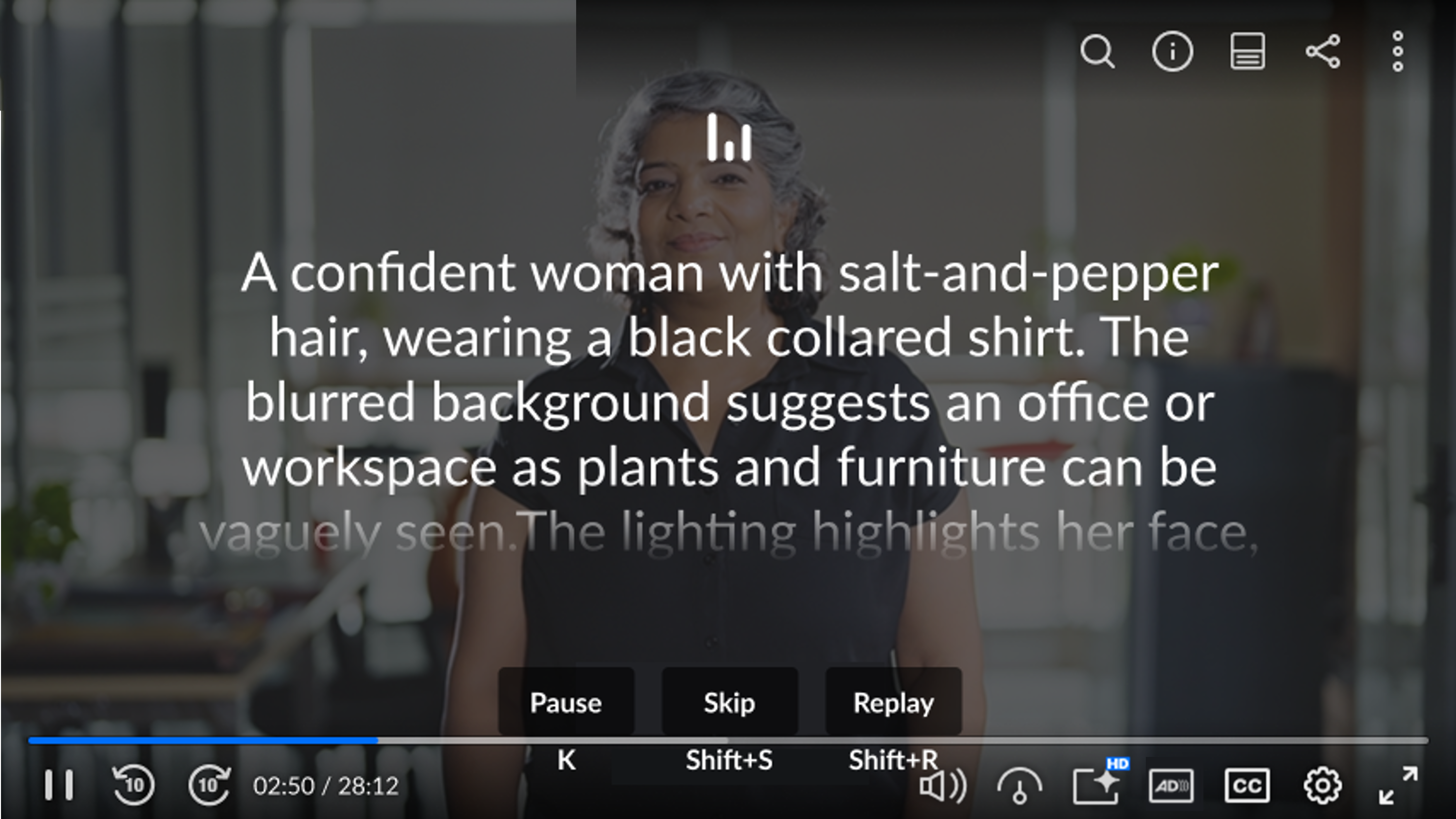
You may edit the Extended audio description with the Captions editor, but only if the track is received from the REACH vendor as a captions asset, not as an attachment (legacy).
You may upload Extended audio description files (caption asset Web Video Text Tracks (VTT) format) through the Kaltura Management Console. See Upload and manage captions in KMC.
When uploading EAD files in VTT format, only time-based cues are supported. HTML tags and other markup language (like <b>, <i>, or <div>) are not recognized and may cause playback issues. Make sure your VTT file contains only plain text and properly formatted timestamps.
