About
The Kaltura Player supports subtitles, closed captions and audio description for both VOD and live content.
- Captions: Text versions of the dialogue and sound content.
- Subtitles: Translations of the dialogue into other languages.
Kaltura REACH offers human and automatic captions, transcription, translation, and enrichment services like audio description, chaptering, in-video search, cross-library search, deep-linking, metadata, and keyword extraction. For more details, read our Kaltura REACH articles.
Features
Viewers can toggle between captions, subtitles, audio description and extended audio description. These are fully searchable as metadata. Kaltura’s accessibility player plugin makes captions readable via screen readers, supporting VPAT compliance. The “In Video Search” API lets users find specific phrases within videos, directing them to the exact point where the phrase appears.
- Captions language - To learn more, check out our article Ordering Captions.
- Audio tracks - Setting up Multi Audio for VoD requires a custom transcoding flavor. This is done by PS and needs to be scoped.
- Audio description and Extended audio description - To learn more, check out our articles Standard Audio Description and Extended audio description.
- Captions styling - By default, there are three options for captions styling.
- Captions position - Captions can be positioned statically in an exact location, or dynamically so that captions move up when something is shown on the bottom of the screen. This is relevant both for the Web (HTML5) player and the native SDK players (Android and iOS).
- Caption alignment - Choose your preferred alignment for captions: left, centered, right-aligned, or default (captions displayed exactly as received without any alignment adjustments).
- Transcript - The transcript displays captions on a VOD when available. The Transcript widget may be added to the player to display the captions file in a transcription window alongside the player. It provides the capability of searching and jumping to specific times when a word was spoken.
- Navigation - When captions on a VOD are available, you can use the magnifying glass on the video you're watching to search for certain text in the captions. Learn more in our article Navigation.
Setup
To learn how to set the Captions default display on the player, see Set captions to display by default in the player.
To set the player's default audio language, see the Advanced settings.
User interface

Captions, audio tracks and audio description
If a video has extended audio description, an AD button (1) will display on the bottom bar to allow the user to enable / disable the extended audio description.
If a video has captions, a CC button (2) will appear on the bottom bar to allow the user to instantly show or hide default captions.
In addition, if a video has captions, multi-audio tracks or audio description, the menus are added to the settings menu (3) to allow the user to navigate between languages and turn off features. The user can use the captions sub-menu within the settings menu to select different caption languages, if those are available.
The administrator can also choose whether to have captions display on the player by default when the user starts playing the video.


Captions styling
Click the Captions menu and select the Advanced captions settings to open the Communications and Video Accessibility Act (CVAA) screen. By default, there are three options for captions styling. After a user defines a custom style for the captions, it is added to the default styles available on the main CVAA screen.
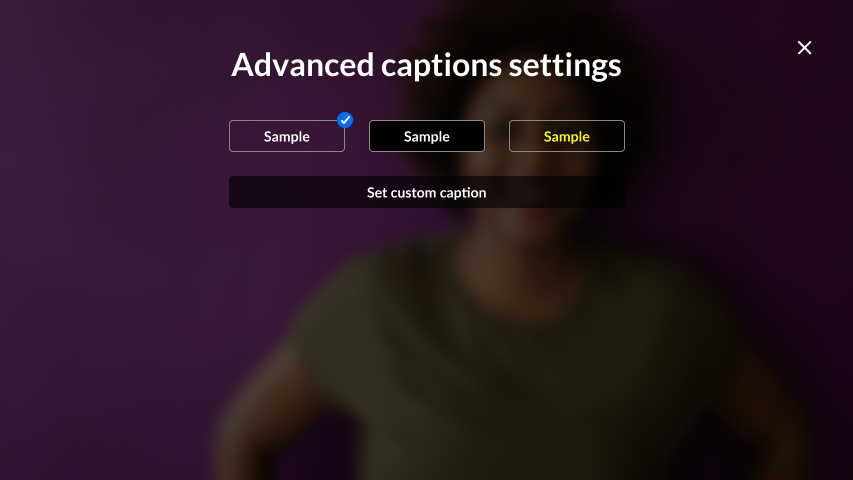
Advanced captions settings samples
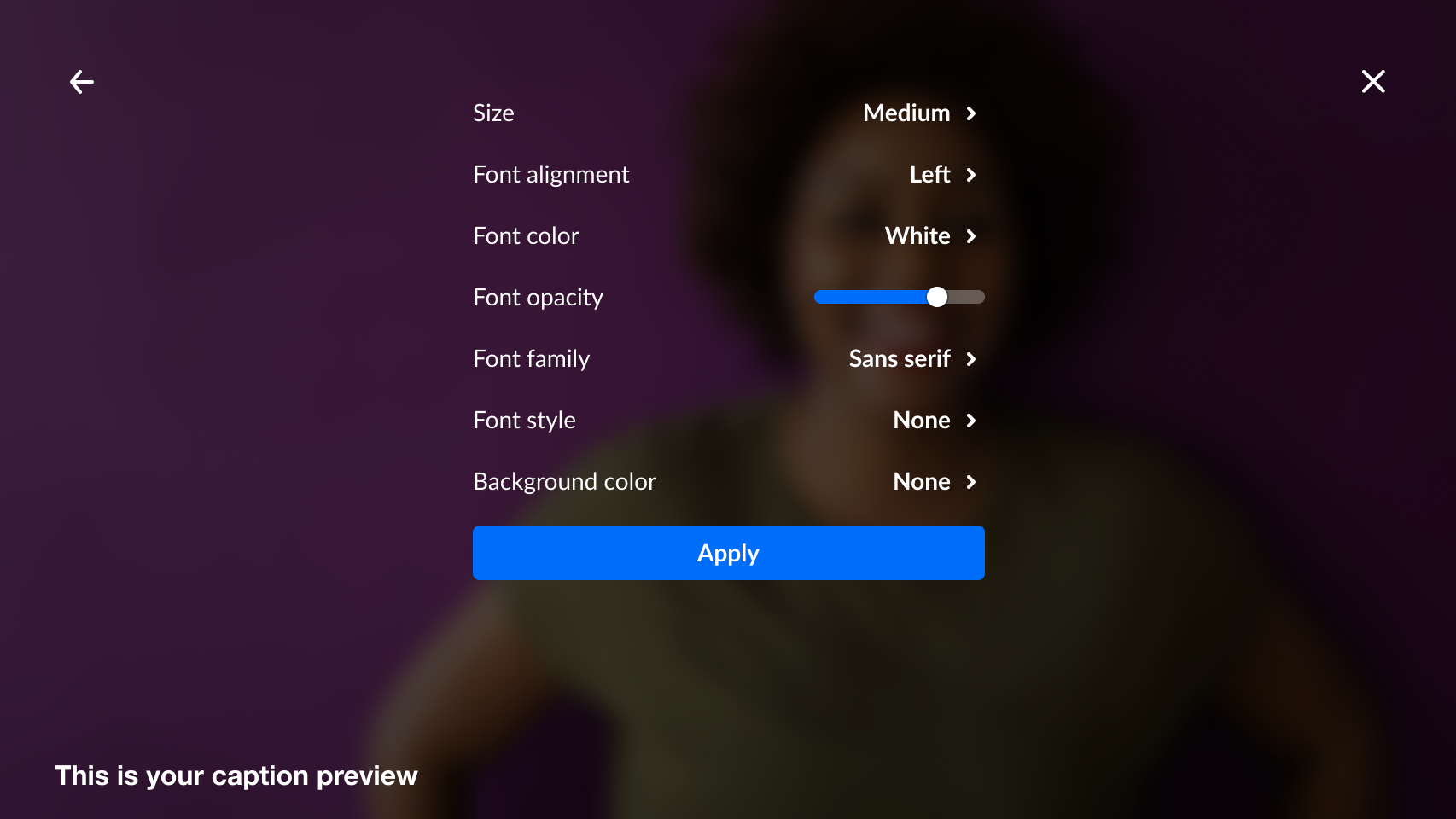
When using the Safari browser to play content, switching to full-screen playback is handled by the native player. In such a case, caption styling is no longer effective.
Caption support
The Kaltura V7 Player supports several types of captions/subtitle formats, both in-band (part of the streaming manifest itself), or out-of-band (using an external file).
The following caption types are supported:
| Caption Format | Description |
|---|---|
WebVtt (.vtt) |
This is the most common format used for online video. WebVtt captions can be embedded as part of the stream or be side-loaded as a separate file. |
SubRip Text (.srt) |
SubRip File Format (SRT) is a common format used for online video. SRT files include only the captions without any metadata. |
SMPTE-TT |
A common format that supports DVB subtitles, which are common in live liner streams, as well as image-based or character-based captions which are embedded in the stream. SMPTE-TT is supported by the DASH streaming format. |
