This article documents the legacy KME Room. For information on the new room, please visit the new Kaltura Room documentation.
Share your uploaded files for synchronous viewing in your live session by playing files from Files or your Playlist.
Play A File From Files
- Click Files.
- Navigate your cloud storage and select a file you want to share.
- Click Play.
💡By default, all microphones are disabled while a video is being played in the room. This is to prevent echoes caused by participants' speakers being streamed back into the room. Microphones are re-enabled automatically when the video is paused or stopped.
The microphone settings may be configured both through the room settings menu or at the company level by Kaltura's backend.
💡The file you launch, whether a video, PowerPoint presentation or any other file, will be viewed by everyone simultaneously in the live session.
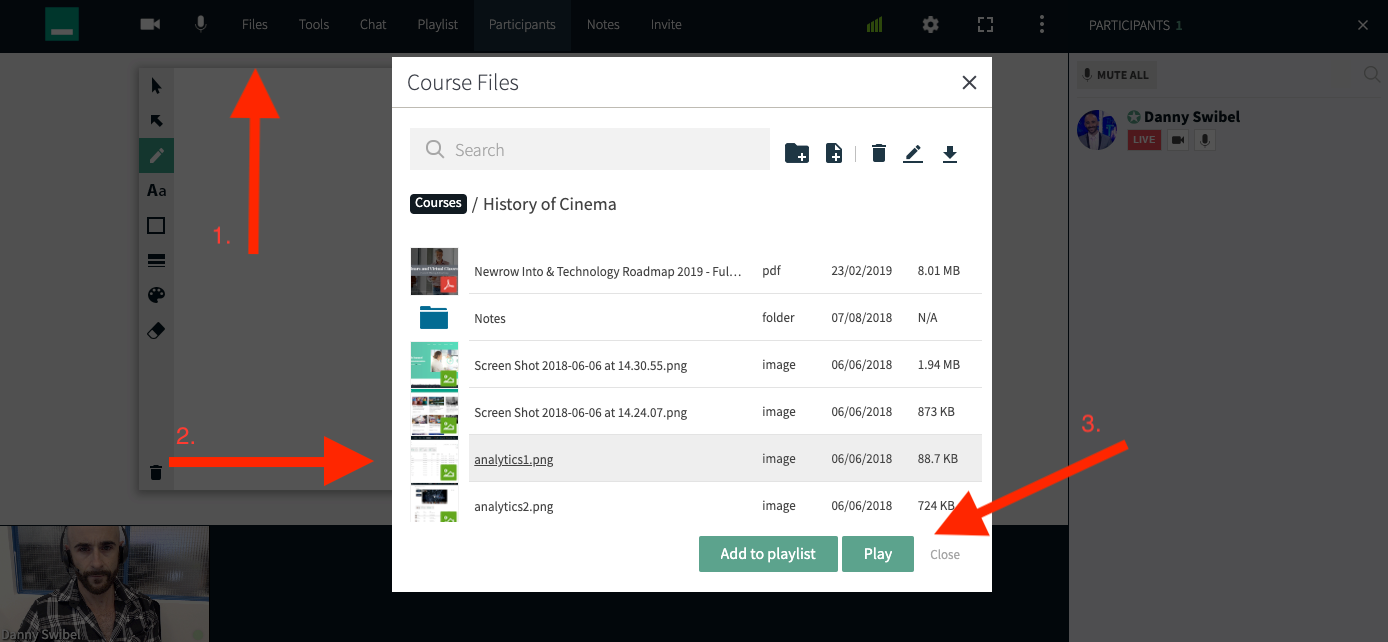
Play A File From Your Playlist
- Navigate to the playlist.
- Select the file you want to play to display it on stage.
