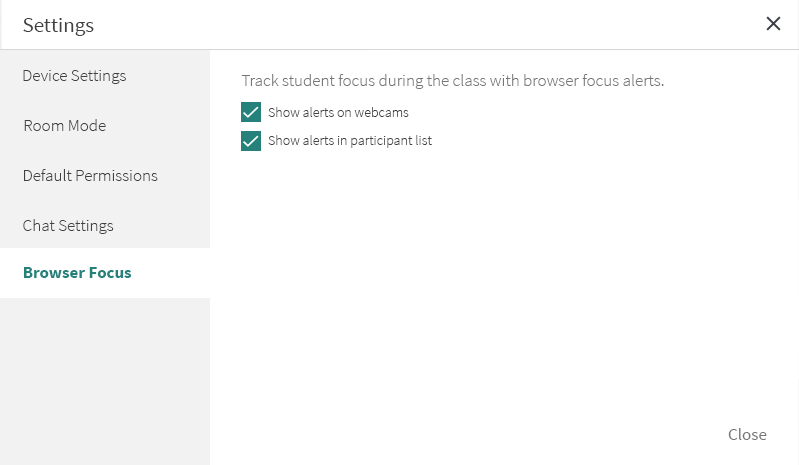Legacy notice
This article documents the legacy KME Room. For information on the new room, please visit the new Kaltura Room documentation.
You can adjust the Kaltura live room system settings for the following:
Device Settings
All users in the live room can set the webcam, microphone, and audio output devices they want to use in the live session. Click on Manage Your Device Settings for more information.
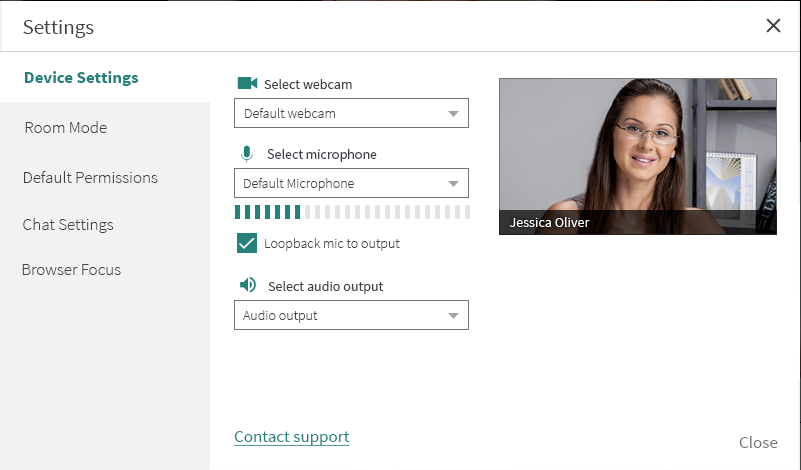
Room Mode
Instructors/moderators can set a live room session to Virtual Classroom or Webinar mode.
Click on Class Modes: Standard room vs Large room for more information.
Click on Class Modes: Standard room vs Large room for more information.
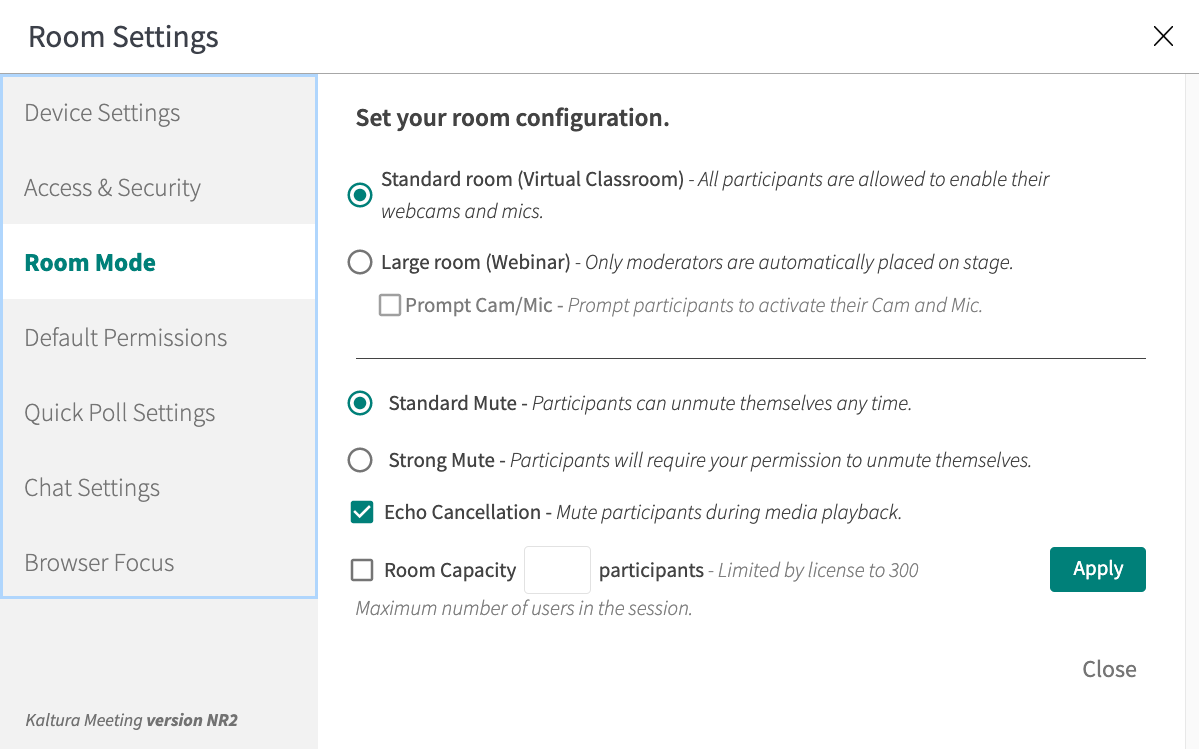
Default Permissions
Instructors/moderators can set default permissions, whether to draw on the the whiteboard, play shared files, share screen, or write notes, for all participants. Click Set Participant Permissions for more information.
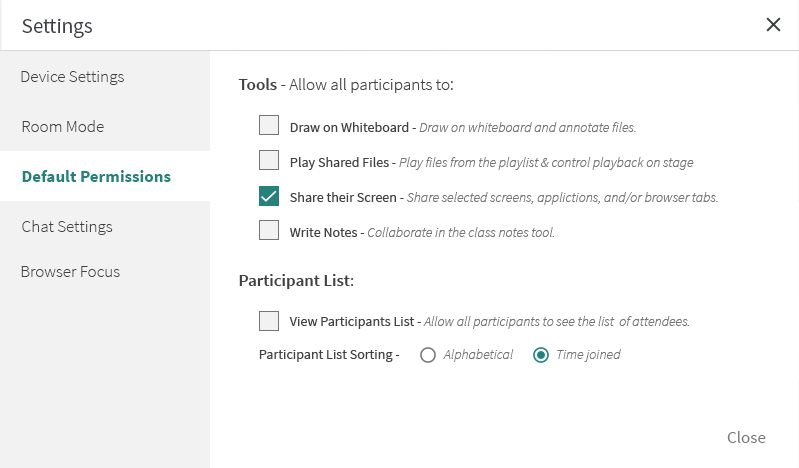
Chat Settings
Instructors/moderators can give access to the various chat modules to your participants. Click Send Chat Messages for more information.
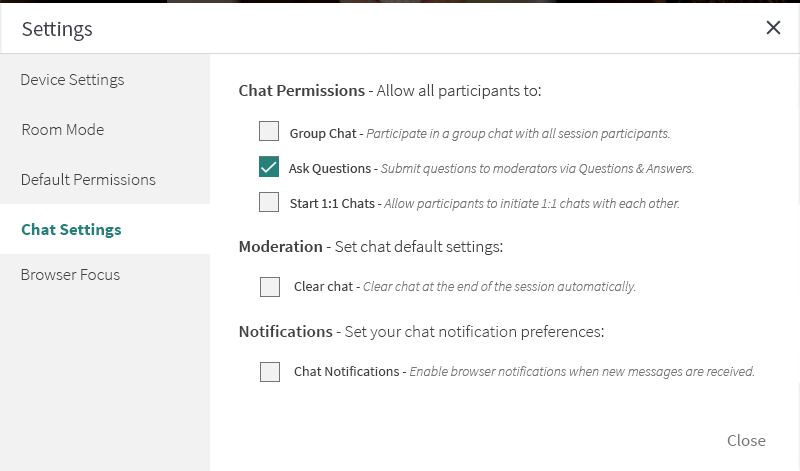
Browser Focus
Instructors/moderators can initiate browser focus to gauge if your participants are focusing on the live room or clicked away in a different browser. Click Track Participant Focus During The Session for more information.