Legacy notice
This article documents the legacy KME Room. For information on the new room, please visit the new Kaltura Room documentation.
This article describes how to get real time indications on the focus of your participants in your live session.
When moderating a remote session, it can be difficult to understand how focused your participants are. Reporting back on the success of your sessions or meeting compliance requirements may require additional reporting beyond attendance metrics.
With Browser Focus you get another metric to measure not only attendance, but the focus of your participants. This data comes in the form of total focus of each participant after the session in Session Stats, but more importantly instructors are able to get real time information to take corrective action in real time.
With Browser Focus you get another metric to measure not only attendance, but the focus of your participants. This data comes in the form of total focus of each participant after the session in Session Stats, but more importantly instructors are able to get real time information to take corrective action in real time.
What Is Browser Focus?
Browser Focus provides instructors and moderators real time alerts when a participant is looking away from the virtual classroom, webinar or session. When enabled, instructors receive alerts corresponding to different participants focus. They can see alerts on the webcams of unfocused participants as well as alerts corresponding to unfocused participants in the participants list.
Webcam & Participant List Unfocused Alerts
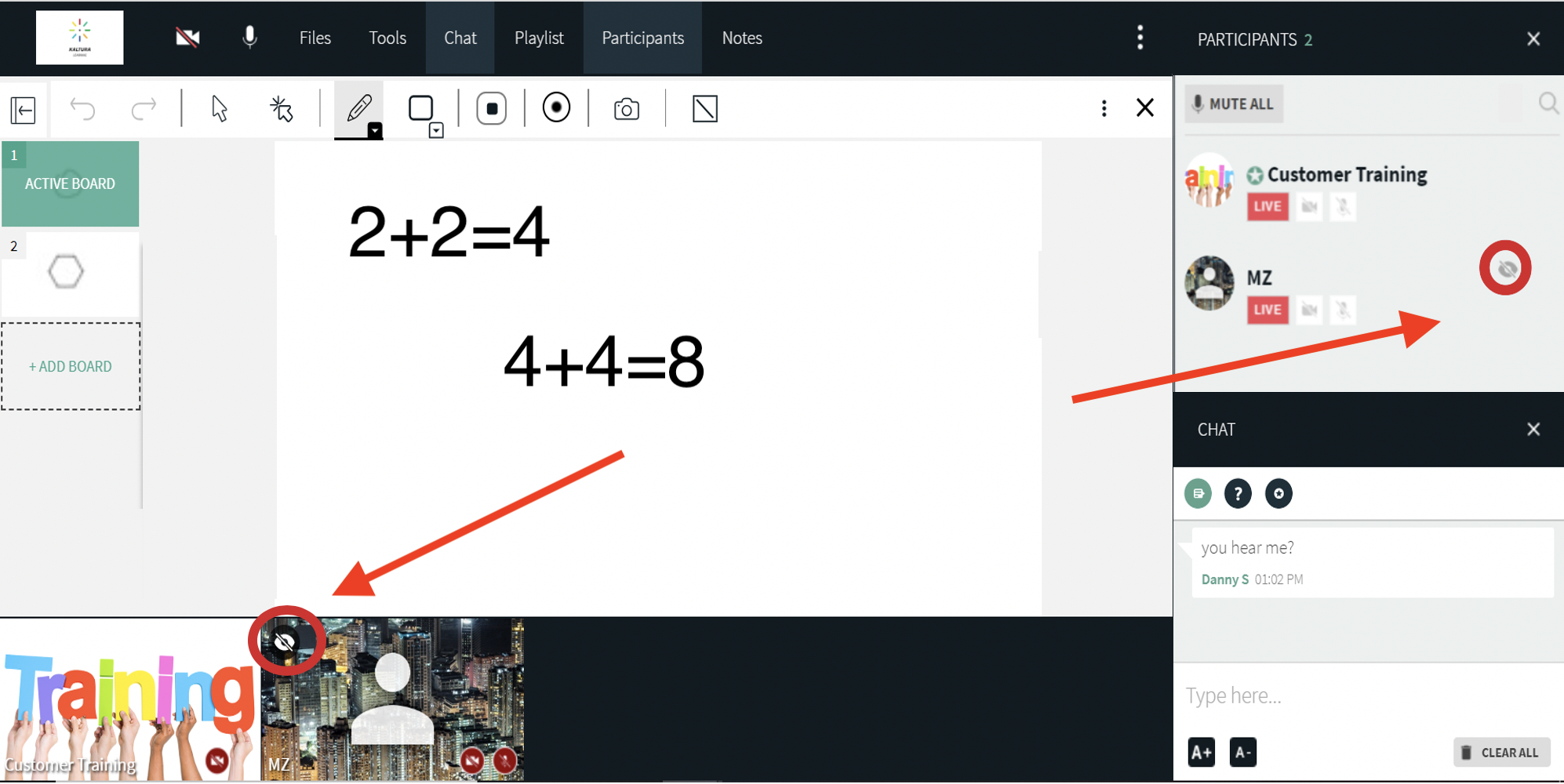
Browser Focus alerts display when a participant has clicked away from the virtual classroom, webinar or session. For example: If a student opens up another browser tab and starts looking at another website, then instructors will see an alert corresponding to that user. ❗IMPORTANT❗It is important to mention that this is one metric of additional information and should be interpreted with other metrics like attendance and assessment. For example: if a participant opens a notes application on their computer, then they will be identified as being out of focus. In this case, they are simply taking notes and are attentive in the session.
How To Enable/Disable Browser Focus Indicators On Participant List & Webcams
To track participant focus in real time through the Participant List or on Webcams, the instructor needs to enable the option in Settings.
- As an instructor or moderator, click the Settings icon ⚙️
- Go to Browser Focus tab.
- By default, showing focus alerts in the Participant List is disabled. Click the checkbox corresponding to Show alerts in participant list to enable browser alert notifications corresponding to participants in the participant list.
- By default, showing focus alerts on Webcams is disabled. Click the checkbox corresponding to Show alerts on webcams to enable browser alert notifications on the webcams of participants.
💡Your selection is automatically saved for all subsequent sessions.

