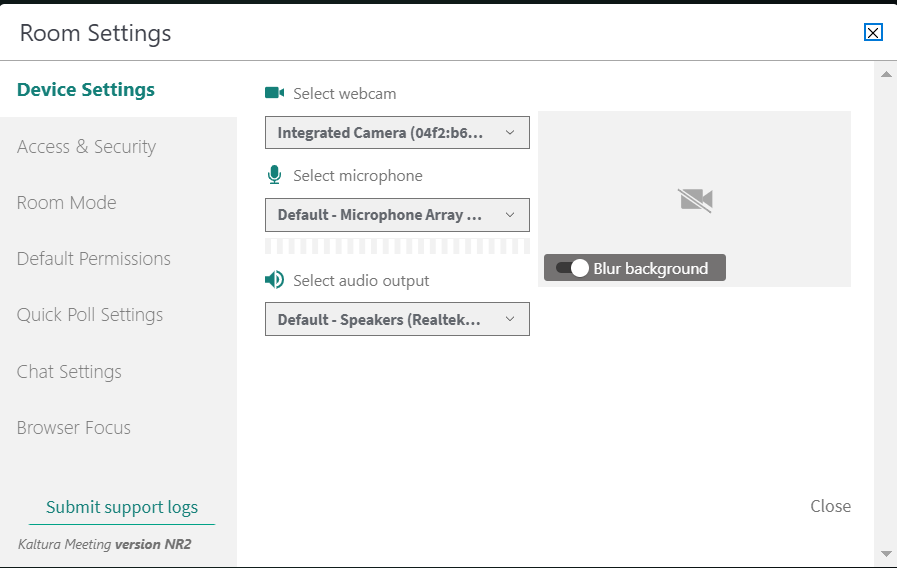Legacy notice
This article documents the legacy KME Room. For information on the new room, please visit the new Kaltura Room documentation.
Set the webcam, microphone and speakers you want to use in your live room session.
Manage Your Media Device Settings
- Click Settings ⚙️ in the upper bar of the live room.
- Select the drop down menus corresponding to Select Webcam, Select Microphone, and Select Audio Output.
- Select the device you want to use.
- Toggle on Blur background to blur your background.
The Blur option is available on Edge, Chrome, and Firefox browsers for devices meeting the following requirements:
Windows: Desktop or laptop with a 4-core processor and at least 4GB of RAM, or a Surface Pro 2 or 3.
Mac: Device with a 4-core processor or M-series chipset and at least 4GB of RAM.
💡Select Audio Output is only available on a Chrome browser.