Legacy notice
This article documents the legacy KME Room. For information on the new room, please visit the new Kaltura Room documentation.
Within the profile settings, Admins can update your avatar, display name, and password.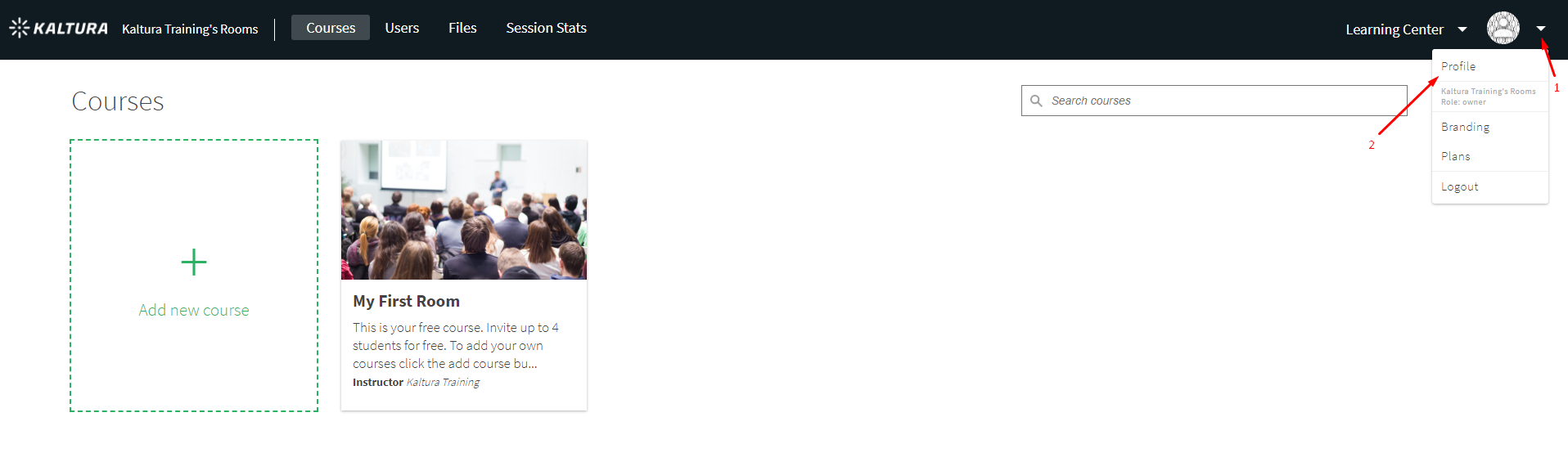
Access Profile Settings
- Log In to smart.newrow.com
- Click your avatar in the far right corner of the Course Directory.
- Select Profile.
Update Your Profile Picture
When you first created an account, a default profile picture was assigned to you. You can update your avatar in Profile.
- Within Profile, click anywhere on your avatar to display your computer's file browser.
- Select an image.
- Click Open/Save/Ok.
Change Your Display Name
Your display name is automatically set as your first & last name as it was entered when you created your account.
- Within Profile, select the field below Display Name.
- Enter in your preferred display name.
- Click √ Save that displays inline when the field is selected.
Change Your Password
- Within Profile, click Change Password.
- Enter in your Current Password.
- Enter in your new password and confirm it.
- Click Save.
Your password must be at least 8 characters long and cannot be more than 24 characters long.
