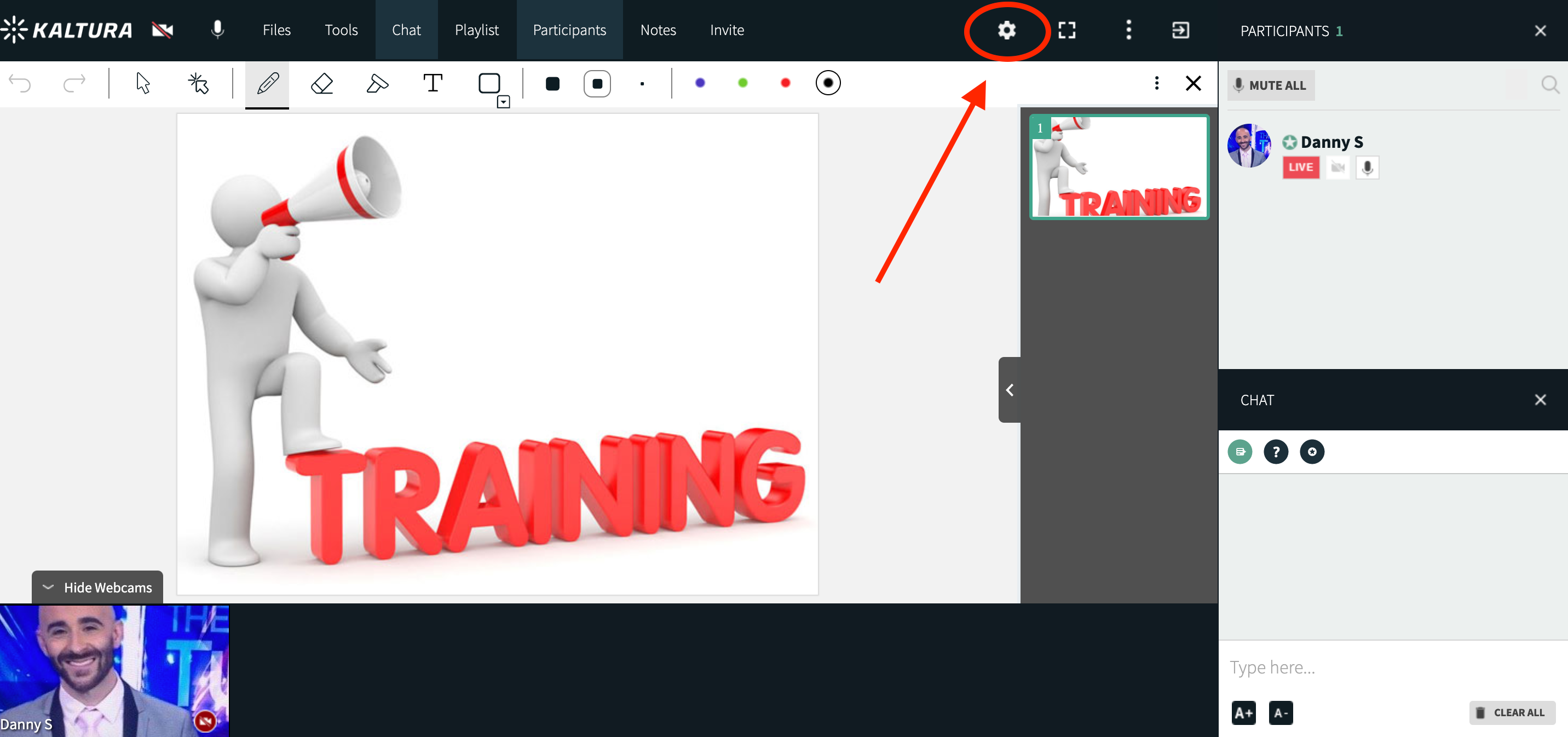Legacy notice
This article documents the legacy KME Room. For information on the new room, please visit the new Kaltura Room documentation.
Room hosts can change the class mode of your Live Room from Standard room (previously Virtual Classroom mode) to Large room mode (previously Webinar mode). Class modes help provide a live class experience better aligned with the instructor's intent.
Class Mode: Standard room
By default, your live sessions are set as a Standard room. The Standard room class mode provides a “hands free” approach to managing your learners in the live session:
- Participants are prompted to turn on their devices when joining the live class. If they have already used a Kaltura Live Room, then their webcam and microphone devices are automatically initiated.
- When your participants’ devices are activated, they are automatically LIVE, added to the stage and can unmute and enable their own video stream.
Class Mode: Large room
If your sessions have many participants, close to 100 and more, or you don’t want your participants to automatically be added to the stage, then use the Large room class mode. With the Large room class mode, you have more control on who is added to the stage:
- Participants are not prompted to turn on their devices when entering the live session.
- If your participants activate their devices by using the controls in the upper bar, then they are not automatically added to the stage. You can add them to the stage manually using the Live button in the participant list.
Change Room Mode
Before your live session begins, you must decide which Room Mode to operate in, Standard room or Large room mode.
- Click Settings in the upper bar of your live room.
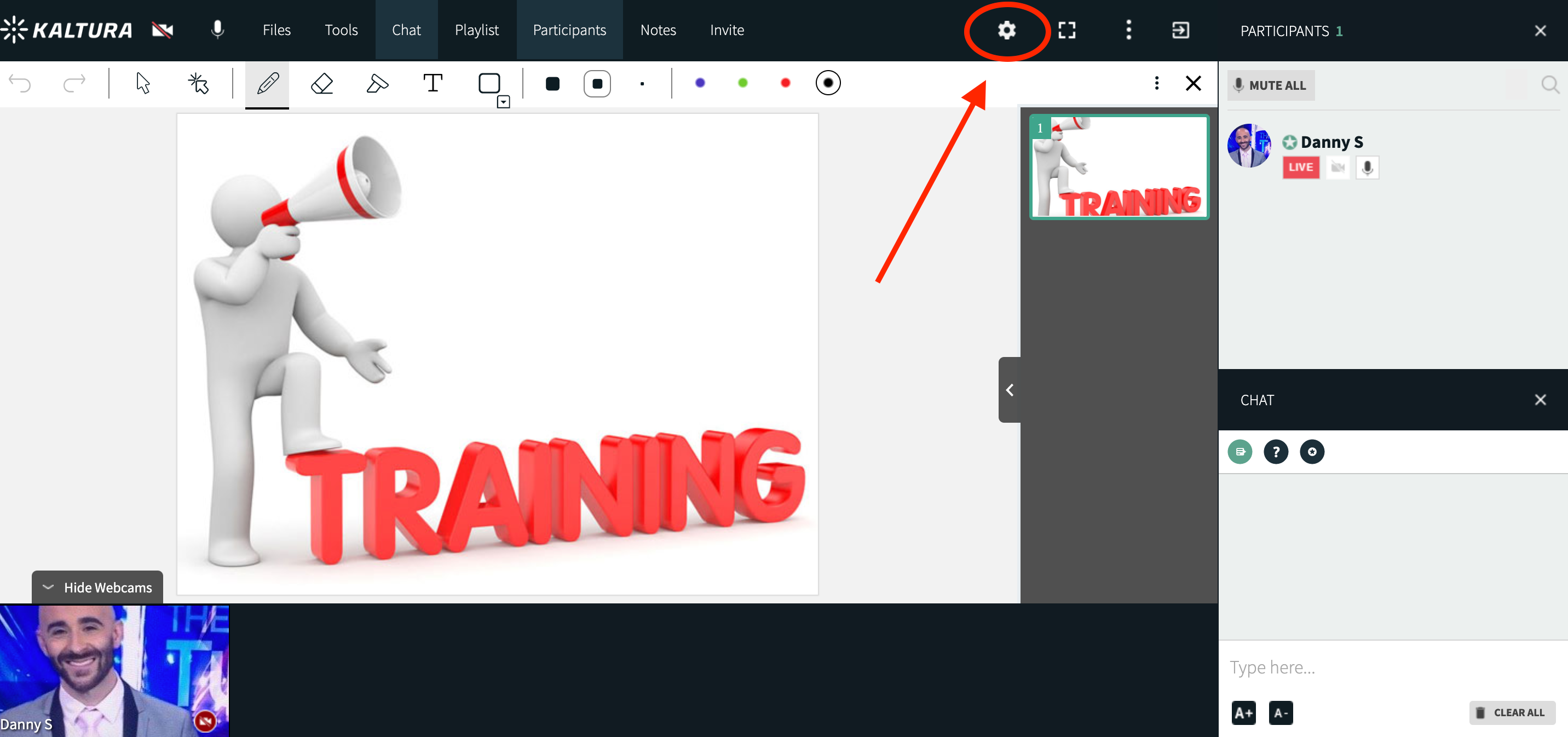
- Select Room Mode tab.
- Select the room mode that you want to use:
- Standard room - All participants are allowed to enable their webcams and microphones. This mode is recommended for up to around 50 participants.
- Large room - Only moderators are automatically placed on stage. This mode is recommended when you have between 50 and 300 participants.
- Click Close.
- Participants should raise their hands to be brought live on stage. Click the participant's LIVE button to make them live with their webcam and microphone.

💡The class mode you set is saved automatically and remains selected even after leaving the live class and returning later.
💡Standard room mode was formerly called "virtual classroom" and Large room mode was formerly called "webinar".