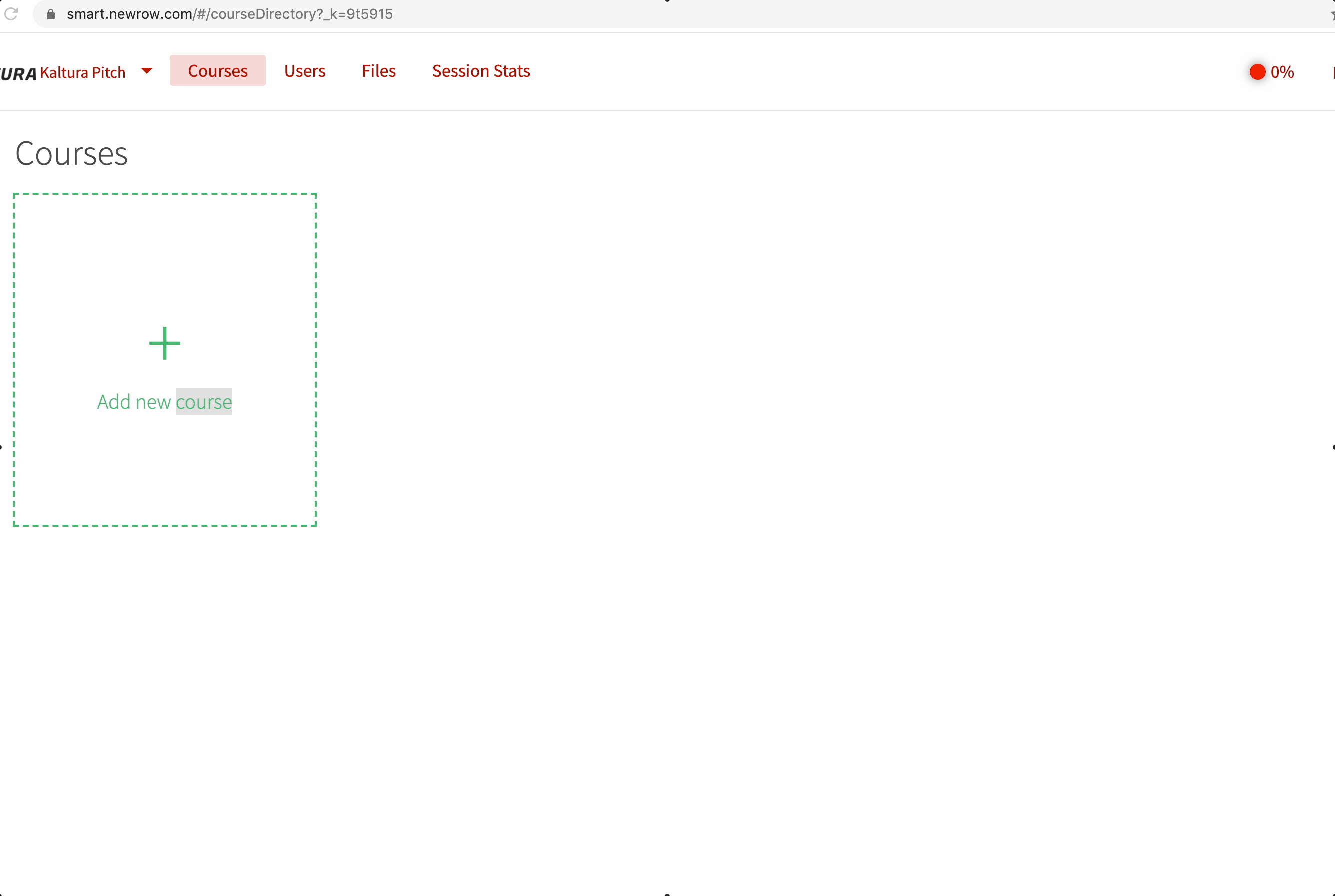Legacy notice
This article documents the legacy KME Room. For information on the new room, please visit the new Kaltura Room documentation.
Here are some tips to help moderators manage their rooms:
Tips for Standard room Mode and for Large room Mode
When working in the Virtual Classroom Mode
- When there are many active participants and the conversation is difficult to handle, the moderator can mute all the participants and ask participants to raise their hands so they can be addressed
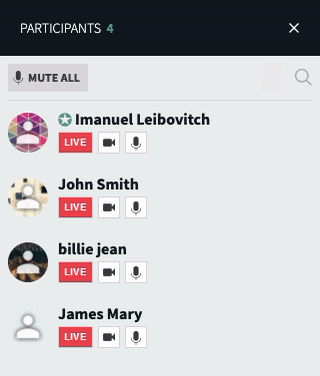
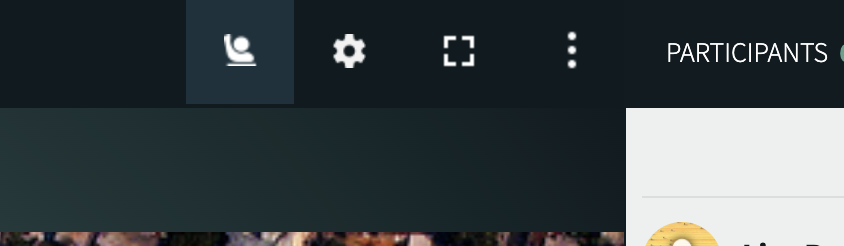
- Use the Notes section to summarize the meeting in real time or share important info, links, etc.
Note that a moderator can allow participants to write notes. This is a great way to ask other participants to assist during the meeting - Instruct the participants to submit questions in the Q&A, which is actually a moderation chat- Only the instructors can view the questions and reply, this is also a good option to collect questions that can also be answered live
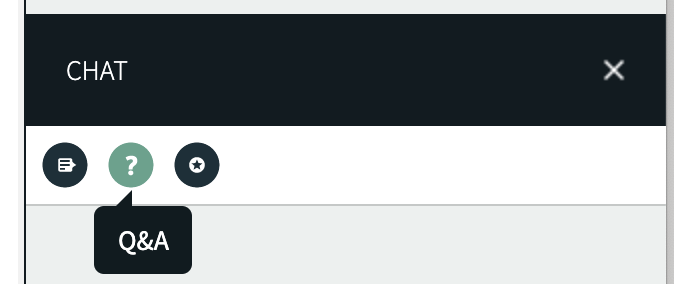
When working in the Large Room Mode
- Since all participants join as "non active", an instructor may ask participants to raise their hand if they would like to speak. The instructor may then activate the participant and the participant becomes Live
- Try keeping the number of Live participants to the minimum, up to a maximum of 10 at a time.
- Prepare your room in advance - Upload files, videos or create playlists that will save time during the meeting
Tips for Branding your Live Room
Brand your Live Room by Adding a Logo
For more information please see Virtual Classroom Management Page.
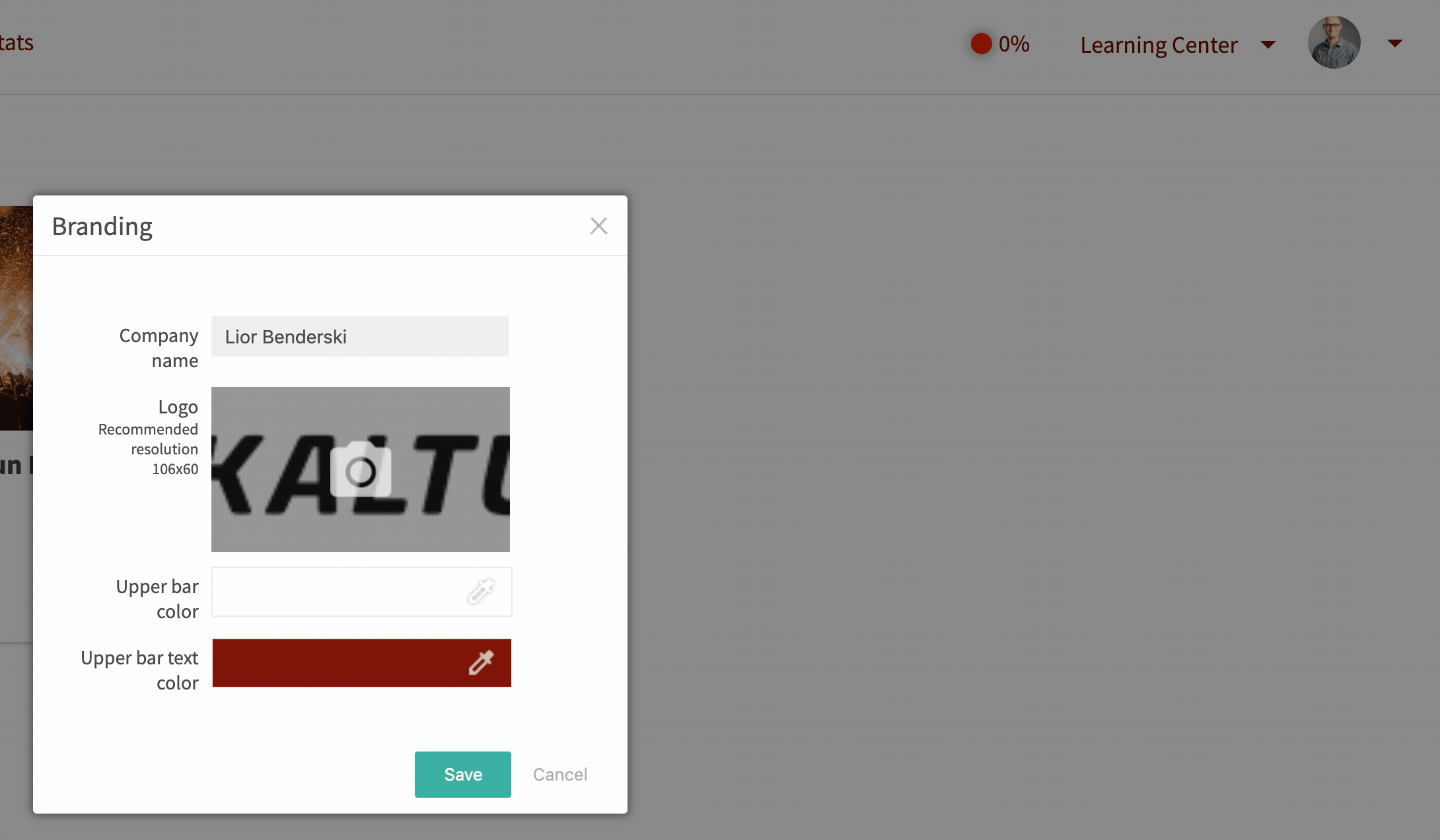
Brand your Live Room by Adding an Image
Add an image to your room (this can be done by the room moderator only).