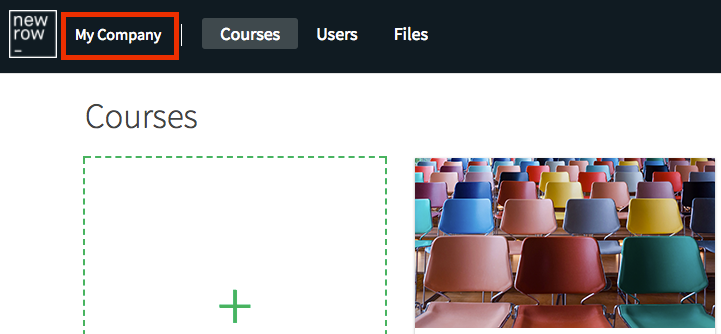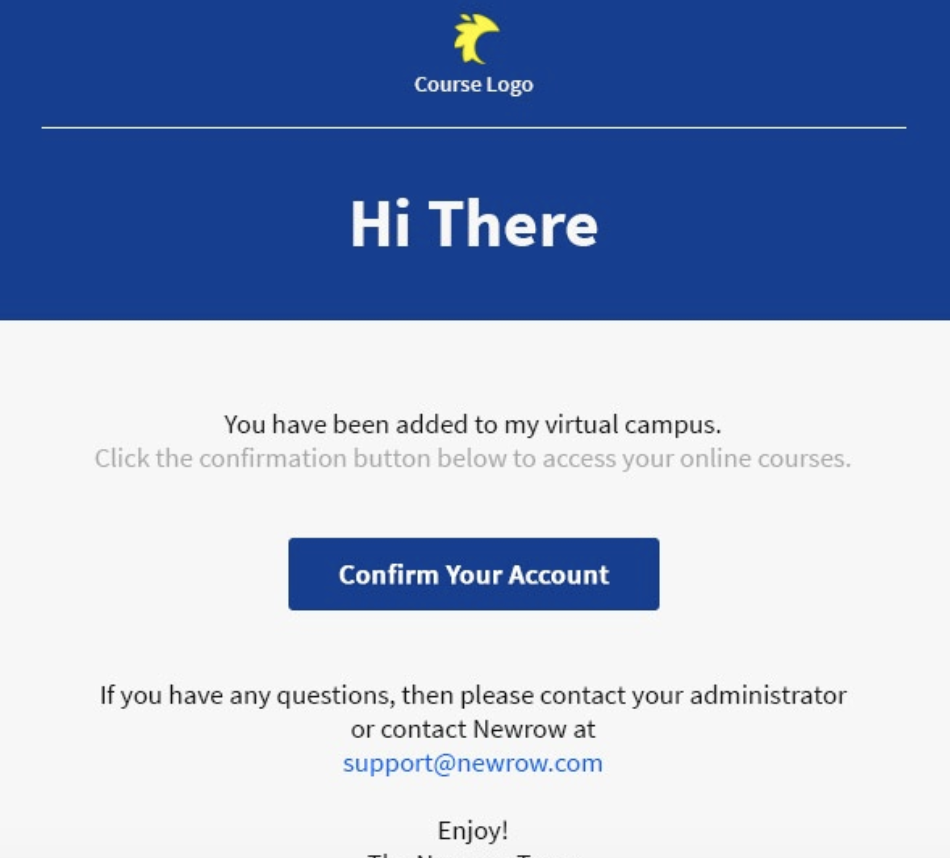Legacy notice
This article documents the legacy KME Room. For information on the new room, please visit the new Kaltura Room documentation.
Customize your live room to comply with your company branding.
What Gets Branded?
With branding, you set your company colors and logo and Kaltura does the rest by automatically customizing your Virtual Classroom with your branding!
- Course Directory - Your registered students, instructors and admins will see your customized branded portal when signing into your Virtual Classroom.
- Virtual Classroom - As your Virtual Classroom initializes, your users see your logo front and center. Within the Virtual Classroom, your logo is displayed prominently in the upper bar of the room.
- Notes - Your students can download automatically branded PDF versions of your notes.
- Emails - As you add users to your Virtual Classroom they receive branded emails inviting them to finish creating their account. Example below.
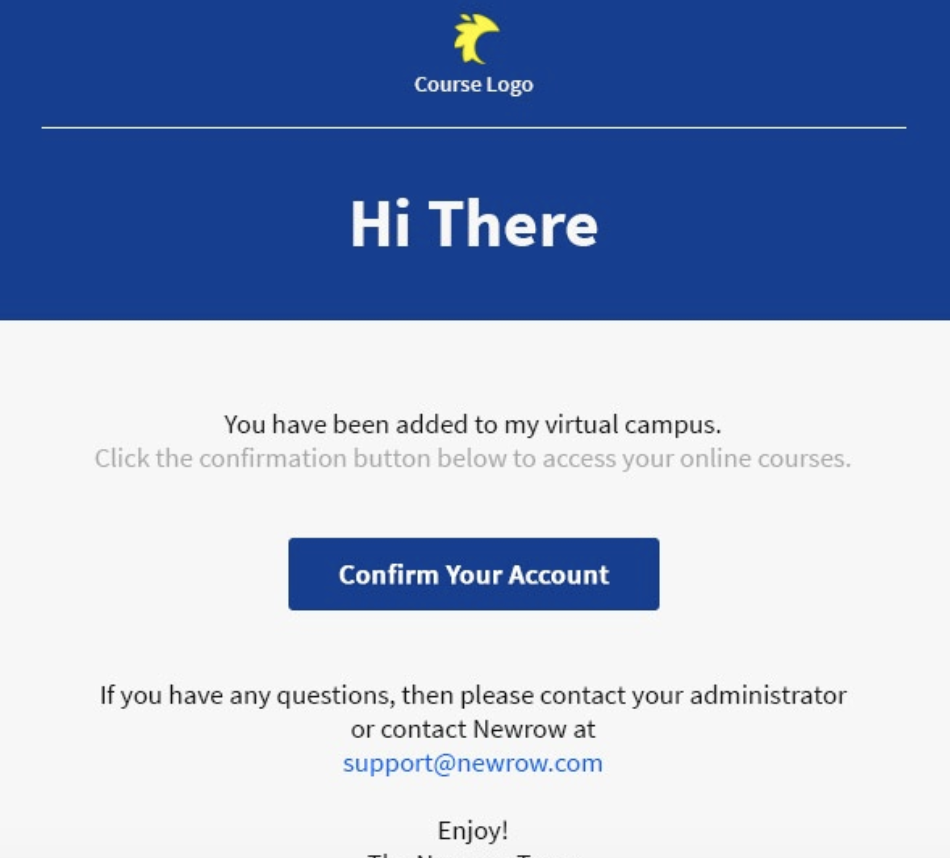
Update Your Company Branding
- Click the drop down arrow to the right of your avatar in the course directory.
- Select Branding.
- Update your company name, logo and branding colors.
- Click the Save button.


Branding Key
- Company name - Your company name displays in the upper bar for you and any users added to your Virtual Classroom.
- Logo - The suggested size for your company logo is 106x60 pixels. This is a 16x9 resolution and only a recommendation. Uploaded logos will be scaled to fit within predefined dimensions. Your logo will be displayed in the: Upper bar of your admin pages, course directory, on-demand courses, virtual classroom, emails, and notes.
- Upper bar color - refers to the primacy branding color of your organization. It is used everywhere from your course directory to your customized emails.
- Upper bar text color - refers to the color of the text as it displays on the upper bar.