About
After launching the breakout rooms, you remain an active leader for your participants in their respective breakout rooms. This article explains how to manage them using the available features and tools.
Top control bar
Once the breakout rooms' session starts, a management banner is displayed on top of the host's screen. The banner's options allow easy access to all the main breakout room manager's functions.

Broadcast (1) - This allows for announcements to be broadcasted from the main room to all breakout rooms. When you click the blue Broadcast button, you can choose to type your message and send it out. You can also broadcast from the dashboard.
To share media with breakout rooms, simply use the media manager to add files. For more information, see our article Media Manager.
Remaining Time (2) - This shows the time remaining to the current breakout rooms' session, if a timer was set. You can click on 'Remaining time' to adjust the amount of time left. You can also adjust the remaining time in the dashboard.
Room selection (3) - This will display the name of the room you are in currently. You can move around rooms by clicking the name of the room on the banner, which will a display pop-up window to select a room to join.
Alert bell (4) - Participants in their breakout rooms can call a moderator, which will send the moderator a notification with a button to join the room, and will also display a bell icon, indicating to Open dashboard (as shown in the image below).The notification will disappear after a few minutes, but you can still click the bell icon to open the dashboard and see who called.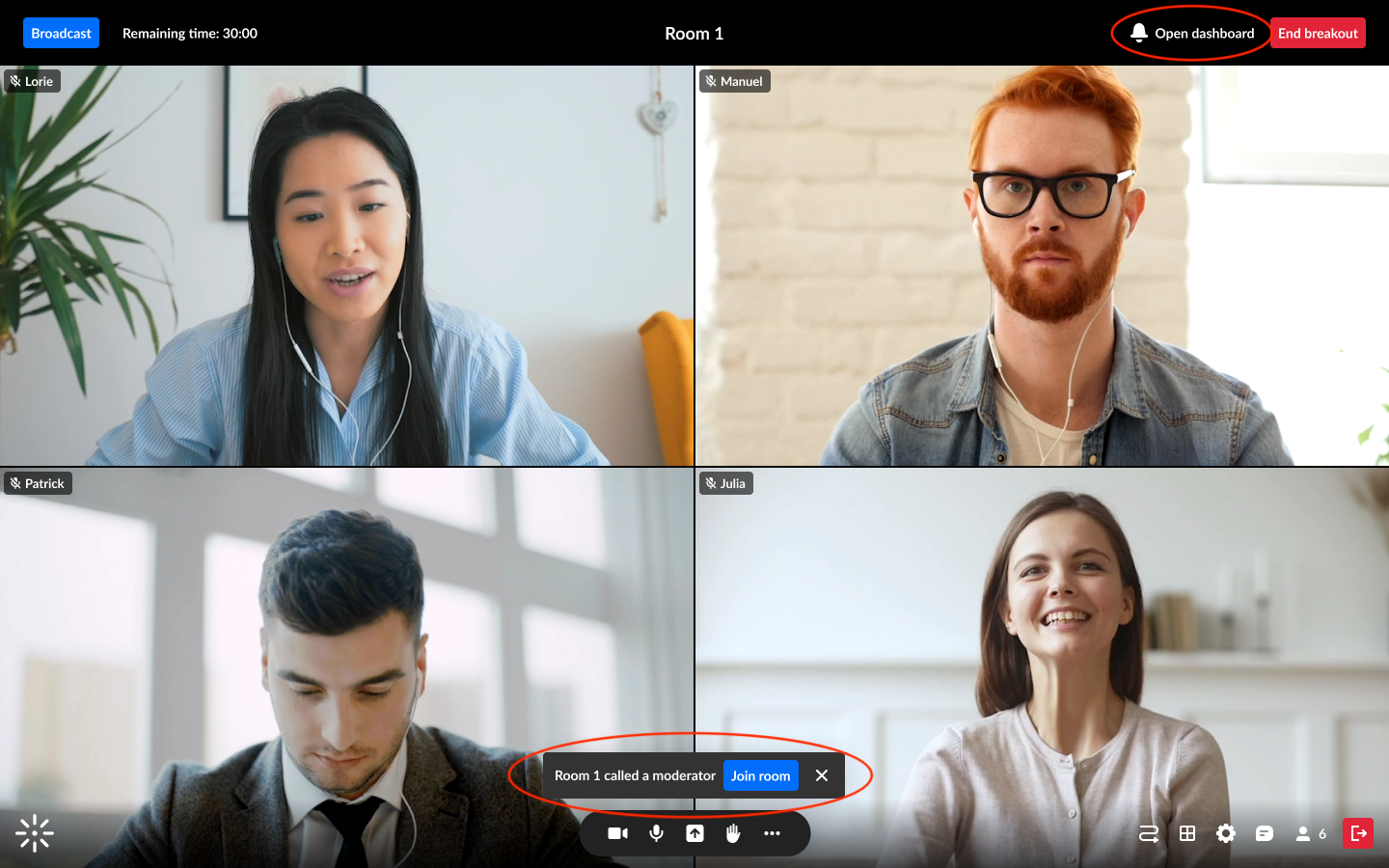
Open dashboard (5) - Click to manage the rooms with the features of the dashboard window.
End breakout (6) - Click
to send a countdown to participants until the breakout rooms end and all are returned to the main room. You will also be asked if you'd like to keep the rooms with all their settings for the next time, with this message: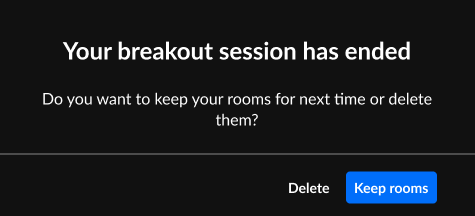
Dashboard
While the breakout rooms are in session, the dashboard user interface displays the following:

There are various additional functions available in the dashboard during the breakout time:
Broadcast (1) - Click the blue Broadcast button to send a broadcast out to all the rooms.
At this time we only support sending message broadcasts and not files.

Remaining time (2) - Click on 'Remaining time' to display a drop-down menu to adjust the remaining time in the breakout rooms.
End breakout (3) - Here you can end the breakout rooms, like you can in the banner.
Switch rooms (4) - Drag yourself or other participants to different rooms. Upon moving participants to another room, they will see a countdown and then will be moved to their new assignment. Upon moving yourself to another room, you will see your newly assigned room when you close the dashboard.
Respond to calls (5) - Participants who called a moderator will be highlighted in blue in their rooms on the dashboard. You can click the X on the blue highlighted row to dismiss the notification there, and then you can join the room to respond to the call.

If you're in a breakout room, you can still see when someone raises their hand in the main room, but only from the dashboard. Raised hand notifications appear in the Participants list, and a notification icon is also shown.
