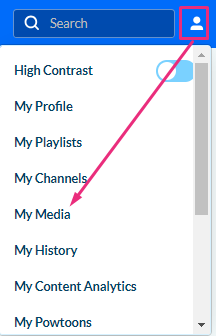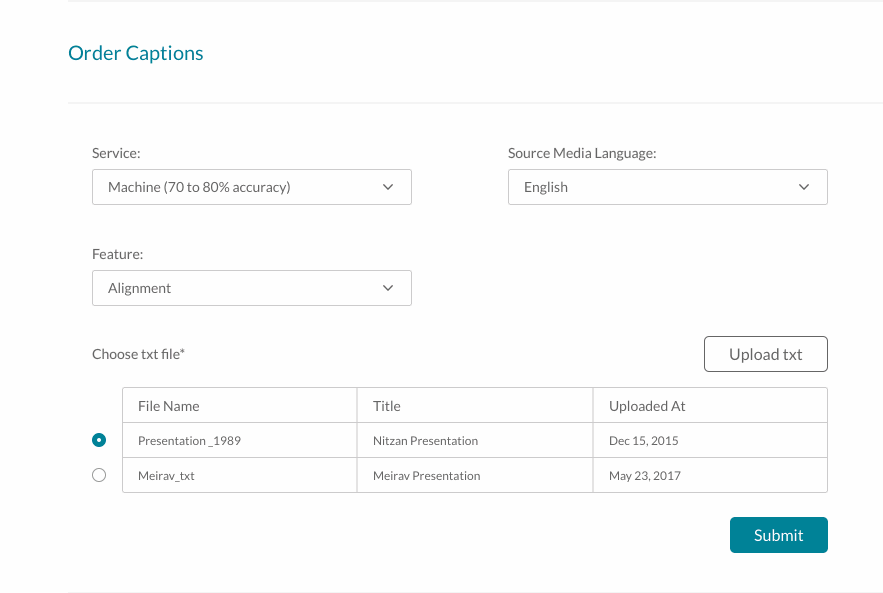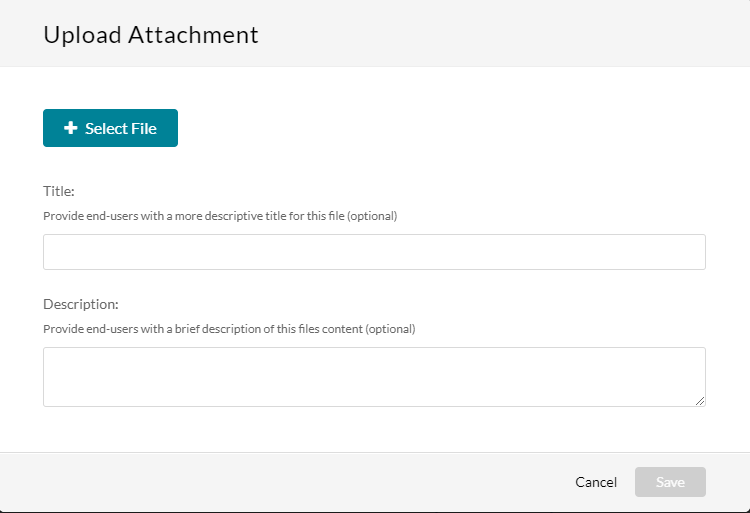About
The Alignment service, also known as ordering captions based on a transcript file (.txt), synchronizes a provided script with the audio or video content. This is ideal for scripted videos, like training content, where the speaker reads from a prepared text. Simply upload the transcript as a .txt file, and the alignment process will match the script to the timing of spoken words in the video. If the speaker closely follows the script, this results in nearly 100% accurate captions.
Access the Caption & Enrich service
- Select My Media from the video portal user menu.
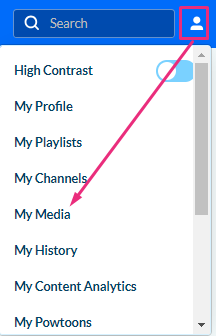
The My Media page displays. - Check the box(es) next to the desired video(s).
You can order the service for multiple videos at a time if needed.
- Select Caption & Enrich from the Actions menu.

The Order Captions & Enrichment Services page displays.

Ordering can also be done for a single video from the Actions menu on that video's Media Page, as shown below:
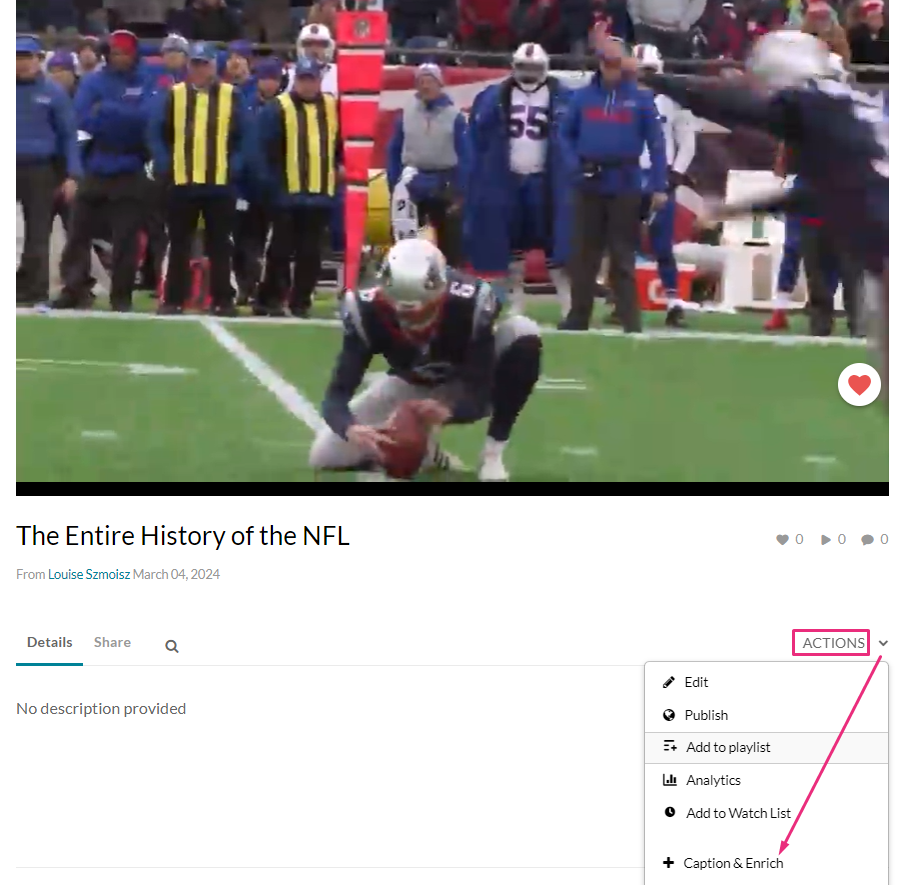
Order alignment
- Complete the fields as follows:
- Service - Select Machine.
- Source Media Language - Select the language from the drop-down menu.
- Feature - Select Alignment.
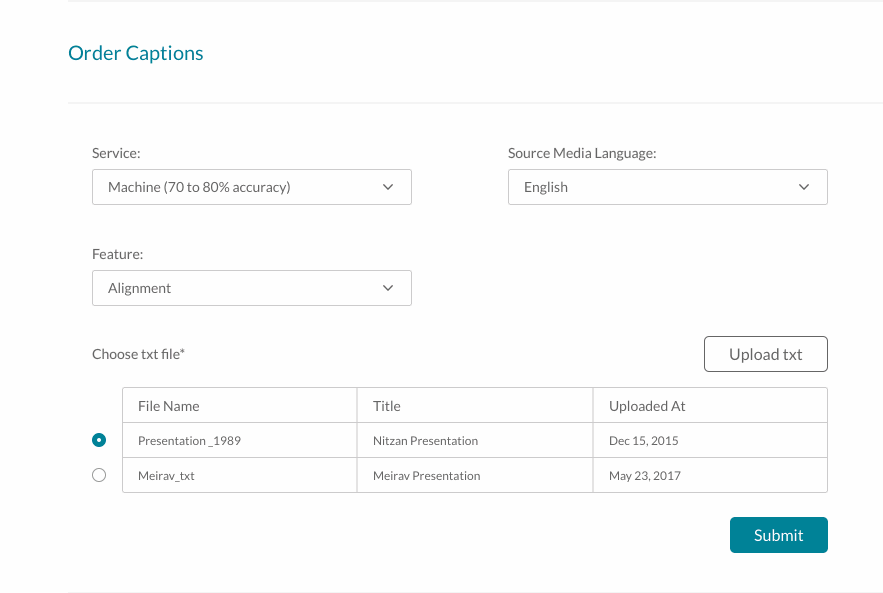
A list of txt files displays. The first file is automatically chosen. If there are no txt files, a message displays: No files were found.
- Choose a txt file from the list of existing files (only one file can be selected) or click Upload txt to upload a new file.
The Upload Attachment window displays.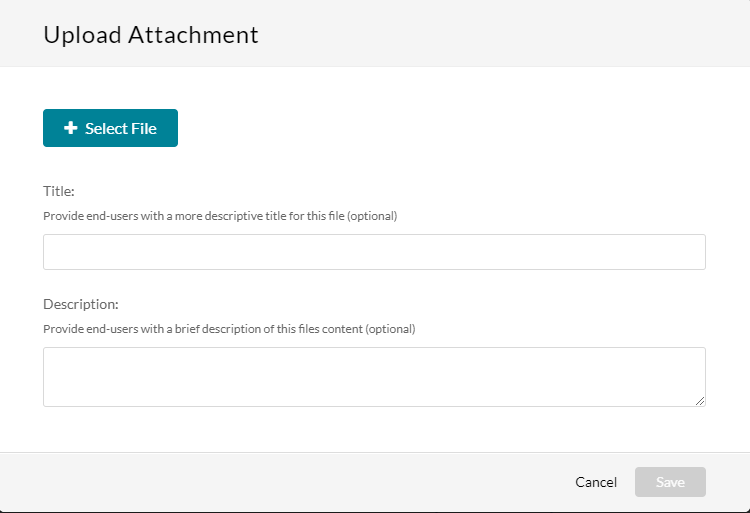
- Complete the Title and Description fields.
- Click Save.
Your request is generated, and a success message displays. The system will align the text with the video and will provide a caption file (SRT/DFXP).
Learn more
- You can easily manage and monitor your caption requests and budget via the REACH dashboard. Read about it in our article Moderating Services Requests and General Statistics - REACH v2
- REACH features a handy transcript widget which you can read about in our article Transcript.
- You can also edit the captions. See our article Edit Captions for more information.