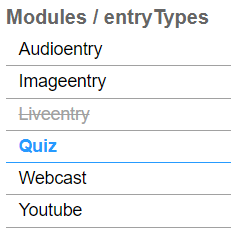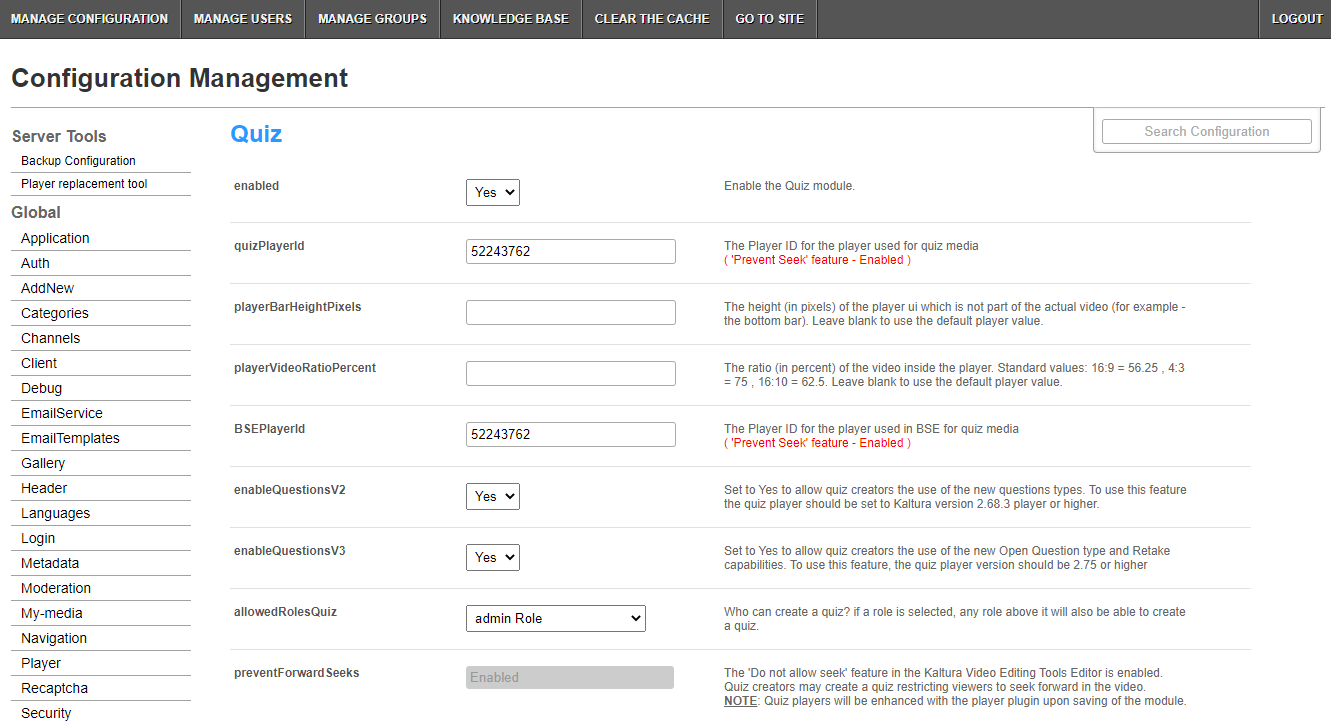Use the Quiz module to enable and create Kaltura video quizzes.
Configure
- Go to your Configuration Management console and click on the Quiz module. You can also navigate to it directly using a link: https://{your_KMS_URL}/admin/config/tab/quiz.
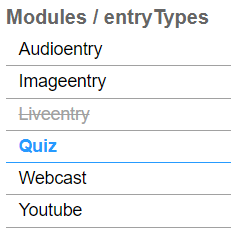 The Quiz page displays.
The Quiz page displays. 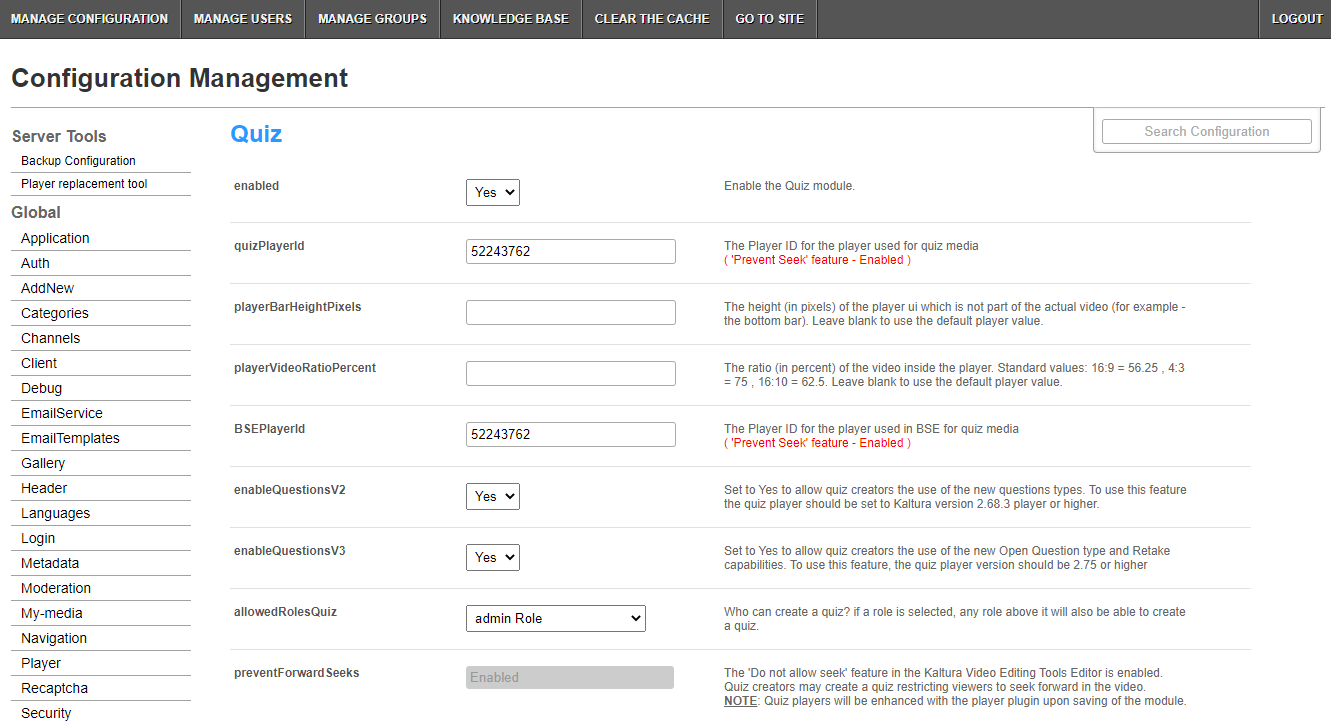
- In the enabled pull-down, select Yes.
- Enter values for the relevant fields:
- quizPlayerId - What is the player ID (uiConf ID) of the player that plays quizzes? The default playerId is used if left empty.
- playerBarHeightPixels - The height (in pixels) of the player ui which is not part of the actual video (for example - the bottom bar). Leave blank to use the default player value.
- playerVideoRatioPercent - The ratio (in percent) of the video inside the player. Standard values: 16:9 = 56.25 , 4:3 = 75 , 16:10 = 62.5. Leave blank to use the default player value.
- BSEPlayerId - What is the player ID (uiConf ID) of the player that used to play quizzes in embedded content (BSE Browse Search and Embed? The Uiconf should have the infoScreen plugin enabled.
- enableQuestionsV2 - Set to Yes to allow quiz creators the use the new question types. To use this feature the quiz player should be set to Kaltura version 2.68.3 player or higher.
- enableQuestionsV3 - Set to Yes to allow quiz creators to use Open Question type and Multiple Attempts. To use this feature, the quiz player version should be 2.75 or higher.
Open questions have a limit of 400 characters for the question and 250 for the answer.
- allowedRolesQuiz - Who can create a quiz? if a role is selected, any role above it will also be able to create a quiz.
- preventForwardSeeks - This feature is disabled by default.
The preventForwardSeeks can’t be restored once enabled.
Once enabled, you will not be able to turn off this feature. The 'No seeking forward' setting will be added to the Video Editor, giving the quiz creators the option of whether to restrict viewers from seeking forward in the quiz or not.
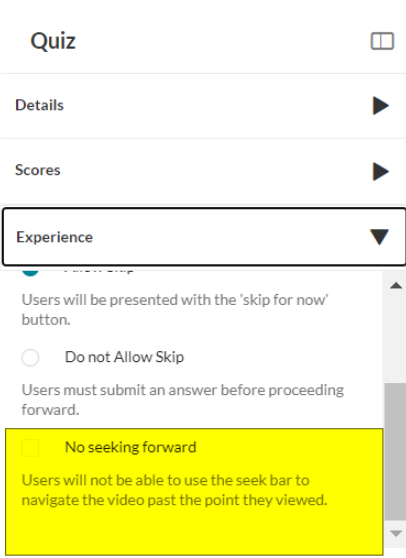
Click Save.
Verify Video Quiz is enabled
- Login to your video portal or LMS.
- Click + Create to see the list of options for adding media. Video Quiz is displayed as an option.
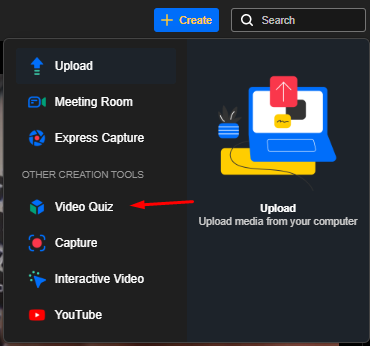
Video quiz analytics - Quiz creators can view the quiz analytics and the users that have submitted them. Make sure to enable Userreports module to view Video Quiz analytics!
The video quiz session time is set in the sessionLifetime parameter configured globally in the Auth module on the KMS/KAF admin page. (This is the same session time for any action in Kaltura applications).