About
When enabled, this option adds a Watch full video button to clips, linking viewers to the original video.

VOD Reels
Access the player settings
- Log in to your KMC and click the Studio tab.
- Click the player you want to edit from the list (or use the search bar in the top right).

The Player Studio page displays.
If you haven't created a player yet, check out our article Create a player for guidance.

The player settings display.

Set link to original video
1. Scroll down to the Capabilities section and find Link to original video.
2. Click the toggle to open the settings.
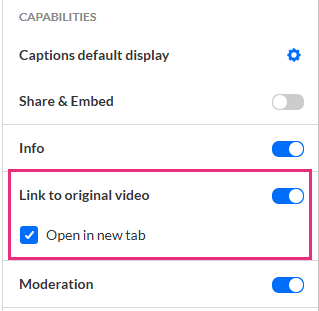
3. Configure the following:
- By default, the original entry opens in a new tab; uncheck Open in new tab to load it in the same player.
4. Click Save at the top right of the settings page.
For the user guide, see Link to original video.
