About
You can let viewers share and embed media directly from the player. Sharing options include social networks, email, and copying a link or embed code.
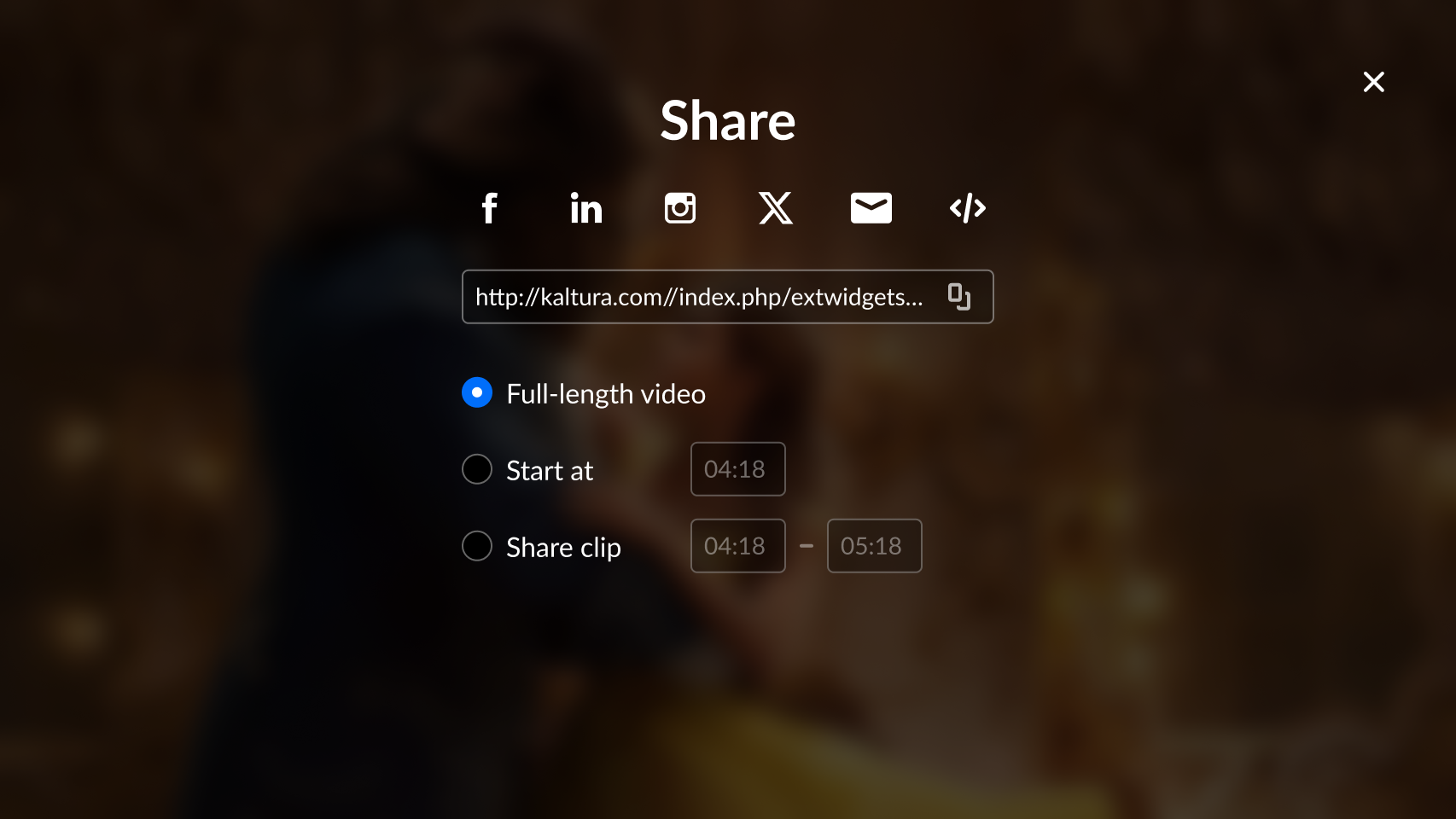
VOD Audio
Access the player settings
- Log in to your KMC and click the Studio tab.
- Click the player you want to edit from the list (or use the search bar in the top right).

The Player Studio page displays.
If you haven't created a player yet, check out our article Create a player for guidance.

The player settings display.

Set share & embed
1. Scroll down to the Capabilities section and find Share & embed.
2. Click the toggle to enable it and open the settings.

3. Configure the following:
- Share url - Type the share URL that will override the current page sharing. If desired, you can add {entryId} to the address, for example: https://mycompanymediaspace.com/media/{entryId}, and the link updates according to the entry ID of the video being played.
- Embed url - This URL generates a link that dynamically updates based on the entry ID of the video being played. Type the embed URL in the following format:
{embedBaseUrl}/p/{partnerId}/embedPlaykitJs/uiconf_id/{uiConfId}?iframeembed=true&entry_id={entryId} - Share clip - This enables the user to share a segment of a video by choosing Share clip and then selecting the start and end position of the segment they want to share.
- Start at - This enables the user to share the link and initiate playback at the designated time.
- Use native share - Choose whether the native share dialog of the device is used.
- Social networks - You can define included networks, such as Facebook, LinkedIn, X (formerly Twitter), email, and embed.
4. Click Save at the top right of the settings page.
For the user guide, see Share & Embed.
