About
You can enable downloads from the player, including media files, captions, and attachments. When enabled, users can download the entry’s media (source or additional flavors), caption files, and any attachments linked to the entry.
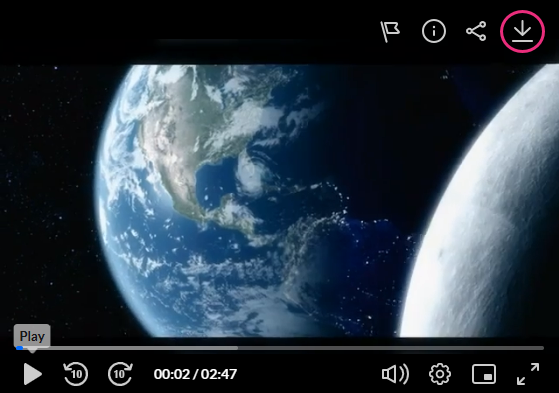
Set downloading of media
VOD Audio
1. In the KMC, open your player, then go to the settings tab (look for the gear icon).
![]()
2. Scroll down to the Capabilities section and find Download.
3. Click the toggle to open the settings.

4. Configure the following:
Check the desired boxes to allow each download.
- Source media - Allow downloading of the video entry (Main stream) and secondary entries (Additional streams).
- Additional flavors - Allow users to select the quality of the media they would like to download.
- Captions - Allow users to download captions files attached to the media.
- Attachments - Allow users to download files attached to the media.
All boxes are checked by default. If you uncheck all the boxes, the Download plugin will be disabled by the player.
5. Click Save at the top right of the settings page.
For the user guide, see Download.
