About
The Share & embed plugin appears at the top right corner of the screen, and offers the viewer the ability to share content to social media channels, email, or as a direct link. Viewers can share the entire video or from a specific time stamp.
Setup
To learn how to set the Share & Embed plugin on the player, see Enable sharing and embedding in the player.
Display
Click on the share icon to display the sharing options.
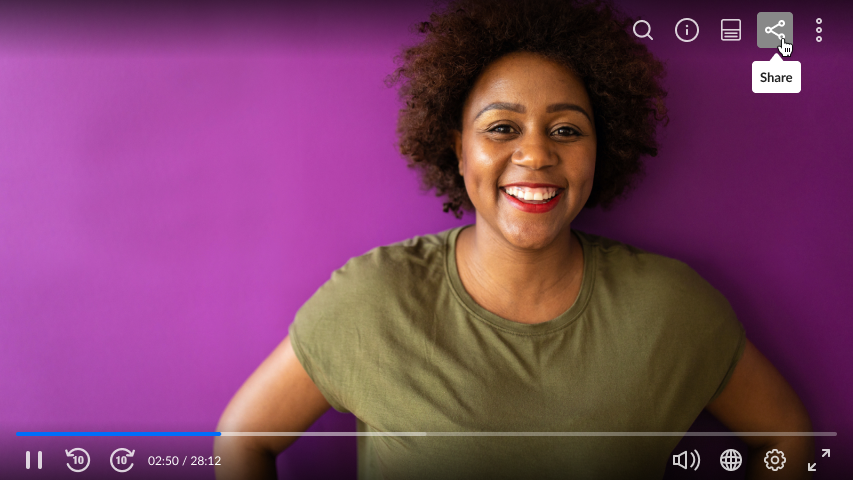
Select a sharing option and enter the relevant details to share your content.
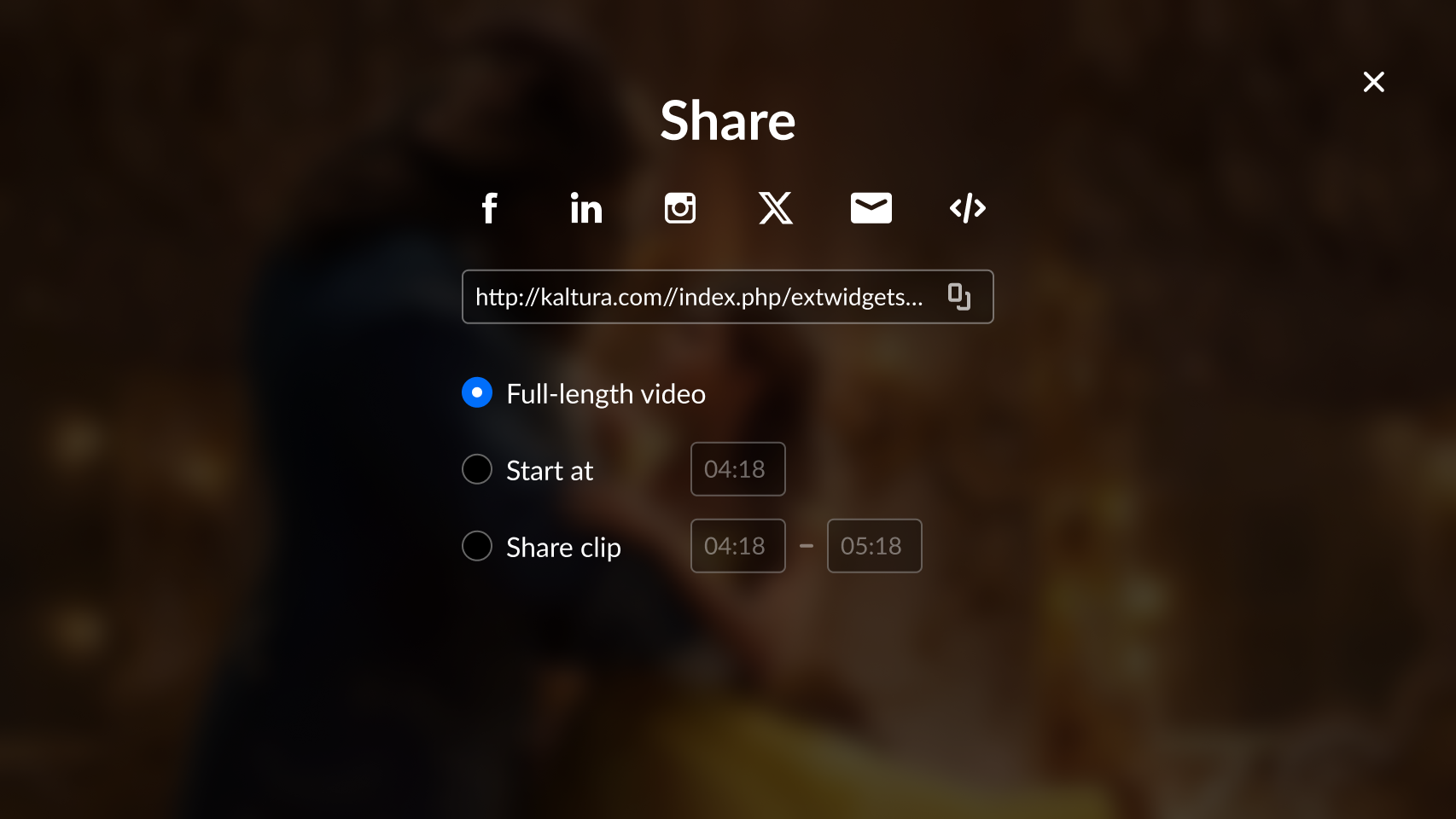
The sharing options are set by your administrator. If you don't see all of these options, ask your administrator to enable them.
Features
- Share via URL - This URL will override the current page-sharing URL. If desired, you can add {entryId} to the address, for example: https://mycompanymediaspace.com/media/{entryId}, and the link updates according to the entry ID of the video being played.
- Share via embed URL - This URL generates a link that dynamically updates based on the entry ID of the video being played: {embedBaseUrl}/p/{partnerId}/embedPlaykitJs/uiconf_id/{uiConfId}?iframeembed=true&entry_id={entryId}
- Start at - You can share the video from a specific time. Check the box Start at and enter the time you want the video to start. You can now share the link to start at the specified time.
- Share clip - You can share a segment of a video by choosing Share clip and then selecting the start and end position of the segment you'd like to share.
- Use native share - Invokes the native sharing mechanism of your device. (Web Share API)
- Share via email
- Share via social networks, such as Facebook, Linkedin, and X (formerly Twitter).
