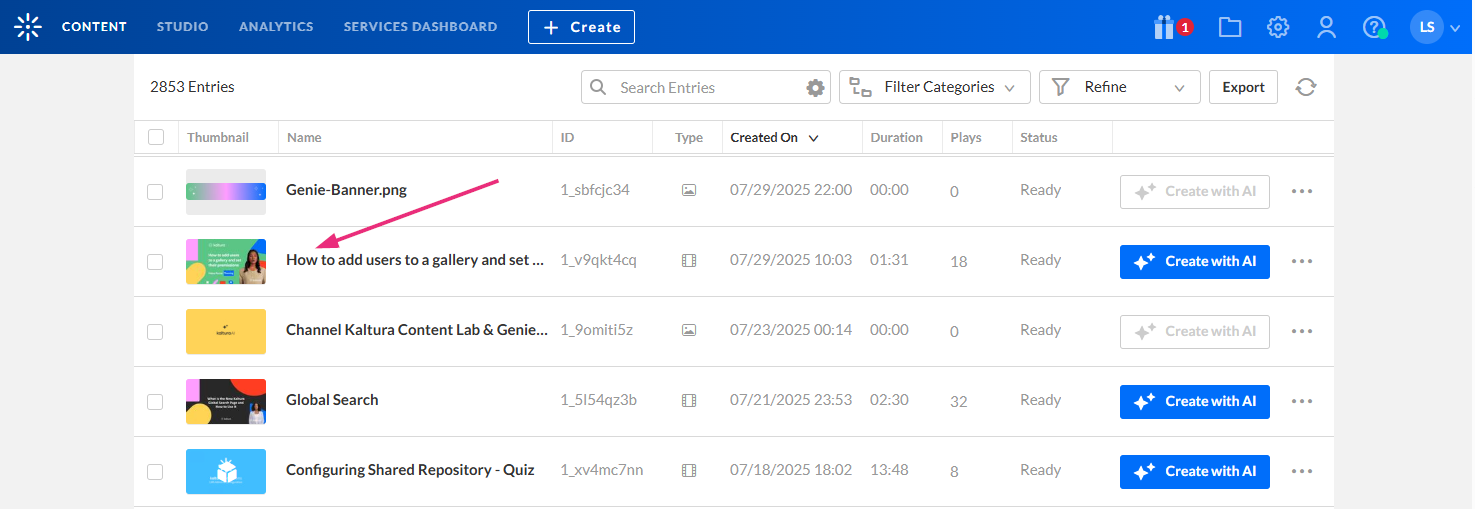About
The Share & Embed page lets you share media from your Kaltura account and generate embed code to display it on other websites or platforms.
This article provides an overview of the page layout, available options, and embed types.
Access the share and embed page
- Log into your KMC. The Entries page displays by default.
- Find the media entry you want to share and embed, and click its title or thumbnail.
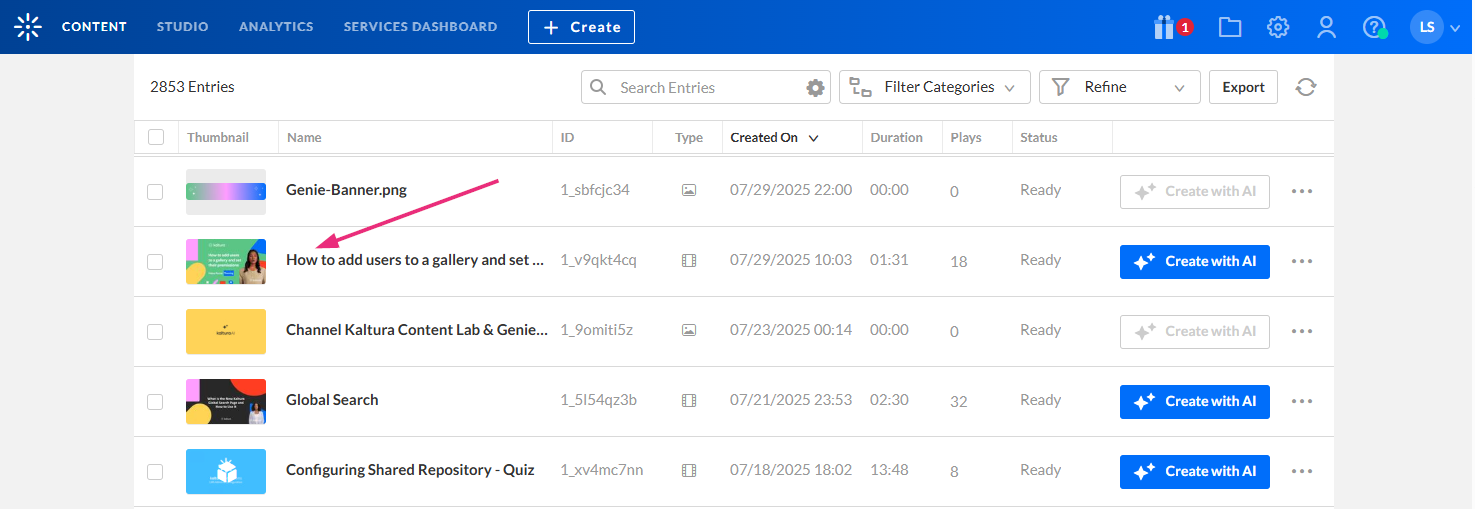
- Below the media thumbnail, click Share & Embed.
The entry details page displays.


Page overview
The Share & Embed page is divided into areas that help you preview your media, choose a player, and configure how it appears when embedded.
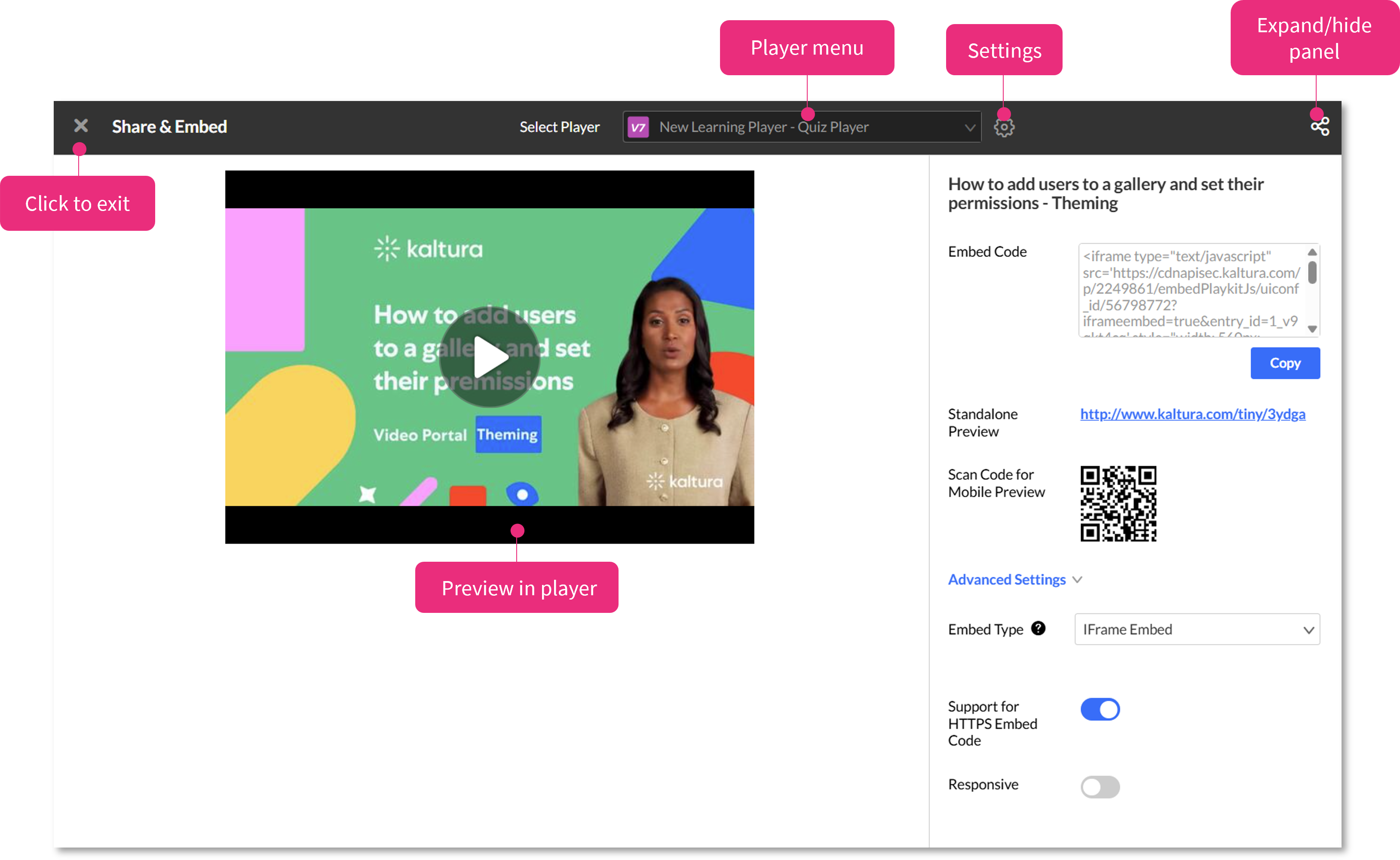
Preview area
Displays the selected media and the currently chosen player. You can use this preview to check how the player looks before sharing or embedding.
Player menu
Use the Player drop-down menu to choose which player to use for the embed. You can search by name or reorder the player list by clicking the settings icon.
To learn more about players, visit our article Introduction to the Player Studio.
Settings
If you'd like to define the order in which the players are listed, click the settings icon to open the menu.
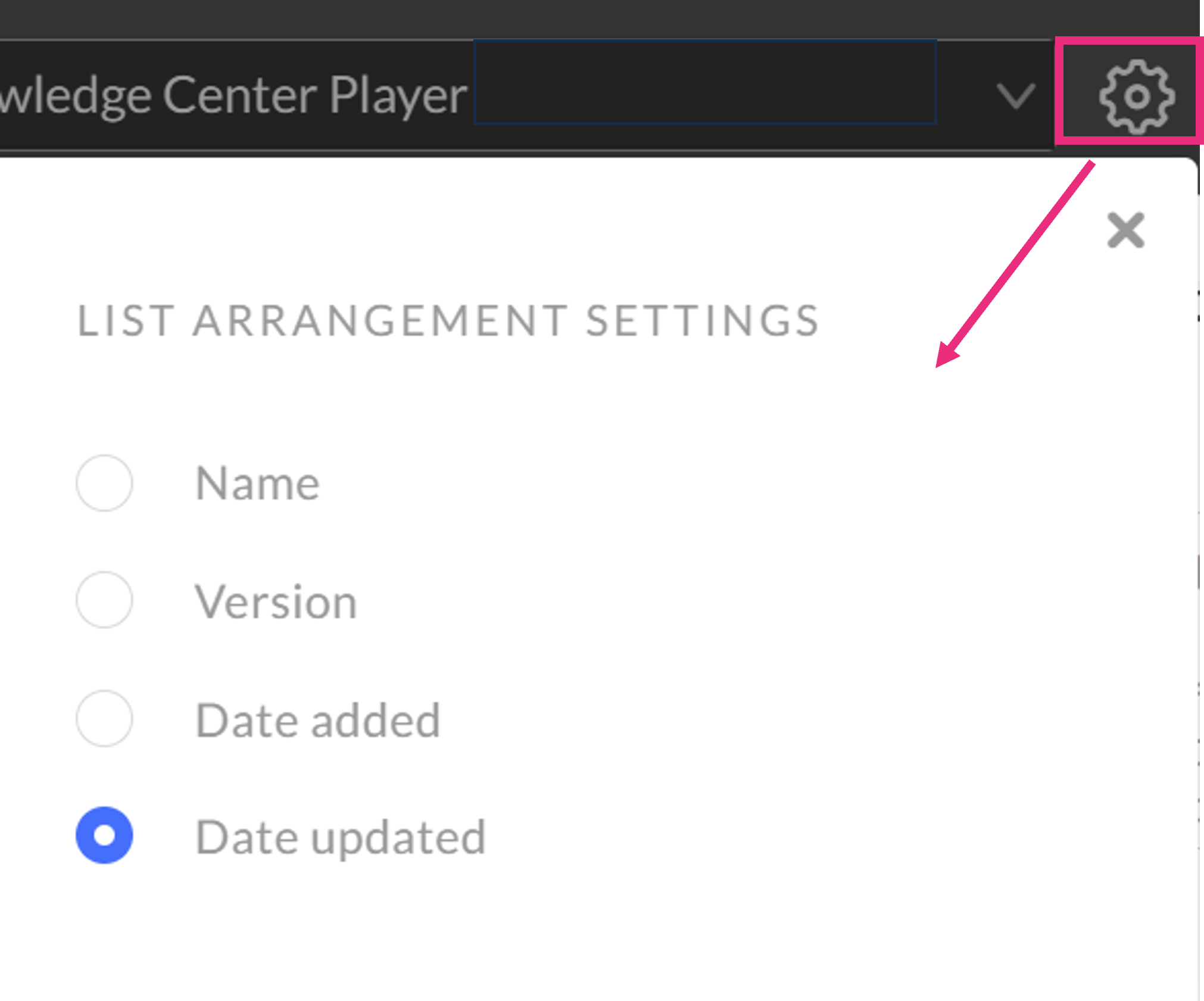
Expand / hide panel - Click to reveal or hide the Embed code options.
Standalone Preview - Click to view a standalone page with this player by clicking on the provided link.

Scan Code for Mobile Preview - Scan the QR code to preview the content in your mobile device.
The QR code and standalone links are for preview use only. Do not use these links for production purposes.
Advanced settings
Click Advanced settings to display the embed configuration options.
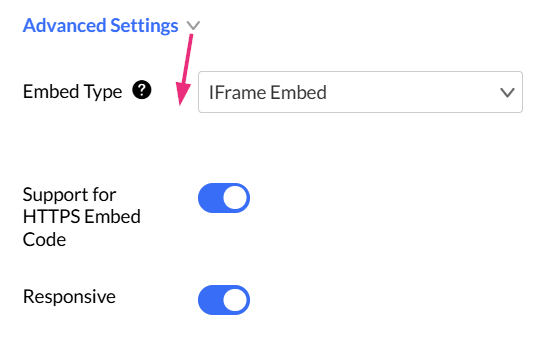
Embed type
Select the embed type from the drop-down menu.

The following options are available:
- Dynamic Embed – This is the preferred method to dynamically embed the Kaltura player into web sites and web applications.
- Iframe Embed (default) - iframe embed (no page JavaScript) is good for sites that do not allow 3rd party JavaScript to be embedded on their pages. This mode fits more stringent page security requirements while supporting and HTML5 delivery.
- Auto Embed – Auto embed is concise embed code and is good for quickly getting a player or widget onto the page without any run time customization.
- Thumbnail Embed - This embed allows you to embed a video to a page without loading the player. The embed will display the video thumbnail image until the play button is clicked and only then will the player load. This is useful when embedding many players in the same page as it decreases the page load time.
If you're using access control profiles and embedding a V7 player, note that domain restriction isn't supported with iframe embeds. This happens because the referrer is taken from the parent domain, and the iframe element can’t access parent domains.
For a look at the generated code formats, see Embed code examples for Kaltura players.
Support for HTTPS embed code
Toggle on if you intend to put the player on pages that are delivered over HTTPS. The HTTPS embed URLs use protocol relative URLs so that the same embed code also works for non-secure delivery.

The player automatically defines the delivery method to ensure the best user experience.
Responsive
Toggle on to make the player adjust automatically to the size of its container for a consistent viewing experience across devices.