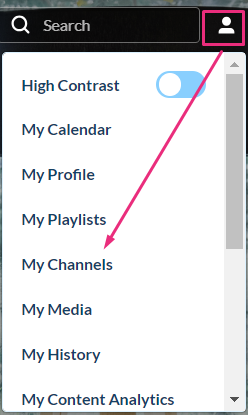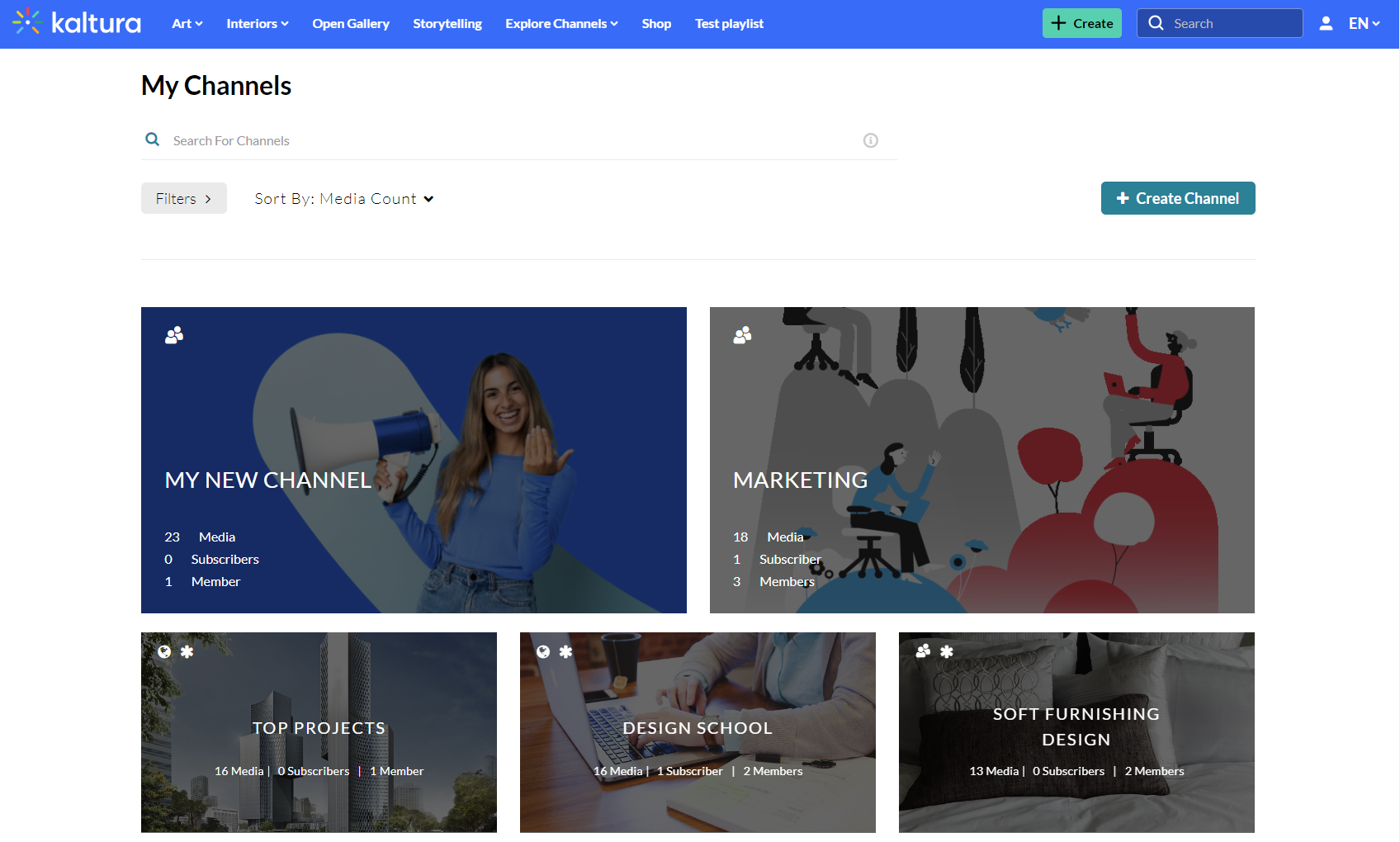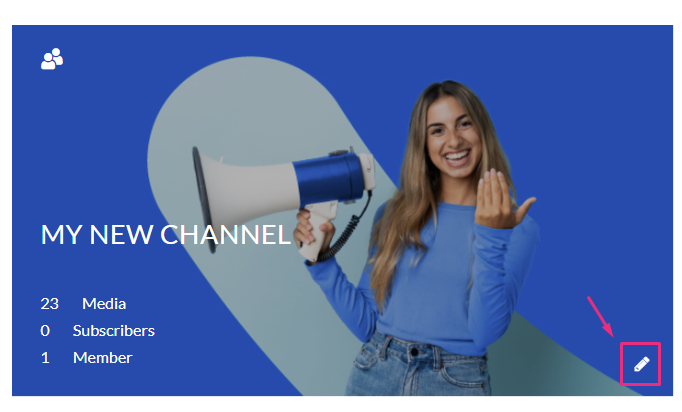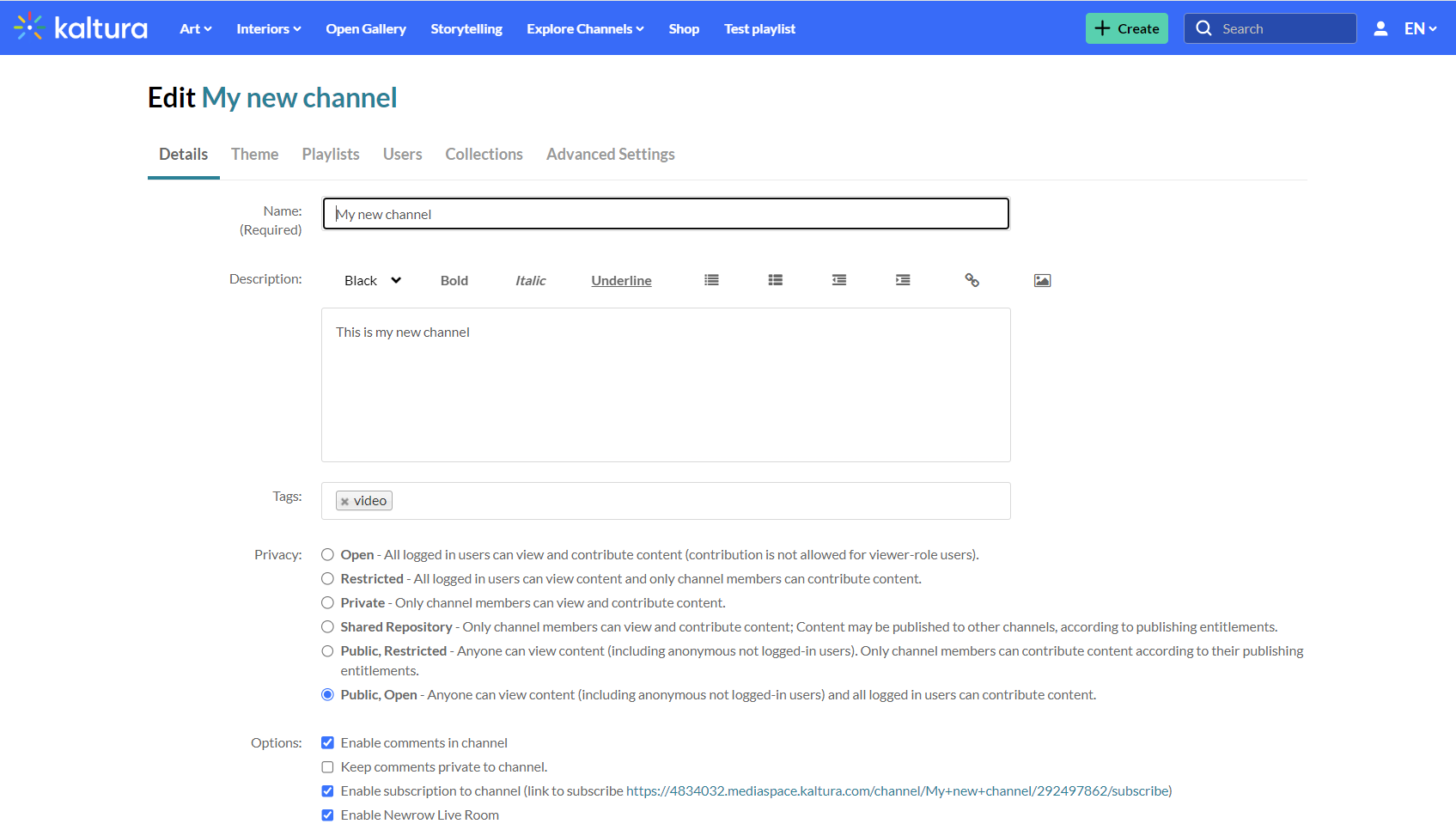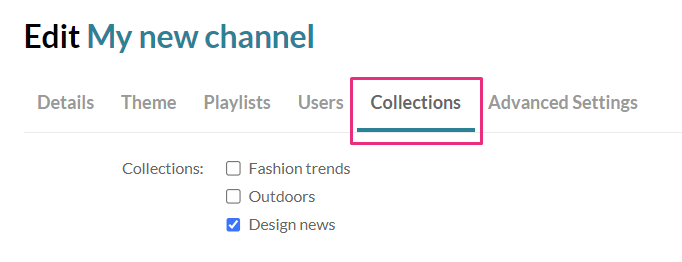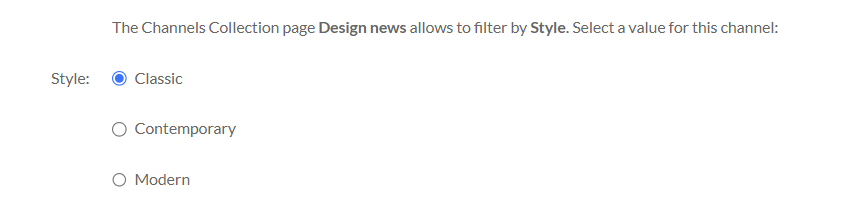About
Channel Collections are a great way to group together related content. You can create a collection of anything you want - Marketing videos, product videos, or even just a collection of favorites.
The collections are configured by your administrator using the Channelcollections module, and then added to the site navigation bar. Once created, channel owners can associate their channels with those collections.
Watch the video for quick and easy instructions or follow the steps in the guide below.
The following instructions depend on having the Theming module enabled.
Access the edit page
- From the user menu, select My Channels.
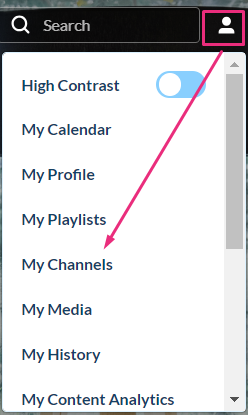
- The My Channels page displays.
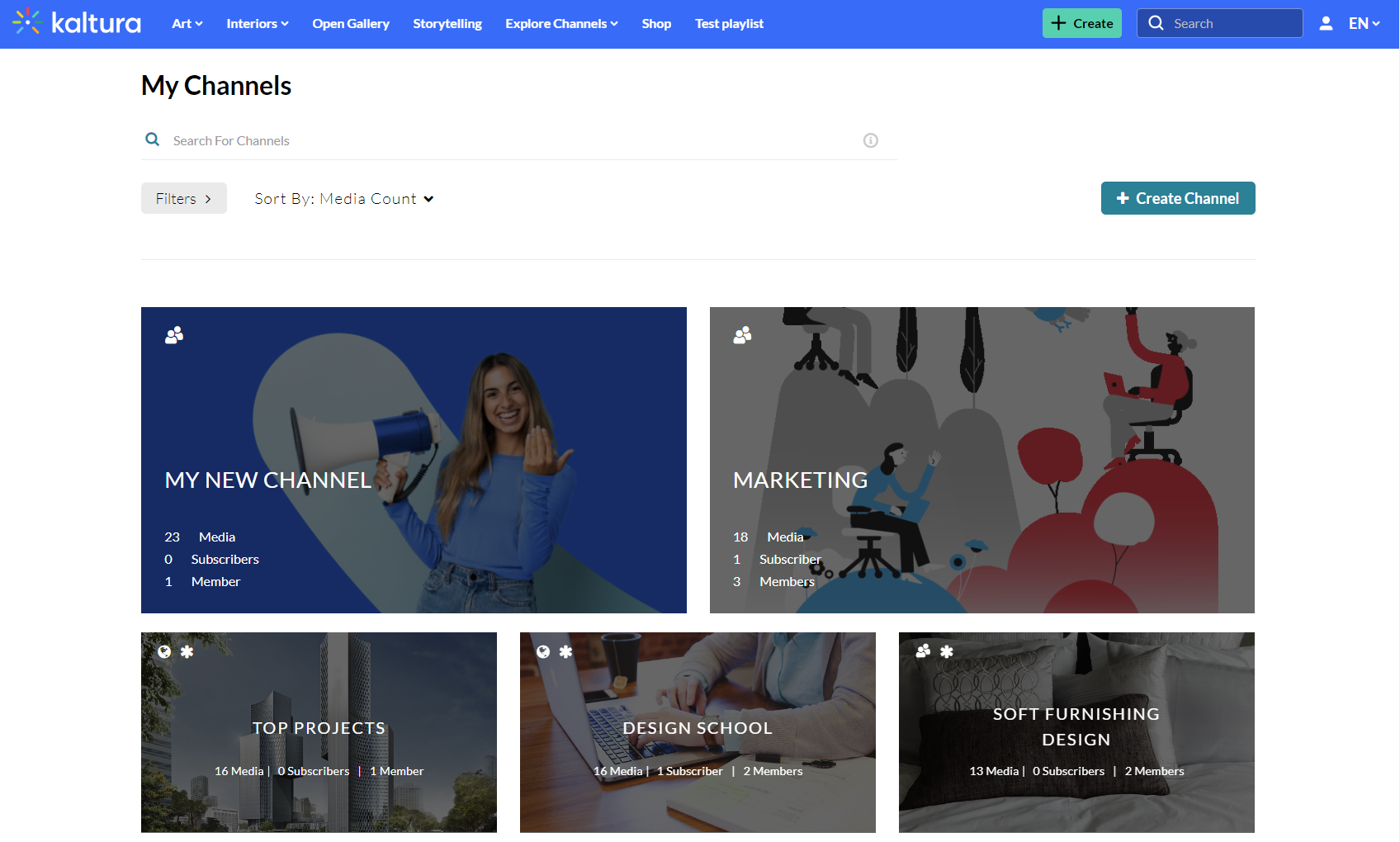
- On the My Channels page, locate the channel you want to add to a collection and click on its pencil icon.
You can also click on its thumbnail and from the Actions menu, choose Configure.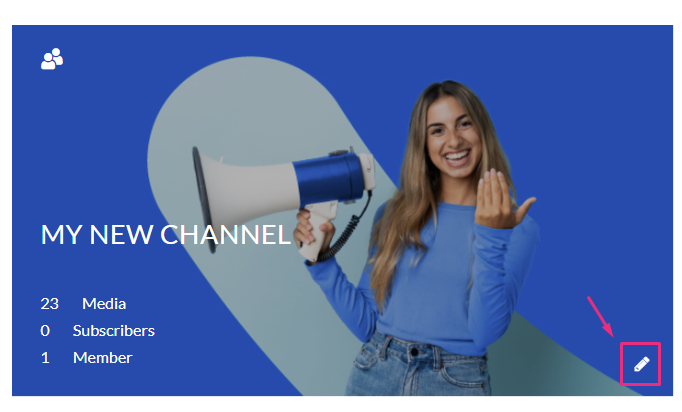
The Edit page displays.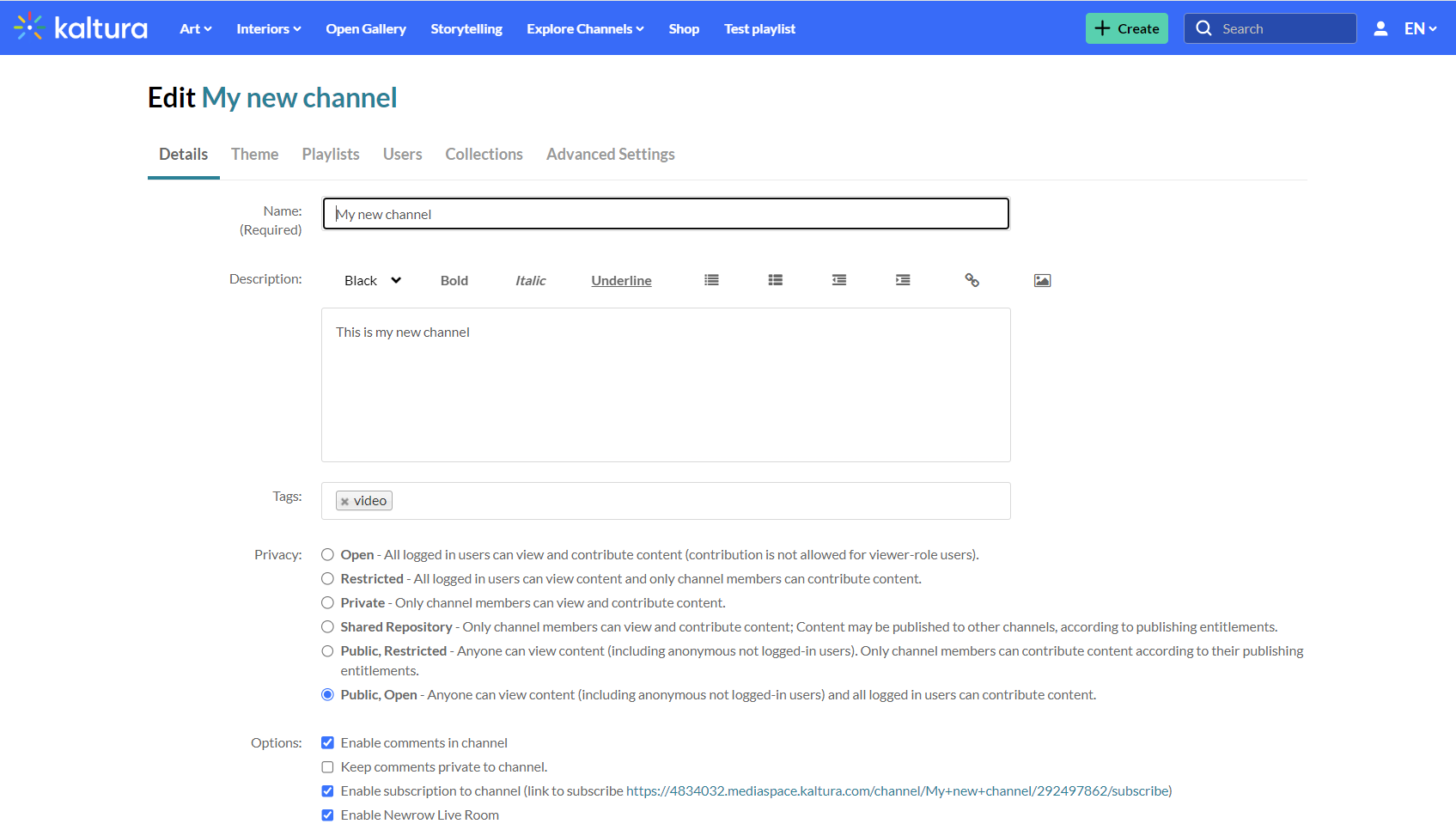
Choose a collection
- On the Edit page, click the Collections tab.
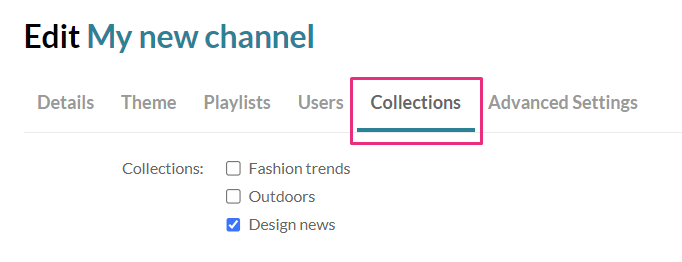
The Collections page displays. This page shows the channel collections that were created by your administrator. - Choose the collection you'd like to associate the channel with.
Next are filtering options. These were also created by your administrator. - Choose the relevant options for your channel collection.
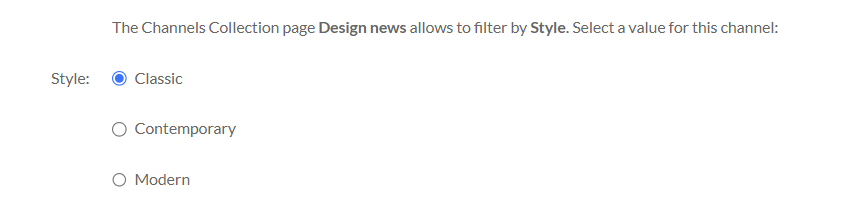
- Click Submit.
In order for the channel collection to display in the navigation bar, it must be configured in the Navigation module.
User experience
The following demonstrates the channel collection page being selected from the navigation menu.
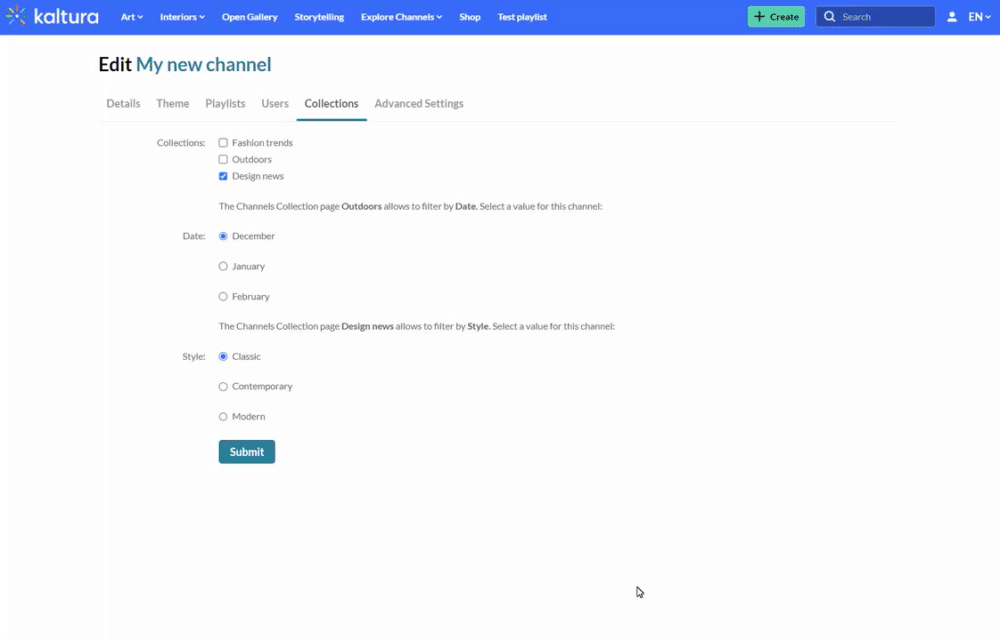
Now you can continue adding as many channels as you want to your channel collection.