About
You can easily add content to a channel from a shared repository by browsing the repository, selecting the desired media, and publishing it to the channel. This allows you to share relevant content with channel members quickly and efficiently.
Access the channel
- From the user drop-down menu, select My Channels.
- Click on the channel that you'd like to add content to.

The My Channels page displays.

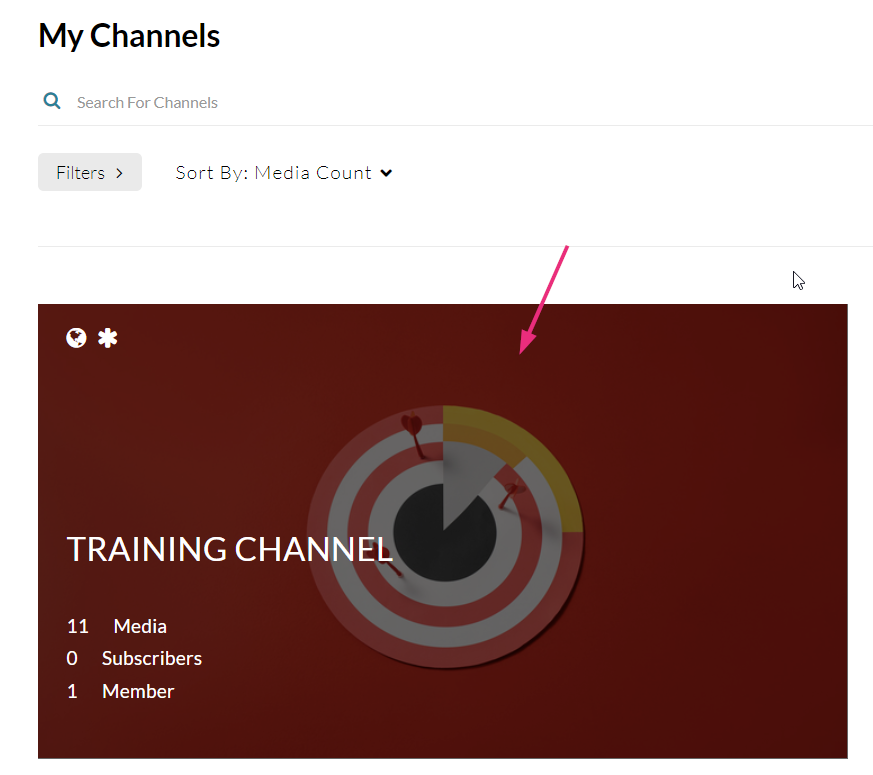
The channel page displays.

Add content to the channel
- If the Media tab isn't already open by default, click on it to display the media.
- Click +Add to Channel.
- The Add Media to Channel section displays.
- Click on the Shared Repositories tab and select the desired shared repository from the drop-down list.
- Select items you want to add to the channel by clicking the check box(es) to the left of the media item(s).
- After you have selected the desired content, click Publish at the top right.



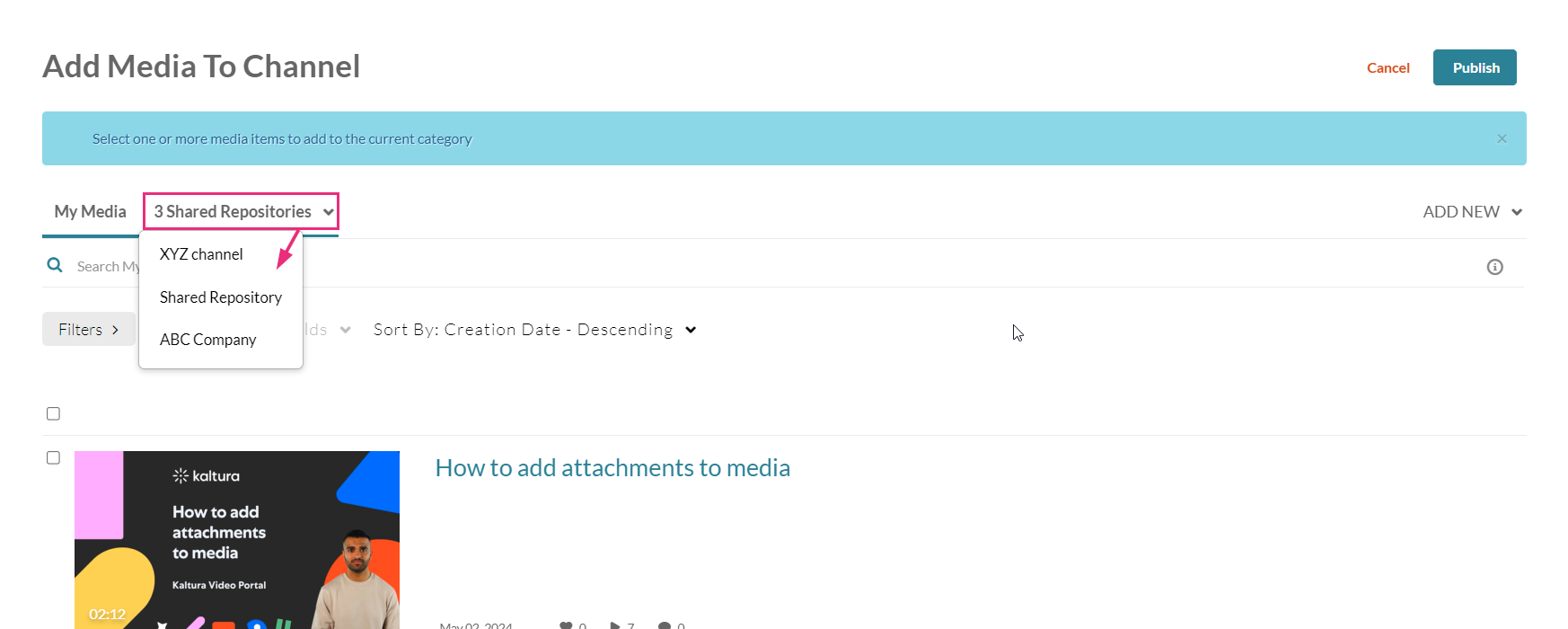
The content of the shared repository you selected displays.


You can also search for items by typing a keyword into the search field and using the filters.


A success message displays: All media was published successfully.

The content has been added to the channel.
