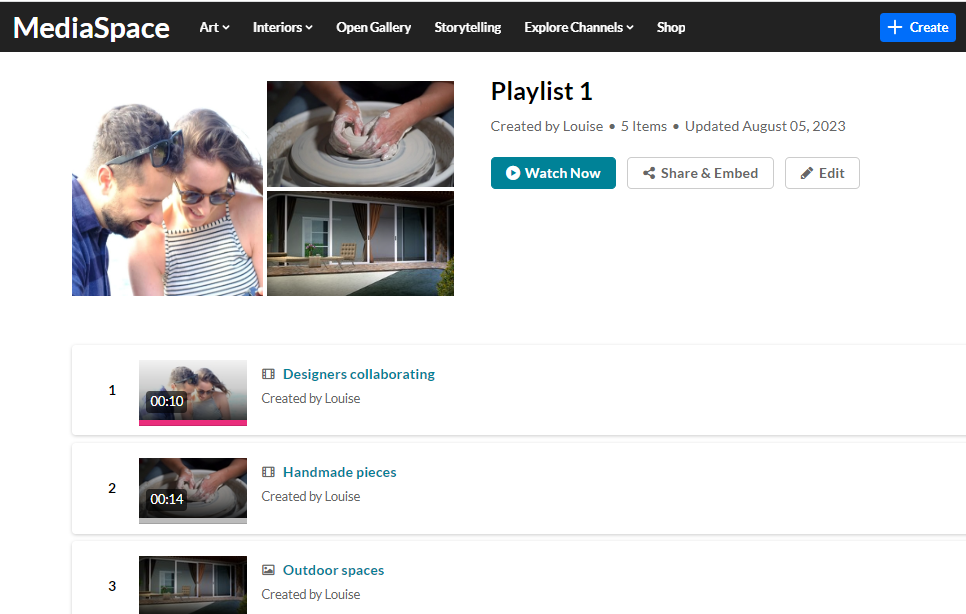Playlists are a great tool for organizing your content, such as videos, audio files and even documents. In Kaltura's Video Portal, you can easily create them in a number of places, namely My Playlists, My Media, and the Channel Edit page, but the simplest way is through the +Create menu. Here's how.
If you can't create or add media to a playlist, ask your KMS administrator to give you the required permission.
Create a new playlist
1. Select Playlist from the +Create menu.
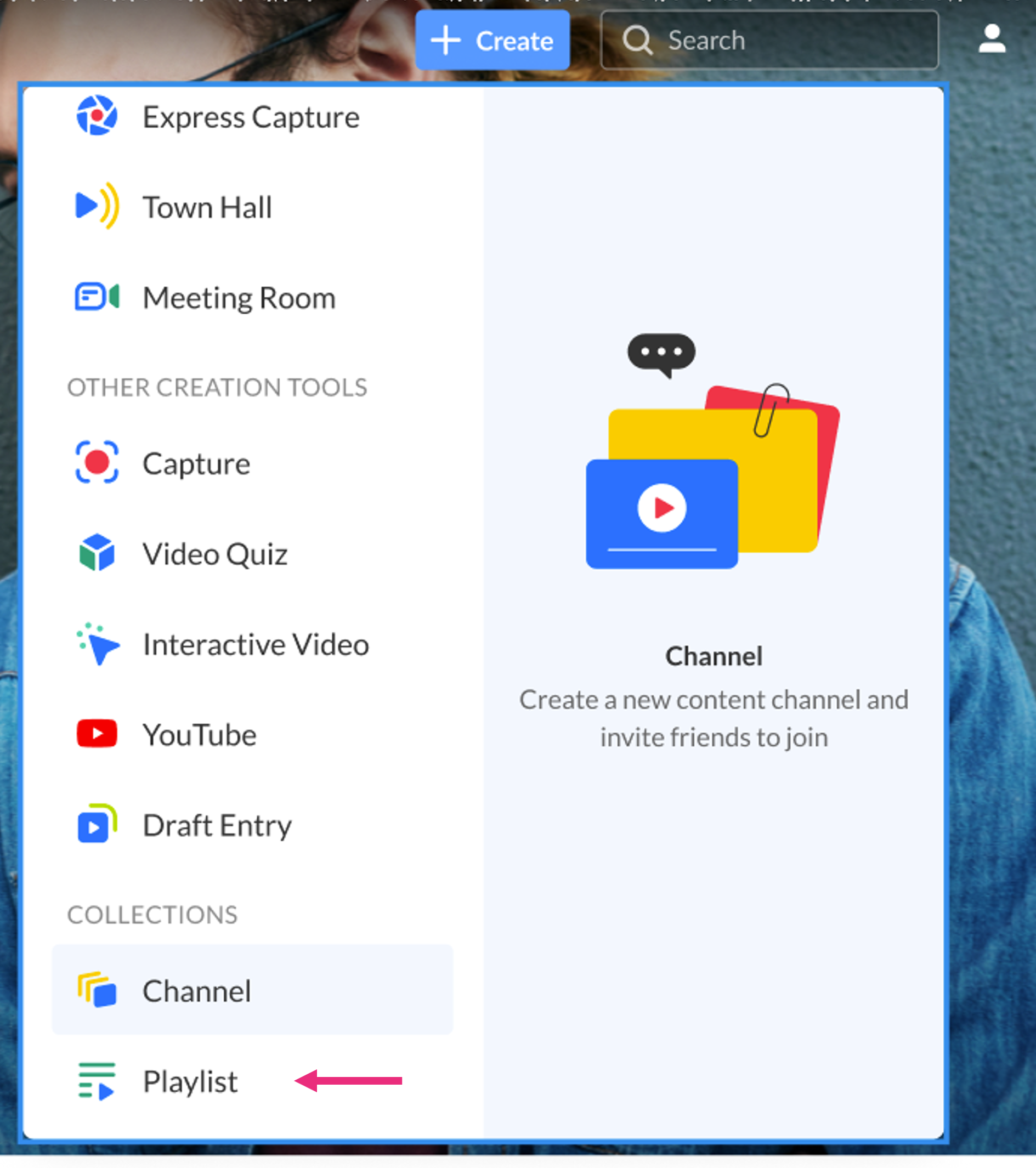 The Create Playlist window opens.
The Create Playlist window opens.
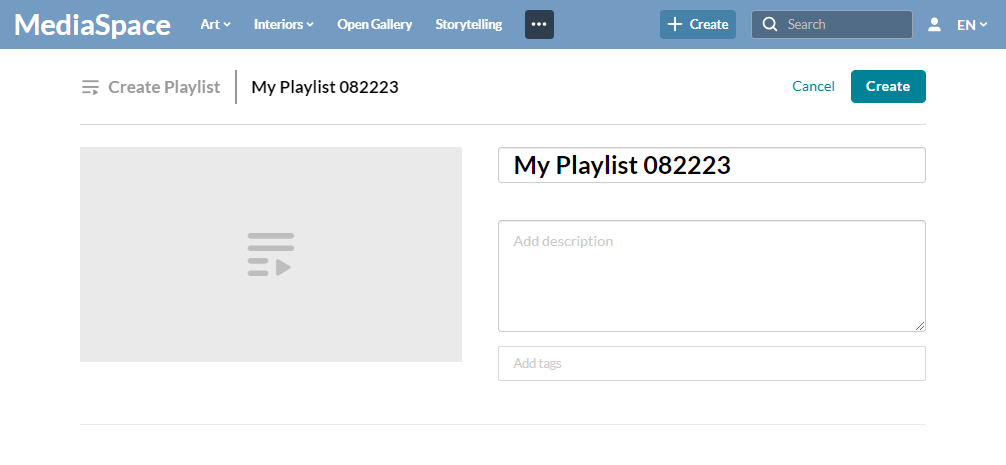
2. Add a Title (default is 'My Playlist' + date), description, and tags.
3. Click Create.
Add items to your playlist
Kaltura Video Quizzes can only be added to a playlist in applications where the main playlist player is set to a v7 player.
1. Use the Search option to find the media you want to add, or use the drop-down menu:
- My Media - Add media from My Media.
- All Shared Content - Add shared media that is available for you to share.

2. Click the add button(s) next to the items you want to add. The selected items show a check symbol
next to the items you want to add. The selected items show a check symbol and move into the My Playlist column on the right. (If you change your mind and don't want that item, just click the check symbol
and move into the My Playlist column on the right. (If you change your mind and don't want that item, just click the check symbol to remove it.)
to remove it.) 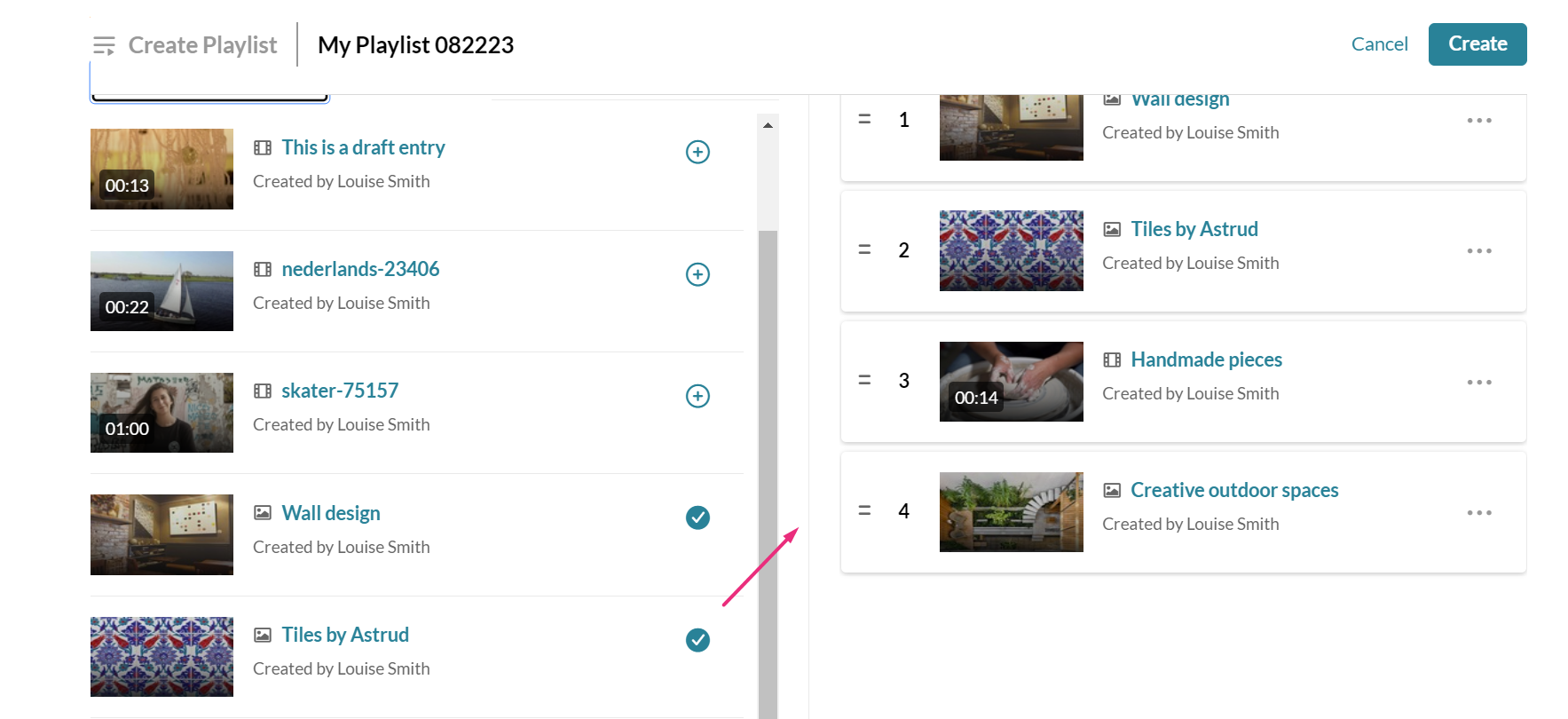
To manually reorder media in the playlist, grab the two lines to the left of the media and drag to the desired spot in the playlist.

You can also click the three dots next to an item in the playlist category to open a menu. You can choose to move the item to the top or bottom of the playlist, or to remove the item.
next to an item in the playlist category to open a menu. You can choose to move the item to the top or bottom of the playlist, or to remove the item.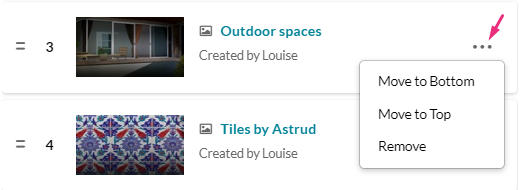
3. When you're happy with your selected items, click Create. 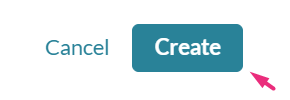
Your playlist is ready.