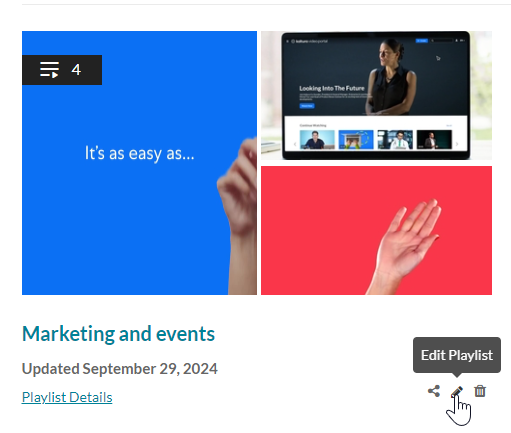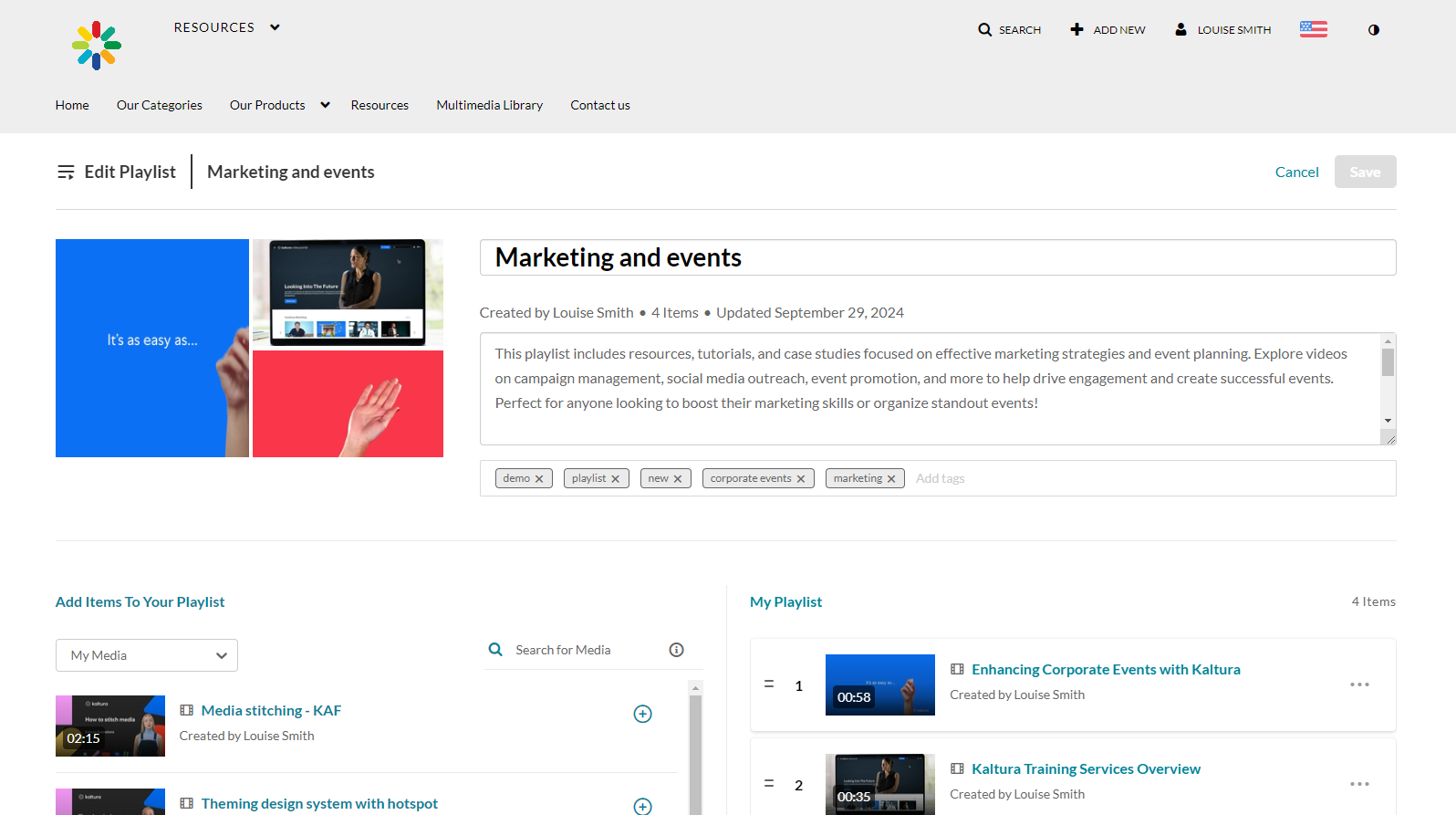About
This article describes how to edit playlists in the video portal. After you have created a playlist, you can modify the playlist's details, content, and order from the edit playlist page.
Access the edit playlist page
If you can't access the edit playlist page, ask your administrator to give you the required permission.
- From the user menu, select My Playlists.
- Locate the desired playlist and click the pencil icon on the bottom right.
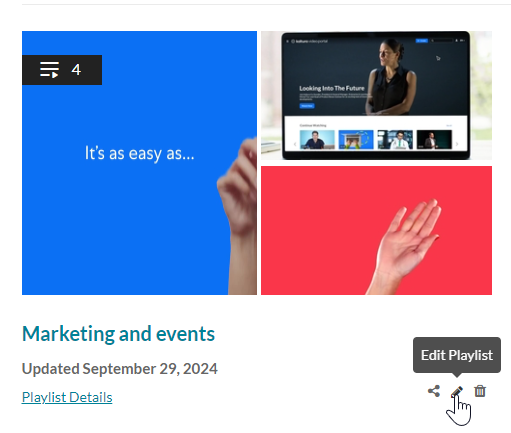
The Edit Playlist page displays.
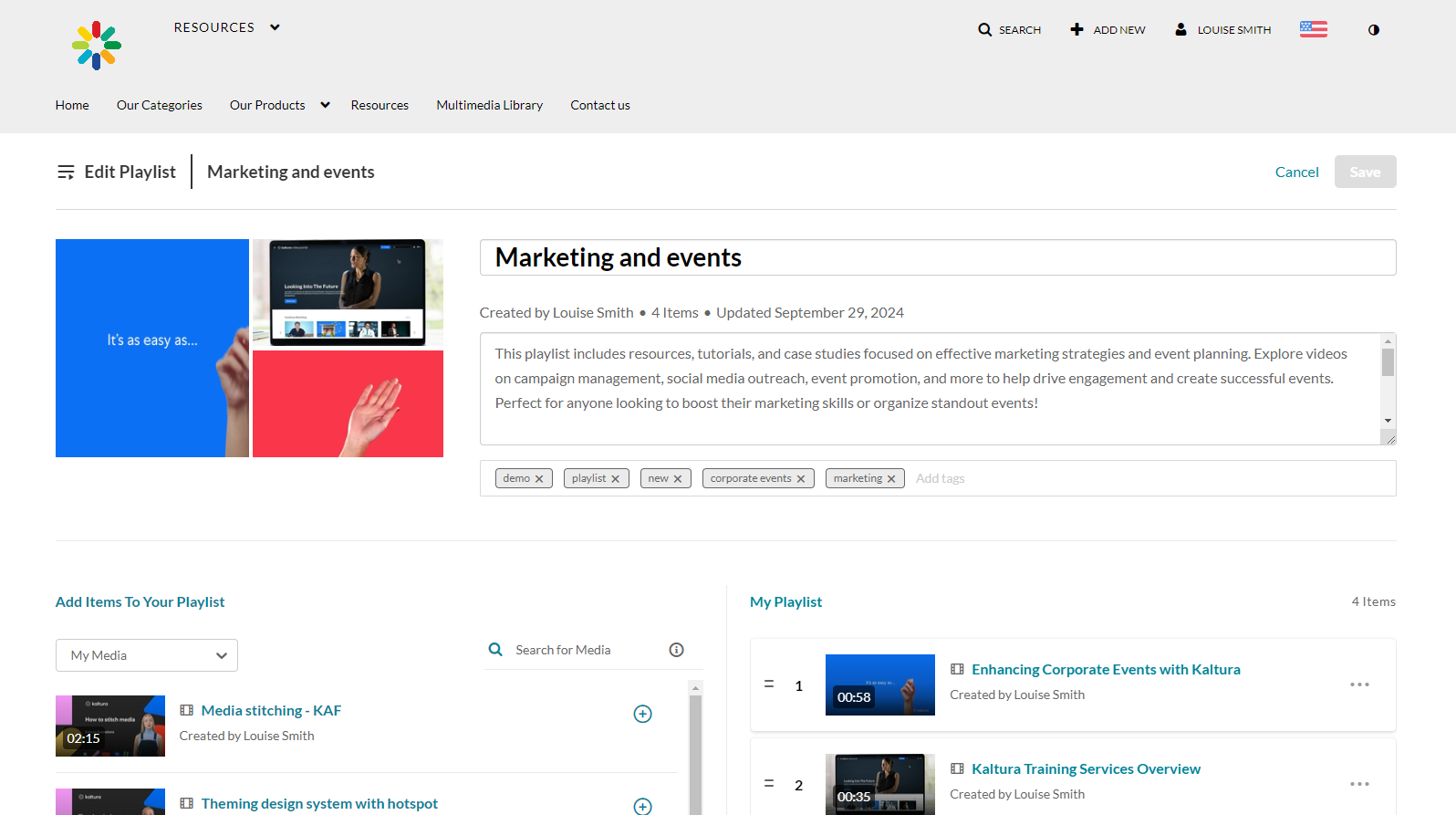
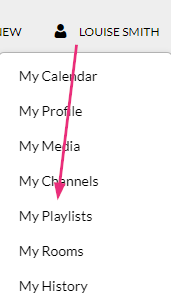
The My Playlists page displays.

Features of the edit playlist page

The edit playlist page includes the following information:
- Media thumbnails (1)
- Playlist name (2) - Click in the field to edit the name.
- Creator, number of items in the playlist, and when it was last updated (3)
- Description (4) - Click in the description field to edit the text. Use the scroll bar on the right if there’s a lot of text.
- Tags (5) - Click on the 'x' to the right of the tag name to delete it. Click in the tag field to type in new tags.
- 'Add items to your playlist' column (6) - Add media to your playlist. See Create a playlist for further information.
- 'My Playlist' column (7) -This section displays all items currently in the playlist. You can remove items or change their order as needed. For more details, see Create a playlist.
After you have finished editing the playlist, click Save at the top right.