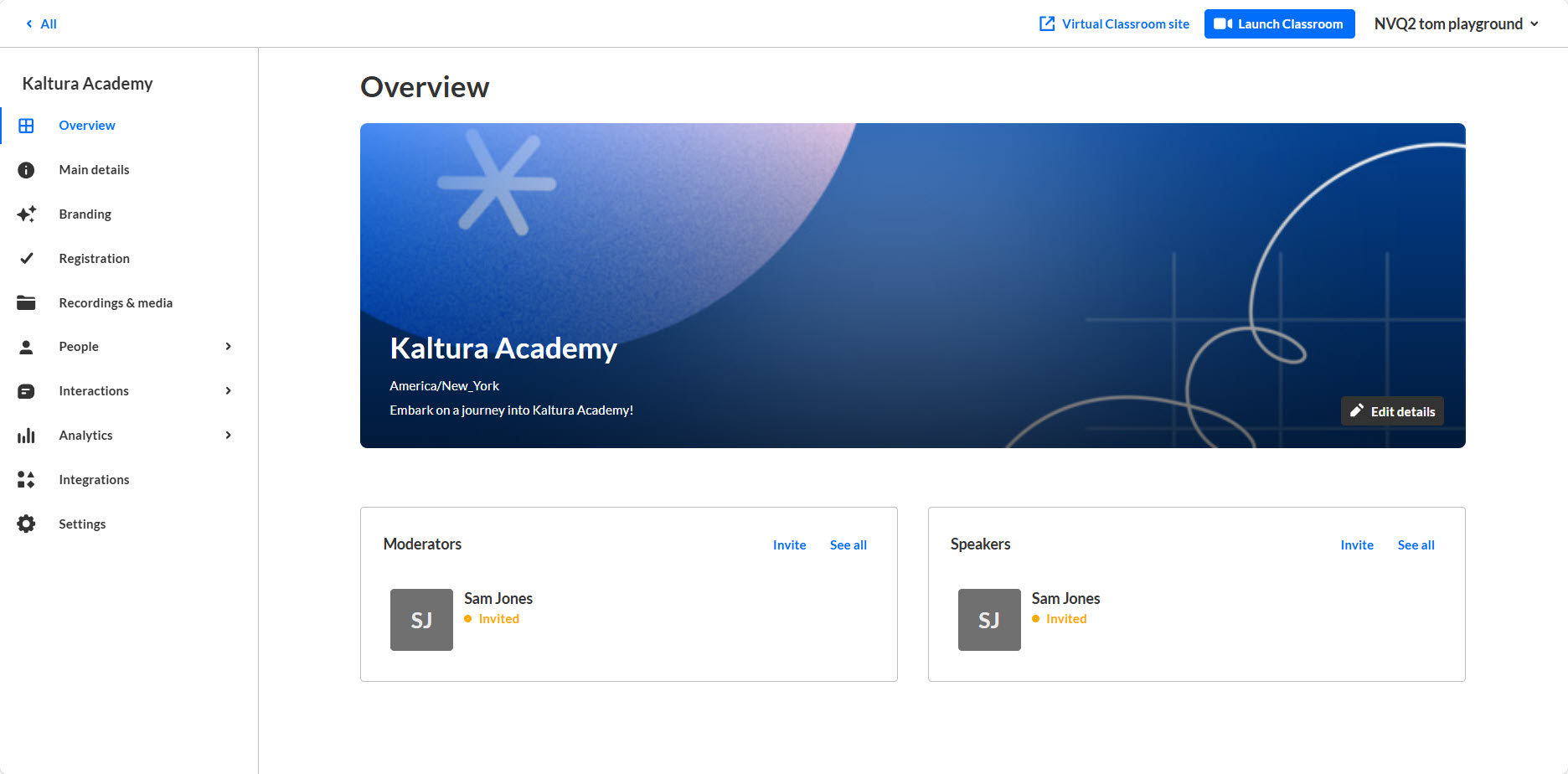About
This article describes how to create a virtual classroom.
Create a virtual classroom
- Log into your account. The Virtual Classroom Home page displays with the Home tab open by default.
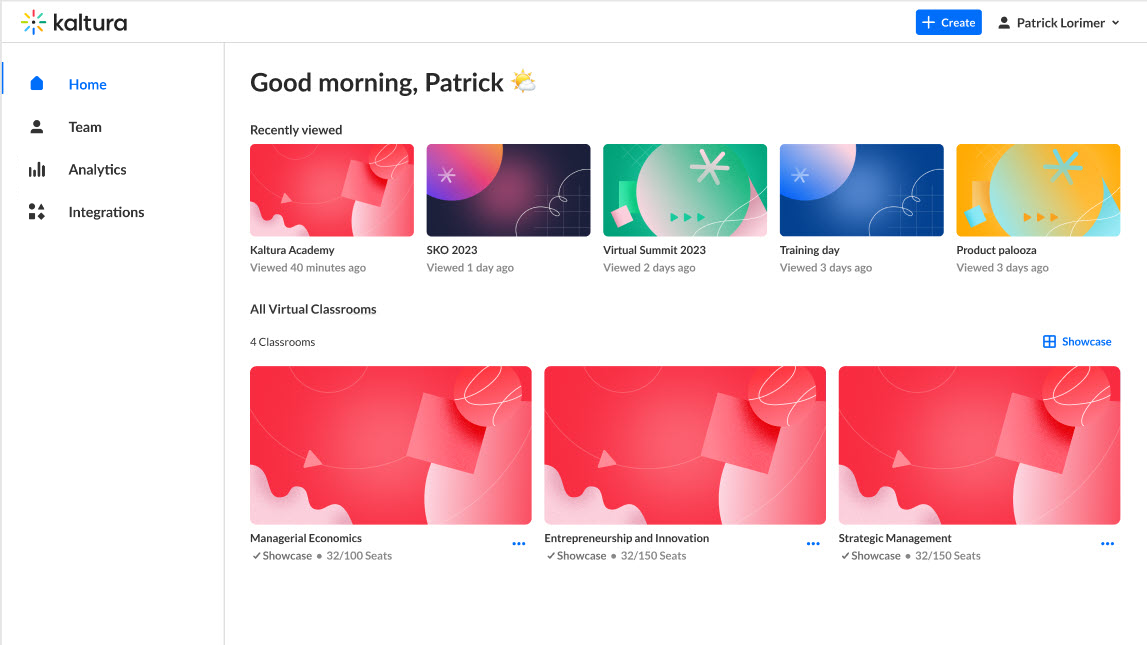
- Click the blue + Create button in the upper right corner of the screen. The Let's get started page displays.
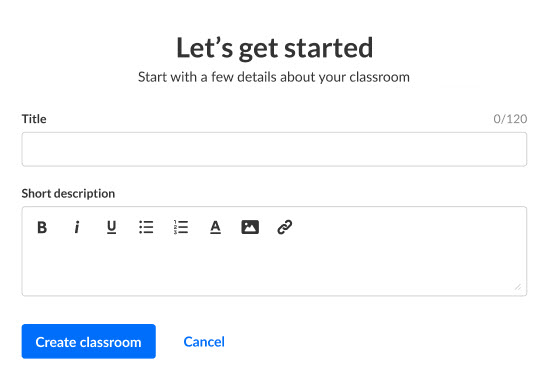
- Enter the following:
- Title - A title for your virtual classroom (char limit is 120).
- Short description - A description for your virtual classroom.
- Click Create classroom. You may also click Cancel to cancel the action and return to the previous screen. The building process begins. This may take a few minutes.
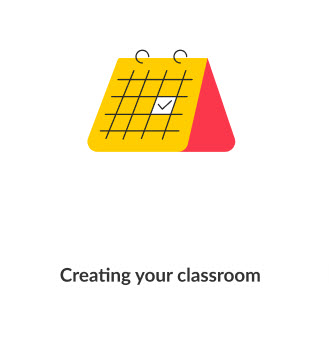 Once complete, the Overview page displays.
Once complete, the Overview page displays. 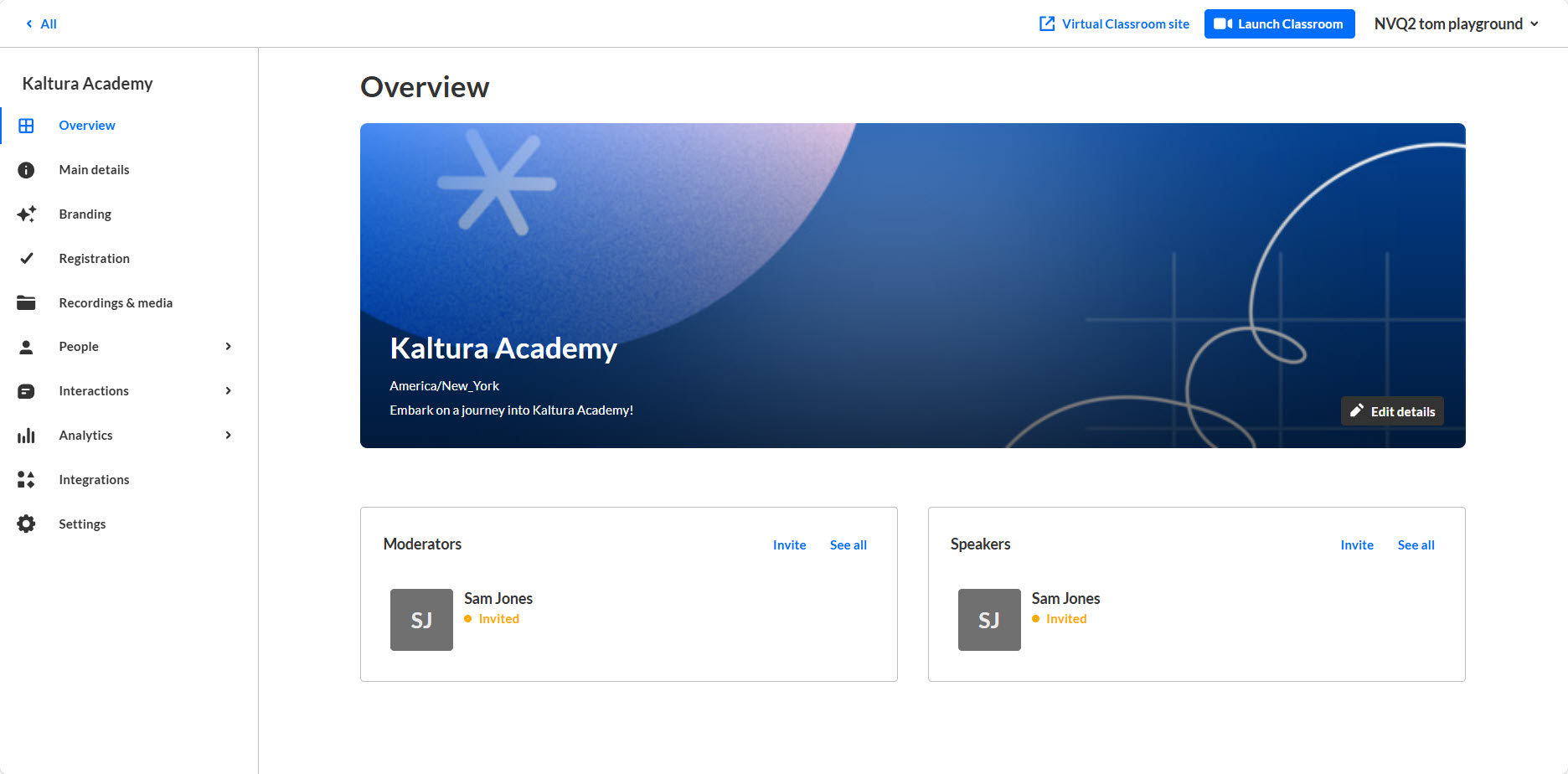
The Overview page acts as the home page for this particular virtual classroom. This page displays the vital details of the virtual classroom.
Additional functionality available on the Overview page
Click Visit Classroom site to navigate to the virtual classroom site. (This is available on every site page as well.) See Getting to know your landing page and virtual classroom site for more information.
Click Launch Classroom to launch the virtual classroom. (This is available on every site page as well.) See Launch the room and prepare it for more information.
Click Edit details on the banner to edit virtual classroom details. See Main details tab - Edit the site details for more information.
In the Moderators box, click Invite to invite additional moderators, or click See all to see the Users list filtered by moderator.
In the Speakers box, click Invite to invite additional speakers, or click See all to see the Speakers list.
Note that the user who created the virtual classroom is assigned as a moderator and a speaker in this room.
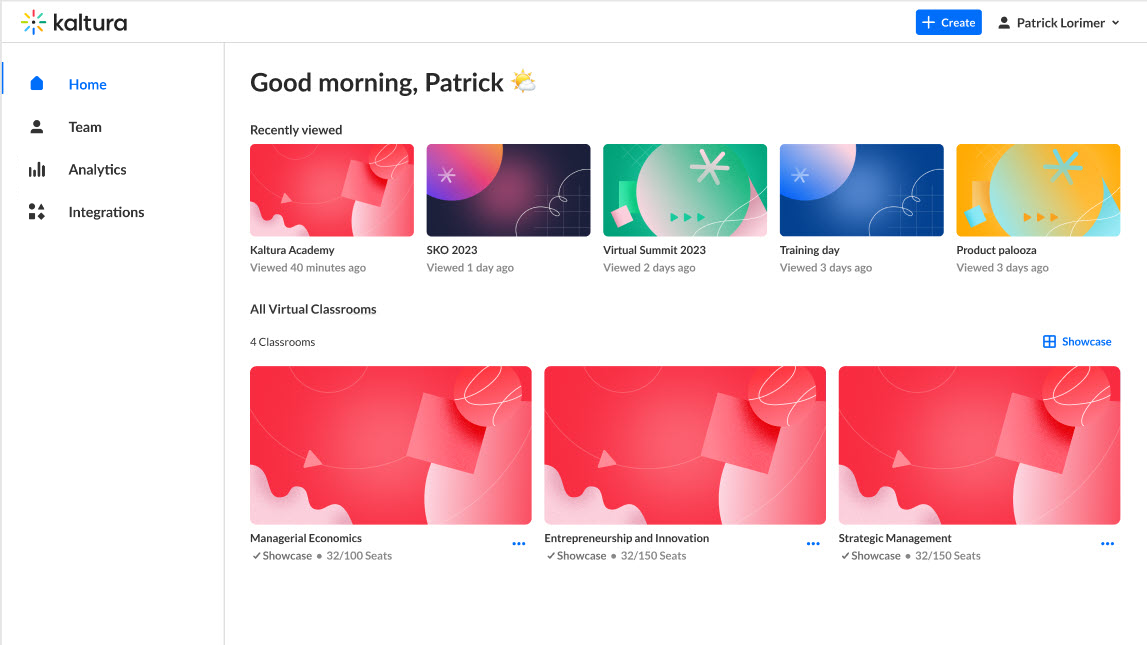
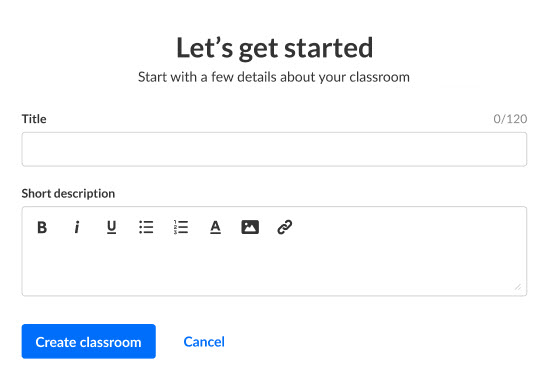
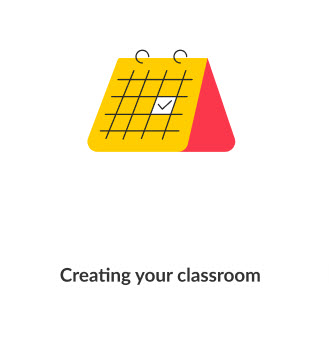 Once complete, the Overview page displays.
Once complete, the Overview page displays.