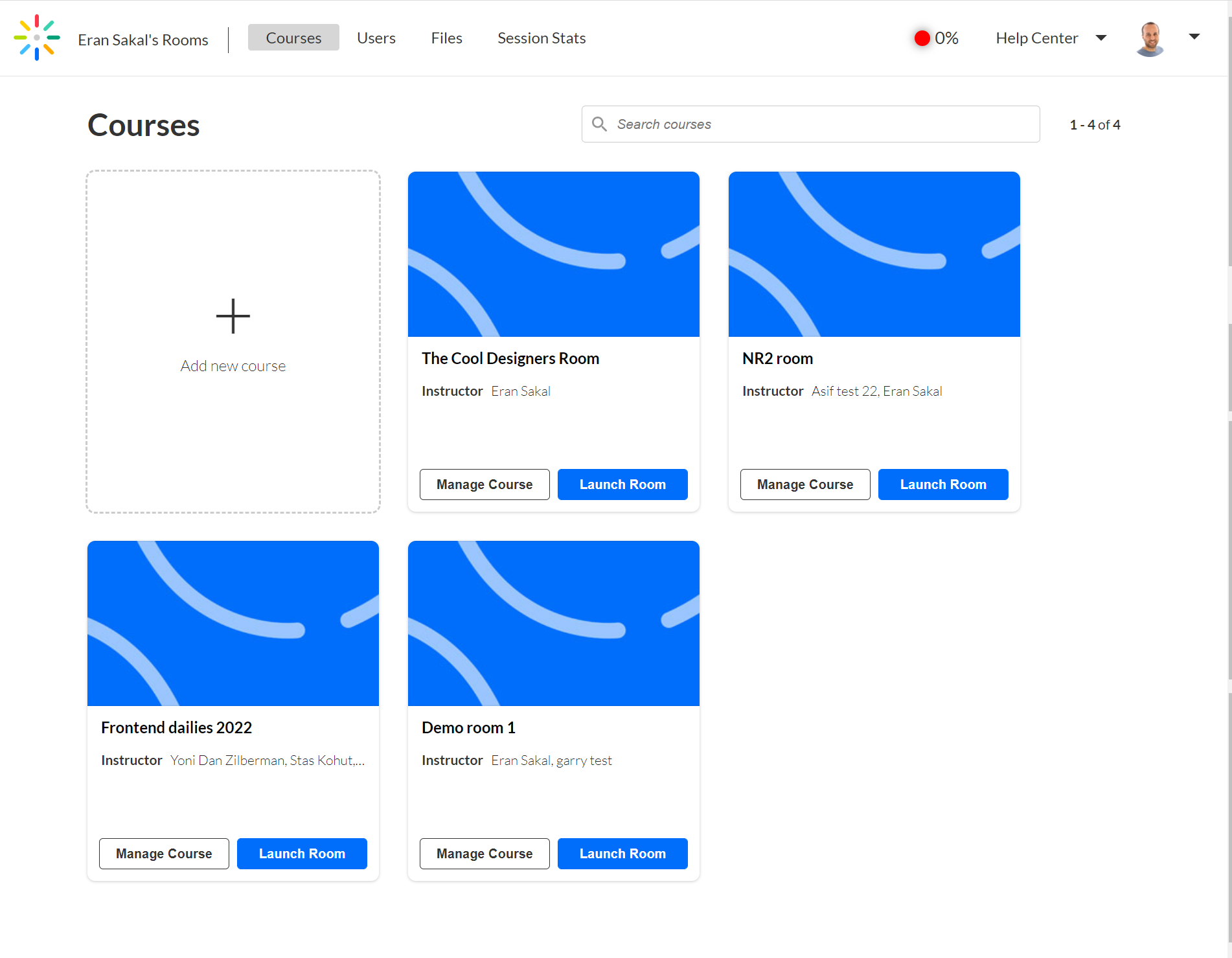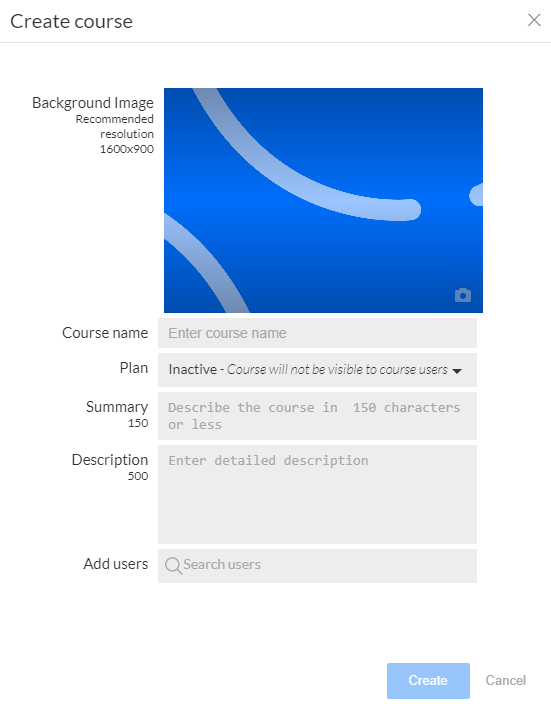Legacy notice
This article documents the legacy KME Room. For information on the new room, please visit the new Kaltura Room documentation.
This article describes how to add courses, how to create an on-demand course and how to create a virtual classroom.
Create Courses
Only Admins can create courses.
- Enter the Course Directory.
- Click the Add New Course button.
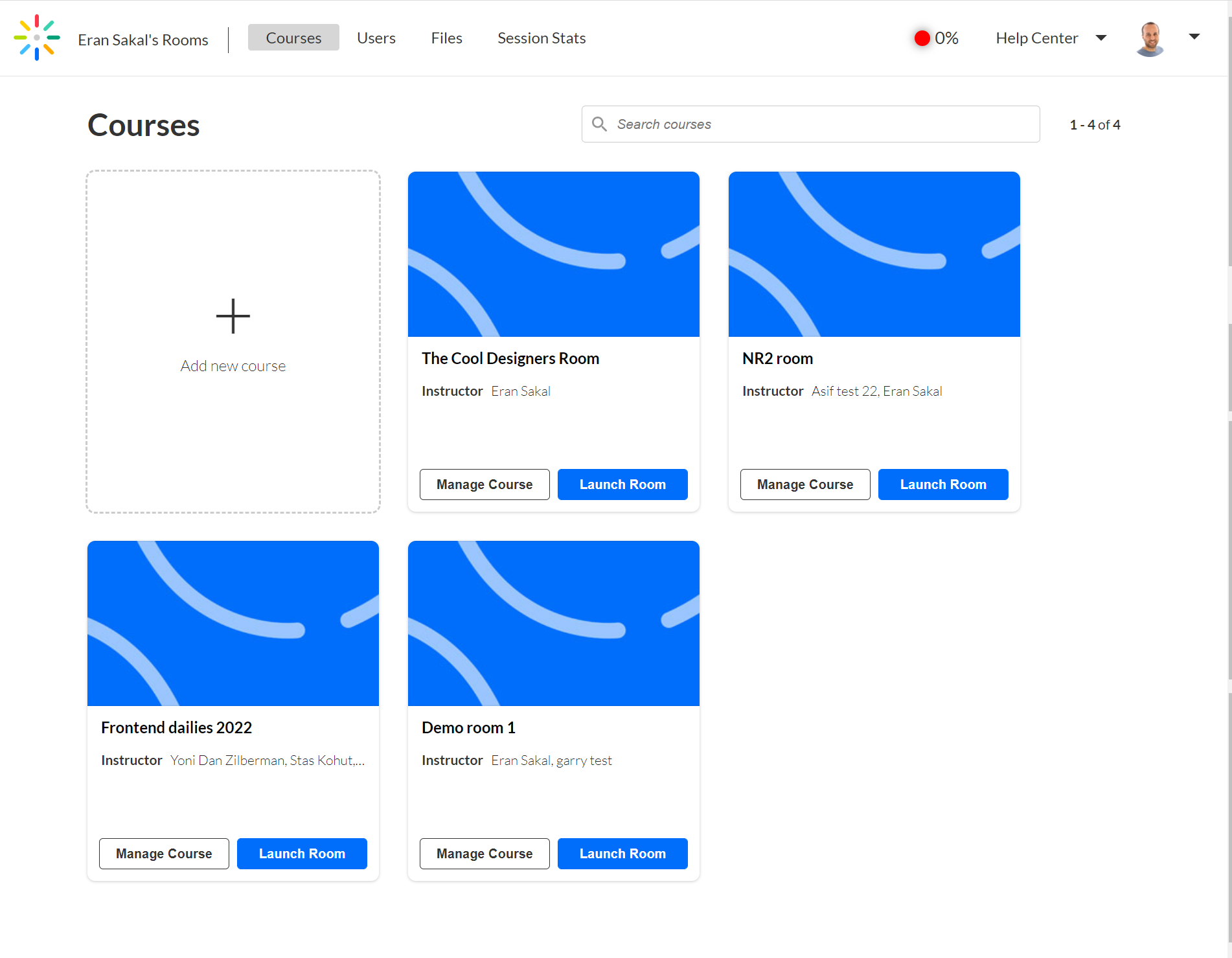
- Fill in the Create Course form.
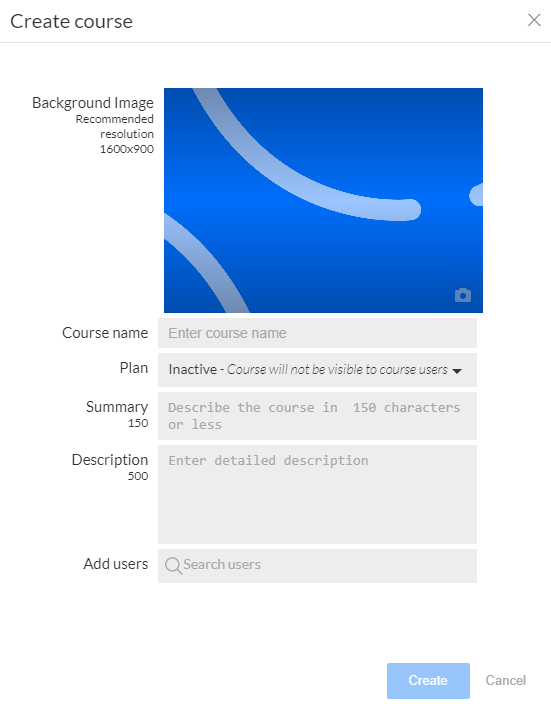
- Course image - Click the thumbnail to upload a course avatar. This is the image that users will see in the course directory as well as the background banner when entering the course via a direct URL.
- Course name - Course name is the only required field when creating a course. The course name appears in the course directory as well as on the banner when accessing the course from a direct URL.
- Plan - Courses that do not have a plan are not accessible to instructors and students. Click the field to display a drop down menu listing the purchased plans available (not currently used by other courses) and select the plan you want to apply.
- Summary - Short description of the course. Seen when accessing the room in the course directory.
- Description - Describe the course. Seen by students & instructors in the course directory.
- Add users - Search through users that you have added to your company/Virtual Classroom. Registered users can access their courses by signing into their Kaltura account instead of through a direct URL.
- Click Create.