About
Draft entries in Kaltura's Video Portal allow users to create an entry without uploading content. This is useful for creating entries in advance, or for collaborating with others on an entry. Once the draft entry is created, the entry owner or co-editor can add content to it at a later time. This article will show you how to upload content to a draft entry in your video portal.
Access the edit page
1. Navigate to the library containing your draft entry (for example, your playlist page, channel or media page).
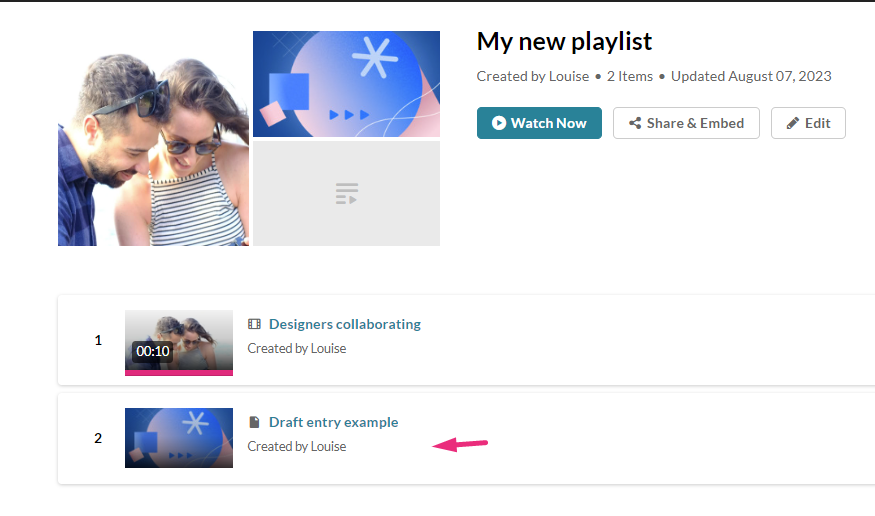
You can also search for all draft entries using the Draft filter on the My Media page.
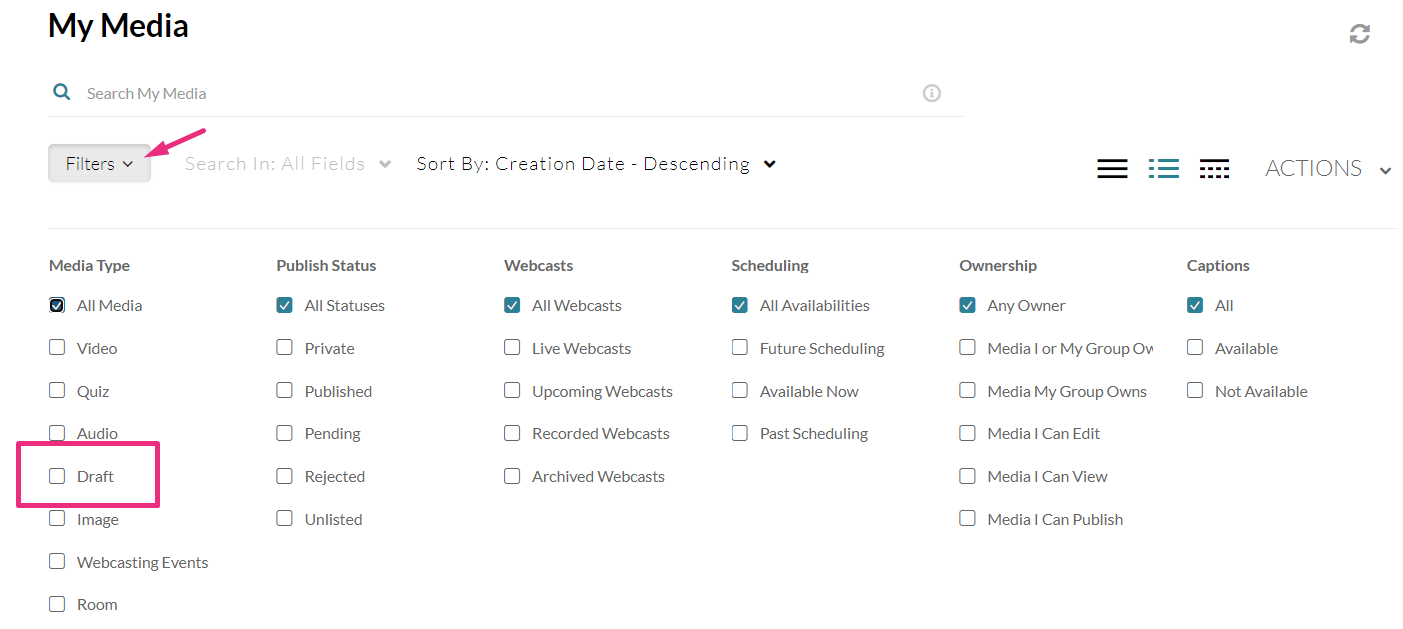
2. Click on the entry's thumbnail.

The draft entry page displays.
3. Click to open the three dots menu.
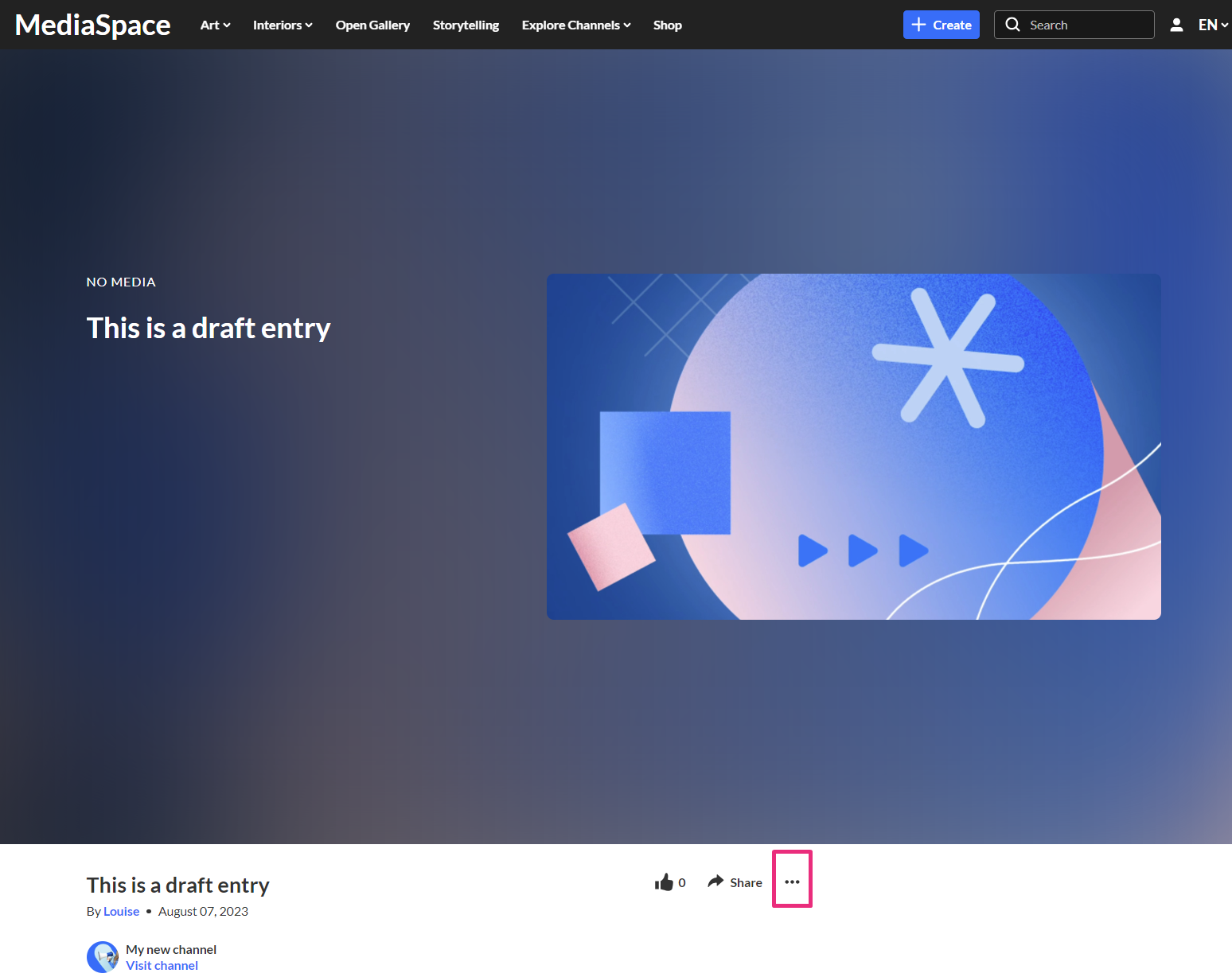
4. Click Edit.

The Edit page displays.
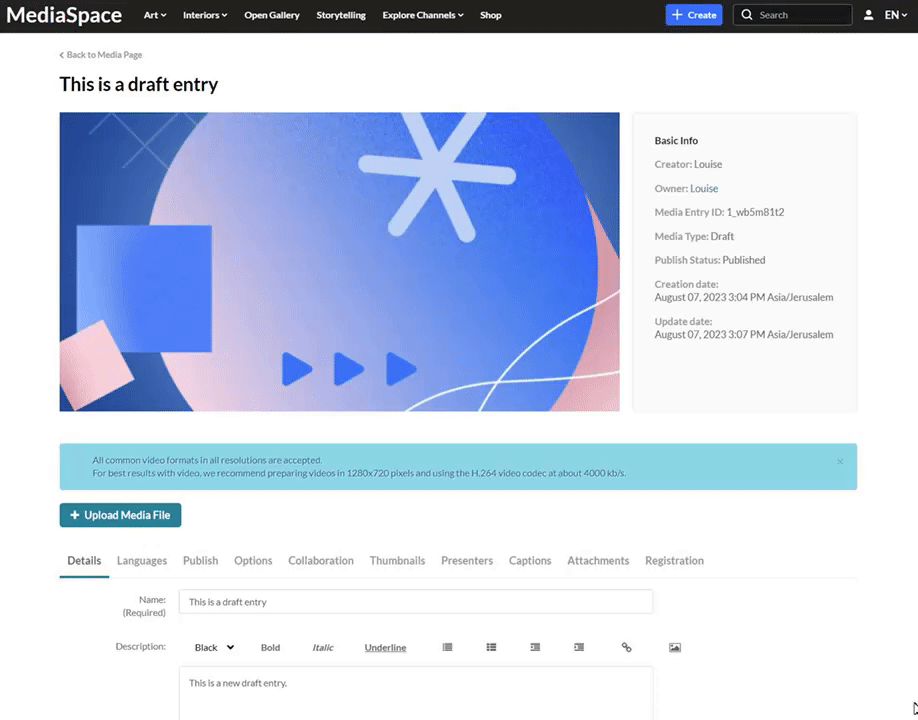
Upload
1. Click + Upload Media File.
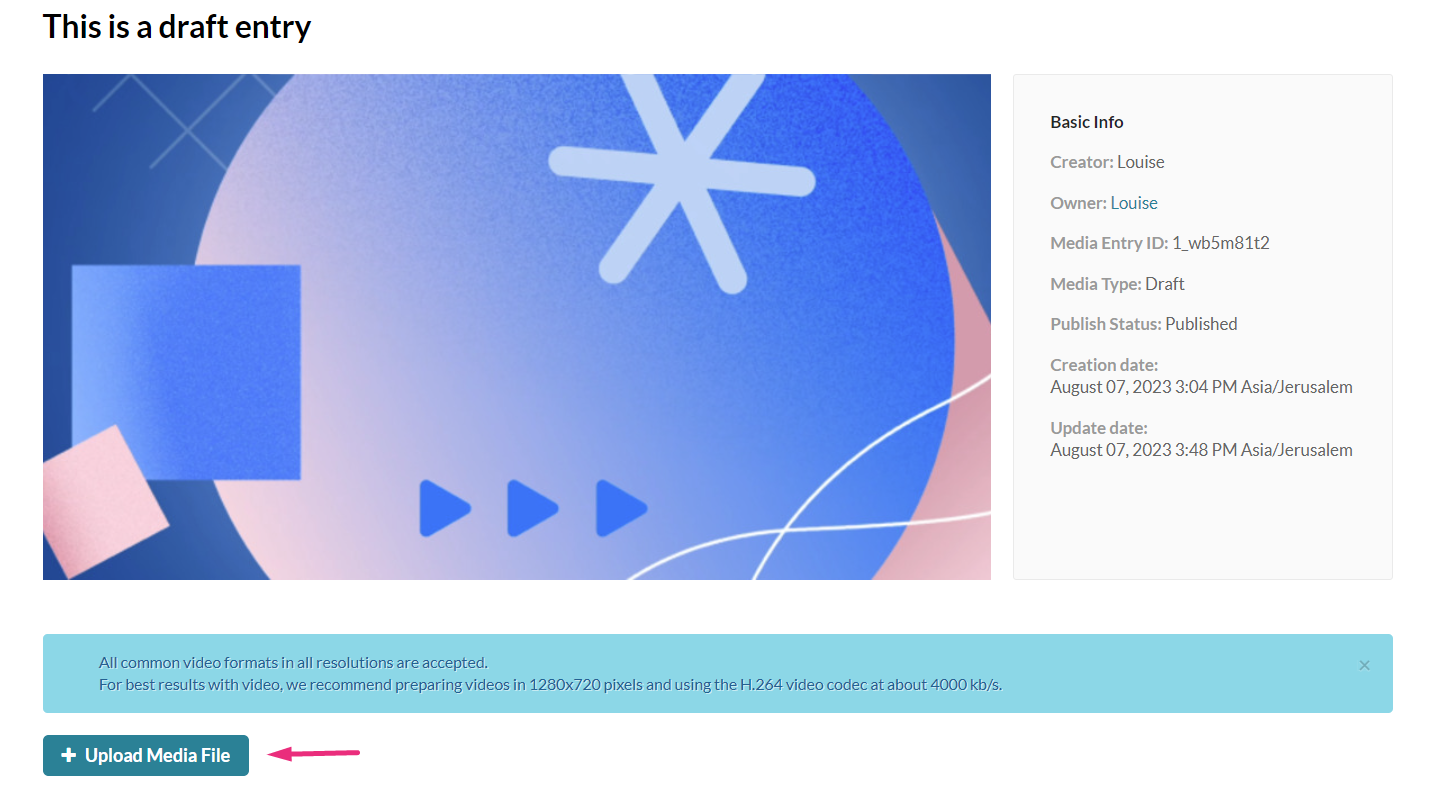
2. Locate the desired file and click Open.
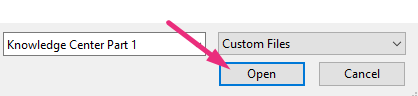
Depending on the module configuration, you will be allowed to pick either video files only or audio/image files as well. All common video file formats are supported.
A success message displays: Upload completed! Continue to add the media.
3. Click Keep Media to continue or Discard to discard it.
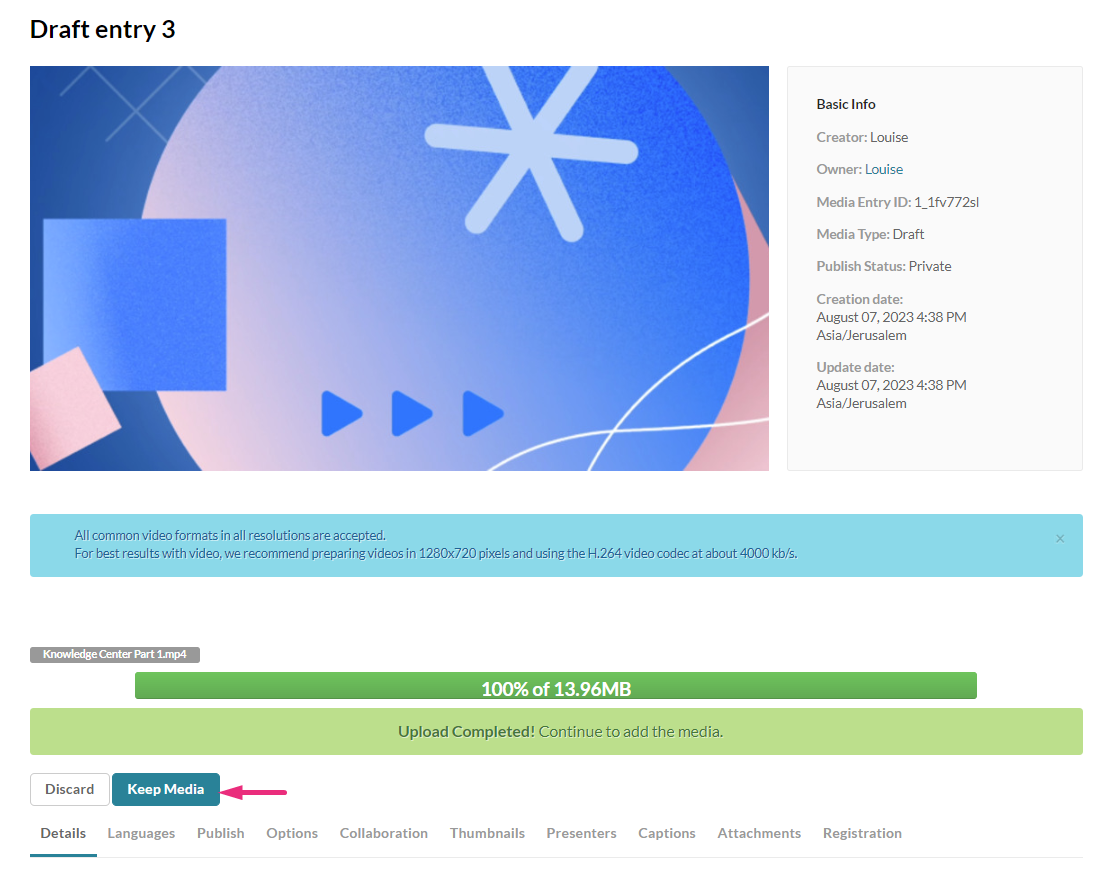
4. Click Save.
You can click Go to Draft to see the status of the media as it processes.
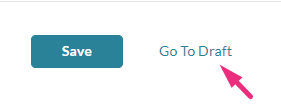
The image below shows the media in-process page.
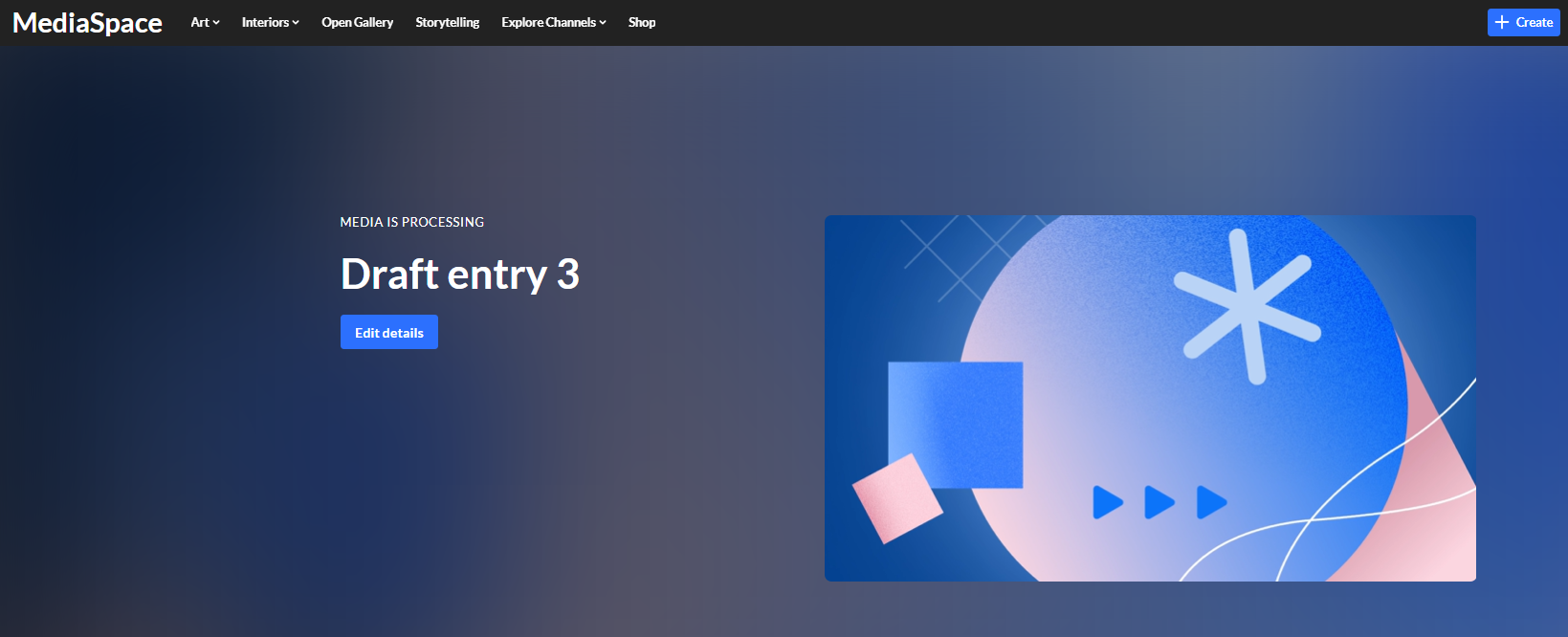
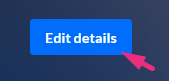
After content is uploaded, the draft entry becomes a regular video entry in your video portal.
