About
Upgrading from V2 to V7 updates the players embedded via the Browse, Search, and Embed (BSE) tool in your LMS or CMS. Course videos in announcements, assignments, discussions, and other areas are seamlessly switched to the V7 player. You can upgrade to the default system V7 player or enter a custom V7 player ID of your choice.
When to use this option
- You want to update V2 players embedded in your LMS or CMS through the BSE tool.
- You need to upgrade multiple player IDs used in BSE embeds, as configured in your Browseandembed module.
Important to know
- The BSE Upgrade Tool permanently changes a V2 player into a V7 player. If that player is also used for non-BSE embeds, those embeds may break after the upgrade. To avoid issues, use a dedicated player ID for BSE embeds.
- Only BSE-based embeds are updated. Videos embedded by pasting raw embed code into an HTML editor must be re-embedded using BSE.
- If you manage multiple LMS Video application instances, you must run the upgrade separately in each one. If the same player is used across instances, you need to upgrade it in all.
Upgrade the main player
- Log in to your LMS Video application Configuration Management console and click the Browseandembed module. You can also navigate directly using a link: https://{your_site_url}/admin/config/tab/browseandembed.
- From the Module info at the top of the page, select 'this tool' to launch the BSE Player V7 upgrade tool.
- Copy the BSEPlayerId (V2 player) that is configured in your Browseandembed module.
- Paste it into the Player ID to Upgrade field in the 'Upgrade BSE player version' page.
- Select one of the player configuration options:

The Browseandembed page displays.


The 'Upgrade BSE player version' page will display in a new tab.
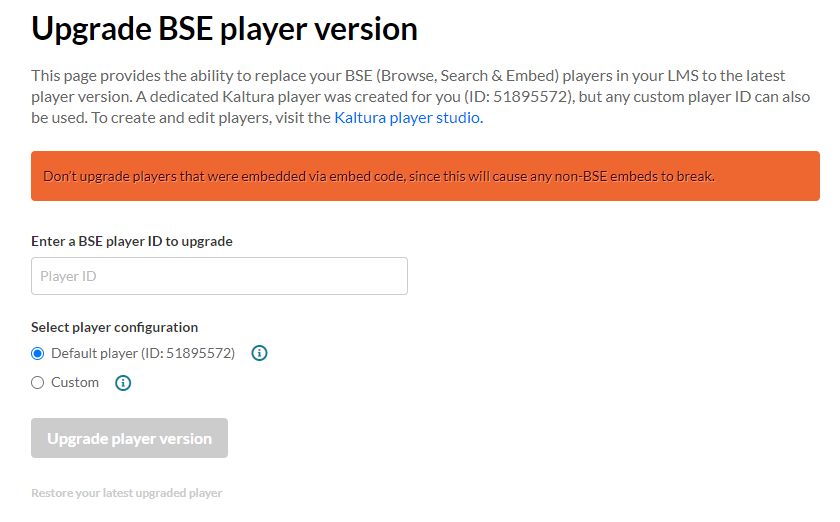

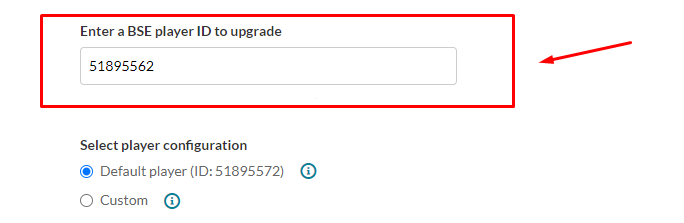
- Default player - select the default system V7 player
- Custom - enter a custom V7 player of your choice
To learn how to create and customize your players, visit Introduction to the Player Studio.
6. Click Upgrade player.
A confirmation message displays: Are you sure you want to upgrade player ID 12345 to the new version? This can be undone until you upgrade your next player.
7. Click Upgrade Player again to confirm your action.
You’ll see a confirmation message: Your player has been successfully updated message will display.
Error messages
- If the upgrade fails, the following message will display: We were unable to replace your player. Please try again later.
- If the player provided is not a V2 player, the following will display: The player is not a V2 player. Please enter a valid V2 player ID.
Upgrade additional players
If your Browseandembed module has multiple player IDs (under 'embedSettings'), repeat the upgrade steps for each one.
Find your player ID
If you are not sure which player ID to use, you can find it directly in your LMS:
- Open your LMS course page.
- Select the post that contains the embedded Kaltura media.
- Click Edit to edit the post.
- In the text editor, select the </> (HTML) icon to switch to HTML view.
- Copy the player ID from the embed code.
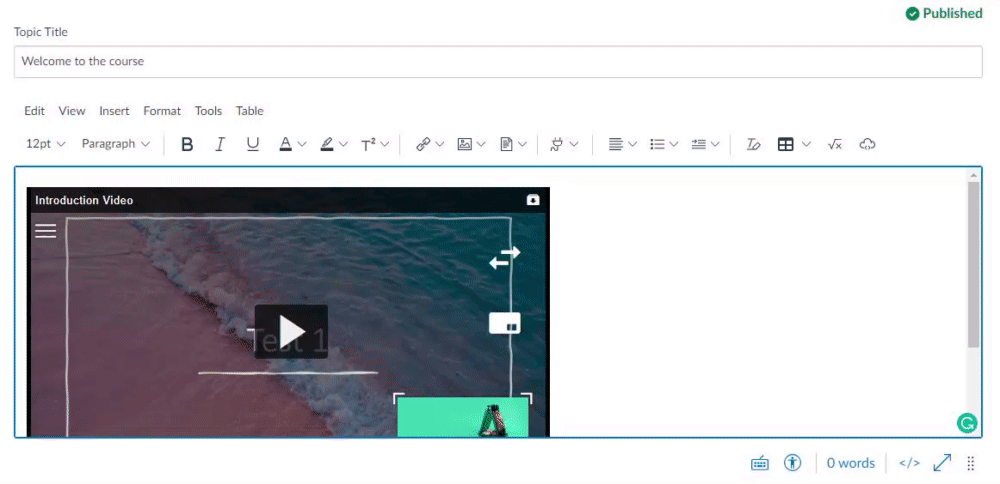
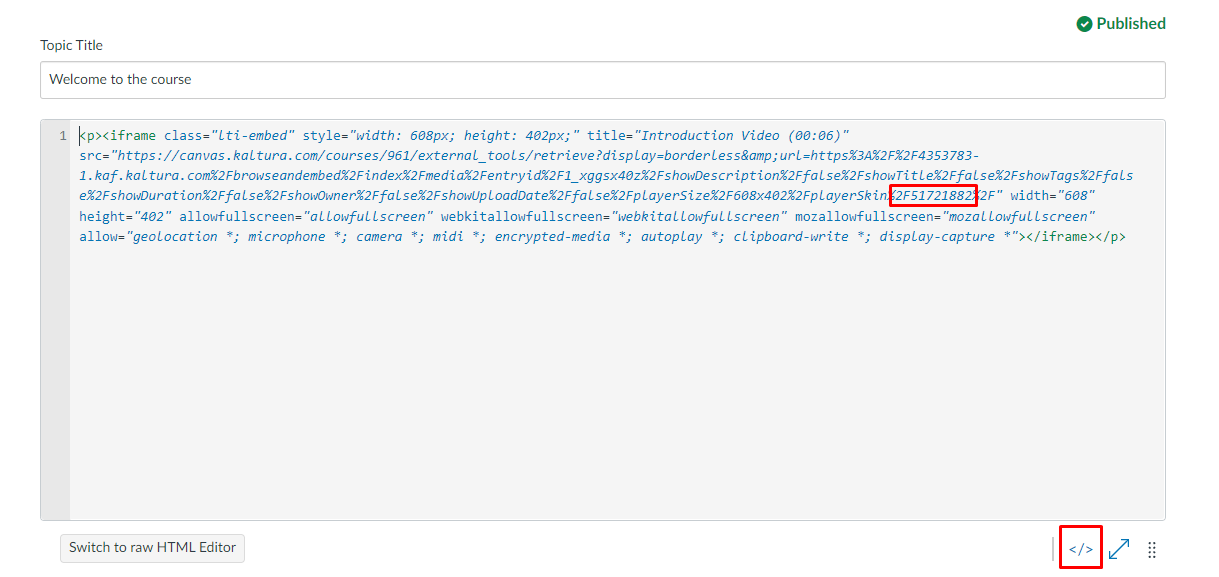
Use this ID when entering the player to upgrade.
Player restore
Player restore has a backup of only the latest V2 player upgrade. Previous upgrades are not retained.
To restore:
- Click Restore your latest upgraded player. A confirmation message displays: Are you sure you want to restore the latest player (ID 12345) you upgraded?
- Click Restore player to confirm your action.
Your previous player configuration will be restored.
