About
You can display a transcript alongside the video, with options to position, expand, and allow download or print.
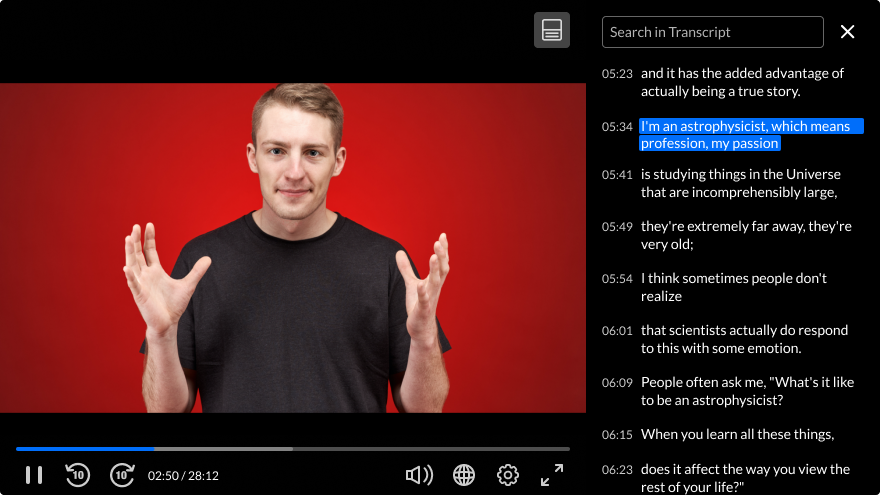
VOD Audio
Access the player settings
- Log in to your KMC and click the Studio tab.
- Click the player you want to edit from the list (or use the search bar in the top right).

The Player Studio page displays.
If you haven't created a player yet, check out our article Create a player for guidance.

The player settings display.

Set the transcript
1. Scroll down to the Capabilities section and find Transcript.
2. Click the toggle to open the settings.

3. Configure the following:
- Position - Choose the position of the transcript - Right, Left, Top, or Bottom.
- Expand - Choose whether to expand the transcript alongside the video or over the video.
- Expand on First Play - Choose whether to expand the playlist side panel on the first play of the video.
- Show time - Choose whether to enable time markers to be added to the transcript.
- Download transcript enabled - Choose whether to allow the users to download the transcript.
- Print transcript enabled - Choose whether to allow the users to print the transcript.
4. Click Save at the top right of the settings page.
For the user guide, see Transcript plugin.
