About
You can show related content when playback pauses or ends to encourage viewers to keep watching.
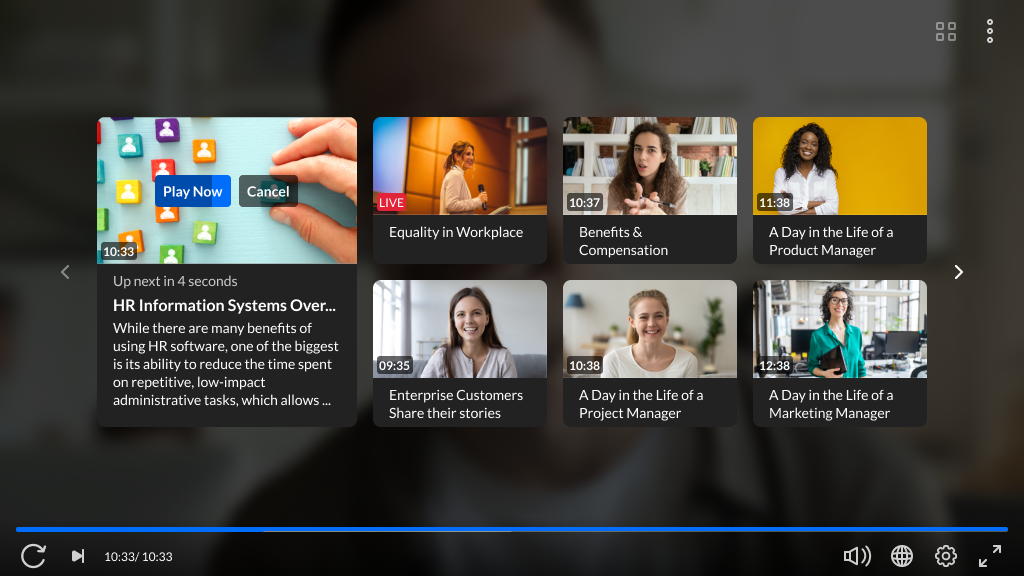
Set related content to show
VOD
1. In the KMC, open your player, then go to the settings tab (look for the gear icon).
![]()
2. Scroll down to the Capabilities section and find Related.
3. Click the toggle to open the settings.

4. Configure the following:
- Auto continue after - Choose whether the next item is automatically played. Type the time to wait before playing the next item (in seconds).
- Display when playback is paused - Choose whether the related videos screen displays when playback is paused.
- Related to Entry - Entries related to the current entry will be displayed. If there are no related entries, the plugin is disabled.
- Playlist ID - Select the desired playlist.
- Entries List - Type a comma-delimited list of entries.
5. Click Save at the top right of the settings page.
For the user guide, see Related.
