About
This article describes how to access and work in the Share & Embed Playlists page, both in KMS and KAF.
If you cannot share and embed playlists, ask your KMS or KAF administrator to give you the required permission.
Access the Share & Embed Playlist page
KMS Media Playlists
There are two ways to access the Share & Embed Playlists page for KMS media playlists - from the My Playlist page or from the Playlist Details page.
Option 1:
Access the My Playlists page, then click the Share & Embed icon under the desired playlist thumbnail.
![]()
Option 2:
Access the Playlist Details page, then click the Share & Embed button.
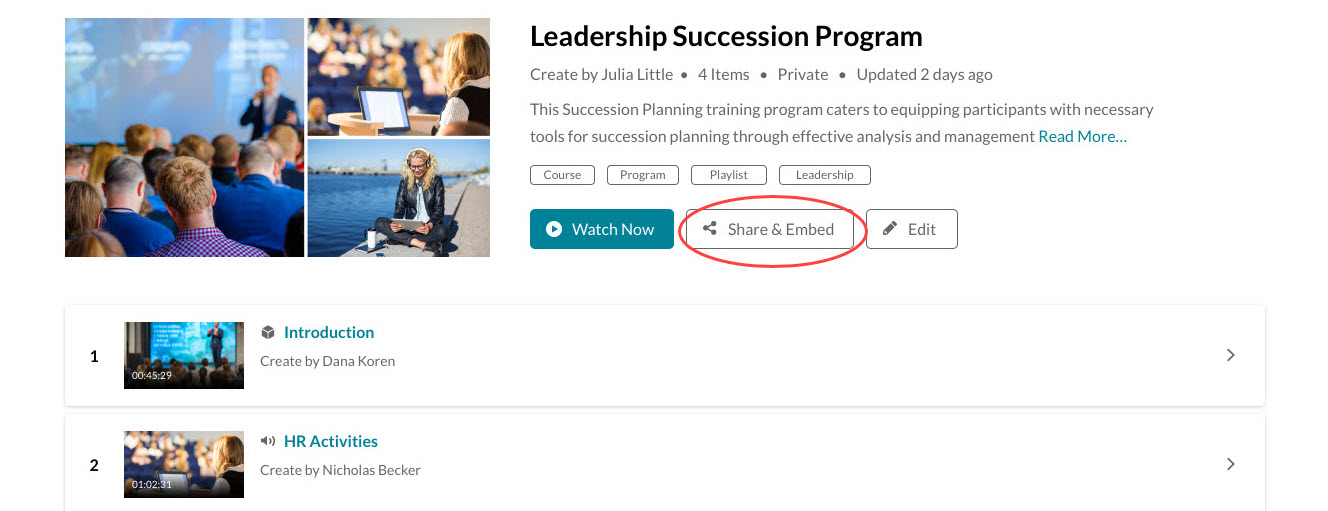
KMS Channel Playlists and KAF Media Gallery Playlists
Access the Playlist Details page of the desired channel/Media Gallery playlist, then click the Share & Embed button (see above).
The Share & Embed page displays.
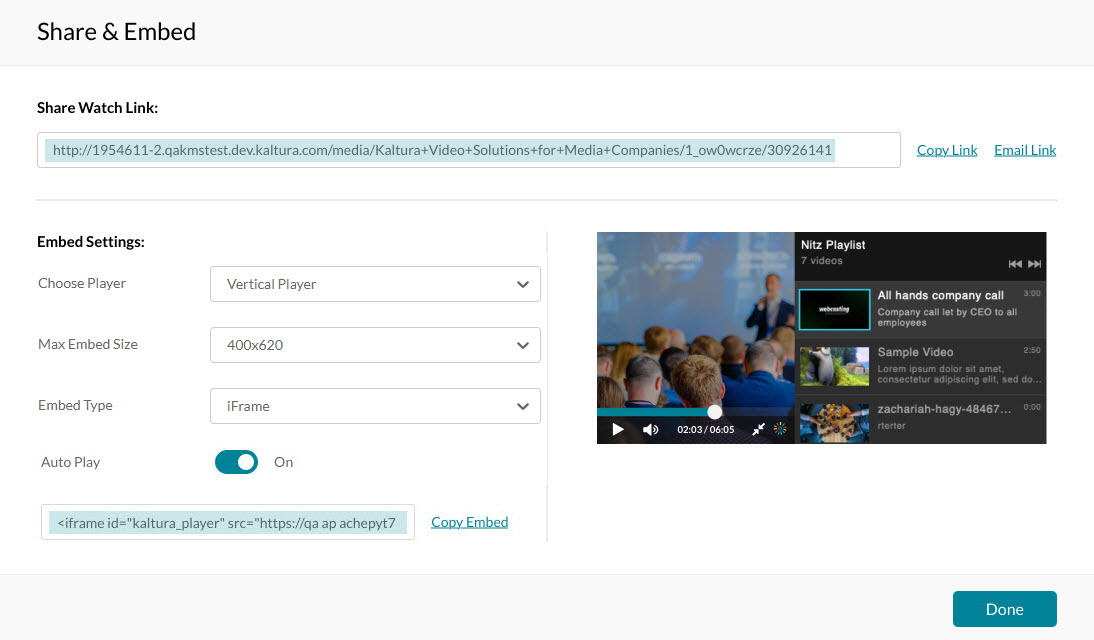
Share Watch Link:
To share the watch link (i.e. the Playback page) for the playlist, either copy the link or click Email Link to launch your email application (Available on KMS only).
Embed Settings:
- Choose Player - Choose the player in which to embed the media
- Max Embed Size - Set the maximum size playlist to grab. This is set to responsive embed automatically.
- Embed Type - Choose the type of embed (iFrame, Dynamic, or Auto).
- Auto Play - Choose to start playing the first media in the playlist as soon as the page loads. This includes auto continuing to the next media once the first one is finished and so on.
To copy the embed code, click Copy Embed.
When you are finished making your selections, click Done.
