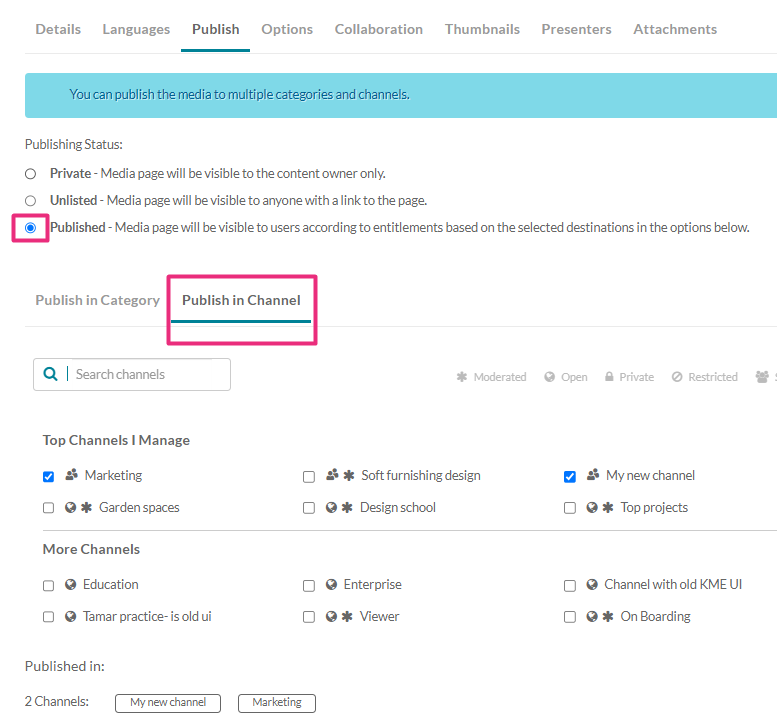About
When you create a Kaltura webcasting event, you'll be prompted to select a publishing option for the webcasting event. At first, all events created are private, it's recommended that you publish your event after you've finished editing it and it's ready to be shared.
- Private - Media page will be visible to the content owner only.
- Unlisted - Media page will be visible to anyone with a link to the page.
- Published - Media page will be visible to individuals according to entitlements on published destinations i.e. the selected gallery(s) / channel(s); it will also appear on the Kaltura Video Portal events page.
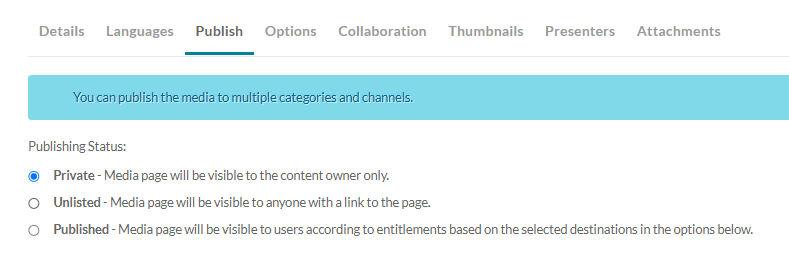
If you're not sure about the categories (also known as galleries) and channels, you can save the event as private or unlisted and publish the event at a later time.
How to publish an event
- On the event editing page, select Published.
The page expands. - Choose either the Publish in Category or Publish in Channel tab.
- Click the box(es) next to the channel / gallery you to publish the event in.
- Click Save.
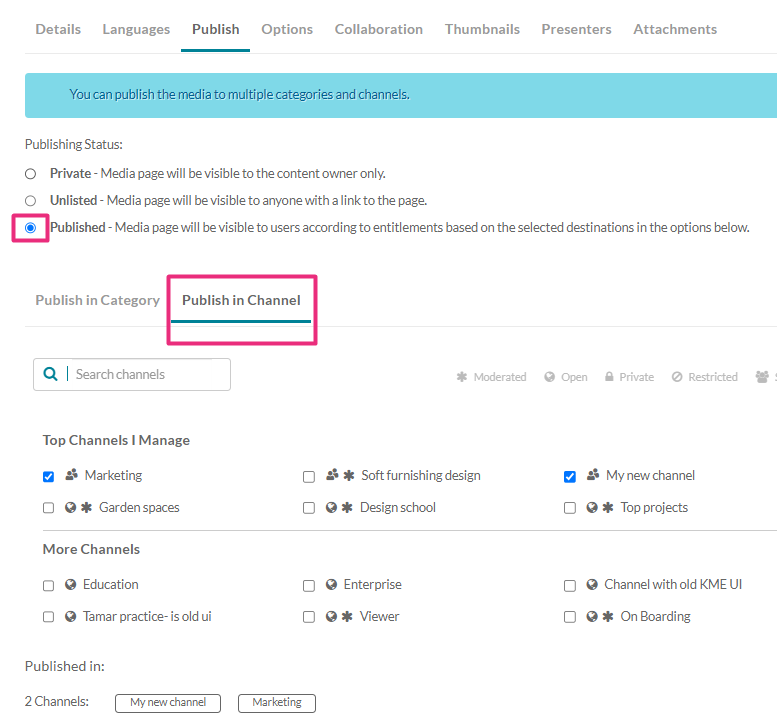
Session card display
When you publish the event to a channel (as shown in the image above), the information about the event appears on a session card on the channel page under the sessions tab:
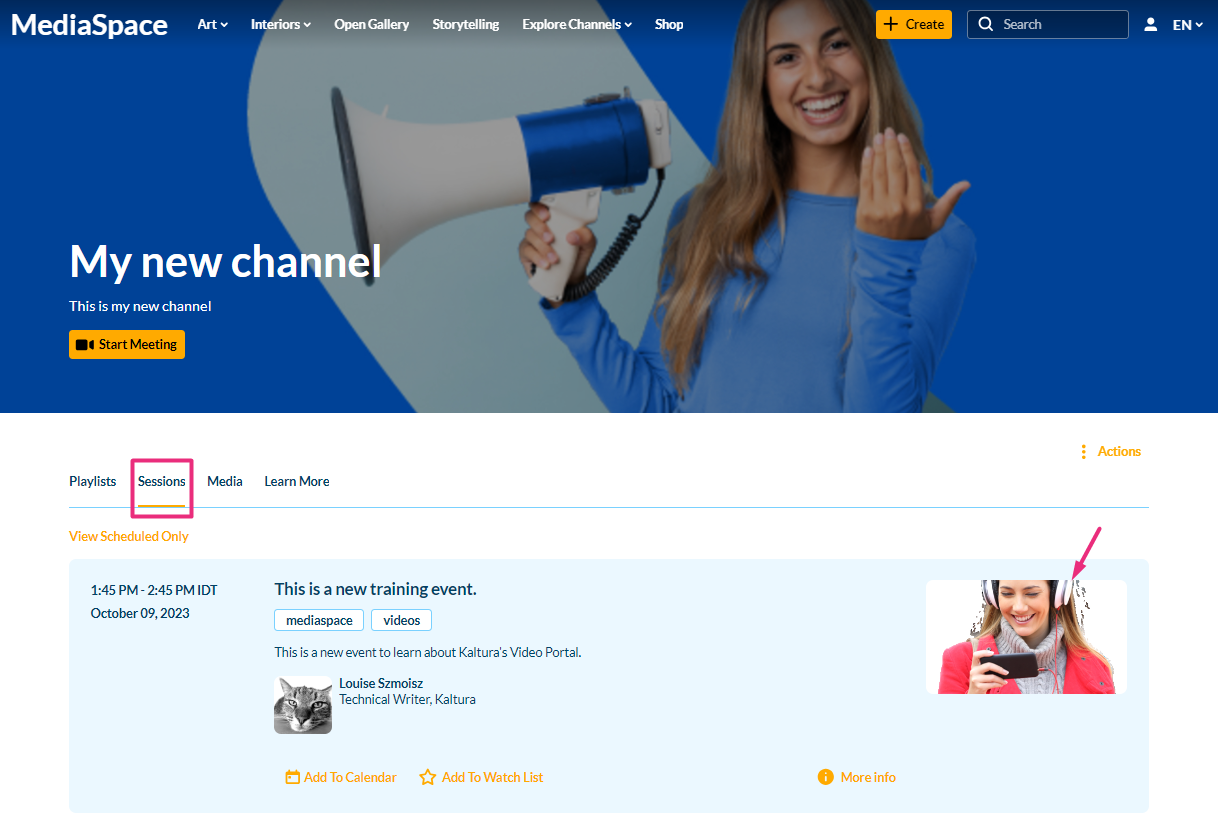
For information about the sessions tab in a channel, visit our article Edit a channel.
For information about creating an event, visit our article Create a Townhalls (webcasting) event.