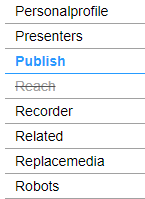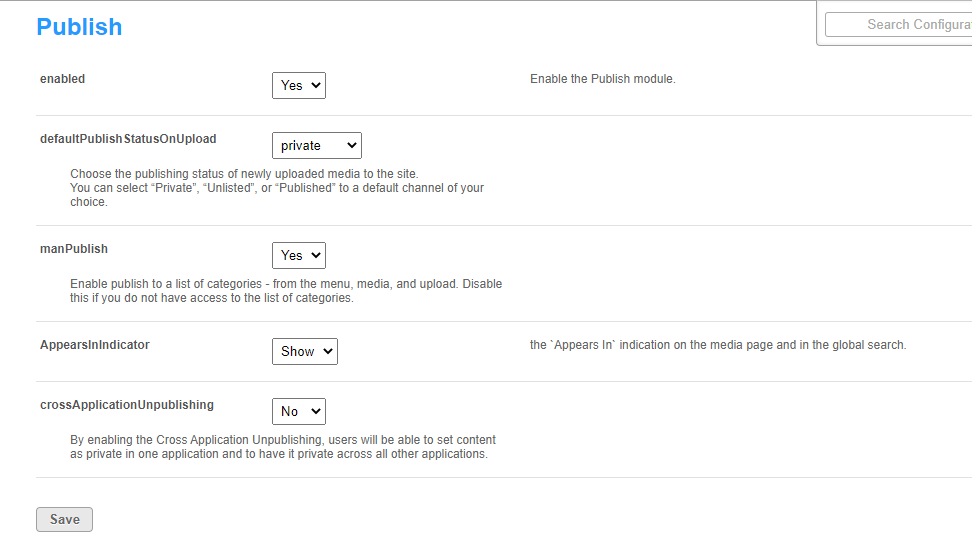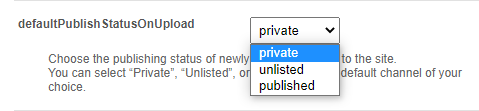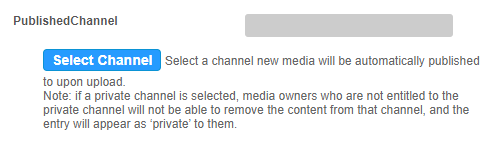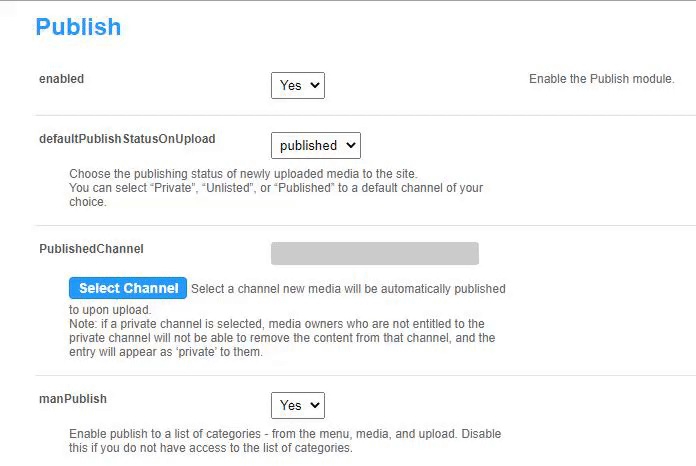About
By default, media that is uploaded is private. In order for other Video Portal users to be able to publish it, you need to enable the Publish module.
Configure
- Go to your Configuration Management console, and navigate to the Publish module. You can also navigate directly using a link: https://{your_KMS_URL}/admin/config/tab/publish.
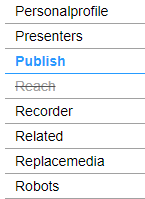
- In the Publish window, set enabled to 'Yes'.
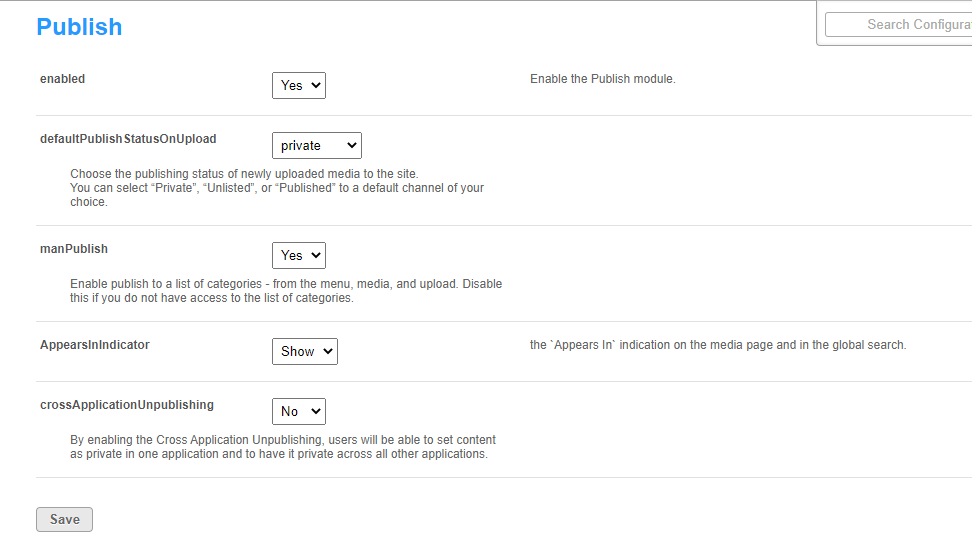
- Set the entry privacy status (default is Private).
defaultPublishStatusOnUpload - Define the default privacy for each newly uploaded media as follows: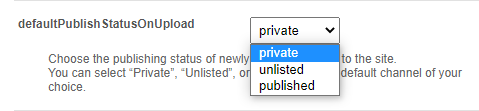
- Private - Media will be visible to the content owner only.
- Unlisted - This allows the media owner to control the privacy mode. An unlisted entry can be viewed by anyone with the link to the entry page.
Note that this configuration is applicable only if Unlisted mode is enabled on your MediaSpace instance. You can check if it is enabled under Application > enableUnlisted.
- published - When you choose published, the PublishedChannel option displays:
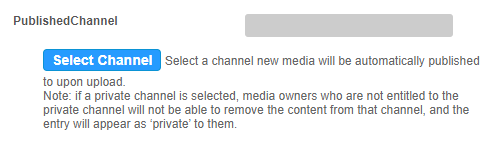
- PublishedChannel - Allows you to set all uploaded media to automatically be published to a pre-selected channel. (Auto Publish)
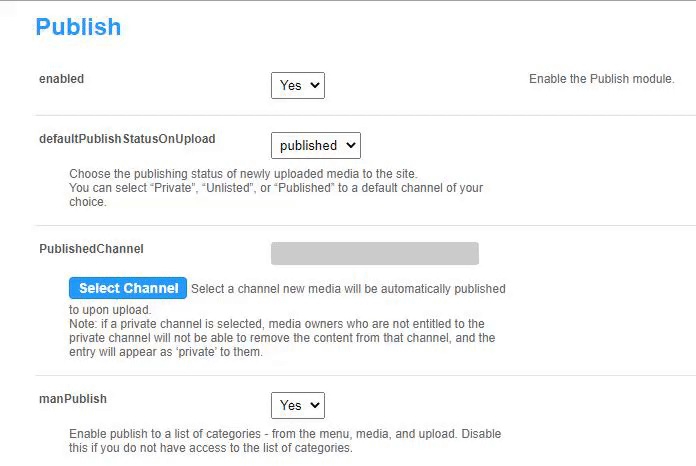
- Click Select Channel.
- Enter the channel name or ID in the box that opens.
- Click Submit or Cancel.
- PublishedChannel - Allows you to set all uploaded media to automatically be published to a pre-selected channel. (Auto Publish)
- Set more parameters:
manPublish - This allows entries to be published to a list of categories from the menu, media, and upload. Disable this if you don't have access to the list of categories.
AppearsInIndicator - Setting it to Show enables the 'Appears In' indication on the media page and in the global search.
crossApplicationUnpublishing - This allows users to set content as private in one application and has it private across all other applications. - Click Save.