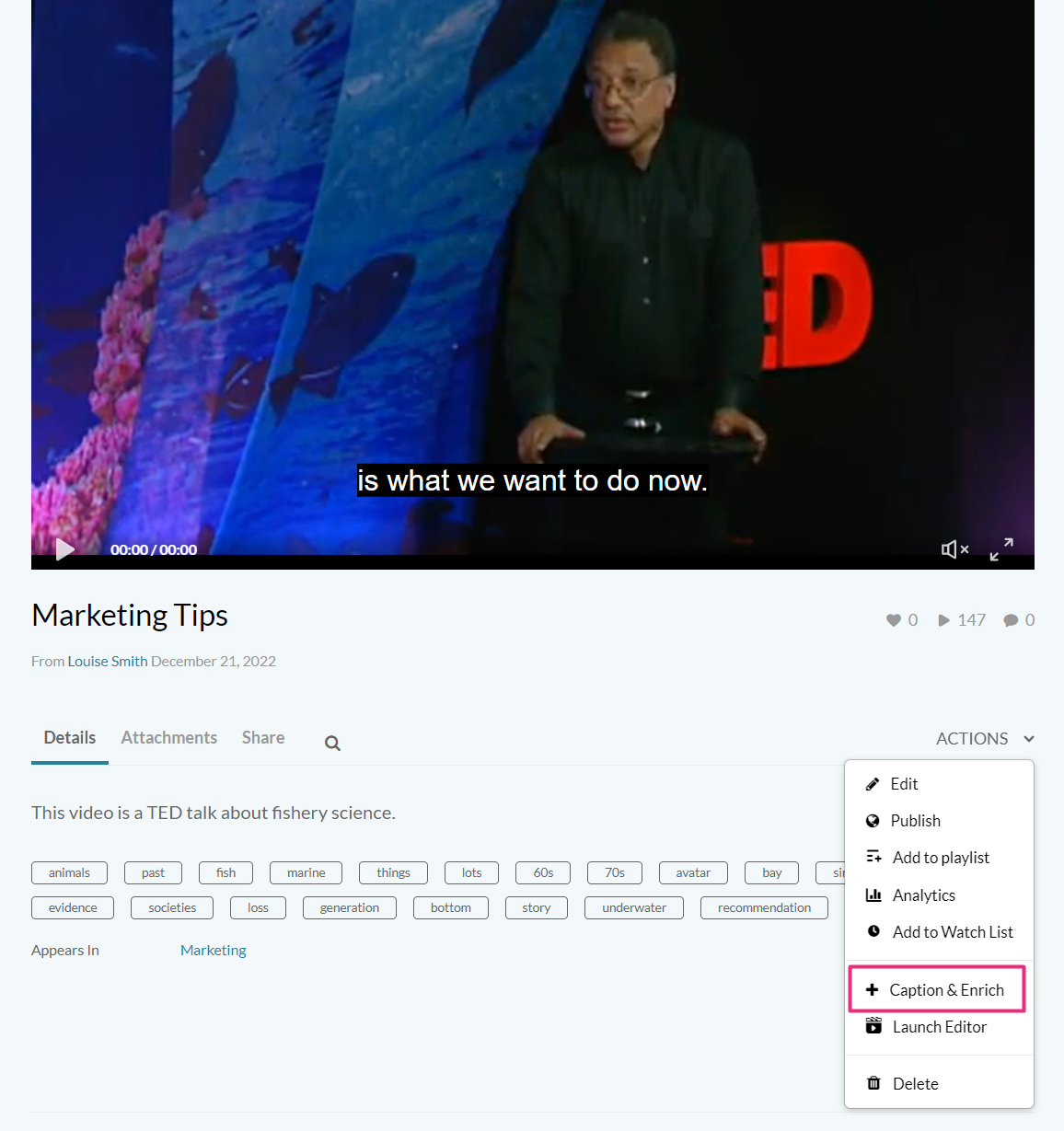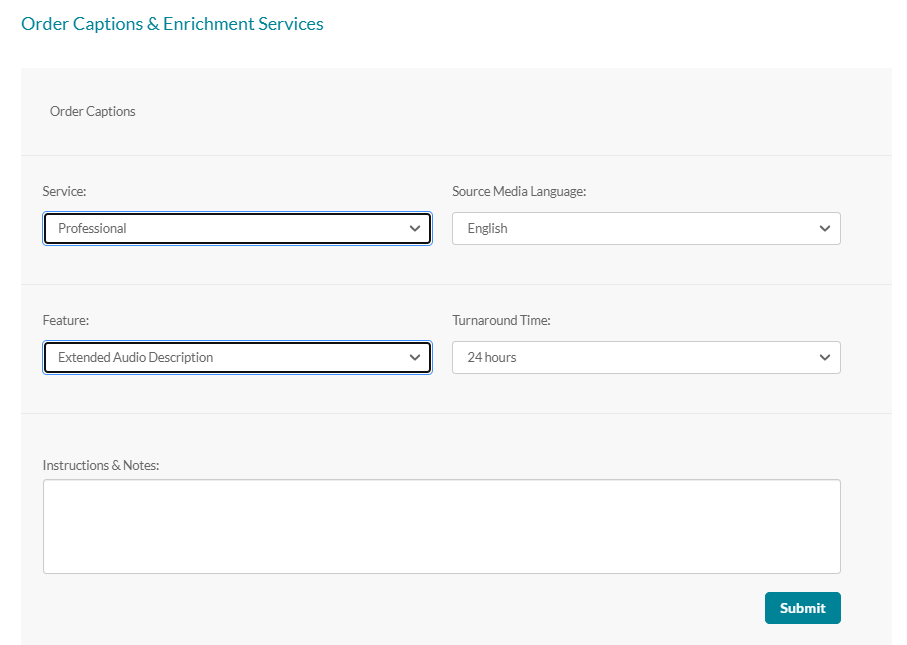About
You can order extended audio description (EAD) for videos with limited natural pauses or dense visual content. EAD pauses playback to insert detailed narration of visual elements, then resumes the video when the narration is complete.
EAD uses speech synthesis to generate narration from a time-coded VTT file. Most browsers support speech synthesis, but some may not. To check browser compatibility, visit lambdatest.com.
- Please contact your Kaltura representative to enable extended audio description on your account.
- Extended audio description requires a plugin in the Kaltura Player. To configure the plugin, administrators can visit our article Extended audio description setup.
- Not supported in V2 player, mobile or non-VOD entries.
The video below features extended audio description.
Order for a single video
- From the user menu select My Media.
- On the My Media page, click the desired media's thumbnail.
The media entry displays.
- From the Actions drop-down menu, select +Caption & Enrich.
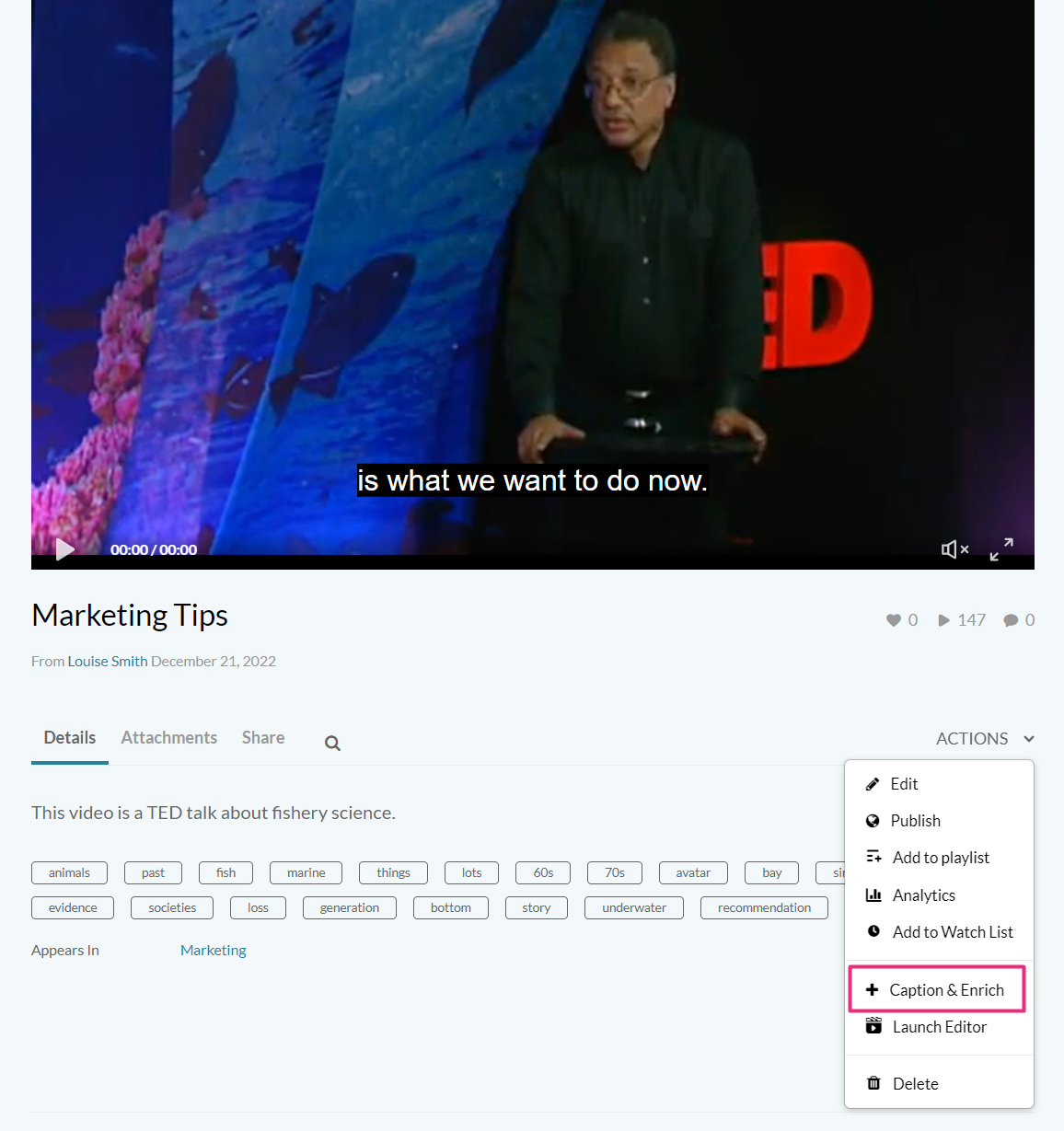
The Captions and Enrichment Services Requests screen displays.
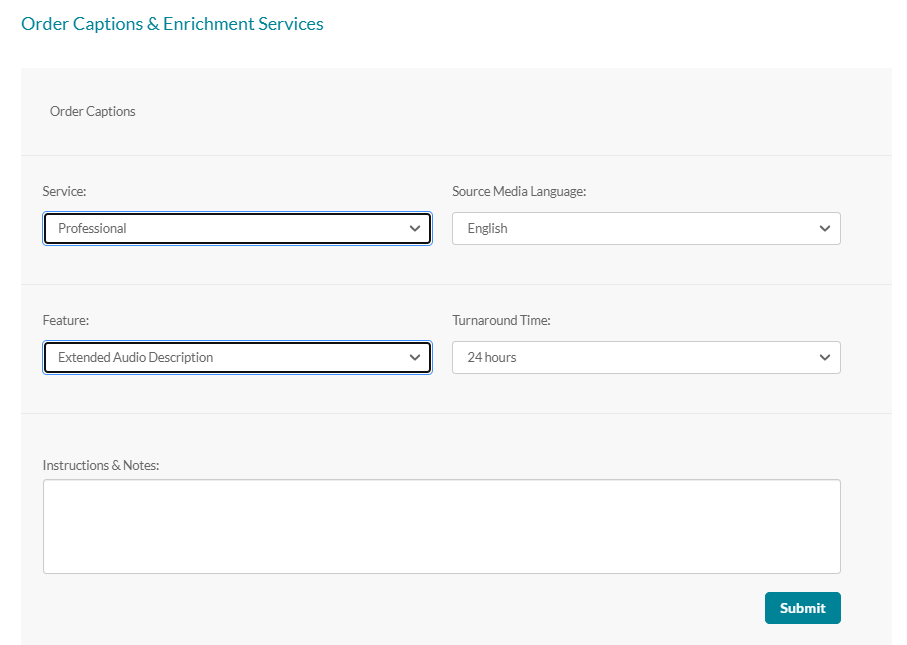
- Complete the following fields:

The My Media page displays.

- Service - Choose Professional as the Service. Audio Description is supported for professional service only and must be enabled by your system administrator.)
- Source Media Language - Select English from the drop-down menu. (This service is only available in English)
- Feature - Select Extended Audio Description.
- Turnaround Time - Select the turnaround time from the drop-down menu. (The TAT options are set by your administrator.)
5. Click Submit.
A success message displays: Your request has been received. Your video will automatically be updated upon completion.
The request will be shown on the request list. If there is an identical request for an audio description service, the system will display an error message: Service was already requested for this video.
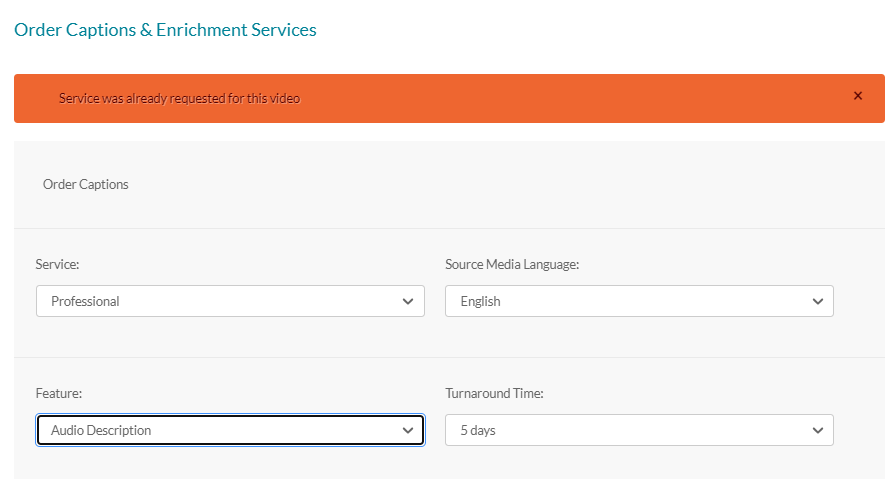
If there is insufficient credit to order this service, the system will display an error message: The request cannot be fulfilled. Your account credit is depleted. Please contact your administrator.
You can follow the order status in the Existing Requests section at the top of the screen. If your requests require approval, the request status will be 'Pending approval' until the requests are approved.
The audio description will be uploaded when completed, and you'll receive a message that your request has been received.
Notifications must be enabled by your system administrator.
Order for multiple videos
- Go to your My Media page.
- Select the media you want to order captions for by checking the checkbox next to each item.
- From the Actions menu, select Request Captions & Enrich. The Captions & Enrich screen displays.
- Follow steps 4-5 above.

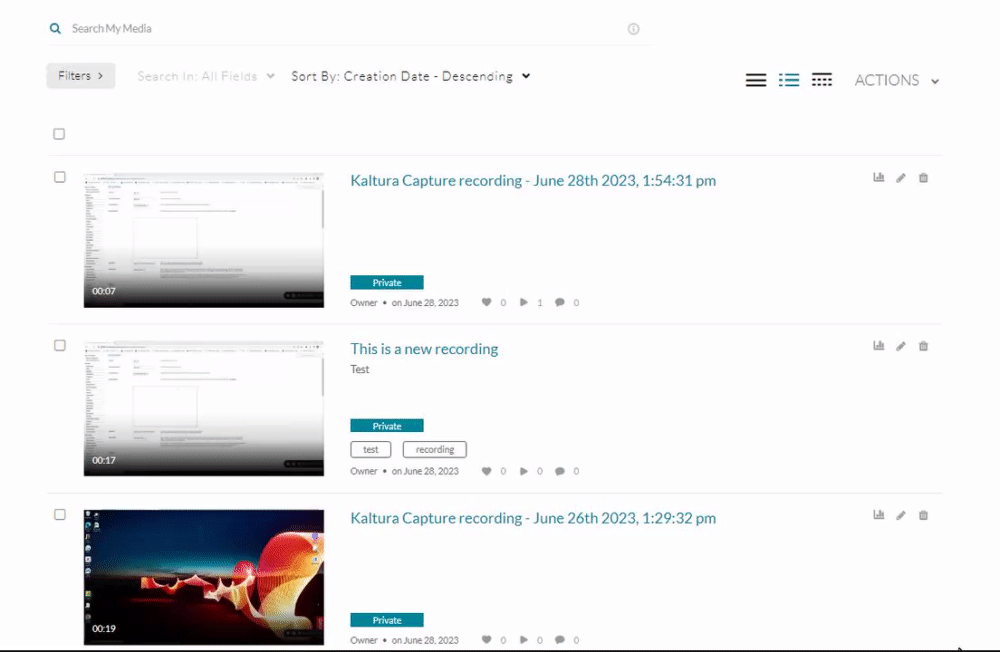
User experience
Users can enable Extended audio description by clicking the AD button on the player or using the toggle in the settings menu.