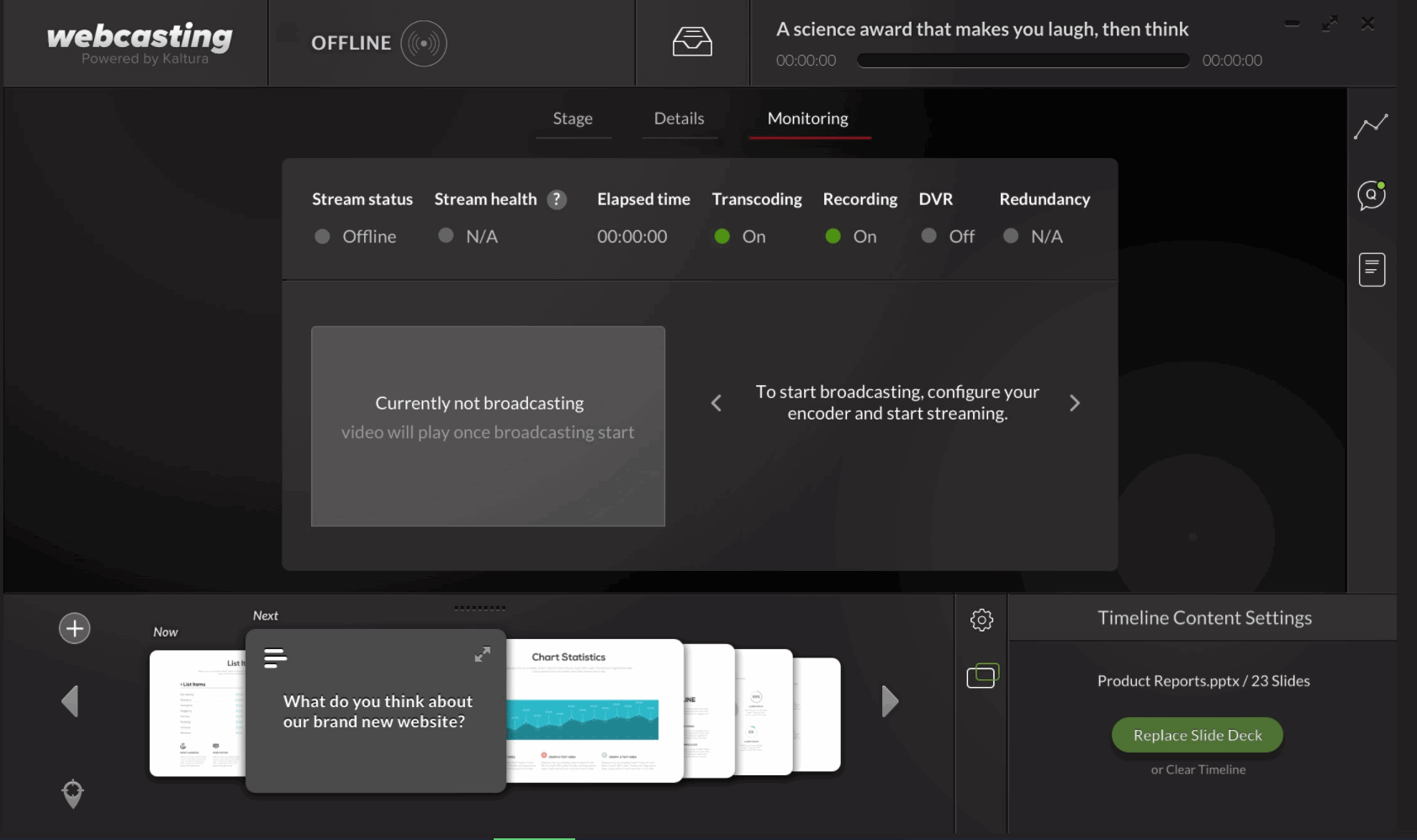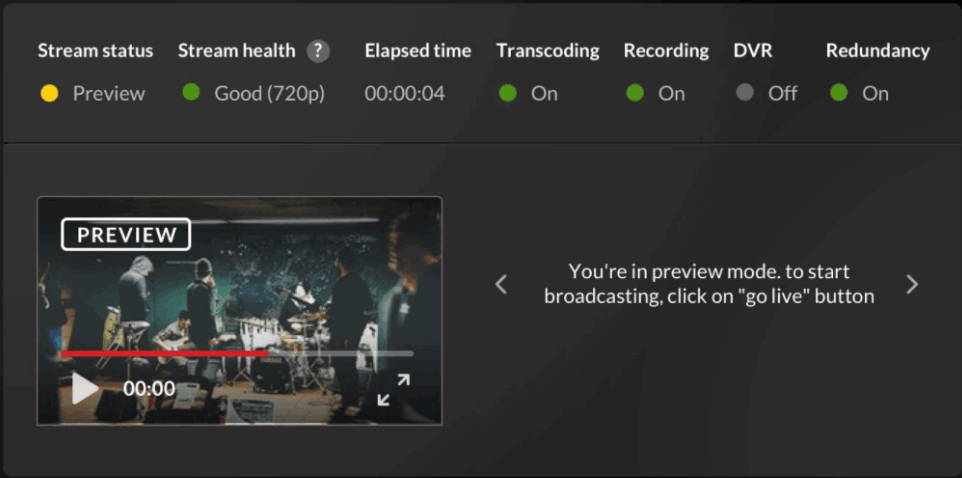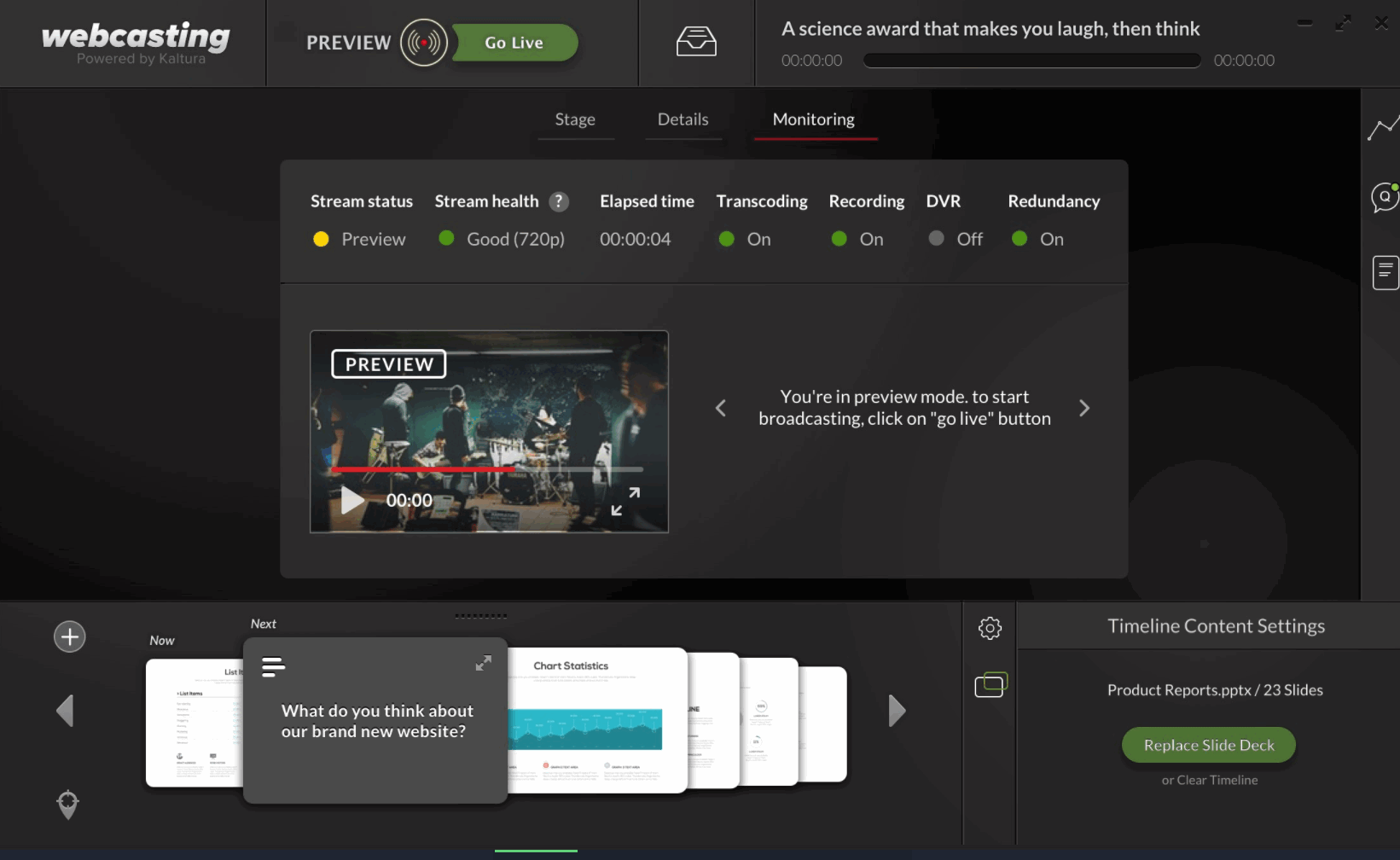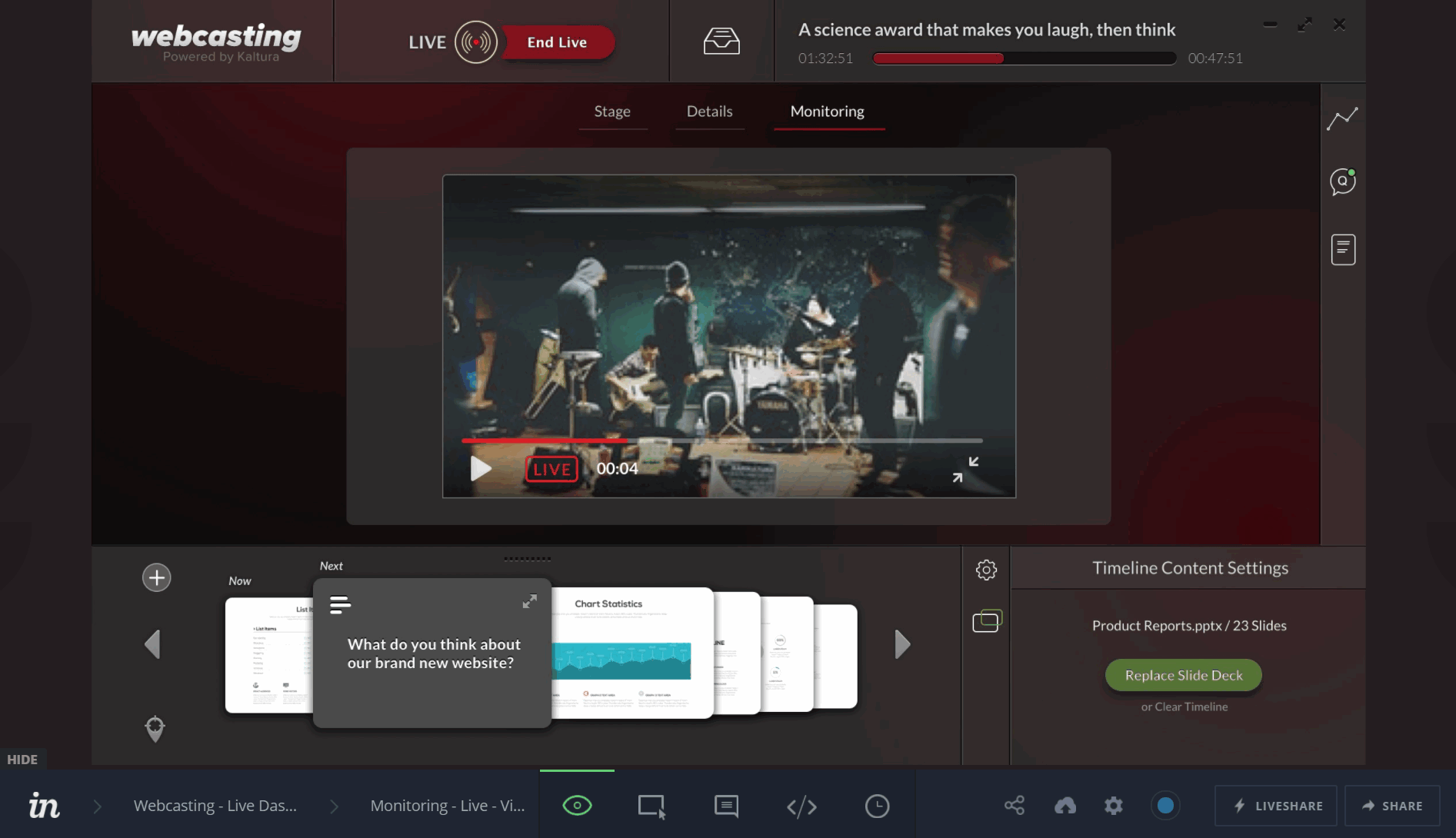The Kaltura Preview Live Feature - Overview
The Preview Live feature is available for Kaltura Live and Kaltura Webcasting.
To start a live broadcast you need to start your encoder to start broadcasting. There were several issues that were not optimal in the existing live platform. The existing live platform only recognizes if the encoder is online or offline, and does not know the actual event status (before, during or after the event). The current live platform was not able to differentiate between an an encoder disconnection (undesired or purposed restart for encoder reconfiguration) or the actual end of an event, which also had implications on recordings and DVR.
It is advantageous to setup your event and start the encoder beforehand to ensure that all is is running smoothly for the live broadcast that is about to take place. Usually, you don't start the encoder at the exact time the event starts. The problem is: your attendees/viewers can see the preparation work and hear all the background events leading up to the moment of the actual broadcast start time. After the event ends, the recorded event includes all the background preparation that took place prior to the event start time.
To resolve this challenge, Kaltura is introducing the Preview Live feature that allows you to setup up your event beforehand. When the Preview Live feature is enabled, viewer's/attendees cannot see the background preparations, and you can Go Live at the appropriated time, after monitoring you Live Stream's system's health and status. Each live entry ID can be configured to use 'Preview Mode'. Existing live entries are configured to "Preview Mode" OFF by default.
When you enable the Preview Live feature, starting your encoder will not automatically start your live event. When Preview Live is enabled, the stream is set to Preview Mode, and the event will only begin broadcasting after you select to Go Live in the KMC or in the Webcasting Application.
Examples
The Preview LIve feature can be applied to various types of events:
- Automatic events
When the encoder is onnline - that is considered the event start
When the encoder is offline (the minimum time after disconnecting is configured per partner) cis onsidered as the event end. - Manual events/webcasts - (in which event the start/end is explicitly called via API).The encoder is "always on".
Go Live(per entry ID) to start the event.
End Live (per entry ID) to stop the event - Webcasting Events using the Archive feature - uses a combination of the Go Live option and allows you to manually end the broadcast.
* encoder online is considered event start
* "archive" button triggers manual end event + manual start
Enable the Preview Live Feature for Kaltrua Webcasting
- In the KMS/KAF Management Console enable the Kwebcast Module.
- Set the autoStartEventOnBroadcast field to No.
- In the Webcasting Producer's Application select Monitoring. The Live Dashboard is displayed.
- Start the encoder. The Live Dashboard will display that it is initializing the encoder. After the encoder is initialized the Stream status will change to Preview Mode.
- After you are satisfied with your stream's health, click Go Live to start your live stream that will be visible to viewers.
- Click End Live to to end the live broadcast. Your encoder will still be on until you stop it however your live broadcast will end regardless of the encoders' status.
Limitation: Viewers will be able to see all the DVR content, even that which was broadcast in preview mode.