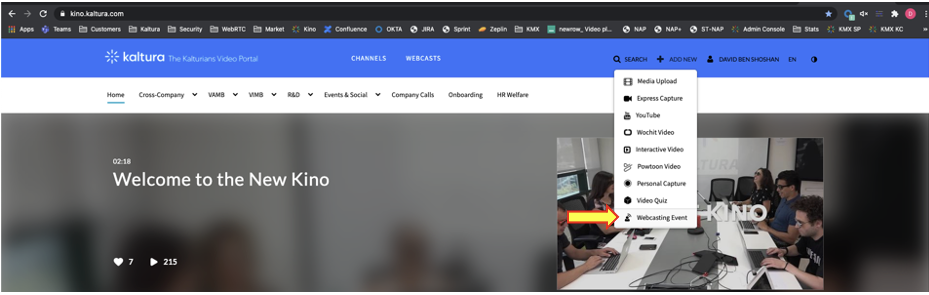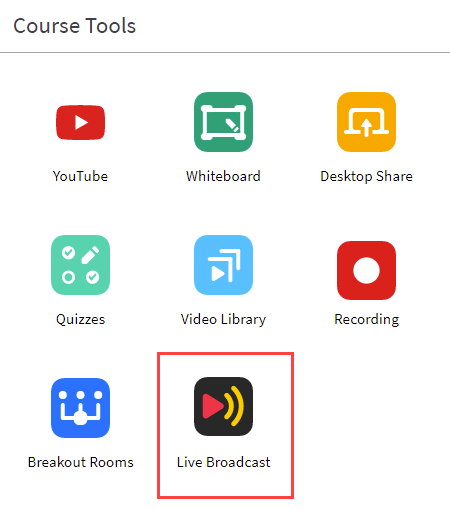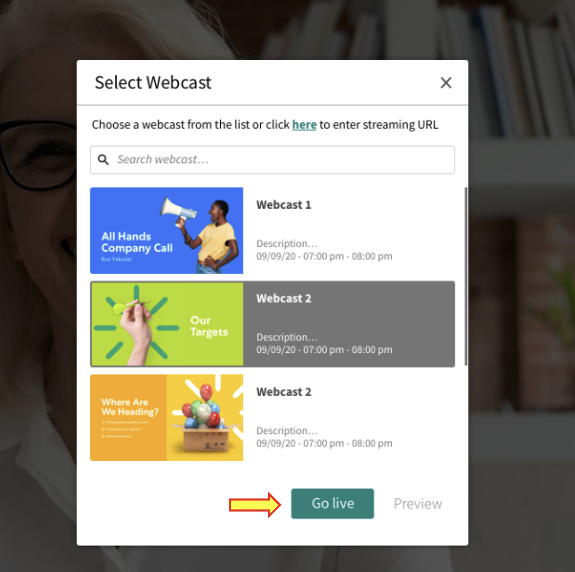Legacy notice
This article documents the legacy KME Room. For information on the new room, please visit the new Kaltura Room documentation.
You can now live broadcast/webcast to a Kaltura LIVE entry directly from Kaltura Meetings live rooms.
To broadcast to a kaltura LIVE entry from a Kaltura Meetings room
- Before you start your Kaltura Meetings session, go to Kaltura MediaSpace and create a Webcasting event. See the article Creating a Webcasting Event for more information.
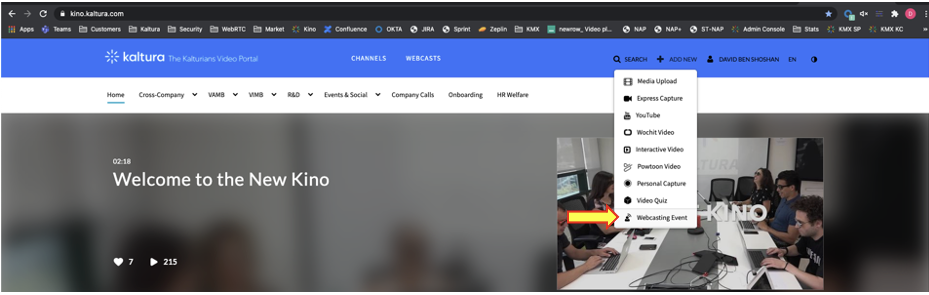
- After you create your webcasting event, you are ready to begin your room session, be it a Webinar session or a Virtual Classroom. Currently, your Kaltura Meetings room must be connected to the same Kaltura MediaSpace instance where the Webcasting event was created.
- From within the Kaltura Meetings room, Click Tools.
- Select the Live Broadcast tool.
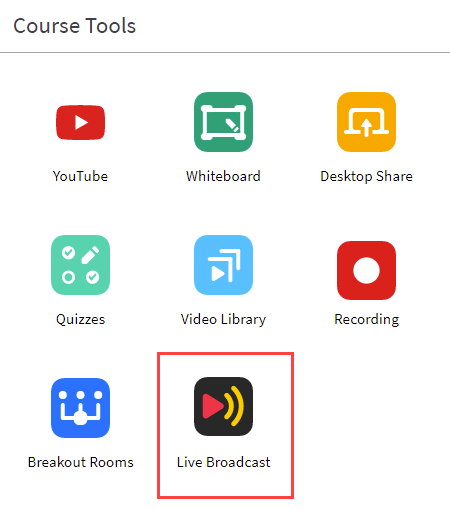
- Select the relevant webcast entry from the list that is displayed.
- Choose Preview to preview or Go Live to start the Webcast.
- You can also choose to stream your session to an external RTMP URL by clicking the link “here".
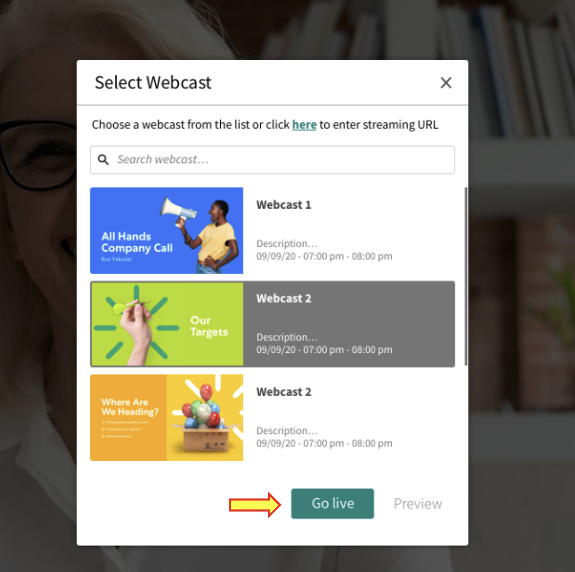
- After going Live, all participants will get a notification that webcasting has started. They will also be able to see the “Live” counter on the room’s top menu bar.

- To end the webcast, simply click the LIVE icon and select Stop Webcast.
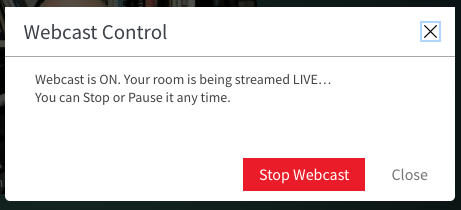
You can choose to open the Webcast desktop application to add capabilities such as polling and multi-cast. In case the room and the Webcast application are used together, it is important to remember to start and end the Webcast from the live room, rather than from the Webcast application.