Legacy notice
This article documents the legacy KME Room. For information on the new room, please visit the new Kaltura Room documentation.
When activating your devices in a Kaltura Live Room, you might see a Webcam Unavailable popup if your devices are unavailable due to an installed security suite blocking access to your devices.
Internet Security Suites
If you are using an internet security suite, it might be blocking access to your webcam. To allow Kaltura to access your webcam, you will need to disable the security suite function that is blocking access to your webcam and microphone.
We have listed some of the most common internet security suites below to walk you through the quick steps to enable your webcam:
We have listed some of the most common internet security suites below to walk you through the quick steps to enable your webcam:
- AVG
- Bitdefender
- eset
- Kaspersky
AVG

- Open AVG Internet Security.
- Click on Privacy.
- Click Webcam Protection.
- Turn Webcam Protection OFF.
- Close AVG Security Suite and refresh your Kaltura Live Room.
Bitdefender

- Open Bitdefender Internet Security.
- Select the Privacy option.
- Click View Features.
- Click on the settings icon within the Webcam Protection section.
- Turn off the switches corresponding to Block all access to the webcam and Block browsers' access to the webcam.
- Close the Bitdefender security suite and refresh your Kaltura Live Room.
Eset
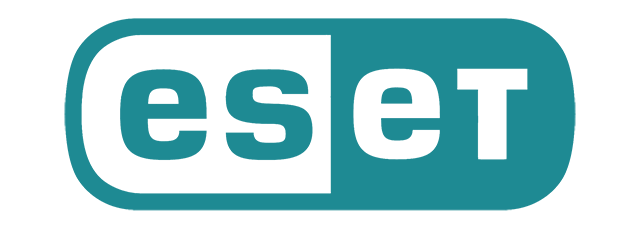
- Right-click the ESET tray icon and click "Advanced setup".
- In the left-hand panel, click "DEVICE CONTROL".
- In the main panel, click "WEBCAM PROTECTION".
- To the right of "Rules", click "Edit".
- A new window appears which will list all webcam rules that you have created, if any.
- In the Rules window, select the rule you want to change and then select "Allow access". Click OK to save your changes.
- Close the ESET security suite and refresh your Kaltura Live Room.
Kaspersky

- Open Kaspersky internet security.
- Click on Privacy.
- Click on stop blocking.
- Close Kaspersky internet security and refresh your Kaltura Live Room.
