InPlayer
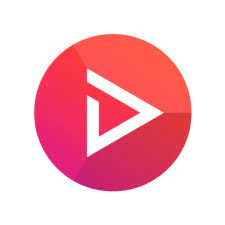
Articles
Overview of the InPlayer Integration with Kaltura Video Portal
Kaltura Video Portal Kaltura Video Portal aka MediaSpace is a fully customizable media destination site for your organization. MediaSpace is an out-of-the-box video-centric site that can serve as a repository for media collections across the organi...
Paywall Administrator Guide
This guide is intended for KMS and KAF administrators who want to enable the InPlayer Paywall for their users. Overview of the InPlayer Integration with Kaltura MediaSpace Connecting InPlayer and Kaltura Kaltura MediaSpace Setup Kal...
Paywall User Guide
This article is intended for end-users who want to: Buy Channels, Purchase Assets, or Login to a Previously Purchased Channel Buy Videos or Login to a Previously Purchased Video Buy Channels, Purchase Assets, or Login to a Previously Purc...
Connecting InPlayer and Kaltura
Login to your InPlayer dashboard. Click on the Settings button on the left side of your screen. The Social Auth screen displays. Click on the Integrations tab. The OVP Integrations screen displays. Click on Kaltura. The Connect to your ...
Kaltura MediaSpace Setup for Integrating InPlayer
Login to the Configuration Management Section of Kaltura MediaSpace Login to your MediaSpace Configuration Management admin site at: https://[your_partner_id].mediaspace.kaltura.com/admin Configure the Auth Module In the list of configurable it...
InPlayer - Kaltura MediaSpace Setup for Monetizing a Specific Video
Using the InPlayer Module, content owners can monetize per title within their MediaSpace instance via both PPV and SVoD models. This article describes how to enable and configure the InPlayer module. Follow instructions in Section 1 of Kaltura M...
InPlayer - Adding a Custom Tab to your MediaSpace Menu
To make sure your customers have quick access to the page where all of your assets are embedded, you can add a custom tab in your MediaSpace menu. Login to your MediaSpace Configuration Management admin site at: https://[your_partner_id].mediaspa...
InPlayer - Creating the Assets
Login to your InPlayer dashboard. Click on the Assets button on the left side of your screen. Your assets screen displays. Click on + Add new asset . The Create asset screen displays. Type an asset name in the Asset name field. This will ...
InPlayer - Linking an Asset with a Kaltura MediaSpace Channel
Once you have your InPlayer asset, it is time to link it to a Kaltura channel. In Kaltura MediaSpace, a channel is a collection of videos and other media that can be public or restricted in terms of who can view and contribute media to the channel....
InPlayer - Linking an Asset with a Kaltura MediaSpace Video
This article describes how to connect the InPlayer Asset with the video you want to monetize in MediaSpace. Login to your Kaltura MediaSpace account. Access the Edit Media Page of the media that you want to monetize. Select the InPlayer Mon...
Removing the InPlayer Integration
If you ever wish to remove the integration, set back all the settings in the MediaSpace Configuration Management admin site to their default states by doing the following: In the Auth tab, under SSO, delete the loginurl and logouturl links. Under...