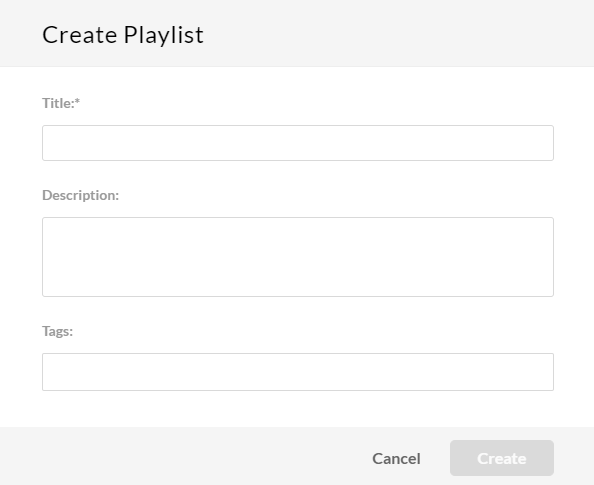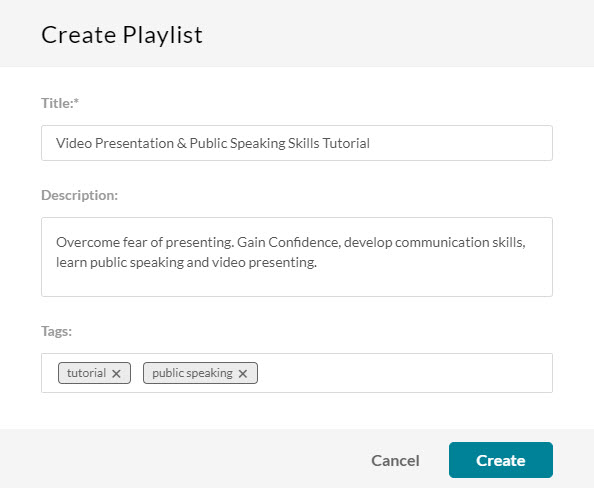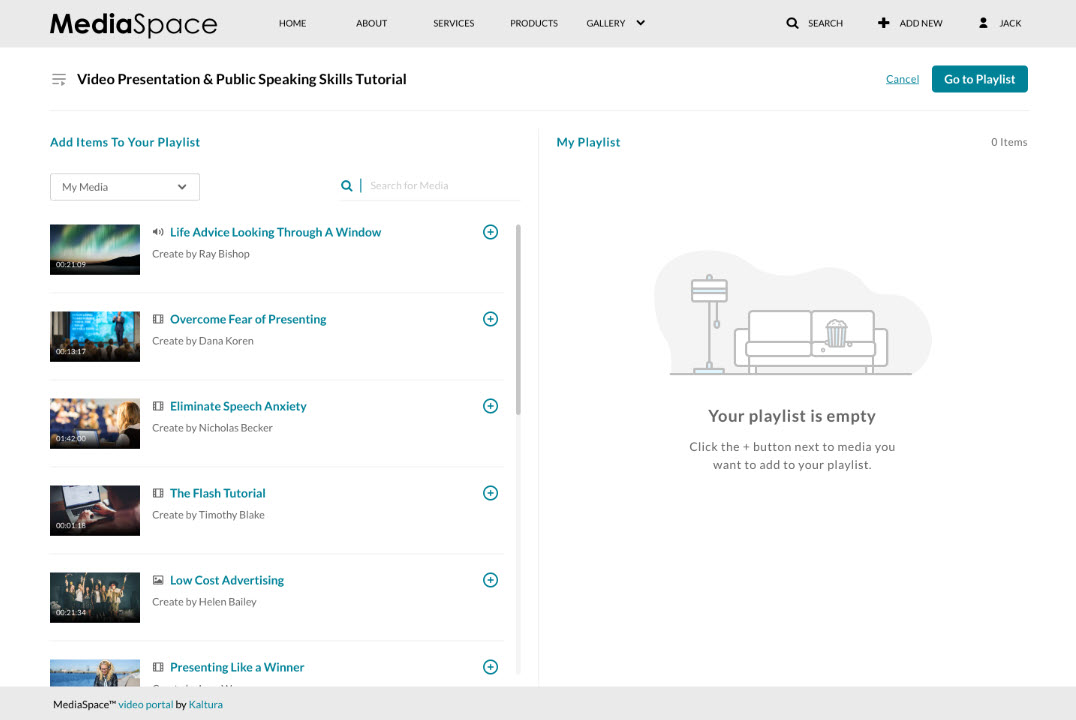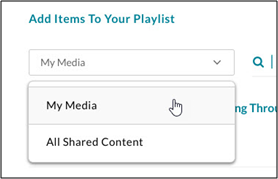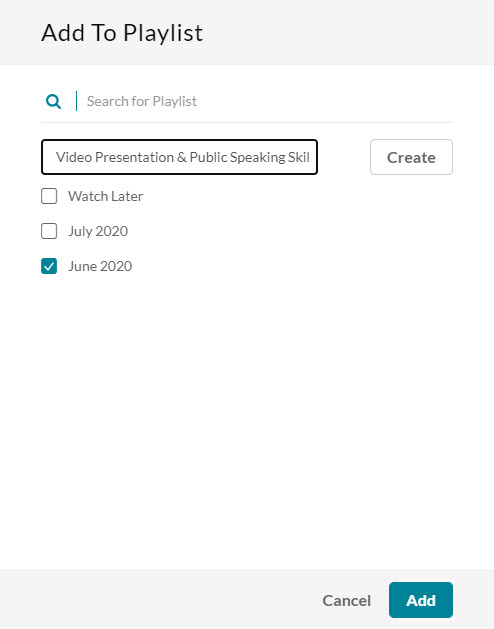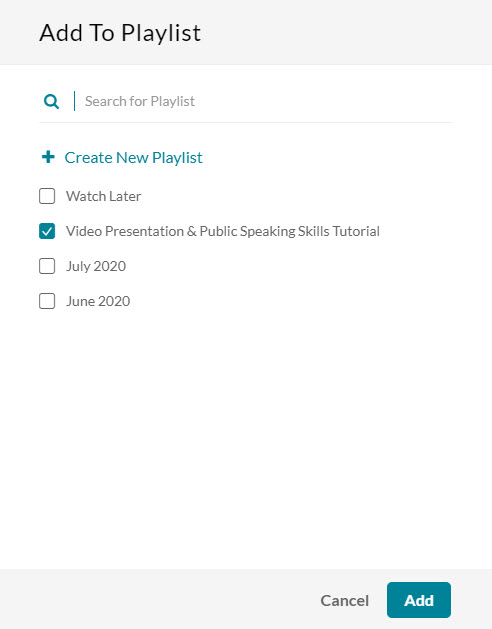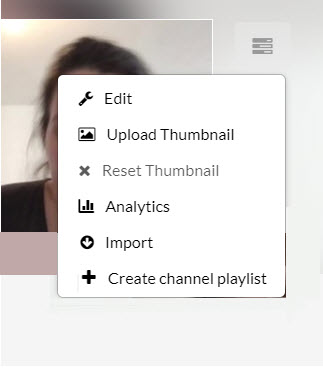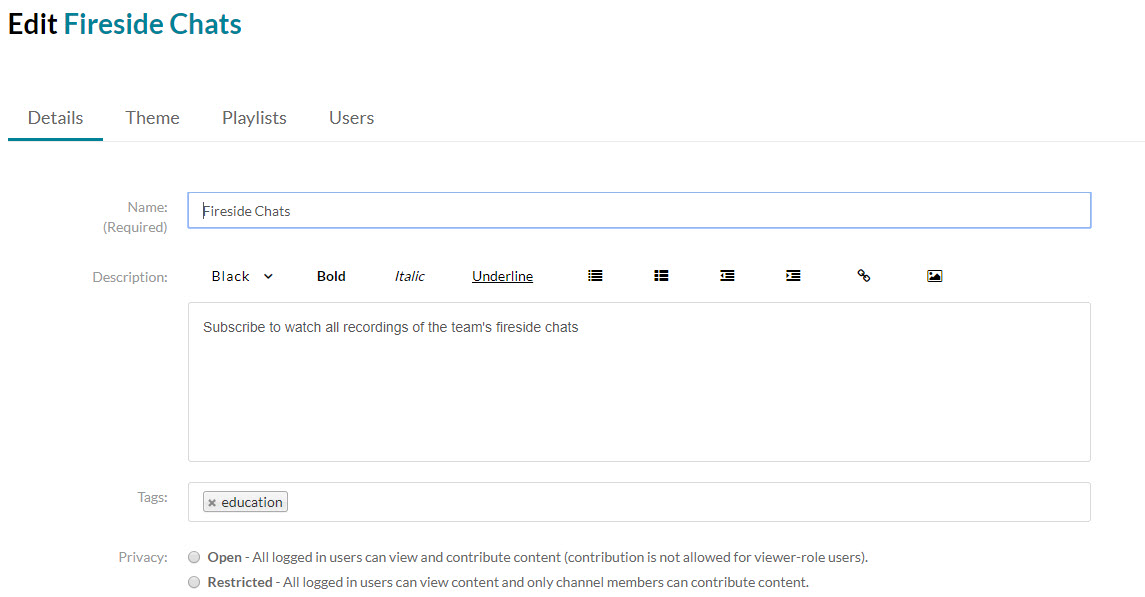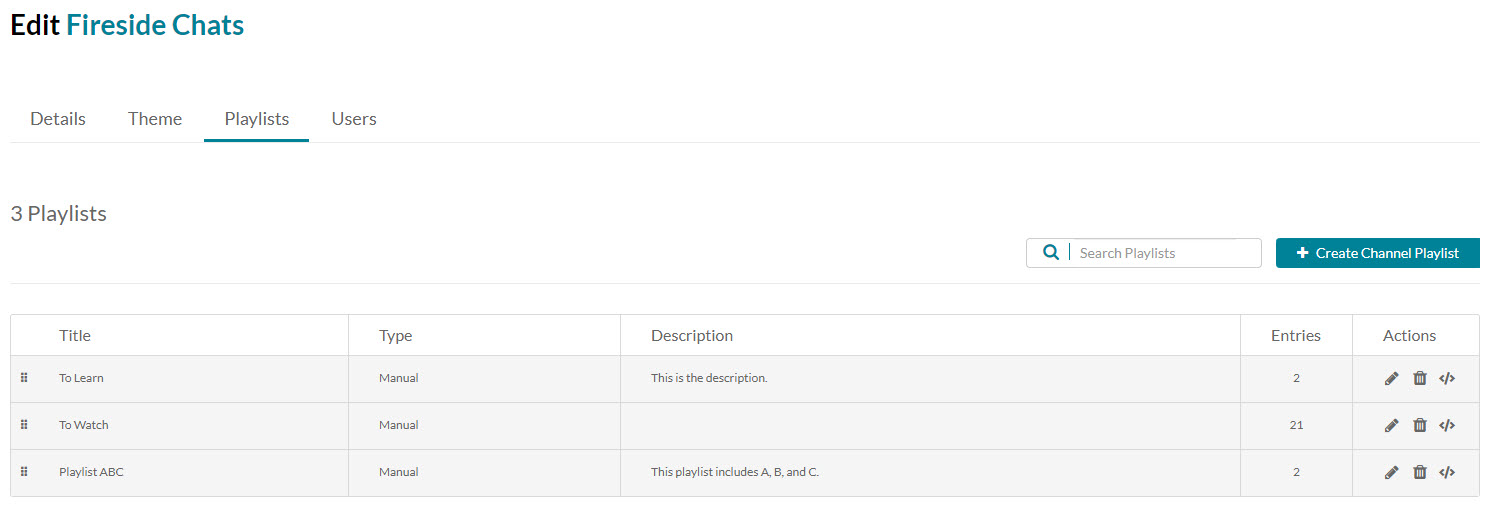This article describes how to create a playlist and add media to a playlist in KMS and KAF.
If you cannot create or add media to a playlist, ask your KMS or KAF administrator to give you the required permission.
Kaltura Video Quizzes can be added to a playlist with the V7 player. To replace your player from v2 to v7, see KMS and KAF player V7 replacement tool.
From the My Playlists Page in KMS
To create a playlist
- Access the My Playlists page.
- Click Create Playlist. The Create Playlist window displays.
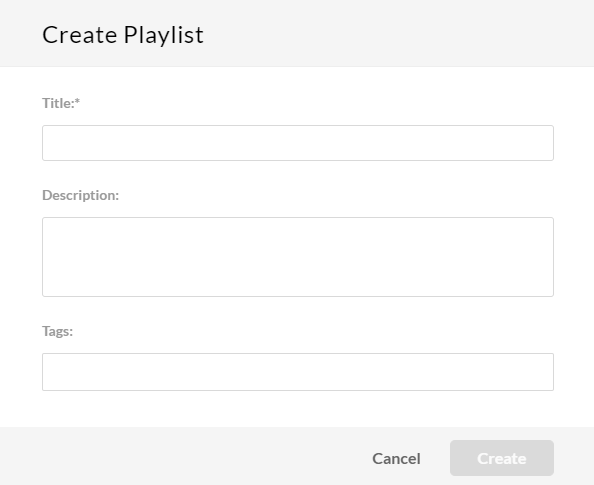
- Type a Title (required), Description, and Tags for the playlist.
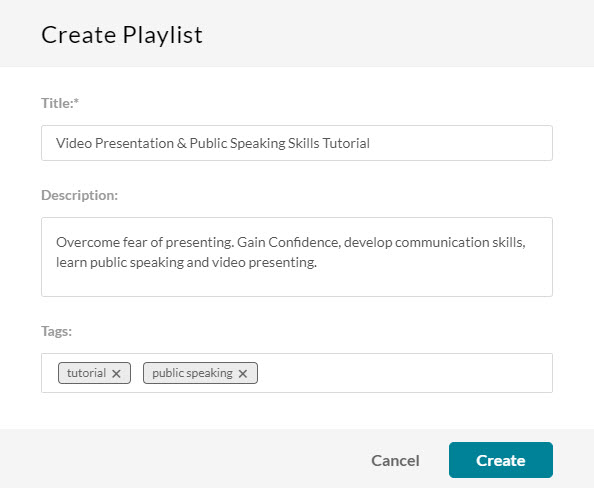
- Click Create. The Add Items To Your Playlist window displays.
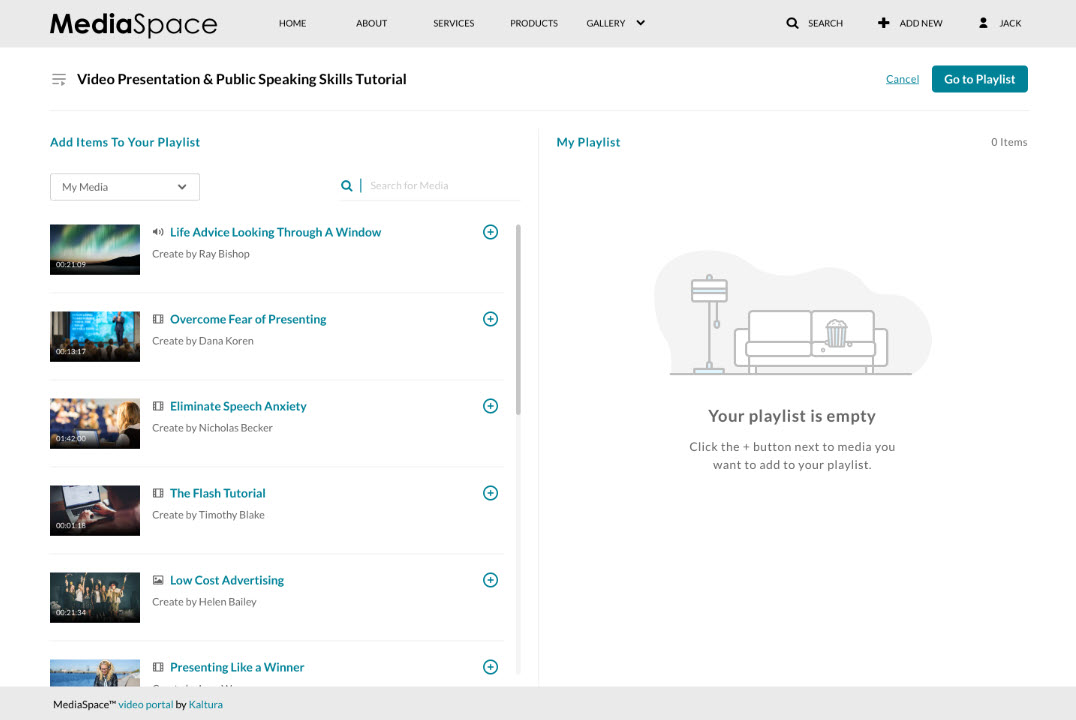
- Go to step 2 below.
You may not add media to the "Watch Later" playlist from the Edit Playlist Details page. Users may add media to the "Watch Later" playlist from a media's entry page or from the My Media page in KMS (see steps in subsequent sections).
- Access the Edit Playlist Details page.
- In the Add Items to Your Playlist section, you may change the library. Select My Media or All Shared Content (equivalent to a global search in MediaSpace). Note that All Shared Content is not available in KAF.
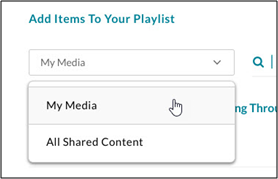
- Type search criteria in the Search field and click Enter.
- Click on the + button(s) next to the items you want to add to your playlist. Items selected display a check mark.
If you change your mind and do not want that item added, simply click the check mark to remove the item. - Depending on your application,
- click Go To Playlist or Go to Channel if the playlist is newly created in KMS.
- click Save if the playlist is newly created in KAF.
- click Save if you added media to an existing playlist in KMS or KAF.
From a Media's Entry Page in KMS
- Browse to a media's entry page that you want to add to a playlist.
- Select Add to playlist from the Actions menu.
The Add to Playlist window displays.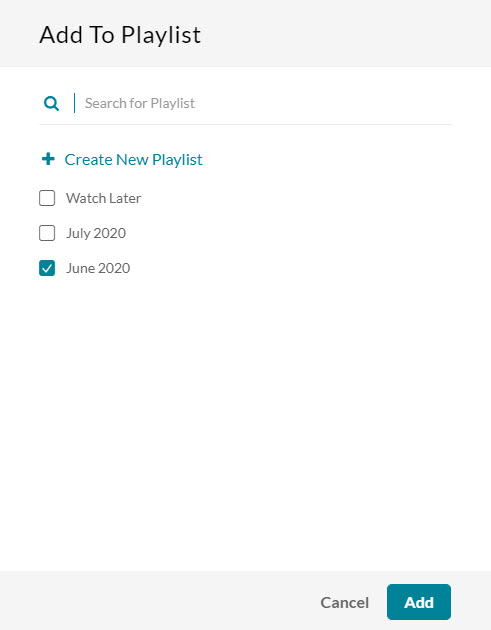
- Click to choose a playlist from the list.
- After you have made your selection, click Add. A message displays that this media was added to the playlist.
From My Media in KMS
- On the My Media page, check the box(es) to the left of at least one media you would like to add to the playlist.
- Select Add to playlist from the Actions menu.
- Click + Create New Playlist, then type a name for the new playlist in the New Playlist Title field.
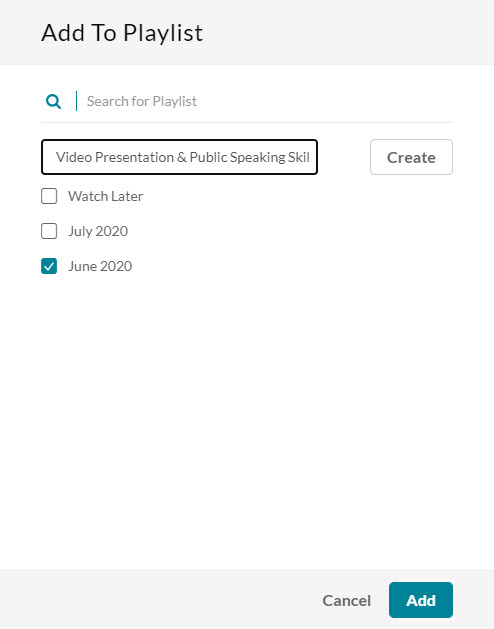
- Click Create. The newly created playlist is shown in the list. Make sure the newly created playlist is checked.
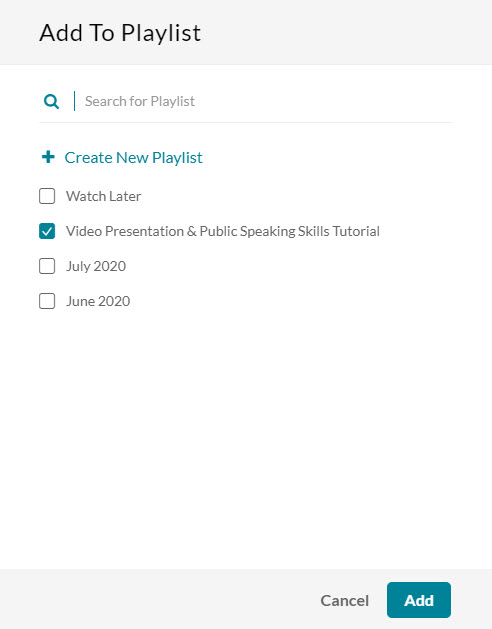
- Click Add. A message displays that this playlist was created successfully and the user is given a link to edit the playlist.
To add media to an existing playlist
To add one entry at a time (option 1):
- On your My Media page, click the thumbnail or title of the media you want to add to a playlist. The media entry page displays.
- Select Add to playlist from the Actions menu.
To add one entry at a time (option 2):
- On your My Media page, select a media item by checking the box next to the media item.
- Select Add to playlist from the Actions menu.
To add multiple entries at the same time:
- On your My Media page, select multiple media items by checking the boxes next to each.
- Select Add to playlist from the Actions menu.
The Add to Playlist window displays. 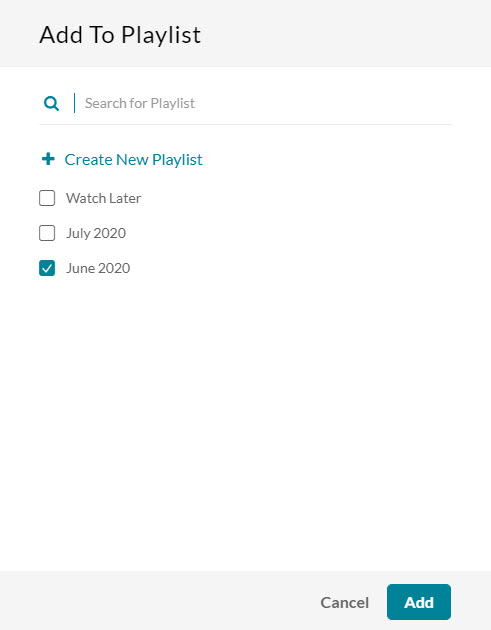
- Click to choose a playlist from the list.
- After you have made your selection, click Add. A message displays that this media was added to the playlist.
From My Channels in KMS or Media Gallery in KAF
See Channel/Media Gallery Playlist Feature Description.
To create a playlist
Option 1:
- Access a channel/Media Gallery.
- Select + Create channel playlist from the hamburger menu.
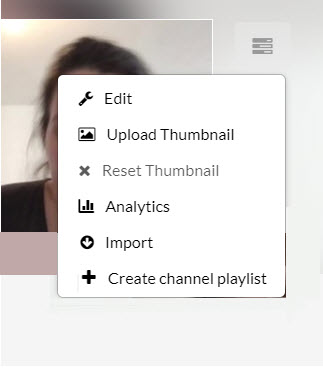
The Create Playlist window displays. - Go to step 3 here.
Option 2:
- Access a channel/Media Gallery.
- Select Edit from the Actions menu. The Edit <Channel Name/Media Gallery Name> Page is displayed.
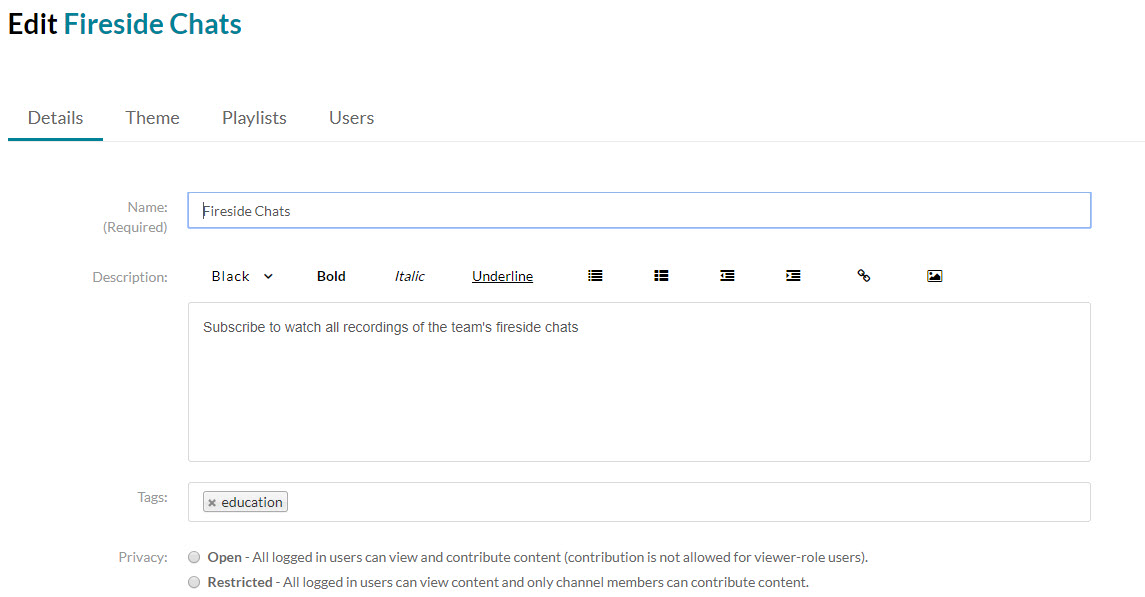
- Click on the Playlist tab to display the channel/Media Gallery's existing playlists.
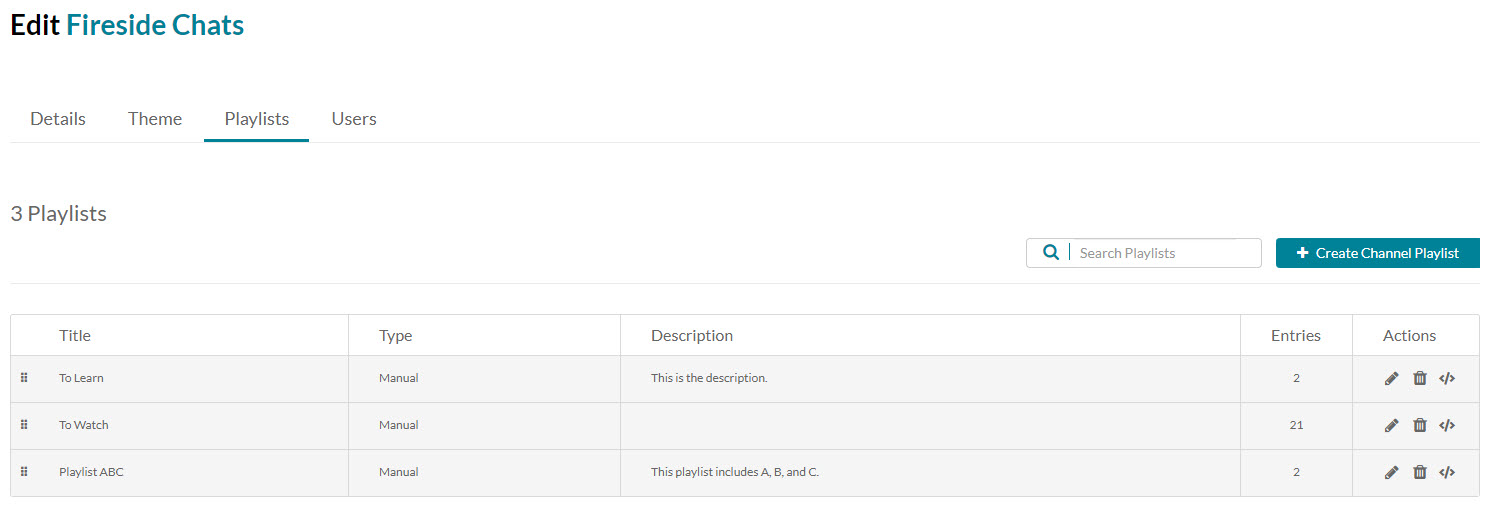
- Click Create Channel Playlist. The Create Playlist window displays.
- Go to step 3 here.
To add media to an existing playlist
Option 1:
- Access the Edit Playlist Details page.
- Go to step 2 here.
Option 2:
- Access My Channels/Media Gallery.
- Click on a channel thumbnail to open a <channel/Media Gallery_name> page.
- Click on the Media tab.
- Click the three dots on the lower right side of a media item and click on the Add to channel/Media Gallery playlist button. The Add to Playlist window displays.
- Click to choose a playlist from the list.
- After you have made your selection, click Add. A message displays that this media was added to the playlist.
See additional information on playlists as follows: