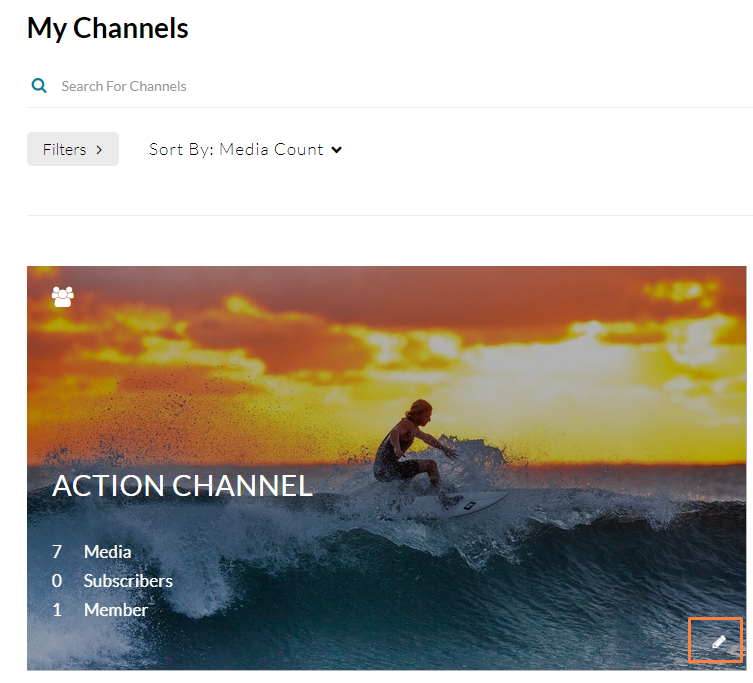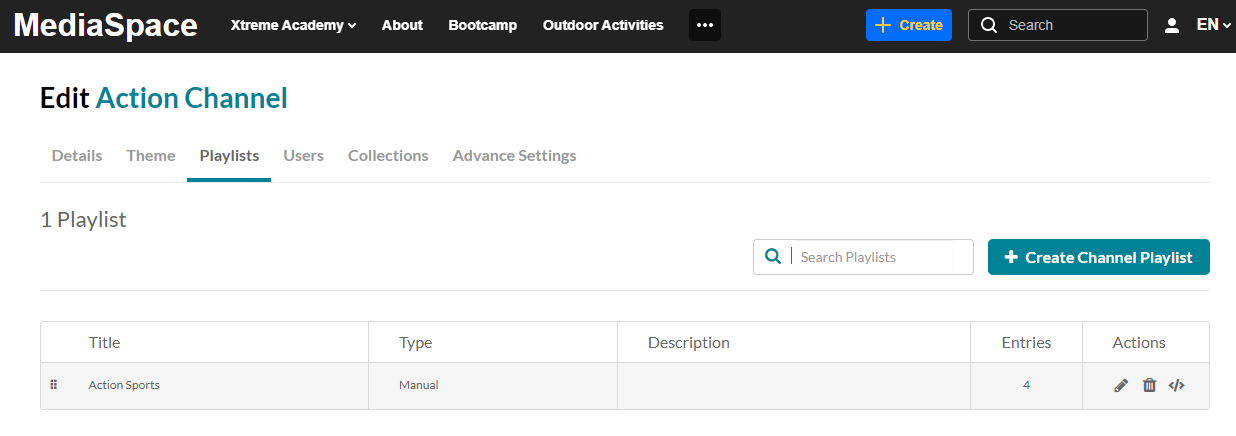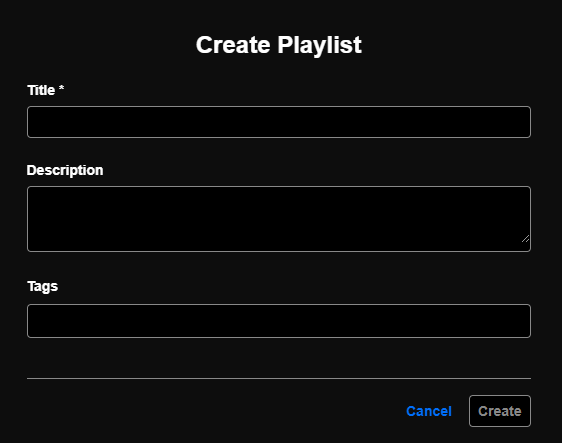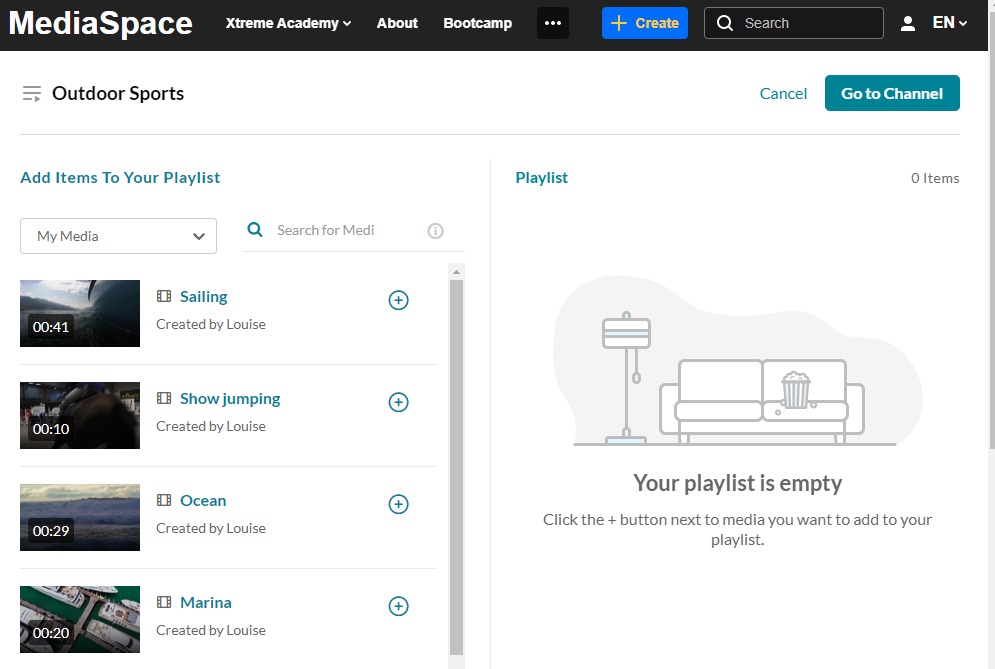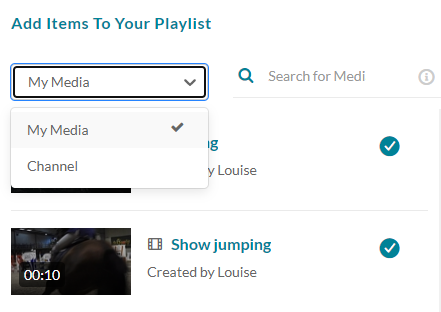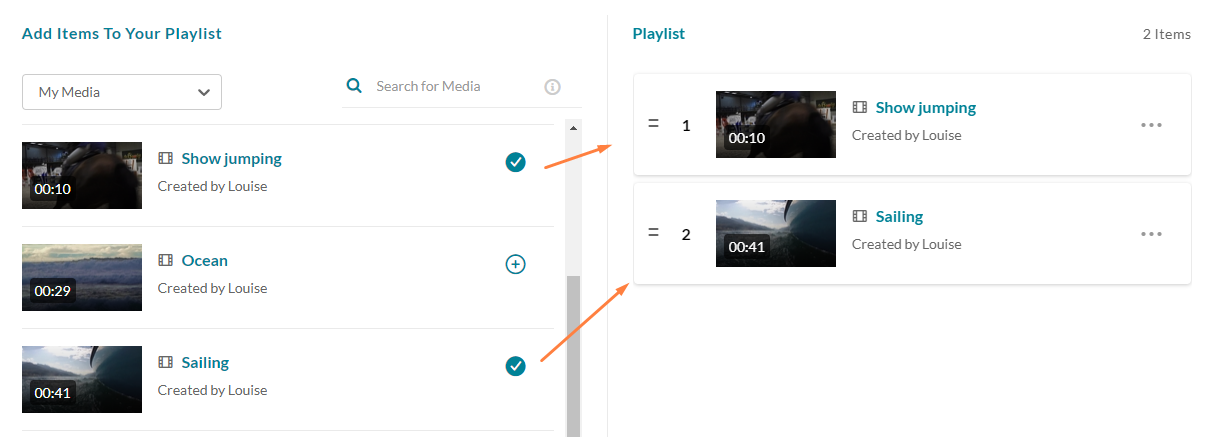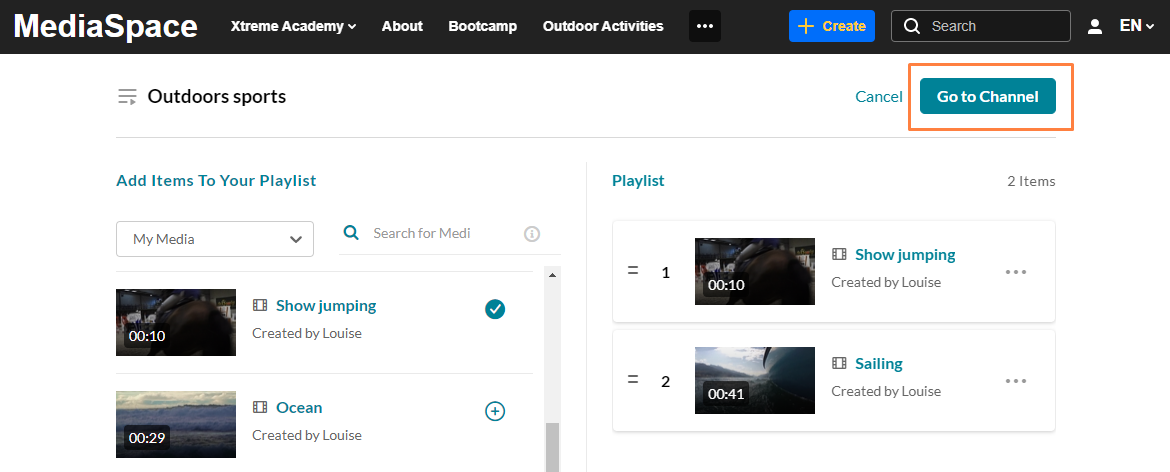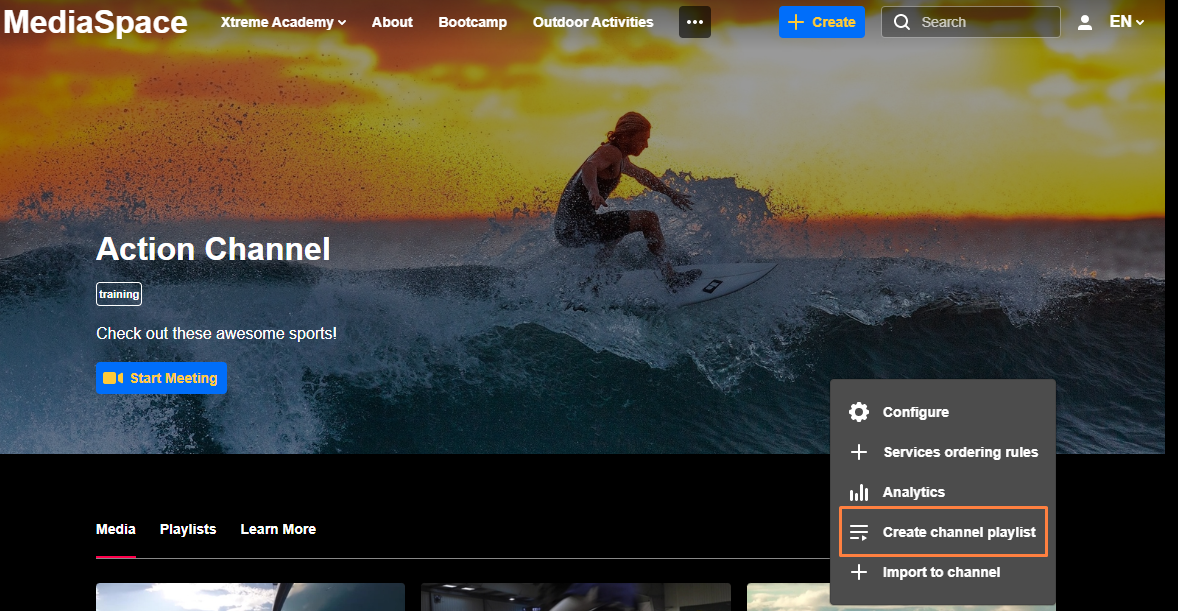About
Playlists help you organize and highlight content on your channel. Create themed collections like “Lesson Plan,” “Campaign Highlights,” or “Leaderboard” using videos from My Media or your channel. Each playlist appears in its own Playlists tab. To dig deeper, check out our article Access a Channel Playlist.
- The Channelplaylists module must be enabled.
- Existing playlists may not be added to a channel playlist.
- Kaltura Video Quizzes can only be added to a playlist in applications where the main playlist player is set to a v7 player.
Watch the video below for quick and easy steps, or following the instructions below.
Create from the channel's Edit page
- From the user menu, select My Channels.
- On the My Channels page, select the pencil icon of a channel you want to add a playlist to. You can also click the channel thumbnail, and from the Actions menu choose Configure.
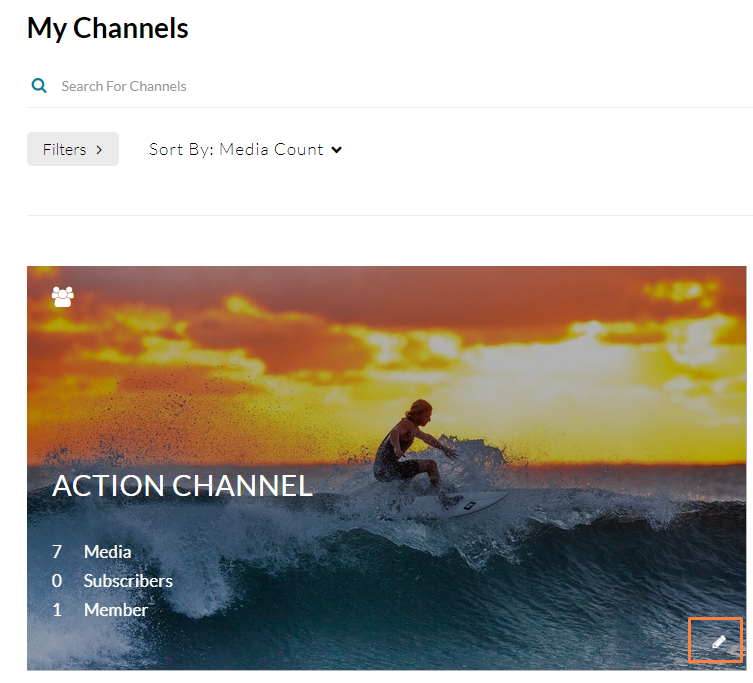
- The channel's Edit page displays.
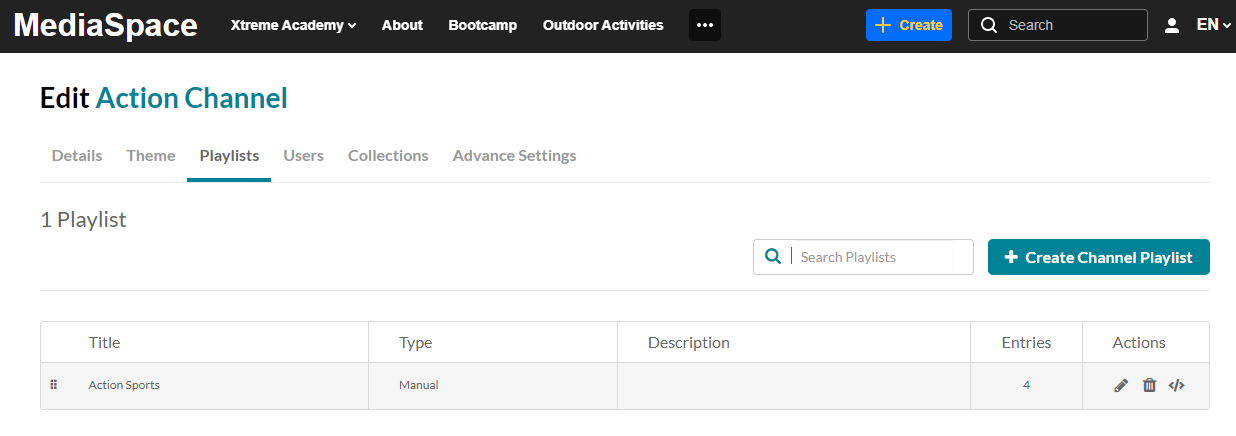
- Select the Playlists tab.
- Click + Create Channel Playlist.
The Create Playlist window opens.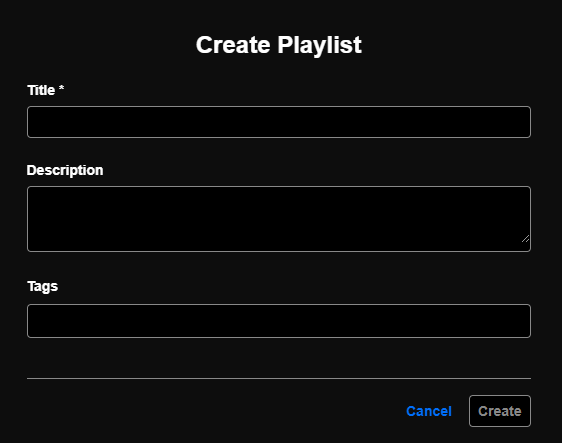
- Type a title (required), description, and tags for the playlist.
- Click Create.
The Add Items To Your Playlist window displays.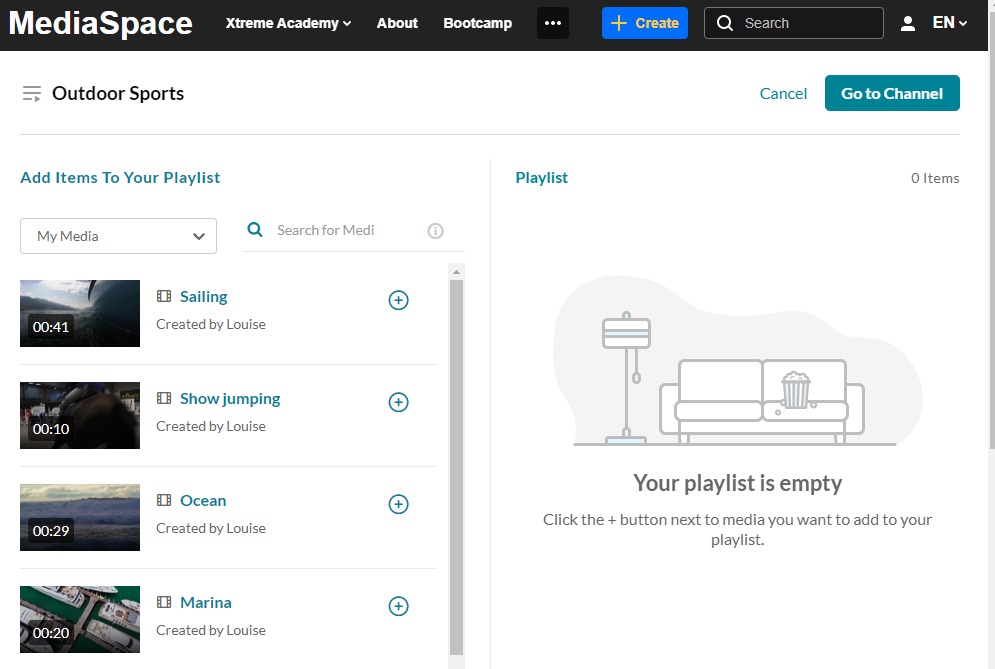
- From the drop-down, select My Media or Channel ('Channel' shows media that is already in the channel). Optional: type search criteria in the search field.
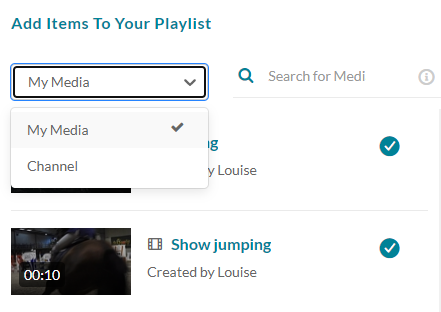
- Click the + button(s) next to the items you want to add to your playlist.
Items selected display a check mark. If you change your mind, just click the check mark to remove the item.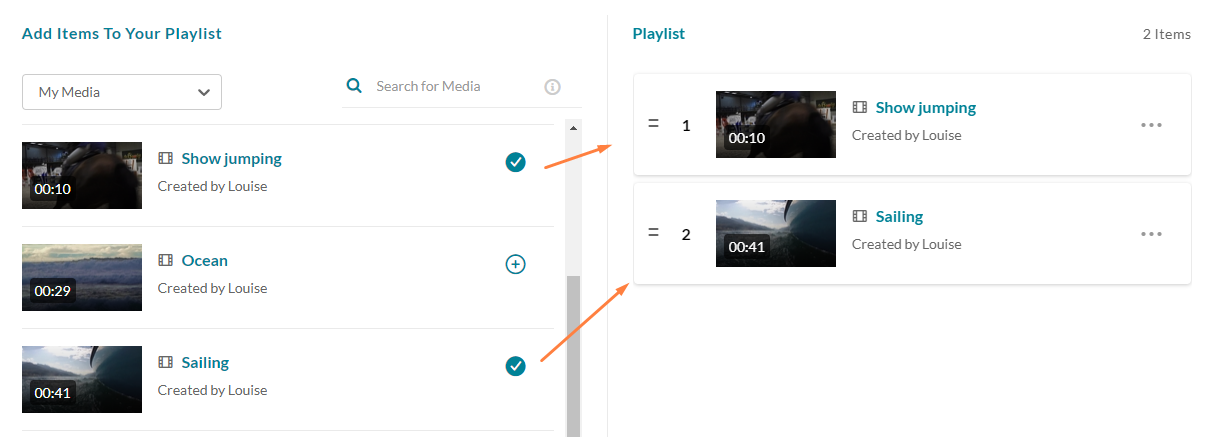
- Click Go to Channel.
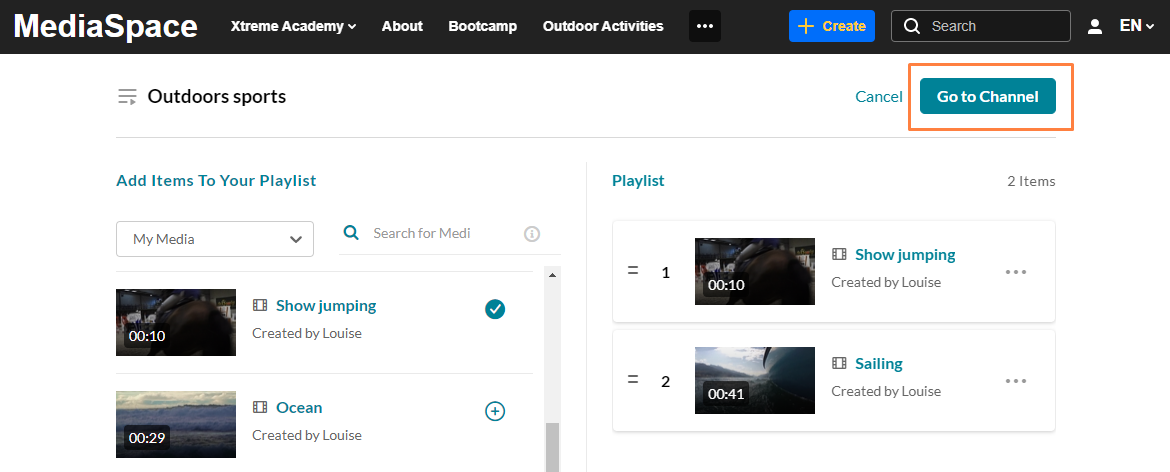
- The channel playlist was successfully created. Open the Playlists tab to see your new playlist.