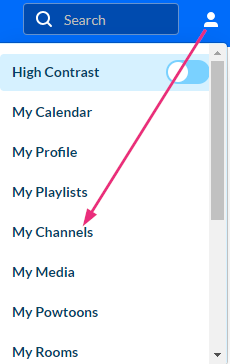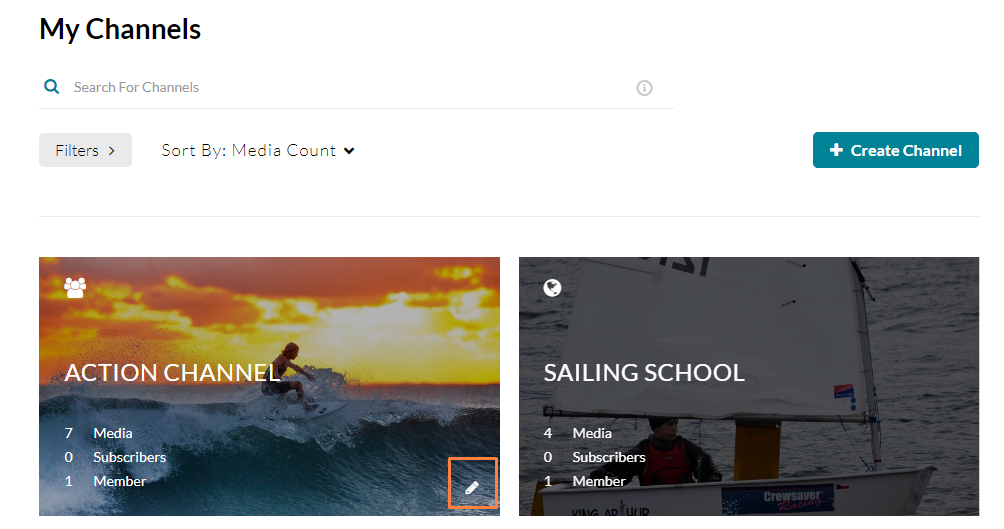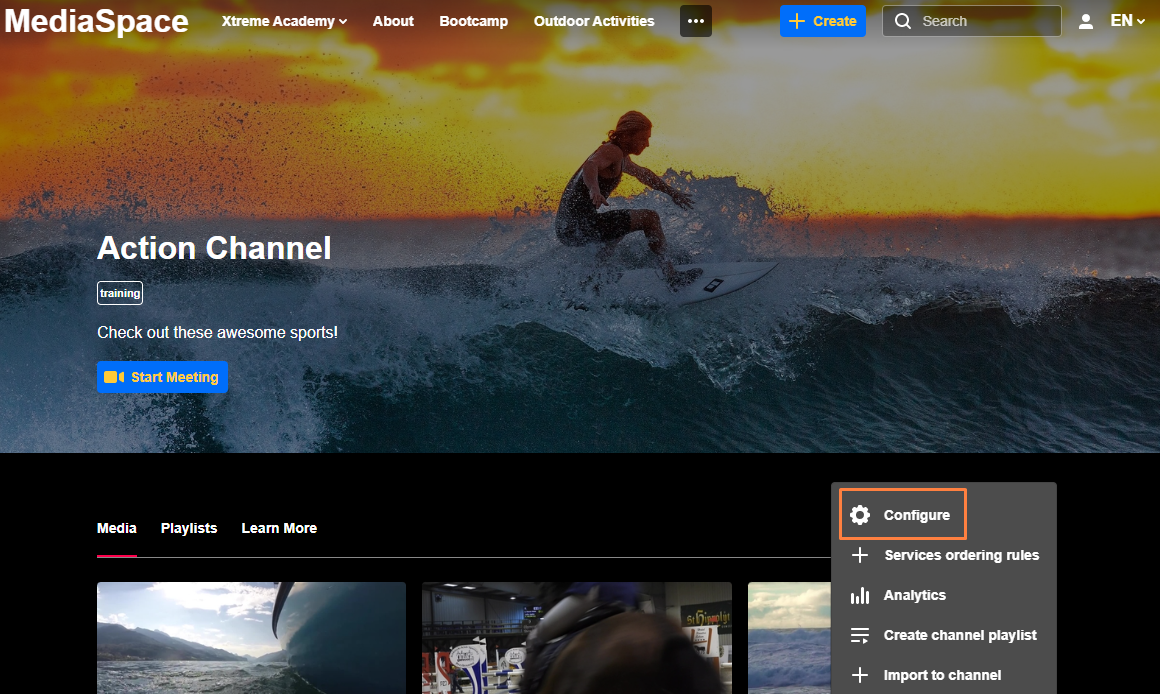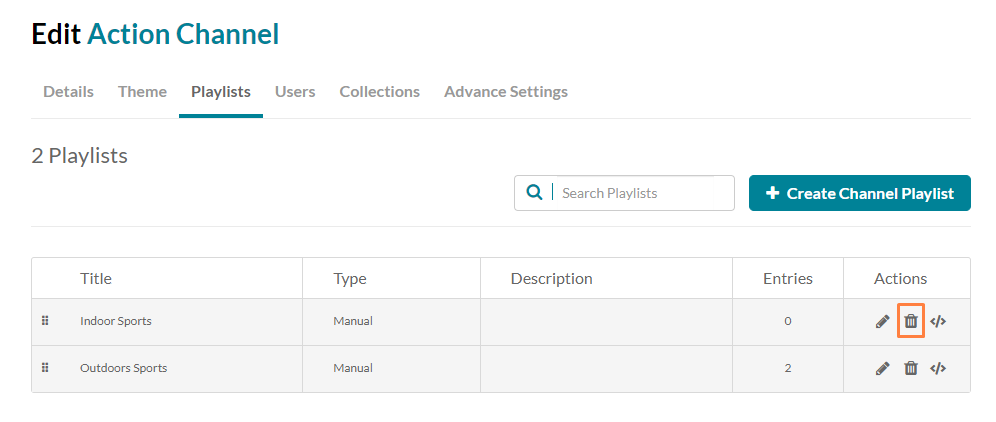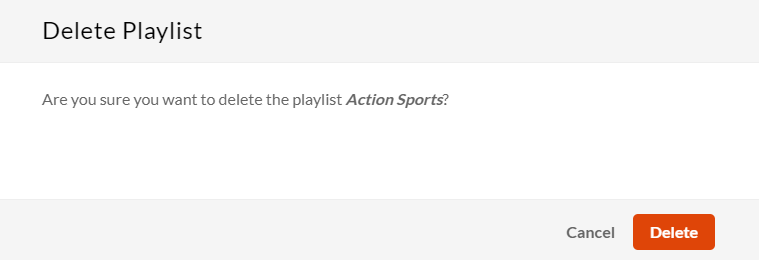About
Keeping your site updated with fresh and relevant content may require removing playlists from a channel. This guide will walk you through the steps to delete a playlist, ensuring your channel stays organized and up-to-date.
Access the edit page
- From the user menu, select My Channels.
The My Channels page displays.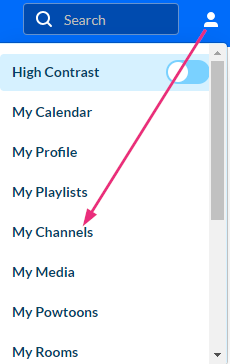
- Locate the desired channel and click the pencil icon (it appears when you hover over the thumbnail).
OR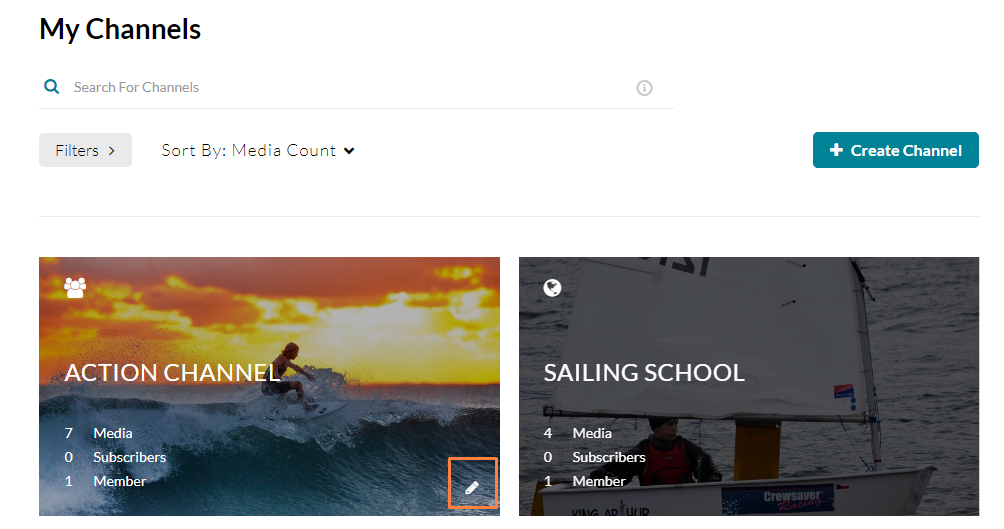
Click on the channel's thumbnail to display the channel page, and from the Actions menu select Configure.
The channel Edit page displays.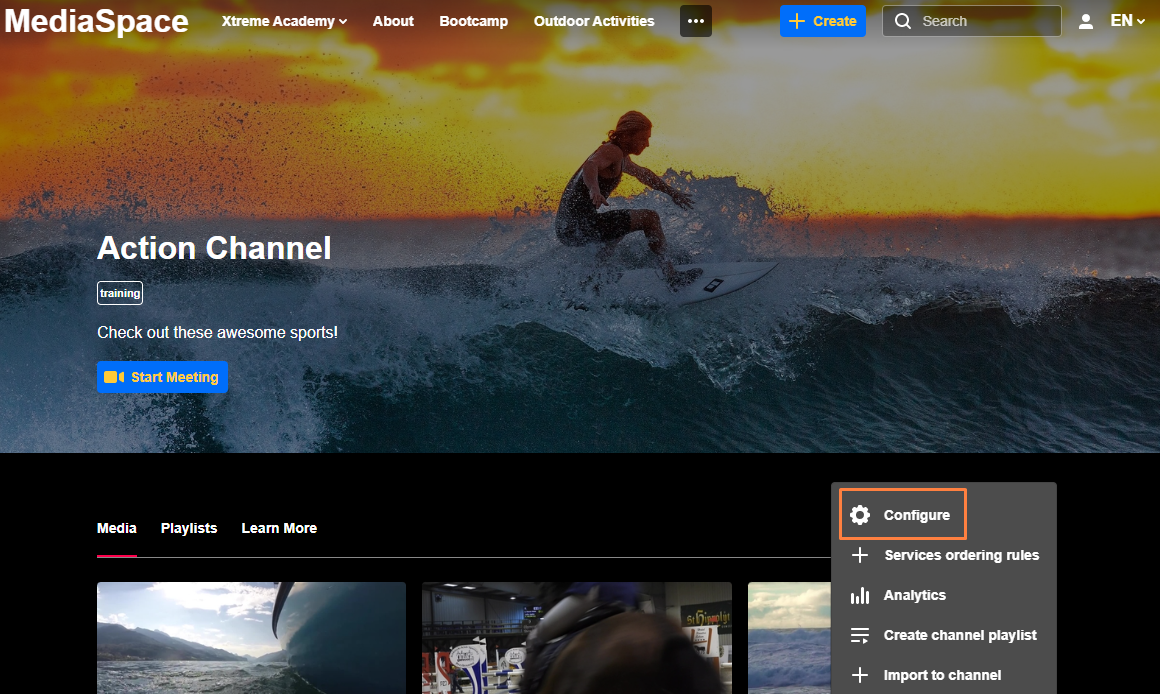
Delete the playlist
- On the edit page, click the Playlists tab.
A list of playlists in that channel displays.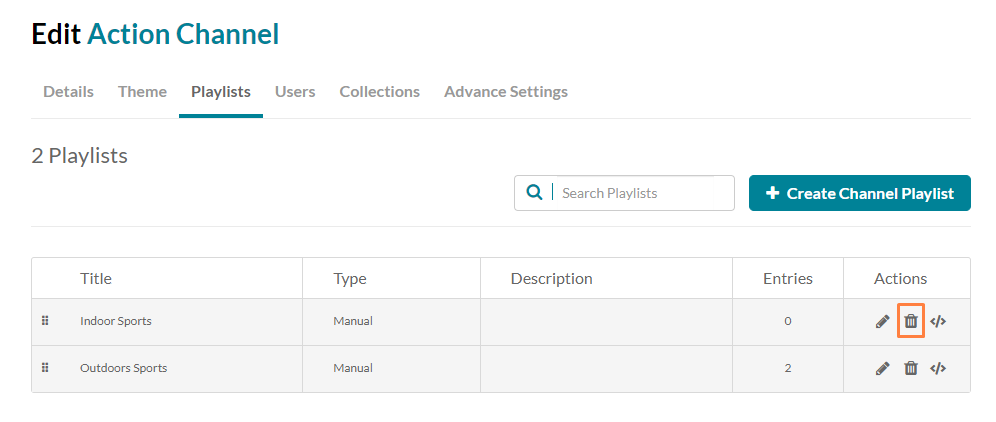
- Locate the desired playlist (you can use the search field if you have many playlists).
- To the right of the desired playlist, click the trashcan icon.
A warning message displays: Are you sure you want to delete the playlist (name)?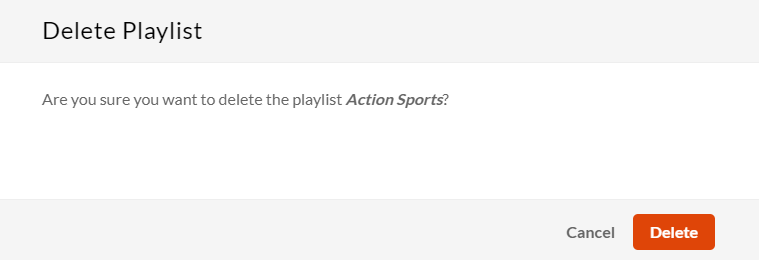
- Click Delete.
A confirmation message displays: The playlist (name) was deleted successfully.